
Index:
UPDATED ✅ Do you want to know how the Facebook Live platform works? ⭐ ENTER HERE ⭐ and Learn Everything FROM ZERO ⭐
Knowing how Facebook Live works will help you get the most out of it to this powerful video streaming tool offered by today’s most important social network.
For this reason we have prepared this article, in which you will be able to find not only the explanation of what this tool is for, but also what are the features and functions it has.
In addition, we will explain to you in an easy and fast way all the uses you can give to FB Live. Finally, we will teach you how to take the first steps in Live and become a true expert in live broadcasts. Let’s start.
What is Facebook Live and what is this Facebook tool for?

Facebook Live is a publishing tool that has integrated FB in the year 2010. Its objective is that users can stream live video or audio in high quality and in the simplest way possible. Unlike other platforms, Facebook Live, it’s completely free and transmissions can be made from the mobile, tablet, laptop or computer.
In addition, they can be uploaded to groups, profiles or Fan Page, it is even valid to promote or program them. Therefore, it also allows content creators to earn money through the inclusion of advertisements. To start using this function you just have to activate the Live button on your profile or page, which is not difficult, but it has some secrets that you should be aware of.
What are the features and functions of Facebook Live? What can be done from it?
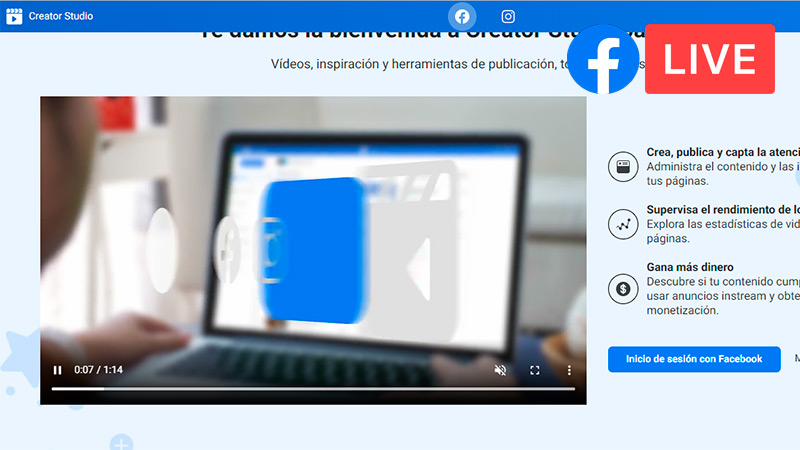
The broadcast starts when you press the button “Live”, this will cause your followers to receive a notification that you have started a new live content. Once the broadcast starts, viewers can comment from an open chat which is enabled for all users, although you can also customize this option. In addition to being able to chat with you and other viewers of the stream, users can also post reactions like “I like it”, “emoji” either “I’m lovin ‘it”.
From this arises one of the most outstanding features of FB Live. The interactions in the Live are much more than in other publications of the same or another social network, which makes the Facebook Live a very accepted and efficient tool at the same time. This is because you can share screen, make private chats and monetize your content.
But this is not all, the Zuckerberg network has arranged that several platforms can be added to help streams. One of them is Live Producer, which increases the improvements you can make to your broadcasts. For example, you will be able to pair encoding software, adjust resolution and audio, schedule content, and more. To access this panel you need to be on a computer or laptop.
You also have CreatorStudio, a tool developed by FB to manage pages. From here you can view metrics, messages, manage content, and post Lives all in one place. It can be accessed from the browser through the URL https://business.facebook.com/creatorstudio/home or by installing the app on the smartphone. Facebook Live is a very useful resource for Community Managers, gamers and anyone who wants to grow their page.
Since it is possible that live streams may be released with high quality resolution, but if you prefer you can choose the 720p that is established by default. However, for Facebook Gaming or Level Up partners it is possible to output up to FHD, 4K and more. You can link the console, make simultaneous transmissions or take out your mobile and start recording tournaments or online games of video games.
Uses and application of FB Live What can we use this streaming tool for?
The uses of streams on FB are very varied and they should be oriented to your main social media strategy. Through a Facebook live broadcast you will be able to do interviews, do tutorials, show an event and give talks on topics referred to on your channel. Also, you can show your product, exhibit an inauguration of a new point of sale, teach an experiment and even teach online. Yes, there is room for any kind of streamer, be it chef, adventurer, personal motivator, fitness, designer or gamer.
In fact, for gamers there is an extra platform called FacebookGaming. These have monetization privileges exclusive. For example, they can receive stars, place ads and encourage sponsorshipsamong other things. The Lives can be very well adapted to any need that is focused on the growth of a personal brand or a product. It’s all about adding value to followers to increase growth.
Learn how to take your first steps on Facebook Live to get the most out of this tool
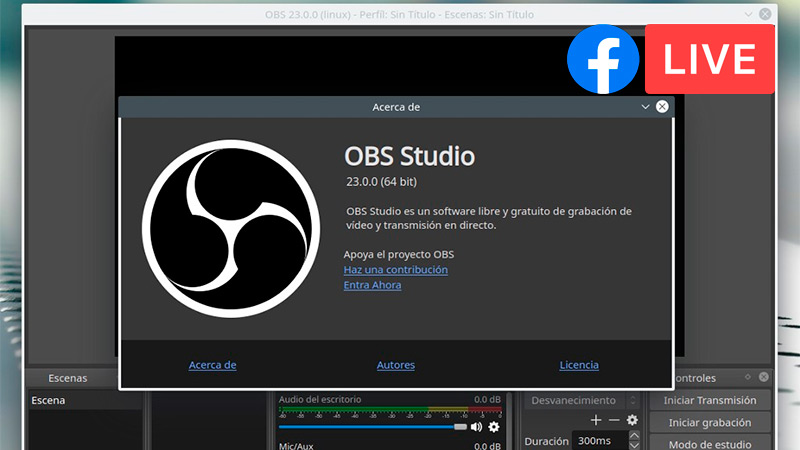
The first thing you need to do to use FB Live is check the upload speed of your internet connectionsince the minimum bandwidth is at least 5Mbps upload. This will allow you to maintain a stable and quality transmission, but if you have 3 or 2 Mbps you should know that in these conditions you will have to minimize the quality to avoid the escape of spectators.
If you want to take your stream to the maximum level of quality, you will have to configure, from a computer or laptop, some backup streaming software. These they are very usefulespecially for video games, the most common are OBS-Studio (free) and XSplit (for a fee), both for PC. While streamlabs you can download it and use it from your computer, smartphone and tablet.
Remember that you can still make broadcasts from your mobile or tablet with your camera, in that case you are you the one who decides whether to use the stream programs or not. In any case, in the following paragraphs you will see how to do the complete procedure, with encoding software included.
Pay attention to the step by step you need to do to get the most out of Facebook Live and become an expert in live broadcasts:
Login to Facebook
From the browser of your computer or laptop head over a facebook.com and sign in.
Then continue like this:
- Choose the place where you would like to publish the live broadcast, In your biography in any of your pagesonce you have chosen the section you will have to enter it.
open the tool Producer
What you have to do now is use the platform that will help you with editing and customization of the transmission.
To do this, you will have to do these steps:
- Click on the button located at the top of the screen, “Live video”. This will automatically open the tool Producer, if you are about to broadcast from your PC.
- Now you will have to choose whether to use the webcam, a stream key or the paired encoder.
- In this case select “Use stream key” in the left section of liveproducer. You will get a key that you need to copy and use in the next steps.
Access the video editor
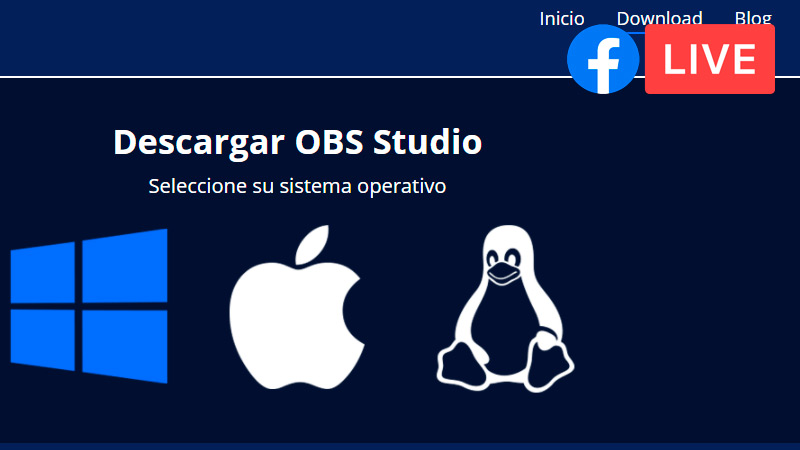
In this case we will use as an example OBS-Studiowhich you can download entering with the link https://obsproject.com/es/download to your trusted browser.
Once you have logged in the same, continue like this:
- When you have opened another tab on the computer with the OBS Studio program you will have to create a new scene.
- In section “Window and Audio” you can enter to customize webcams, external microphones among others.
- use the tab “Settings” when you need modify resolution, fps, video bitrate and else.
Connect with FB Live
What you will have to do now is sync Facebook Live with the video editor.
For this you will need to use the key that you obtained before, the process that you will have to do is the following:
- When you’re in the option “Settings”, go to “Issue” and click on “Service”. This will allow you to choose from the dropdown options the tool Facebook Live.
- In the countryside “stream key” paste the key you got on FB when you created the event.
- Choose the “Apply” button located in the lower left corner.
- Being in the main window of OBS click on “Start transmission”.
- Then go to Facebook and go to the Live Producer panel to preview the video.
- Once connected select the tool “Broadcast” in the Producer panel to start streaming.
Do you want to do it from your mobile? then just open your FB app and click on “live video”, which you can find in the publications menu at home. From here you will have access to start the broadcast with your own camera. adjust the public, the labels and even in the option “Start with a friend”. Lastly, click on “Start” Y clever!.
Make a live audio broadcast
In case you want to transmit only an audio, you will have to do this step by step:
- Open your FB app or log in from the browser, if you are on your PC.
- place yourself in your profile, on a page or in a group.
- Click on the option “Live” and touch the 3 points above, in the left corner.
- A menu will open at the bottom where you must select “Live audio”.
- choose a photo which will be used in the background during the broadcast.
- Now you are ready to click on “Start live audio”.
Broadcast your streams
Within Facebook on PC click on the tool “Live” from your Fan Page or profile.
Then continue with this guide:
- when you press “Live” will open automatically Live Producer.
- Now click on “Schedule Live Broadcast”.
- Choose the time, date, title, description and privacy of the stream.
- click on “Following”. In this section is where you will place the photo that will be announced in the publication.
- when programming your event will appear at the beginning of your contacts and on your Fan Page.
- Also, your contacts will receive a notification when you are broadcasting.
Another way to broadcasting your content in real time before the broadcast is publishing an image with the times of the stream. In addition, you can make a direct invitation to your fans and contacts. Counting down on your blog or Fan Page also helps.
Another good idea is to promote your live through ads that should be real-time videos uploaded to a page. To do this, you will need to find your scheduled video and select the option “Boost post”. Choose the public, the budget and other aspects. Once this is done, it ends with “Boost Post” again.
List of the best FB Live tricks to get the most out of this Facebook feature
If you want Become a true professional in live broadcasts on Facebook Live, we recommend that you continue reading. We will show you the best tricks of this powerful FB tool so that you can get the most out of it.
Let’s start:
ask for stars
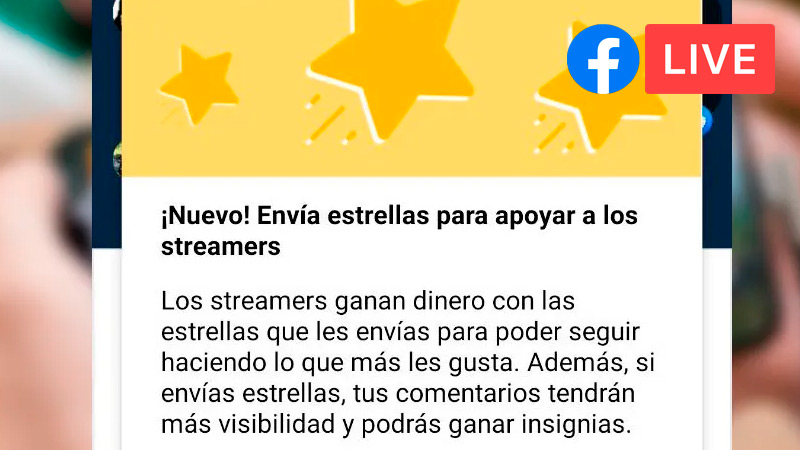
For the content creators, Facebook created the star activation function. Which consists of users who watch the live show donating all the stars they want to the owner of the transmission, as a sign of gratitude. Each star equals €0.01.
Of course, to activate them you have to be a managed partner and belong to the program Level Up. Later, from Creator Studio you can select “Set stars” to further monetize your screenings. For this reason, it is convenient that you get as many stars as possible. For it it will be necessary for you to issue valuable contenthave empathy with your followers and above all broadcast fun content.
Monetize with ads
In addition to earning money with the stars, you can also do it with the inclusion of advertisements. Advertising is inserted throughout the video, at the beginning or at the endwhich you can choose or program so that Facebook performs this task automatically. For this you must meet a series of requirements. For example, the video must be at least 1 minute long and be a Facebook partner. In addition, you have to follow some parameters related to three minutes of playback.
Use Live Chat With Friends
If you activate Live Chat With Friends or private chat rooms with friends, in your live sessions you can control which friend comments in the chat. Namely, no other viewer that is not selected will be able to comment. To do this, you must create private discussion rooms about the video that is being broadcast. While this option is currently in development testing, it is already present in the mobile version of various regions.
Activate Facebook With
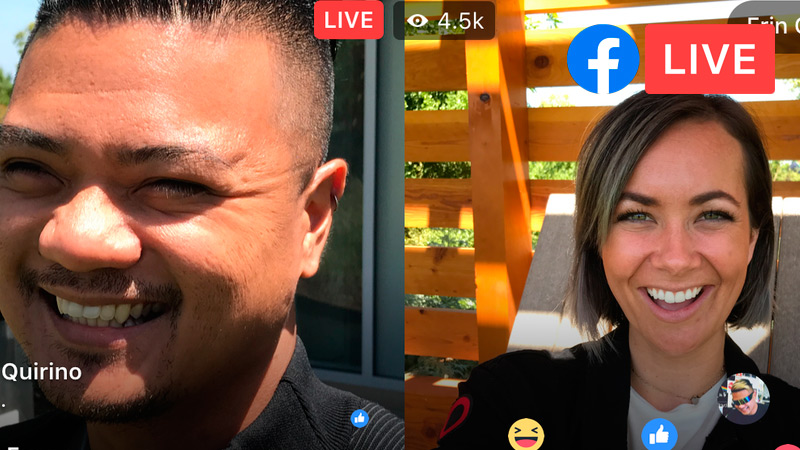
thanks to the function “Live With” the presenter of the stream can add a friend to the broadcast. Before, this advantage was only open to celebrities or well-known personalities, however, you can now access it from your mobile before or during the broadcast. The second person can appear in a box in a corner or share screen with you.
Online events and cross posting
Before the events alone could be determined for physical sites, while currently They can also be programmed 100% online. Which allows you to take full advantage of FB Lives. For activate this tool you must go to the main menu and then select the news section.
Next, you’re going to have to click “To create” and select “On-line” from where you can integrate the streaming. And if you have multiple pages you can cross-post your stream. This is adjusted in the editor section or from Creator Studio, the fundamental requirement being that the Fan Pages have been created simultaneously. Now you’re ready to get the most out of it and show your content to the world in real time!
Applications