
Index:
UPDATED ✅ Want to unmute, unmute, or mute users on Zoom video calls? ⭐ ENTER HERE ⭐ Learn Everything! FROM ZERO! ⭐
The host of a Zoom meeting has many powers from the account settings. One of the features that you can take advantage of when necessary is that of mute users who are presenteither individually or as a group.
There are times when a video call on Zoom can become chaotic and frustrating, even more so if the number of guests increases with the passing of the minutes. Under these circumstances, it is key to know how to manage the functions of each person so that order is maintained from start to finish.
This course is designed for help you manage the sound of your meetings in the most appropriate way. You’ll learn how to turn your device’s audio on and off, as well as ways to do it individually or with a group of contacts.
When is it convenient to mute users on Zoom?
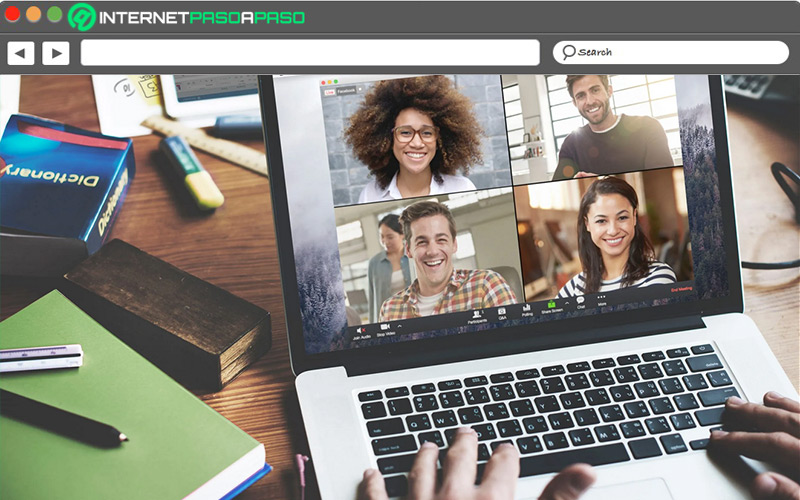
It is true that everyone has the option of open or close the microphone during a meeting if so decided by the host. But, there are those who forget to silence and begin to hear annoying noiseseverything they are saying in the place where someone is or private conversations that do nothing but distract the rest of those connected.
There are times when you cannot allow that to happen., particularly if it is about massive videoconferences, work meetings, monologues or virtual classes, in which it is required that everything goes as well as possible and that there are the least distractions. Once mute is activated, nothing users say will be heard and communication improves noticeably. As soon as the floor is granted to you or the privilege is activated, everyone else will be able to hear you.
Learn how to turn your audio on and off in Zoom video calls
Yes you have the sound function activated in Zoom and you are going to participate in a meeting, you need to learn to keep what is heard through your microphone at baythus avoiding harming others.
From now on, it is explained how to do it either on the mobile or from a computer:
On Android and iOS
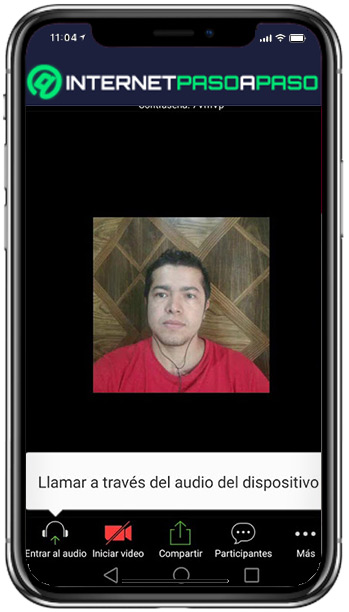
Previously install the microphone you are going to use (if you have an external one) and ensures that work on your device.
To activate the sound, do this:
- Once you enter the meeting, you will see a microphone icon.
- You may click on it and activate it to start talking or turn it off to make everything mute.
On macOS and Windows 11
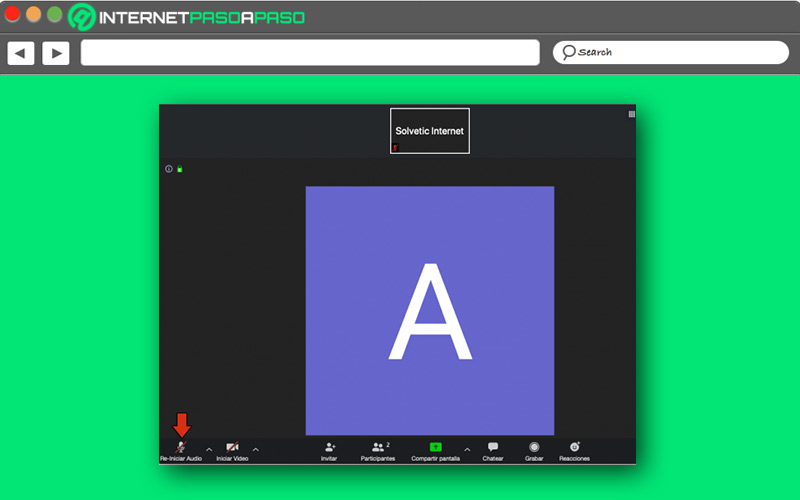
As long as you are going to use a microphone on the computerremember to check that it has no faults and that it is heard correctly.
After it is ready, you can activate it in the following way:
- In the meeting, You will see a button that you must press to activate and touch again to deactivate.
- By marking on the toolbar “Mute”, the microphone will appear with a red mark on it.
- You can also do it by executing the commands on the keyboard. press the combination “Alt + A” to turn the microphone on or off during the meeting.
- A third method is pressing the space bar keyboard when you want to speak.
Discover how to mute users individually or in bulk in Zoom video conferences
For security and privacy, the administrator or host of a meeting can decide to keep most participants muted. In this case, it is not up to each person to activate a boxbut that they are grant the privileges once the request is made.
Let’s see below:
On Android and iOS
From the official application for mobile devicesyou may mute individually or as a group to meeting participants.
The steps you have to take are the following:
- Log in with your data Zoom.
- start the meeting.
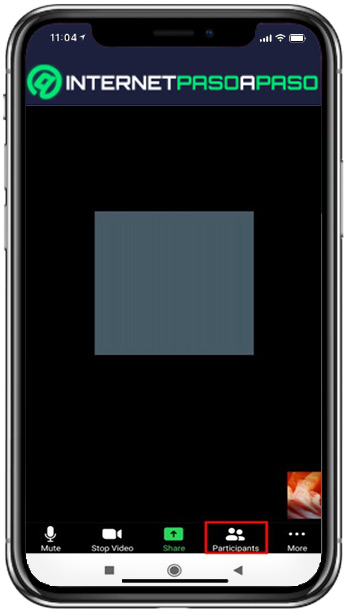
- Click on the section “Participants” and select the one you want to mute.
- There you will see three options, mark the one that says “Mute”.
On the other hand, if you want to do this action collectively, i.e. mute all participants at once, do as described below:
- Search “Participants”.
- Click on “Silence everyone.”
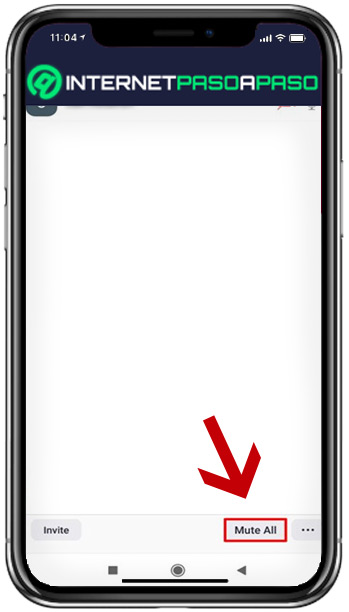
- all members they will be silenced.
- You may choose the function of each participant reactivating their audio or letting them ask for authorization to keep you in control of the meeting.
On Windows 11 and macOS
The steps to mute users on computer are similar to those followed to do it with a mobile device.
Here’s how to keep your meeting in order from the start:
- Open Zoom in the desktop app or from the web browser.
- In the meeting controls, look for the feature “Participants”.
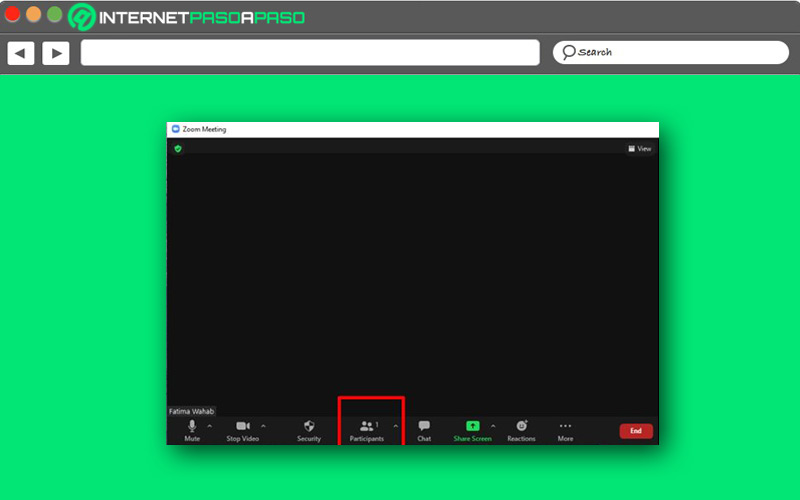
- select one whoever you want mute and click on their username.
- At this time, these options appear: “Ask to unmute”, “Unmute audio” or “Mute”.
- Choose “Mute” to prevent this user from speaking without authorization.
- If at any time you want to give permission, select “Reactivate audio”.
To mute the entire group or at a general level those present in a class or conference, just do this:
- Look in the meeting controls for the option “Participants”.
- click on “Silence everyone.”
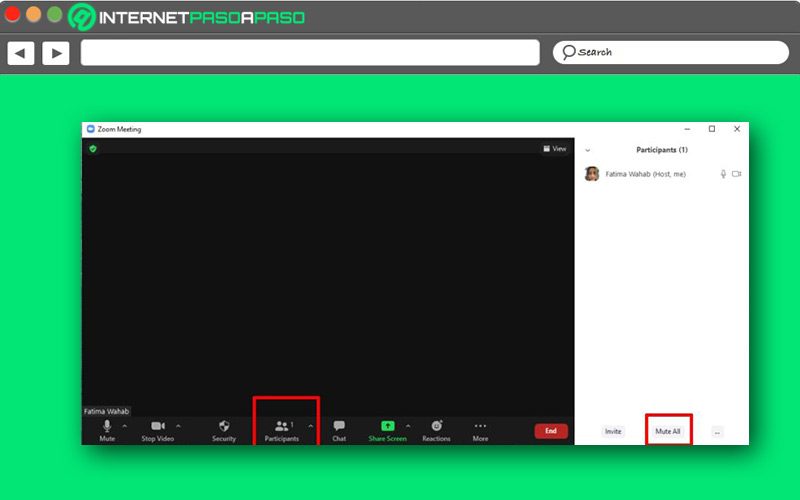
- From that moment on, no one can be heard by others unless you give him the floor.
- It should be noted that for this function to be activatedyou should have version 5.1 installed of the application or higher.
Software