
Index:
UPDATED ✅ Need to force subtitles to appear on any YT video on Android, iPhone or PC? ⭐ ENTER HERE ⭐ and discover how to do it ✅ EASY and FAST ✅
Surely you have ever seen a video on YouTube whose audio is low enough that we cannot hear anything. Also it happens in many cases that we find one that is in another language and we want to have some idea of what it says.
Today this platform allows its users insert subtitles in your videos and even, this is very important to have a good search engine optimization, but many do not know how to activate them.
That is why in this post We will teach you to activate them and force them whenever we want. We will also explain how to translate them automatically, something that will be very useful when they are in another language.
Steps to configure and force the appearance of Youtube subtitles
Although we may not know how we can make the subtitles of a video appear on YouTube, you should know that This task is going to be extremely simple for us and we can do it from our computer or from the application for devices Android or iOS mobiles.
From the computer
Yes, it has surely happened to you that you are watching a video and you do not hear very well what they say or it may be in a different language than yours and you do not understand it. maybe just you want to practice a language and doing this would come in handy.
It is very common today for authors to insert it in these to reach a larger audience, either for people with hearing problems or speakers of other languages. This factor is also very important in search engine optimization.as previously mentioned.
Similarly, Youtube also automatically generates subtitles for some videos, although it should be noted that they do not always have adequate precision, this varies according to various factors.
Well, this interface gives us the possibility, in many cases, of activating them in a very simple way, because it works with STR format:
- The first thing is enter the Youtube website, you can browse as one more visitor or log in with your Google account to interact with it.
- We will locate the video we need to translate using the search bar to find it.
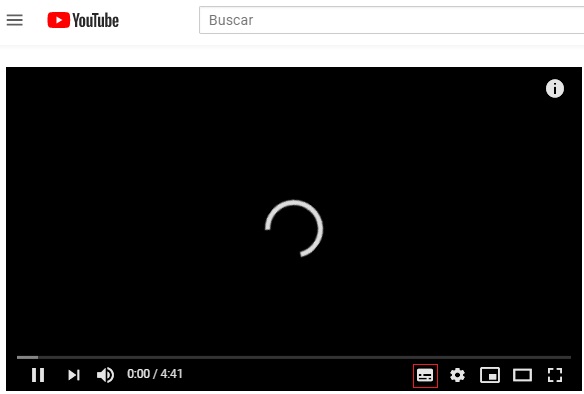
- When we find it we will observe the playback screen. At the bottom of it are several icons: We will select the configuration logo and click on “Subtitle”.
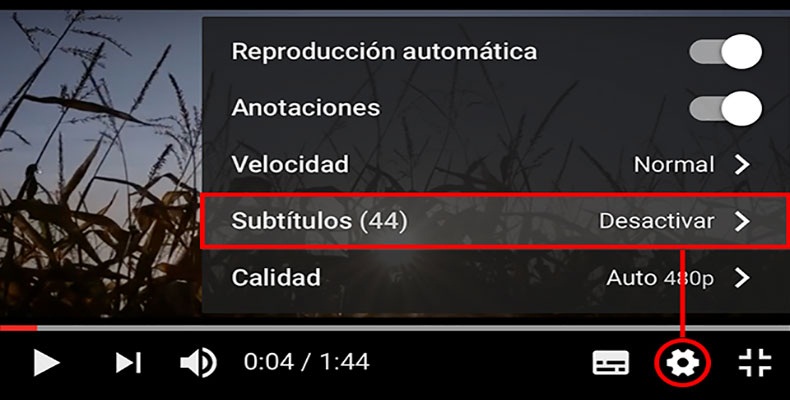
- Once we have clicked on it, the subtitles will be activated and we can enjoy them. If we want to deactivate them, we will press the same button again.
From the APP for Android and iOS
Yes, it is very easy to activate subtitles from your computer, but you should know that you can also do it using your Android device or your iPhone.
The procedure is extremely easy:
If we use Android
It should be noted that this platform uses Google Translatethis means that we can select the language of our preference for the subtitles, the one we want, without important in which the person who uploaded it has done it.
- To start, we will open our video using our Android device.
- Will click on the three dots icon to see the menu options, a list will be displayed.
- We will select the icon “DC” and then we choose the subtitle that shows us.
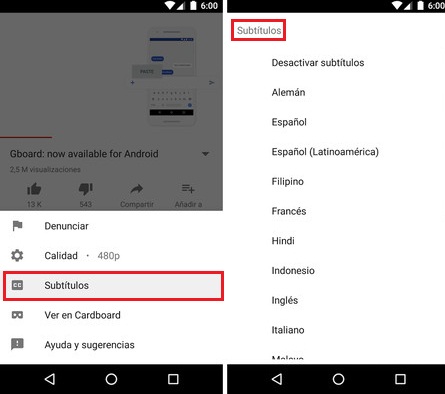
- if we want turn off subtitles we can do it by doing the same procedure.
From our iPhone
The process is the same the one we mentioned above for Android.
- we will initiate opening our video in the YouTube app for iOS.
- We will locate the icon of the three dots at the top right of the screen and press it to display the list of menu options.
- We will click on the icon “DC” and we will choose the desired language for our subtitles.
- In case we want to disable them, we will click on “CC” again so that they disappear from the screen.
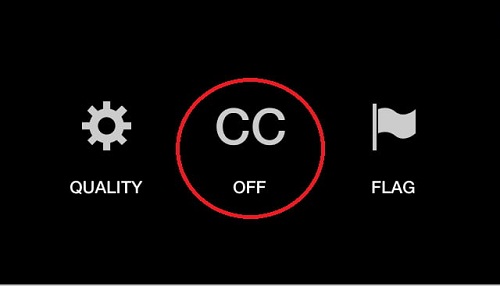
*Note: It is important to note that, both on Android and iOS, if the video does not have subtitles available, the “CC” icon will not be clickable or will not appear.
Force subtitles for embedded videos
However, if we have a blog or a website and we want to save our visitors the tedious work of activating them, we can also do it to help them.
Keep in mind that by default YouTube will play the video in a common way. Nevertheless, with a fairly simple trick to apply we can force them so that it is displayed automatically in the language we want.
This consists of alter the URL of our video’s embed code, so that these parameters tell it to be shown with subtitles.
Following these steps you can do it very easily:
- Go to the video on Youtube and select “Share”.

- Once the box opens, click on “Insert”.
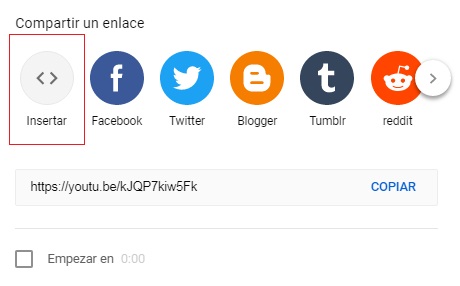
- It will show us a code that we should insert in our input.
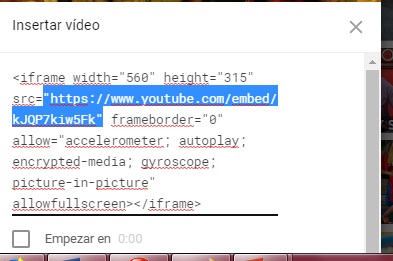
- Before inserting the code in our post, we will locate the URL and alter the address adding the following at the end of it: “rel=0&hl=es&cc_lang_pref=es&cc_load_policy=1?” (without quotation marks). This is for subtitles in Spanish, in English it is as follows: “rel=0&hl=en&cc_lang_pref=en&cc_load_policy=1” (without quotation marks).
Having performed these steps, our video will be shown with subtitles in Spanish or in English automatically on our website. It should be noted that this does not work if the video does not have subtitles, or if you add the code to the end of a URL of one you are watching, since you have to substitute certain things, such as “Watch” by “embedded“.
How to change the subtitle language on YouTube?
However, we activate the subtitles but it turns out that our video is, for example, in English and our subtitles too. If we do not have a very good command of the language, we will probably not understand anything.
Don’t worry, it is very likely that the author of this has placed subtitles in different languages, even more so when it comes to international news channels whose content is broadcast all over the world.
If we want to choose a different one than the one shown, we will simply have to follow the following steps. If we haven’t turned on subtitles yet, we will.
- Once the subtitles appear, we will click on the icon “Setting”.
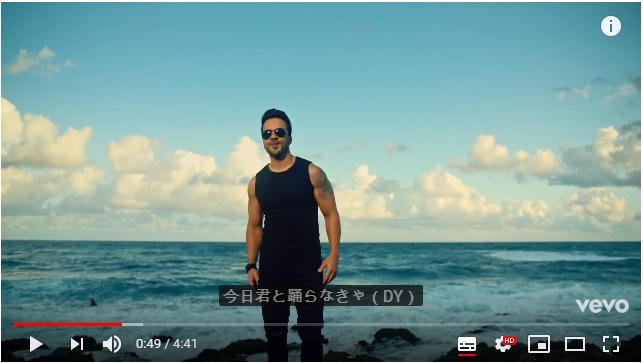
- We will select the option “Subtitle”.
- A list will be displayed with all the available subtitles, we will select one and we can see it on the screen.
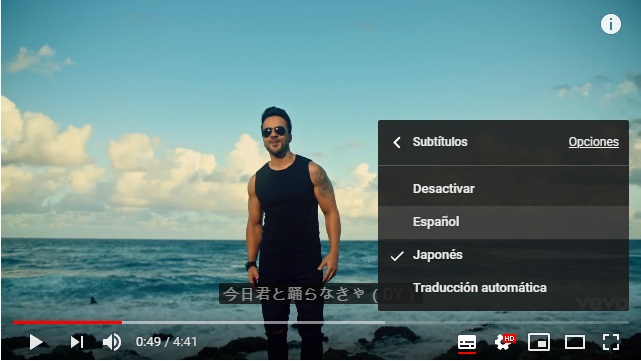
- It should be noted that in many cases it is very likely that the author of this has not added any subtitle or that you only added one in the original language.
Is it possible to automatically translate subtitles into Spanish in YouTube videos?
It is very likely that the English video we are watching does not have Spanish subtitles. Then, we will have to translate the existing ones, but no… It is not necessary that we are going to take it word by word and put it in Google Translate.
It only takes a couple of clicks to perform this simple task:
- If we have already activated the subtitles we are going to go to the option “Setting”.
- We’ll click on “Subtitles”, This will display a list of options.
- In it we can see that in addition to the available subtitles there is an option called “Translate automatically”, we’ll click there.
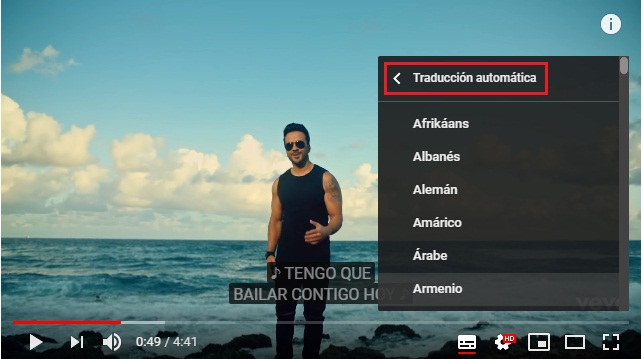
- Once done we will select the language. In our case we will look for the “Spanish”, taking into account that the languages are arranged alphabetically.
- Clever, our video will be shown with subtitles in the selected language.
How to add subtitles to a YouTube video that doesn’t have it?
Unfortunately, YT does not automatically generate subtitles for all videos. But currently there are extensions for Google Chrome that are responsible for searching for subtitles on the Internet when it comes to movies or documentaries, to easily add them to it. Nevertheless, This will not help us when what we need is to see a tutorial or a video of a news item.
One of these plugins to perform the task is:
Subtitles for Youtube
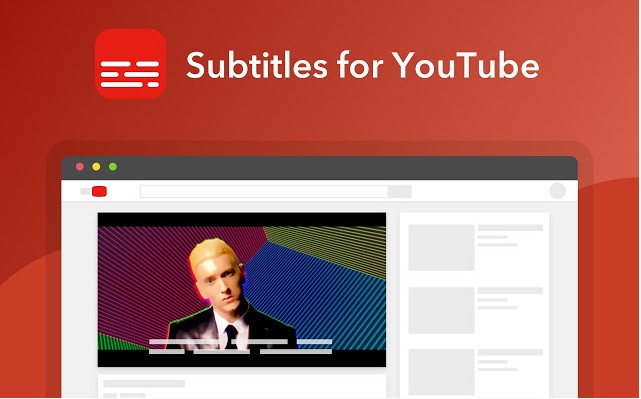
It is quite useful, as we already said if our video is about a movie, because this takes care of finding an SRT file according to it. One of your sources to get subtitles is the portal OpenSubtitles.org. You can also see the best sites to download subtitles from here.
Social networks