
UPDATED ✅ Do you need to enable the option to sell on Instagram and don’t know how to do it? ⭐ ENTER HERE ⭐ and discover how to do it step by step with this TUTORIAL ✅ EASY and FAST ✅
Instagram Shopping is a platform added to the Instagram social network to facilitate trade for sellers. It is an environment that connects with professional profiles on Facebook so that stores have a new place to offer their catalog and get closer to consumers.
Its greatest utility lies in taking advantage of the social factor of Instagram. Stores, especially clothing stores, thus have the possibility of maintaining a much closer contact with the audience and boost your business salesall through a digital environment that is combined with Facebook and its sales options.
In case you don’t know how to enable instagram shopping option, we are going to help you through this guide. In the following sections we are going to explain what you have to do, step by step, in addition to offering you some additional setup and publishing tips so you can sell more by using this social network trading platform.
Steps to install and activate Instagram Shopping
These are the steps to install Instagram Shopping to sell through the internet with the famous application either from your Android or iOS device.
1 – Open a business profile on Facebook
You need your company to appear as one enabled on Facebook and, for this, you have to first create an account through the “Commercial manager” of the social network. To do this, start by entering the browser and entering this URL: https://business.facebook.com/overview/
Once there, click on the button “Create Account” which is on the top right.

Now enter the name of the business, your username and the email that you are going to link to your company (all in the form that appears). When you have done it, click on “Following”.
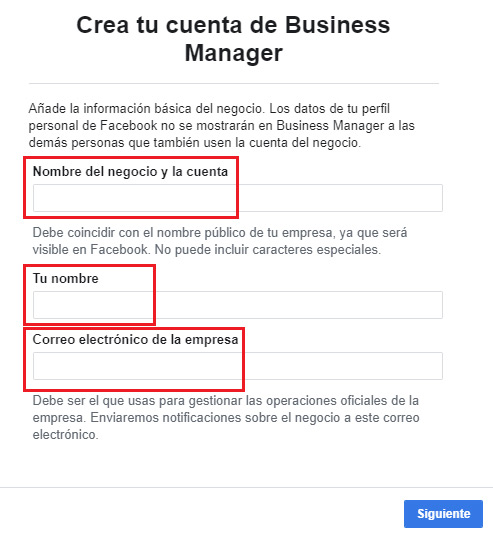
Fill in the other information requested in the new form. You must enter information about the country, postal address, city, province, postal code, telephone number and website of the business. Complete everything and click on “Send”.
2 – Create a catalog on Facebook
After you’ve enabled your business-type profile, it’s time to start list products on the platform. To do this, start with Create a Facebook page for your business.
Within the profile, as we were at the end of the previous section, do click on the gear icon from the upper right corner. Then, look at the column on the left and click on “pages”. A new screen will be displayed on the right, where you have to go to click on “Add” and, in the dropdown, click on “Add a page” if you already have it or “Create page” but.
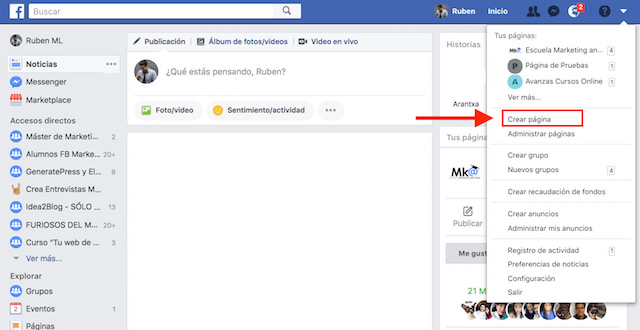
Whatever you choose, follow the steps they ask you to. You will have to give business details or the page already created to link it if you have one.
Enter now to that page through Facebook and in the top right, click “Setting”. Next, on the left, click on “Templates and tabs”.

Now go to the right side and scroll down until you find the tab “Store”. If it doesn’t appear, scroll down further and click on the “Add a tab”. In the list that appears, choose the store to add it.
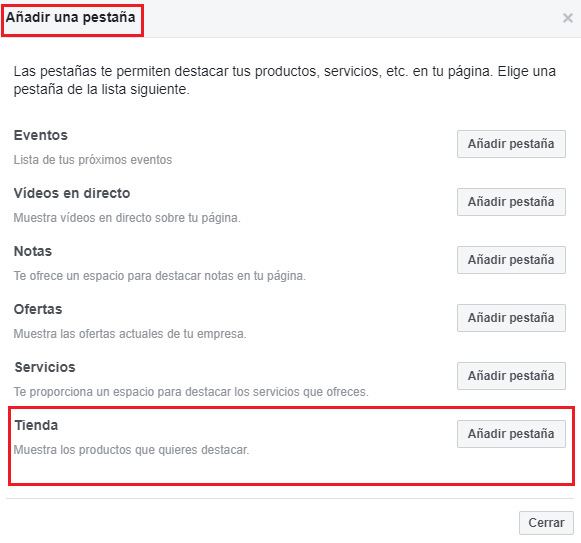
Now go back to the created page and, in the left column, click on this tab that you just created. You will be asked several questions now in which you only have to accept to move on.
Now click on the button “Add product” and you can start adding as many as you want. It is important that you do this to activate Instagram Shopping.
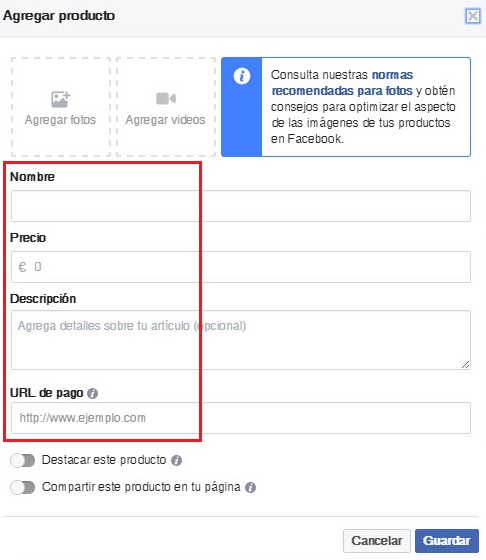
3 – Download or update Instagram
You need install the newest version of Instagram. Therefore, go into Google Play Store or in the app store (Android or iOS) and search for “Instagram”. Choose the first result that appears and install if you do not have the application or click on “To update” if there is any pending update.
4 – Link your Instagram and Facebook profiles
Sign in with your account as usual; but now you must link the profile to the one created on Facebook. To do this, go back to your browser and log in to Facebook Business Manager with your business user.
Once inside, click on the top right gear . Now, in the left column, look for the section “accounts” and tap on “Instagram accounts”.
Next, click the button “Add”. You will then have to enter the username of the account to connect and its password. After doing so and clicking on “Following”, click on “Skip”.
Go back to the phone and the Instagram app. Once logged in with the same profile indicated before, click on the icon with the three ellipses and look for the section “Switch to company profile”.
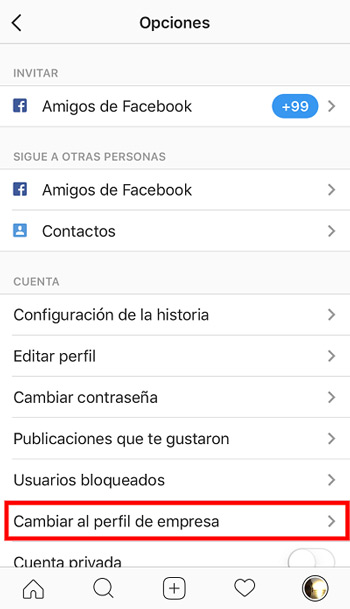
Go forward now until the menu appears “Connect with Facebook”. Enter the page you created earlier there and move on. You will have to continue entering business data such as mail, address or telephone. Once this is done, click on “Clever”.
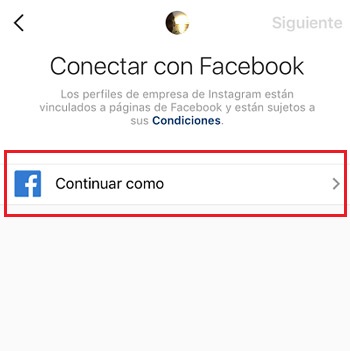
5 – Wait
Now, it only remains for the Instagram team to review your account and your data and carry out a verification. When I do, you will receive a notification indicating that Instagram Shopping is already active in your profile.
How can we configure Instagram Shopping to sell more?
There is no special setting for sell more on Instagram Shoppingbut there are some useful factors for increase sales through this platform. As the team itself indicates, these points can be very useful:
- When posting, label different products to give more variety to the user.
- Don’t just stick to one formatcombines all the possible ones (an image, videos, several, etc.).
- Inform about news and offers through Instagram Storiesso you will also get closer to the audience.
- Constantly update your catalog and also the images of all the products.
- Sponsor your products with paid advertisingperhaps this is the best and fastest way to grow.
Follow these instructions and you will have no problems when it comes to increasing the sales rate through this social app.
Applications