
Index:
UPDATED ✅ Do you need to enable the AirPlay APP on your Apple or Android devices? ⭐ ENTER HERE ⭐ And discover how it is done step by step
Airplay is Apple’s tool for sharing content. It allows different devices to connect to each other to play multimedia material from one to another, sending the signal through the Wi-Fi network and thus allowing photos, videos or music to be taken from one terminal to another, acting as a screen that replicates what which shows the first
It is used to make presentations, to play the video from a phone on a TV or even turn it into a music player if desired. On Mac computers, in addition, Airplay can also be used to dock another screen and have one more desktop to work with, or to do everything that can also be done with iPhone phones.
Don’t know how to activate Airplay? If you have doubts about the procedure, in this guide we review step by step what to do with each device. We explain everything you have to do not only on iPhone or Mac, but we also expand and present you a solution to use Airplay on Androiddespite the fact that it does not have official support for it.
Steps to activate the Airplay software
we will explain All the steps to set up Airplay on both Android and iOS. Follow the instructions in the next sections.
on Mac
On Mac you don’t have to do much when it comes to enable and use Airplay. Pay attention and follow each step we point out:
- With your Mac turned on and the system booted up, make sure you’re connected to a Wi-Fi wireless network. Similarly, you should check that the device you are sending content to is also on the same network.
- Now, open the show you want to stream. Make sure it supports Airplay otherwise you won’t be able to continue.
- Once inside, go to the available controls and look for a icon containing a box and an arrowsince it is the Airplay. you have to click on it.
- Behind this, a list of connected and available devices will appear. Choose the one you want to send the signal to and you will be done activating and using this tool.
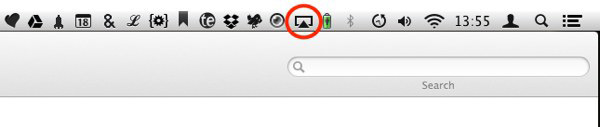
If you prefer, you can mirror or even extend your Mac screen to an Airplay compatible device. You just have to go to the top bar of the main window and click on the icon of this tool, then choose the target device and decide what you want to do. You can replicate from your computer to the TV, vice versa or even share screen between both to have more space.
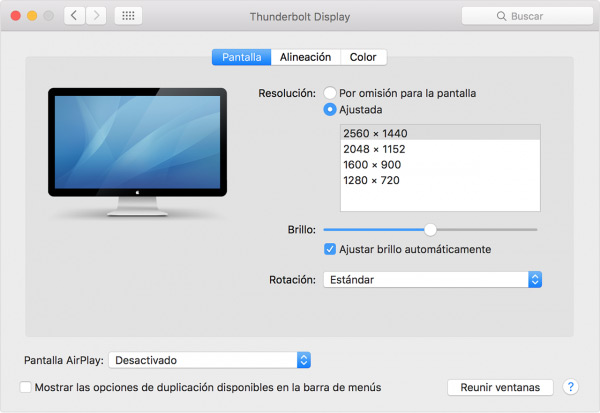
on iPhone
The steps to activate airplay on an iPhone phone they are quite simple. Follow the instructions that we give you below:
- First of all, check that the Wi-Fi connection of your device is active. Go into “Settingsand look at the field “Wifi” to check.
- Now make sure that the device you want to stream to is also connected to the same Wi-Fi network as your phone. Otherwise this tool will not work.
- Now, choose the app whose content you want to send to the other device. When it is playing, click on the icon that contains a box with an arrow. It’s of “Airplay”.
- If you wish, you can also mirror your screen on the other device. To do this, start by opening the “Control center” on your iPhone. Swipe from bottom to top and it will appear.
- Press the box icon with arrow to enter the menu of Airplay.
- Choose the device you want to send everything to what appears on the phone screen.
- If a code appears on the destination screen, enter it in the field that now appears on your terminal.
- finished process.
- Then choose the device to which you want to send the signal and you will have finished
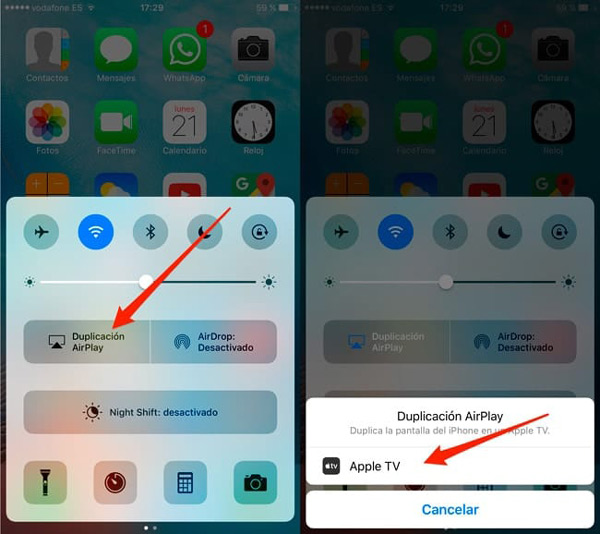
on Android
In Android there is no native support for Airplaybut can be enabled using a third-party app. Follow these steps and you can do it:
Download APP Kodi latest version for Android
- Go into Google Play Store clicking on its icon.
- Once inside, look for the app “Kodi”. Go to the search engine, write your name and click on the first result that appears. You can also download the app from the link that we leave you above.
- Download the application by clicking on the button “Install” and wait for the process to finish. Now, open this app.
- When you are inside, you must go to the section “Settings” to enter the program settings.
- After this, go to the section “networking” and click on it.
- Now look for the fieldair play” and click on it to modify its parameters. On the right side, activate the option “Enable AirPlay support”.
- Now, just go to the Mac or iPhone you have and activate AirPlay too. When it comes to recognizing devices, one called “Kodi (localhost)”. Click on it and you will transmit the signal to the Android terminal with Kodi open.
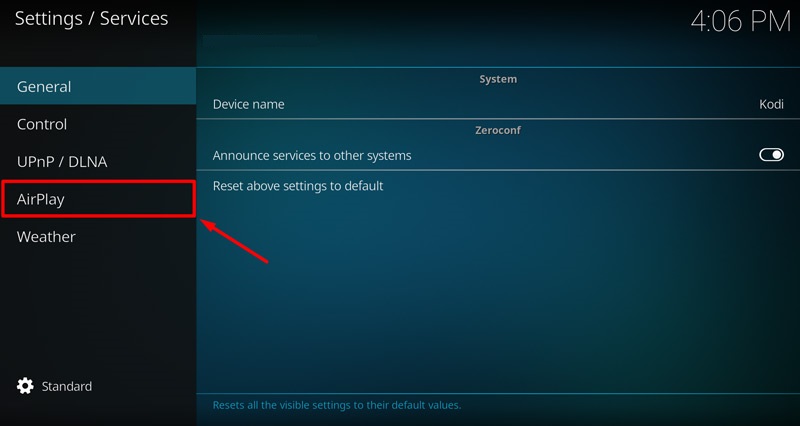
*The problem with this method is that it only works to play sound. There is no support for sharing video or images.
Operating systems