
Index:
UPDATED ✅ Do you need to enable the geolocation option of your Android phone or iPhone? ⭐ ENTER HERE ⭐ And discover how it is done step by step
The GPS next to Global Navigation Satellite System (GNSS) For its acronym in English, they currently constitute one of the most useful tools worldwide in terms of location technology. Especially on smartphones, the location system is essentialbecause these not only help you know where you are, but also make it easier for you to get to a specific place without getting lost.
In addition to locating your destination, the GPS of your smartphone allows you to access your phone even if it has been stolen, or otherwise lost. All mobiles contain a microchip inside that automatically recognizes the location of the device. This means that whatever the case may have been, you will be able to know where your mobile is, and if you wish, you can even delete all the information that is on it.
Despite the fact that GPS offers various services, many people still do not know how to use it. So if you want to enjoy this possibility and you don’t know how to activate it, In this article we explain how to do it quickly and easily..
Steps to activate or deactivate the GPS of your mobile device
Activate or deactivate the GPS of your mobile It is an extremely simple process, as easy as activating or deactivating WiFI or mobile data.
on Android
To make use of geolocation on your mobile phone, the first thing you have to do is activate the “Location System”. So that it accesses the information of the place where you are and be able to guide you to the place where you want to go.
- Go to the main menu and click on the “Settings” either “Setting”.
- Locate the option “Staff” followed by “Location”. In some cases it can be found inAdvanced configuration”, this depending on the type of phone you have.
- Slide the button to activate the location until it says “Yes” or is placed green, blue or orange color. In case you have another version of Android, simply check the box to activate it. to turn it offyou just have to slide the button again.
- You can choose which apps can access this information, which may be the most prominent, TripAdvisor, Google Maps, Wikiloc etc
- In this way, the satellite signal has already located your device and you will be able to indicate the place you want to reach. But first you must enter the GPS.
- Sometimes this operating system tends to attach all the google related apps in a folder, in order to access them more easily. If so, enter the shortcut called “Google” and click on the “Google Maps”. If it is not displayed in this way, directly search for the application called “maps”.
- Once the app is open, You can now use the GPS and reach the destination you want. Also with this App you can search for gas stations, ATMs, restaurants or any other place.
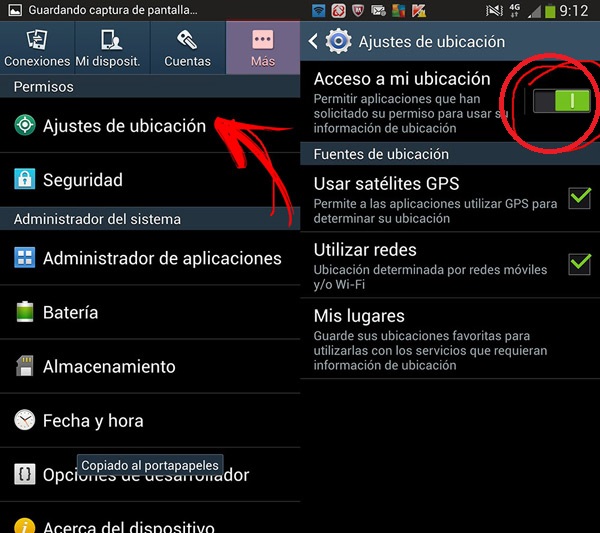
Keep in mind that in order to find the places you must locate on the screen, in the lower right part, the blue icon that contains an arrow. There you can place the address where you are and the destination point. Later you will only have to attend to the instructions that the system will send you.
*Trick: To activate or deactivate GPS connections more quickly on a Samsung smartphone, just slide your finger from the top of your phone’s screen down to display the notifications menu where we can with a simple tap on its icon, enable or disable it. It is a way to control our GPS connection quickly.
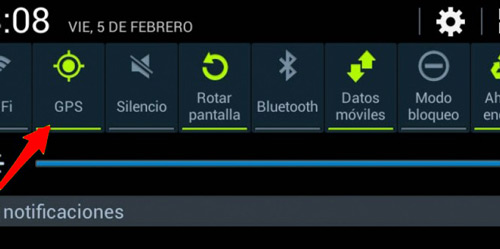
on iPhone
- In the menu of “Settings” of your phone, look for the option of “Privacy“, followed by “Location”.
- Enable the location option by moving the button to the right. To deactivate it you just have to repeat the step but to the left.
- Within this option, you can activate the GPS for the apps, and websites that require the use of your exact location. In the same way you can give the authorization if you want them to use your location when you are using the App, or on the contrary that you do not access it at any time.
- If you want to search for a specific address and you want to use the GPS, once you have completed the previous steps, you just have to go to the “maps”.
- Finally at the top you can write and search the address you need and wait for the App to give you directions.
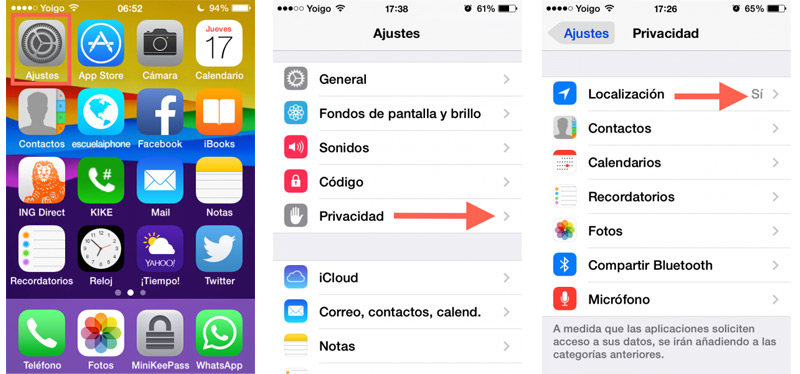
How to activate the GPS of Android or iPhone remotely if my mobile was stolen?
Technology in recent times has made it easier to be able to recover your mobile device easily, either because it was stolen or because it is lost. For this there are various applications that allow you to control the phone through an internet connection. For example, they help you to know where it is, erase the data on your device, activate the lock screen, among other options.
But there is also a way to do it via Google account or iCloud to the one linked to your mobile. In this part we will show you how to locate your mobile phone remotely.
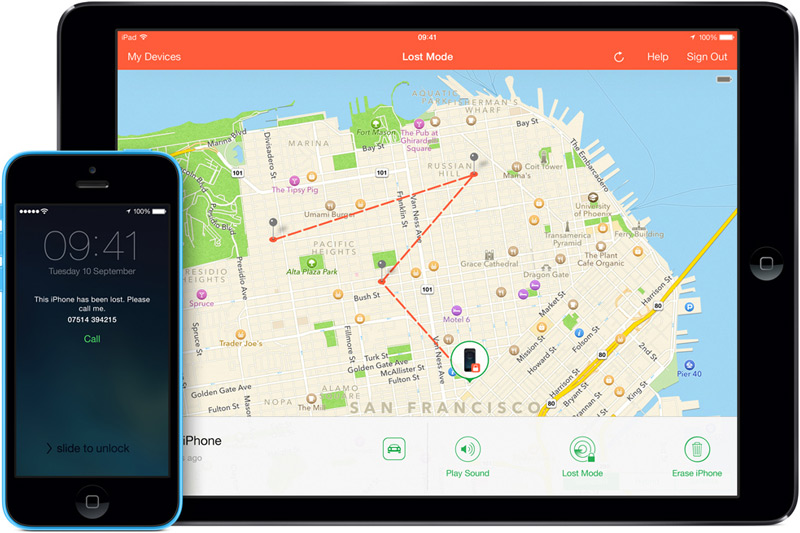
on Android
- From the Google search engine, access the Gmail account that you have associated with your device.
- Enter the “Google apps” that are located in the upper bar where the Google image appears.
- Click on the “Bill”.
- In section “Access and Security”, look for the option of “find your phone”. This will open a list with different alternatives where you can choose between any of them. Among these you can do:
- ring your mobile
- Find the location of your device
- block it
- Sign out of Google account
- Wipe your device data
- Google will automatically locate your device. Then it will show you a map with the country, municipality and street where it was located. Notably location is not requiredbecause Google’s intelligent system facilitates the process.
on iOS
- In the iOS system you will only be able to use this if you previously had Enabled Find My iPhone. you can do it too from iCloudif you access it, it will ask you to log in with your Apple ID and password, then you can activate this option.
- From iCloud you can locate your iPhone, iPad, or iPod touch. Even if it is low on battery or turned off, you can locate it.
- In iCloud, you can make your device play a sound so you can easily locate it, or you can set it to “lost mode”, this will cause your mobile to be blocked immediately and a search engine and location tracking of where you have been in the last 24 hours.
- iOS has the peculiarity of display a message with a contact number on the screeneven if it is locked. So that the person who has found it in case it is lost, can locate you without accessing the rest of the information.
- Through iCloud you can remotely wipe the content of the device and recover it in the future via cloud backup. Also perform the “Activation Lock” that is intended to prevent anyone from using or trying to sell your device.
Operating systems