
Index:
UPDATED ✅ Need to enable and configure Windows Search Assistant? ⭐ ENTER HERE ⭐ And discover how to do it step by step with this guide
Microsoft Cortana is a virtual assistant designed and developed by Microsoft to be used on all types of devices. It can be downloaded and used on both Android mobile phones and computers that have the Windows 10 operating system or later versions installed.
It is a tool that facilitates countless tasks for users. Can be used for set reminders on calendars, to store search histories, to search through the internet or even to set alarms or take screenshots. Its range of functions is so wide that you even have the option to tell jokes or perform impressions.
But, to have access to all that, you must first install and/or enable it. In case you don’t know how to activate Cortana, this step-by-step guide takes care of giving you a cable. In it we are going to explain all the steps to follow in both Windows 10 and Android and, in the same way, we will explain how to configure this assistant so that it responds to your voice.
Steps for activating and using Cortana
The steps for enabling and configuring Cortana they are very different on both Windows 10 and Android. For that reason, we are going to explain what it does in each case.
On Windows 10
As usual, Windows 10 already incorporates the automatic activation of this assistant, so no special adjustment is necessary. If this AI is not enabled on your computer, then follow these instructions what are we going to give you:
- With your logged in on W10press the menu button “Start” from bottom left.
- In the field that appears, type “Cortana”. Look at the results and click on “Search and Cortana settings.”
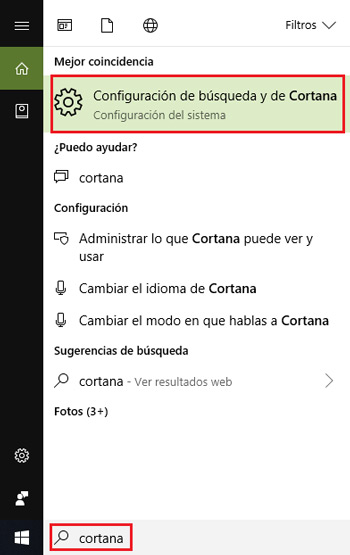
- In this panel, you can adjust everything necessary for this virtual assistant to act more or less on your computer. You just have to check the option “Activated” in those fields that you want, such as the search in the cloud, the history or even in the “Talk to Cortana”. It will lose us that we give permissions and we give in “Of course“.
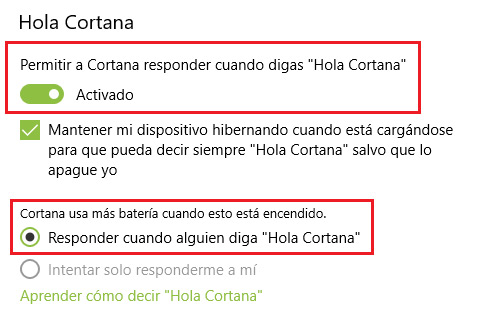
- You can now use the search assistant with complete freedom in your Windows 10 installation.
on Android
Although Google has its own mobile assistant, it also you can use it on android. To do this, follow the instructions that we will detail in the following points:
- First of all, you have to download the official app for Android. You can do it directly from the link we provide you.
- Now that it is installed, the following is activate it as a virtual assistant. In the main menu of your Android phone, press and hold the “home” and a circle will appear. Move your finger towards it.
- After this, you will see several options available. Among them, you have to choose “Cortana”. You can check the box later “Always use” so you won’t be asked again.
- You have already installed and activated on your Android smartphone.
How to enable the “Hey, Cortana” feature?
The most comfortable way to interact with this virtual assistant is through voice. In both Windows 10 and Android you can do it if you know how to enable the function “Hey, Cortana.” or, in Spanish, “Hey Cortana”. We are going to explain what you must do on each device in order to take advantage of this facility that the system allows.
On PC, it is a feature that is always disabled; but that is activated by following a few simple steps. This is what you have to do:
- With Windows booted and logged in, go to the bottom bar and, in the Windows Start icon, click.
- Within the drop-down that opens next, you just have to access the settings panel. For it, press the icon that has the shape of a gear .

- You are now in the configuration panel. Now, in the left column, make sure to check the field “Talk to Cortana.”

- In the right and central part of the screen you will see a series of options. You have to activate the one below “Hello Cortana”. Just press the button that it has and that, surely, will currently be in “disabled”.
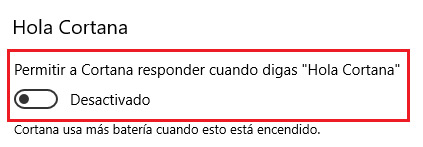
- From now on, you can make him interact with you just by saying hello. However, it is important that you have the microphone connected and activated.
on Android, is a function that was later incorporated into the application and that, until it did so, was only available on high-end terminals with a Microsoft operating system. Here, you have to follow these steps.
- Open the official app and when you have it installed.
- Go to settings. First click on your profile picture and then in “Settings” either “Settings”.
- Now, just go to the section “Hey Cortana” or “Hello Cortana” and click on it. Activate it and it will respond to your voice, although it will only do it when the phone is unlocked.
Operating systems