
Index:
UPDATED ✅ Do you need to ENABLE and INSTALL the Wassap and Activate the security verification in 2 Steps? ⭐ ENTER HERE ⭐ and discover how to do it ✅ EASY and FAST ✅
WhatsAppMessenger is one of the most popular apps out there. used in mobile phones both iOS and Androidit is a completely free instant messaging service with which users can communicate easily, quickly, directly and economically. This program has become an indispensable tool for day to day.
Used to communicate with friends or family, to create groups with which to gather several people and talk at the same time or even to send or receive from photos to videos, through documents. It has gained special importance also within the workplace, since many workers communicate with each other using Whatsapp.
Here it is also where do you get the most out of it to the functions of sending and receiving text files and other variants. In this step-by-step guide we are going to help you, explaining how to activate whatsapp messenger on your phone whether you are installing it for the first time or trying to recover it after you have deleted itin addition to explaining how to activate two-step verification to reinforce security.
Steps to install and activate WhatsApp Messenger for free on my mobile
In order to get the most out of the instant messaging app, you have to install and activate WhatsApp Messenger on your mobile or cell phone. Here, we are going to explain all the steps to do it for free.
on Android
To install and enable Whatsapp on Android, you need to follow these steps:
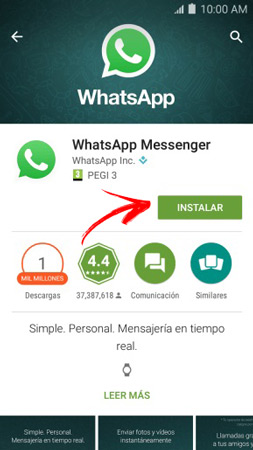
- With your phone on, go to the app store Google Play Store clicking on its icon.
- Once inside, write in the search engine “WhatsAppMessenger” and press the first option that appears, the official one.
- On your tab, press the button facility and wait for the terminal to download and install it in its memory.
- By the end, open the app pressing its icon or pressing the button “Open” from the same digital store.
- On the first screen that appears, press the button “Accept and continue”.
- After that, enter the phone number of your smartphone in the field that appears and click on “Next.”. When asked if it is correct, press the option “OKAY”.
- Now, the indicated phone will receive an SMS with a 6-digit code that you must copy in the part that appears now of the form. If it’s the same phone you’re using, this part is automatic.
- After that, choose a profile picture and write the username what do you want to have press after “NEXT.”.
- Wait a few seconds for the last settings to be made. When they finish, You can now use WhatsApp Messenger on your Android phone.
on iOS
When it comes to enabling and installing WhatsApp on iOS, the steps to follow are these:
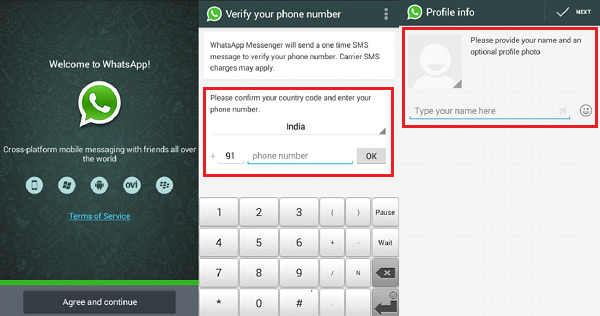
- On your iPhone or iPad, go to the app store through your icon.
- Now, hit the search box and type “WhatsApp” in the. Of all the results that appear, you must choose the first.
- After this, press the option “Get” for the app to download and install.
- When the installation is finished, open the app through its icon.
- On the welcome screen, tap “Accept and continue”.
- After that, you must enter your phone number. Confirm when asked.
- If it’s the same one you’re using, this step will be done automatically. But, copy the code sent via SMS to that number and enter it on the whatsapp screen.
- This done, proceed to choose a profile picture and a username for your account.
- When you finish, your WhatsApp will be ready and enabled to work.
Is it possible to activate WhatsApp without a verification code?
Today if you can activate whatsapp without verification code. The process to follow, as we will explain below, involves “cheating” the system by applying a simple restriction:
- Download and install WhatsApp on your iPhone or Android mobileas we have indicated in the previous section.
- Before doing anything, Activate Airplane Mode on your mobile phone and at the same time, also activate the Wi-Fi connection .
- After doing this, open the app by clicking on its icon.
- Proceed as usual with this first start and enter the phone number of the mobile you are using when prompted.
- Since no SMS will arrivethe option to check phone alternatively. Choose the option of use an email.
- Now, write the email address you want to useaccept and, before finishing the process, cancel.
- Visit the inbox of said email and open the receipt to copy the verification data.
- Go back to the WhatsApp app and open it. It will start and you can use it without problems.
How to recover and reinstall my Whatsapp if I delete it? Will I lose all chats?
If you have deleted whatsappthe way of recover it and reinstall it it’s fast. You just have to follow these simple steps that we are going to indicate below:
- Open the app store of your mobile phone (App Store on iOS or Google Play on Android).
- Inside it, write “WhatsApp” in the search engine and click on the first result that appears on the screen.
- Now, in its description tab, you must press the button to download and install the app.
- Once the process is finished, open the application by clicking on its icon or from the digital store itself.
- You already have Whatsapp again.
After doing this, you may have doubts whether all chats will be lost or not. To avoid problems due to loss of important information, WhatsApp has a backup system that saves all conversations at a certain time of day, storing them for retrieval everything in case of error (unless manually cleared).
If you have deleted the app, you can take advantage of this security feature to recover your conversations and chats. Returning to the steps indicated above to reinstall it, the next thing you should do is this:
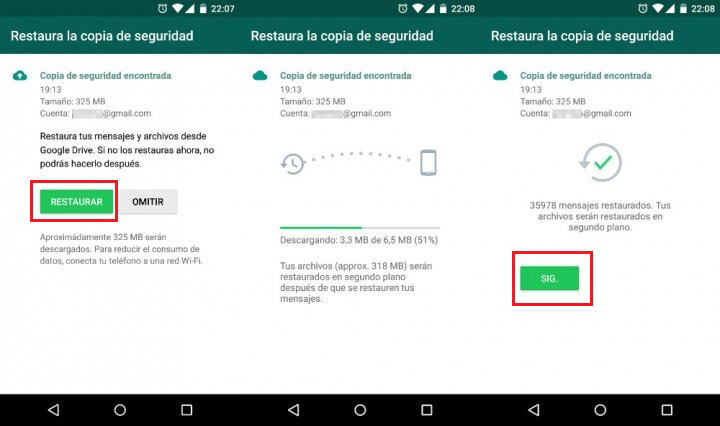
- Follow the steps to check your phoneentering the number and the security code.
- Then you just have to click on “Restore Backup” when asked.
- Wait for the messages to loadis a process that can keep you waiting for a few minutes.
- You have already recovered your conversations and your WhatsApp account.
How to activate WhatsApp two-step verification and why?
If you do not know how to activate whatsapp two step verification, we are going to give you the guidelines that you must follow. To achieve this, you will only need a couple of minutes with your mobile phone in hand.
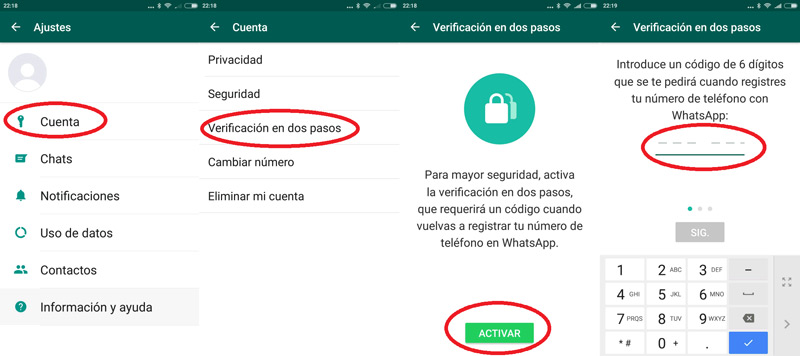
These are the steps you have to do:
- Open the WhatsApp app clicking on its icon.
- Go to the chat panel and, inside it, click on the options button at the top right (3 circles vertically).
- Within the dropdown, press “Settings”.
- Now, in the new menu, press the first option, “Bill”.
- In this section, look for the section “Two-Step Verification” and click on it.
- A new screen will appear indicating if you want to activate this system, press the green button with the text “Activate” to follow.
- In the next window, you have to enter a password 6 digit PIN numeric. This is the key that will be requested on future occasions.
- Then, type the password again and click on “Following”.
- Once this is done, you can also add a email address with the option for it. Write it down and accept to reinforce security.
- You have already activated the verification in 2 steps.
Using this security system is important today because it is the main way to avoid cases of identity theft. With the amount of information that moves daily, putting up additional barriers to prevent others from accessing your chats and even the documents you may have downloaded or sent through them has become a standard on numerous platforms.
Since WhatsApp is something that is always active on the mobile phone, this system works differently than usual. It is not planned in such a way that every time you go to speak or receive a message you are asked for a password, the PIN set; it’s also not intended to force you to log in every time you turn your phone off and on.
2-step validation appears when WhatsApp is deleted and reinstalled, or when you want to log in using a phone that is already logged in elsewhere. It is in these situations when, in addition to asking for the password that it is sent via SMS, it is also requested to write the PIN that has been set when activating this function.
Applications