
Index:
UPDATED ✅ Want to add a contact to your Skype account from any device? ⭐ ENTER HERE ⭐ Learn FROM ZERO! ⭐
Basically, Skype is a recognized application that allows anyone manage to communicate with another in real time, from any part of the world. In addition, it stands out as an excellent service for make individual and group calls and video calls.
Thanks to its remarkable advantages, in a short time, it managed to rank as one of the main instant messaging platforms. Considering that, this is a cross-platform service that can be easily installed on any device and adapts to the needs of all its users.
As a consequence, millions of people prefer to establish contact with other via skype. Which is why it is essential to know how to add a contact to your address book in this application and here, we will explain it to you in detail.
Learn step by step how to add a contact to your Skype account from any device
Luckily, in this instant messaging app, there are several methods when adding a new contact to your account. Since, by default, the platform supports various data with which a specific person can be located within the application, in a simple way. Consequently, if you want to add a contact to your Skype address book, you can do so using your email address associated with said servicelike, by phone number and username.
Therefore, in this section of the post, we will teach you how to add a person to your Skype account using each of these data and from any device:
with the mail
Generally, when people using Skype don’t know each other’s phone number or app username, they have to use the email address to be able to find it and so, add it to your contact list.
If this is your case, you must follow one of the following procedures, depending on the device where you prefer to manage it:
From Android or iOS
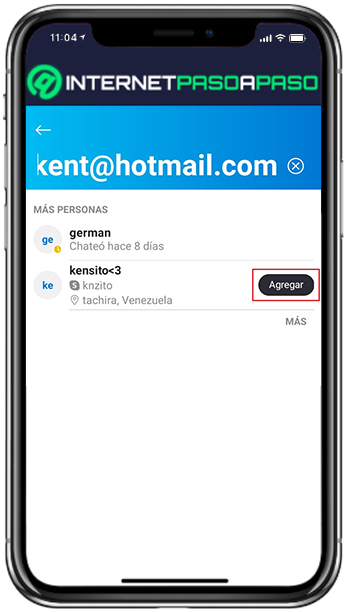
If you choose to manage it with your Android device or on an iPhone/iPadFirst of all, you will have to make sure that you have the Skype mobile app installed there. Which, you can download for free in the Google Play Store or the App Store, respectively.
Then do the following step by step:
- Once you access the application, sign in to your Skype account as usual.
- Afterwards, you have to look for the “Contacts” tab. Which is located at the bottom right of the main panel.
- When you enter the Contacts section of the app, it’s time to press the icon “Add Contacts” which is located in the lower right corner of the list and is blue.
- After that, using the box “Search”proceed to write the email address of the user you want to add to your contact list.
- Now through the section of “Skype Directory” or in More Peoplethe platform will show you all the results that match your search term.
- To conclude, in the list obtained, look for the user in question and right next to his name, press the button that says “Add”. After a few seconds, the message will be displayed “Aggregate” in that area.
Through the desktop version
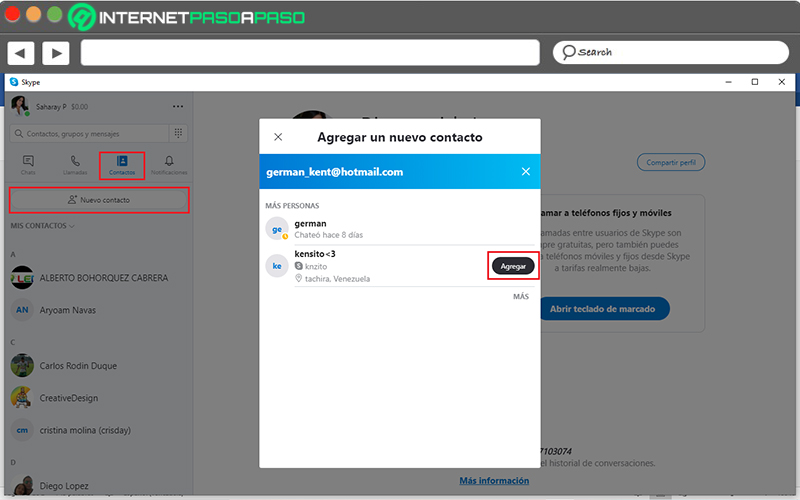
It is likely that, for convenience or any other reason, you prefer to use your Windows or MacOS computer to manage your Skype account and, in this case, to add new people to your contact list.
Therefore, it is also opportune to let you know what you must do to specify it correctly and here, we indicate it:
- For Start, Find the Skype app on your computer and through this, enter your account.
- Then, in the main window, go to the left sidebar and click on the tab that says “Contacts”.
- Next, in that section, press the “New contact” button and the box suitable for Adding more person to your Skype address book will be displayed.
- At this point, from the bar “Search people”, enter the email of the person you want to add.
- Next, you will get all the results that match the given data and there, you will have to search for the user in question.
- Finally, once you locate it, you have to Click the button that says “Add” and in such a way, it will be included in your list of friends.
with mobile number
Unlike the previous case, for many other people who use Skype, it is much easier for them to add new contacts to their address book. by phone number. Since, like email, this is another of the most relevant data to start the Skype experience. For this reason, it is also worth specifying what are each and every one of the steps to follow in this app when you find a person and add them as a contact in Skype, using your phone number.
Which, we will detail here to do it both with the mobile application and also through a computer:
from mobile phone
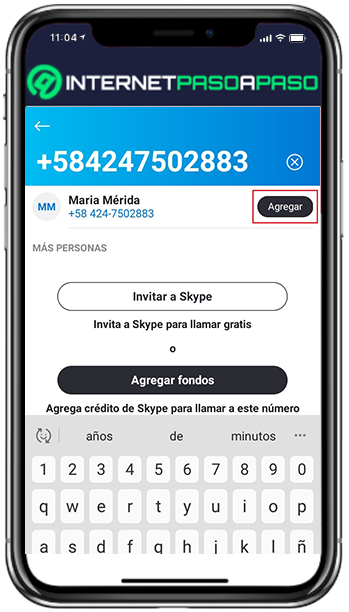
Whether you want to carry it out with your Android smartphone or tablet or even through your iOS device, you will have to do the following to expand your Skype address book by adding new contacts there:
- Initially, sign in to your skype account through the service’s mobile app.
- After that, go to the bottom and tap on the “Contacts” tab.
- now you have to press the add contacts iconwhich is located in the lower right corner of the list in question.
- Then, in the Search bar at the top, you have to write the phone number of the user to add. It is important that you enter the area code correctly for a successful result.
- Next, you will probably see a single match that has to do with the person you needed to get. In her, Just click on “Add”.
From Windows or MacOS
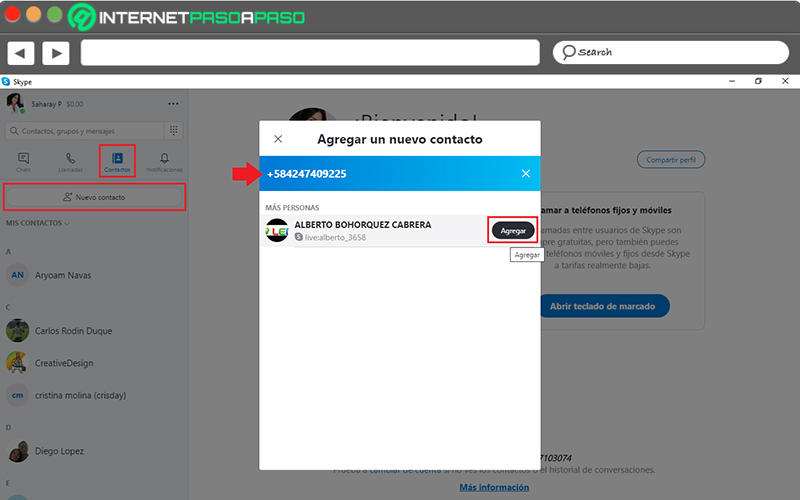
On the other hand, if you choose to run it through the desktop version of Skype on your Microsoft Windows or MacOS computer, you will need to perform the following step by step:
- Open your Skype accountmaking use of its application installed on your machine.
- In second place, Go to the “Contacts” tab which is located in the left sidebar of the main window.
- Then it’s time to look for the button that says “New Contact” and click on it.
- Subsequently, enter the user’s phone number with their specific area codefrom the Find People box.
- Once you get the corresponding result, you only have to click “Add” to include it in your contact list.
Find user and add
Of course you can also find a person on skype with their username to add to your account contacts. Either with the full username or with some of their first names and/or surnames.
If you want to implement this technique to grow your Skype schedule, keep in mind that you must carry out the following:
Through the mobile app
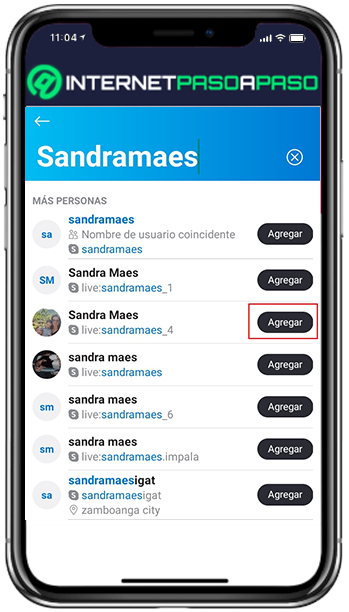
If you want to search from the Skype mobile app, start by opening it on your Android, iPhone or iPad to log in with your account.
Then do what we point out here:
- Directly from the main window of your Skype account, click on the “Contacts” option located at the bottom right of the panel.
- Once the above is done, when you are in the list of contacts, proceed to touch the icon to add more users to your address book. As in all cases, you get it on the bottom right.
- After that, enter username or first name of the person you want to add to your account. Of course, through the Search box.
- Next, in the list of the results obtained, proceed to search for the person you are trying to locate on the platform.
- Once you get it, you just have to click on “Add” in order to add said user to your address book.
with your computer
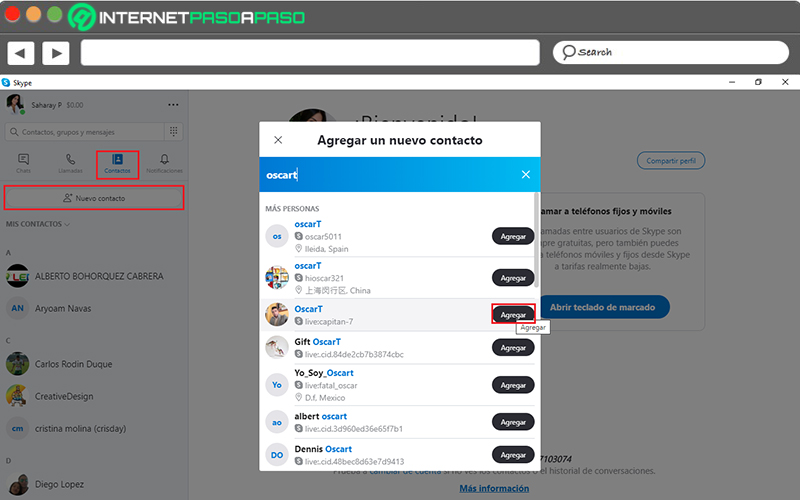
If you choose to undertake this quest through your Windows or MacOS computer, it is essential that you have the Skype desktop app installed on your computer. In this way, proceed to do the following to add contacts to your address book and expand it:
- Of course, start with sign in to your skype account using the desktop version of the service.
- Followed by that, head over to the left sidebar and Select the “Contacts” section.
- After, look for the “New contact” button and press it, in order to get the required search section.
- Now it’s time to type the username or first name of the person you want to locate.
- Later, in the results, look for the user in question and when you find it, Click on the “Add” option. That’s it.
We show you how you can invite the contacts in your address book to use Skype to have them among your friends
Apart from add users who have already signed up for skypethe instant messaging service also offers you the opportunity to invite more contacts from your address book to join this platform, in order to have them among your Skype friends and be able to chat with them from there. Nevertheless, few people know this.
That is why, to conclude with our post, we want to show you what you have to do to being able to invite other people saved on your mobile device to use Skype in order to make them part of your contact list in the app.
Which, we explain step by step below:
Go to the Contacts tab
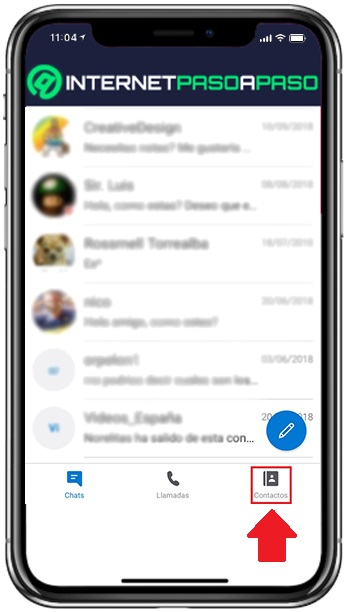
As in the cases explained above, first of all, you have to Sign in to your Skype account from the version you prefer. Either through the mobile app compatible with Android and iPhone or, via your MacOS or Windows computer with the desktop app.
That way, once you get there, select the “Contacts” tab. If you run it with your smartphone, you can get it at the bottom right of the panel. While, if you do it from the computer, you will find it in the left sidebar of the main window.
Select the “All” option
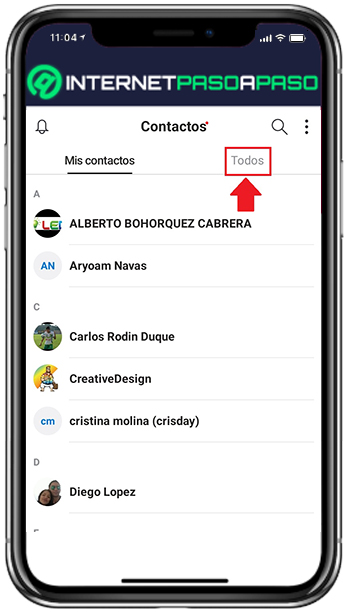
Now, in the Skype mobile application and from the section of contacts, you have to click on the “All” option. Given that, in this case, the list of scheduled users in your account is divided between “My contacts” Y “All”. Later, once you enter the list of all users, you will be able to find all those people who are stored in the agenda of your mobile device and who are not yet part of Skype (these have the label of “From address book”).
Start inviting each of the users you want
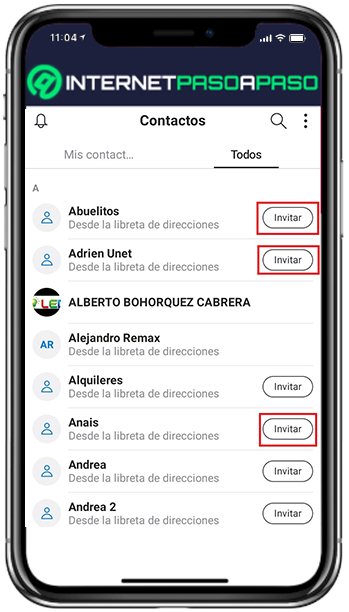
Finally, it’s time to scroll through the list of “All” and when you find the people in question, you will simply have to tap on “Invite” to be able to decide from which other app you want to specify said invitation. On the other hand, if you do this through your computer, you just have to click on “New contact” from the Contacts section. For later, choose the option that indicates “Invite to Skype” in the Other ways to add people section.
Finally, it only remains copy the link linked to your skype profile to be able to share it from other media or, Click on “Email” in order to do it from this platform. With this, whatever version of Skype you choose to do it, the other people will receive the element from which they can access Skype to register there and, in addition, they will have the opportunity to contact you directly in this instant messaging service.
Applications