
Index:
UPDATED ✅ Need to embed and add subtitles to play along with your video? ⭐ ENTER HERE ⭐ and discover how to do it ✅ EASY and FAST ✅
All people or at least most people like watch movies in their free time. However, you are not always in your languagewhich is why most of them come subtitled.
But, What can we do when we want to see a movie or a tutorial and it is in a different language than the one we speak? That is why here we are going to explain how you can integrate subtitles into a video.
Keep in mind that there are different ways to do this. As usual, the most used format in subtitles is .STR, and which is used in most of these cases. In this way, here we explain how to do this.
Steps and methods to add subtitles to video from computer
Although it can currently be watch movies and series in streaming without the need to download it, there are still many users who download this type of file to your computer, in this way they can enjoy it whenever they want without the need to have a cInternet connection. But, the problem comes when these files are in another language and they do not possess Subtitlewhich makes them impossible to understand.
When this happens the most recommended thing is that we add the subtitles to the video and in this way to be able to enjoy it correctly. To do this, we bring you three different ways to carry out this procedure, keep in mind that no matter the format of the video, the same can be AVI, MKV or MP4simply follow each of the methods that we will explain below:
Give the same name to the video and the subtitles
One of the easiest ways to do this is by giving the same name to both the video file as the subtitle file. Because it is one of the simplest methods that we can use, it is very possible that you have already heard or seen it.
However, it should be noted that this is quite an effective process, which will help us to insert the subtitles to the movie, series, or tutorial that we want to see.
This method works on players like VLC, which has a large number of functions that will help you do this in the best way. It can also be applied in TVs that have USB or hard drive inputs.
In any of these instruments we can apply this process whereby simply placing the same name on both parties it will be possible to start enjoying a playback subtitled in our language. Keep in mind that in this case only the name is modified, but not the format of any of them.
To do this, simply select the subtitle file and give it the same name as video or vice versa.
To do this we doing the next:
- To start we look for the video file and we right click on it, there we select the option “Rename”.
- Once this is done we select said title and copy it.
- Next we look for the subtitles file and right click on it.
- In the drop-down menu, select the option “Rename”, there we delete the current one and copy the video name.
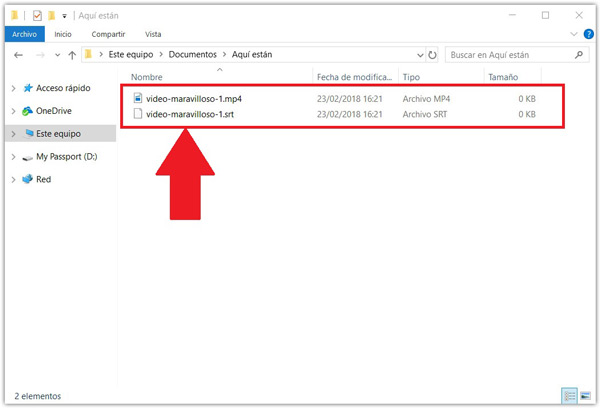
- When we have done this the process will be finished.
This way, when we go to play the video, either on VLC player, on TV, hard drive or any other device compatible with this method, it will start to play both files simultaneously, which will allow both the playback and the subtitle to play at the same time. It’s that easy to start enjoy your subtitled movie.
Embed subtitles in a file
It is also possible to be able insert the subtitles directly into the video file, this will prevent you from having to work with two different files, which can become confusing for most. In this case it will be necessary to use a third-party application, where we can use “HandBrake”, a very useful and effective tool to carry out this type of process. In addition, you can download it totally free to your computer.
HandBrake, It has been designed primarily to be able to convert videos to almost any supported format through a selection of modern codecswhere it also offers the option of power insert subtitles. You can download this app for both your Windows, Linux and Mac computerand it is a software Open Source.
In order to do this, you will need to perform the following steps:
Download HandBrake for Windows 10, 7 and 8
Download HandBrake for Mac
- To start you need to download and install the application on your computer, either Windows or MacOS.
- When it has been installed, the first thing that will appear on the screen is “Source Selection”this is where you will have to select the video with whom you want to work.
- Now we click on the option “file” In order to open the video file, here you will have to select the video you want to edit.
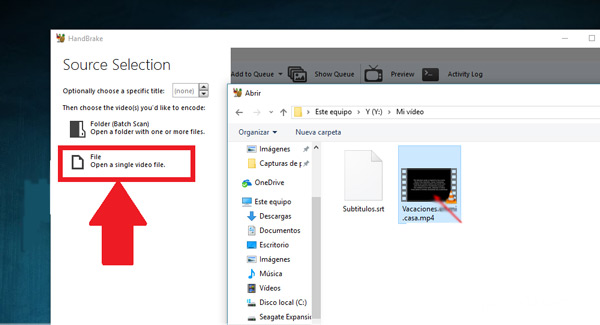
- When you open it you will see different options to edit it, on the main screen you will find different tabs located at the bottom, there you will have to select the tab “Subtitles”.
- This section is where the process of insert the subtitles of the video.
- There we select the option “Import STR” This way you can insert the .STR file which you want to use.
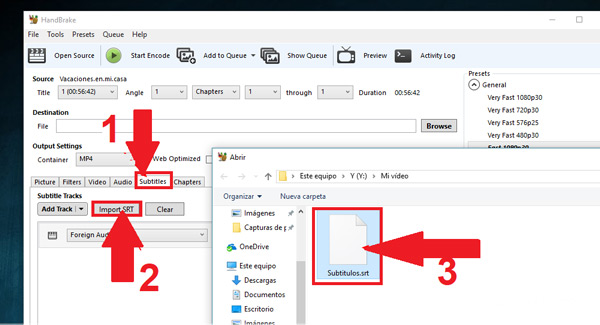
- Now, the subtitle that has been inserted will appear just below the file “Foreign Audio Scan” this file is autogenerated by the program itself.
- On the right side select the item of “Burn In” to insert the STR file subtitles.
- Among the other options that are there and that you can choose from are: The type of encoding Y settings in millisecondsthis in such a case that both files are not in sync. This generally does not need to be changed in most cases.
- When all this has been completed, the next thing will be to complete the field “destination”, This is where the video resulting from this process will be saved. Here you can choose The ubication that you prefer for the file, but it is important that you give it a different name to avoid any type of error.
- To finish, you will only have to select the option of “StarEncode”.
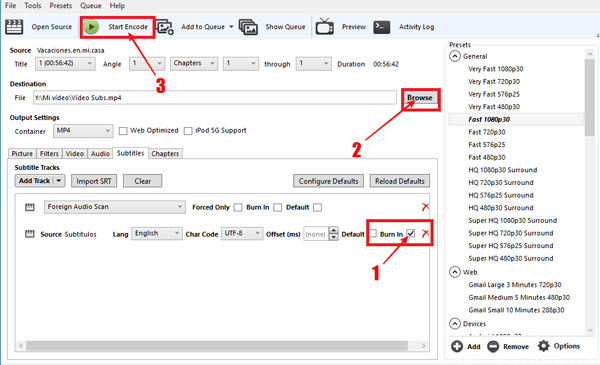
In this way, after a few minutes you will be finished with your new video, now you can start enjoying your movie, series or tutorial already subtitled.
without installing any program
In the event that you are one of those people who do not like to be installing programs on your computer, then you can try this method. In this case it is about using a Web platform called “EZGIF”, which will allow us insert the subtitles to video that you have saved on your computer or, in that case, to a online video, simply by entering your URL.
In order to do this you will need to follow these steps:
- The first thing will be to enter the application “EZGIF.com”.
- When you have accessed the platform you can upload the video that you want to modify.
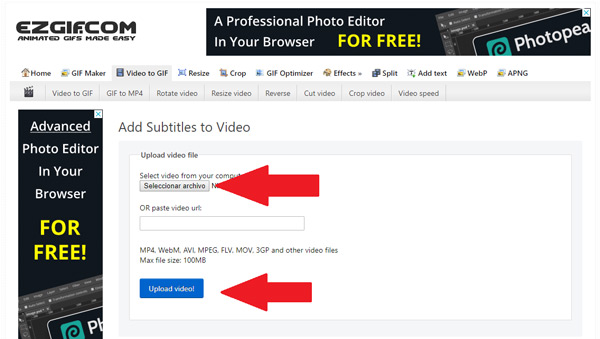
- When you have uploaded the file we will be able to see its format, duration, size, resolution, among other data
- next thing will be add subtitles. In this case if the file is SRT we can upload them to the application, otherwise, these can be add manuallywhich will be a bit more tedious.
- In order to load the SRT-format it will be necessary to click on “Enter Subtitles Manually”.
- next thing will be add the subtitles to the main video. In this case it will be necessary to set the subtitle start pointto later configure the duration of the same, for this the button will be used. “Pause”.
- Now we select the option “UseCurrentPosition”, which will show us the exact moment where it has interrupted playback of the movie. As the dialogue progresses, the text will be added from the option “Add more subtitles”.
- To finish, you must adjust the font size of the script, Keep in mind to choose a size large enough to be able to read easily.
- When you have finished with this configuration, click on “Add subtitles”.
- The tool usually it takes a few minutes to process the new video, This will basically depend on the duration of the same.
When this is completed you can play the video to see the final result, if the subtitles have been added correctly you will be able to download the file in either GIF, APNG or Webp format.
How can we add the subtitles to a video from the Android mobile phone?
If you are one of the users who are fascinated by carrying out almost all their activities through the android mobile device, and you are looking for how to place subtitles to a video from the Smartphone, So here we will explain step by step how to do this. One of the advantages of this operating system is that it is very flexible, which allows any type of activity to be carried out on it.
In this case, in order to insert a subtitle to a video from the Smartphoneit will be necessary that said text file is in format SRTthis will allow it to be recognized by the player, in this case we will use the program VLC Media Player to be able to carry out all this and which you will be able to free download from play store.
To be able to do this, simply follow these steps:
- The first thing will be to enter Play Store and download VLCMediaPlayer.
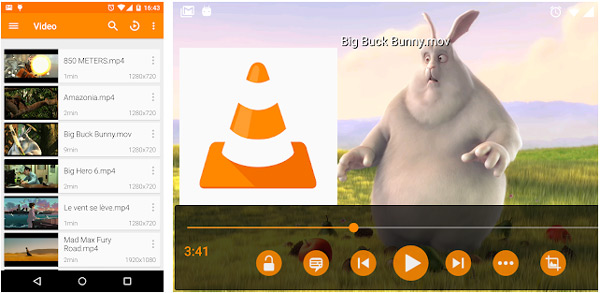
- When this has been downloaded and installed in the terminal you will have to open the application.
- Now you’ll have to look for the video what you want to play.
- You can open it directly by clicking on it. video file Y selecting VLC as the player or simply open the application first and in the menu on the left look for the video saved in the mobile memory and click on it.
- Next the video will start playing.
- One of the advantages of using this type of player is that unlike the others, VLC takes care of searching for subtitles automatically on the network and inserts them into the playback for you.
- To be able to do this you will simply have to click on the option “Download subtitles”.
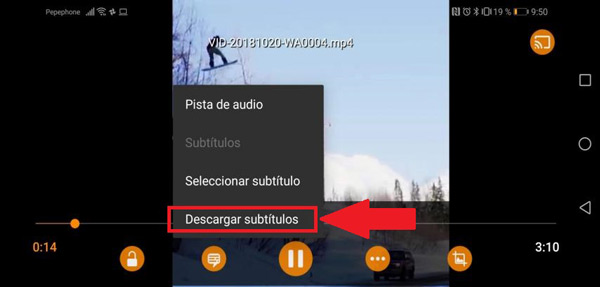
- The search will automatically start, keep in mind that this can last a few seconds or minutes. In the event that there are no subtitles, you will get a notice of “Subtitles not found”.
- In the case that VLC not be able to locate the SRT file that is compatible with your video, you will have to add the subtitles manually. This step is usually very simple, but it will take you a little time to achieve.
- In order to do this, you will need to go to a website Y download the subtitles in SRT format.
- When the file is saved on your Smartphone, open the VLC player.
- Now we select the option “Add subtitles”, here the mobile browser will open where you will have to go to the file you just downloaded. Generally, these files are usually saved in the folder of “Download”, once found just click on it to add it to the video.
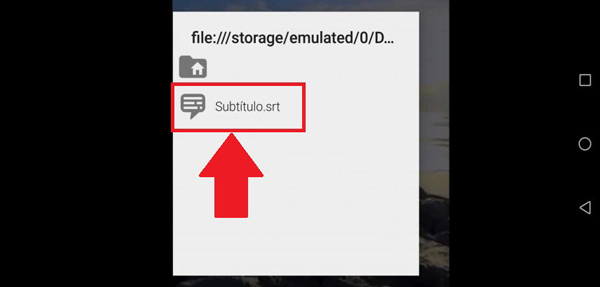
- After these you will have to start add subtitles manually, Once finished your video will be ready to play.
List of applications and programs to embed subtitles to any video
Due to the importance of the subtitles In any type of video, a large number of applications have been created that are capable of embed subtitles to any format, this with the aim that users of other languages can understand the dialogue of the same.
A very useful tool to be able to understand those tutorials in another language or to understand those movies that we are so passionate about but are in a different language from ours. In this way, here we present a list with the best programs on the market to be able to insert text in a video of any type of format.
Subtitle Workshop
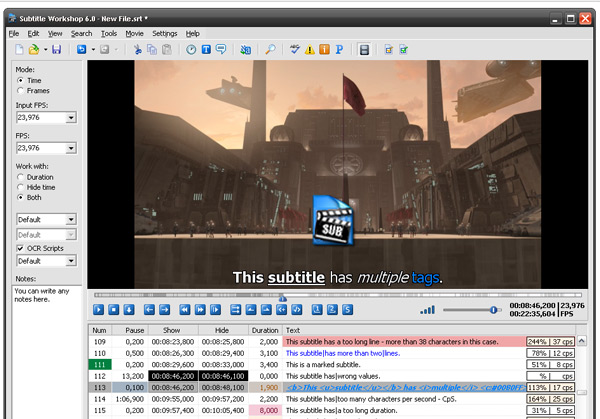
You can download this program completely free of charge and it is considered one of the best tools for insert subtitles in a video. He stands out for its easy handling and the large number of functions that it makes available to its users where it also stands out for its high speed.
Subtitles Workshop supports all subtitle formats like SRT, ASS, SCR, SUB, DKS, among many others. It also gives you the possibility to create, convert and edit subtitles to your measure Within its library it allows you save more than 60 different formatsas well as store files in a format customized by the user.
In the same way, you will find a set of tools that will help you to carry out a job perfectly, for this It offers you a spell checker, as well as a preview of the video. This program is available for windows operating system, and with which you can get really good results. In addition, it has a simple interface which you will not have problems to handle.
Wondershare Filmora
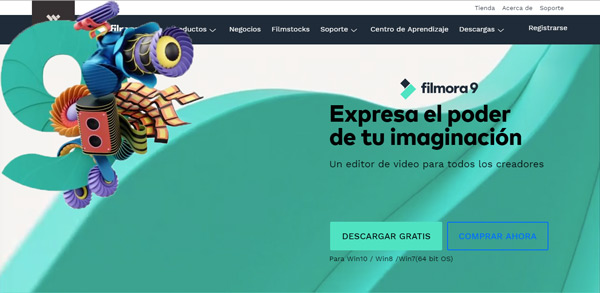
It has a very attractive and easy-to-use platform and, in turn, has become one of the most interesting and effective programs when it comes to wanting add subtitles to a video regardless of its format type. Among the main advantages of Wondershare Filmora we found that lets go up videos directly to YouTube, and in the case of edit a movie it will permit you burn it directly to a DVD. You can do all this within the program platform.
Filmora9 is known as a very powerful video editor that allows so much edit how to create subtitles as you like. It has really interesting tools that will allow its users to obtain very good results, creating really professional videos.
Also, you can add layers, filters, and any other elements available in the program that will make your video the best. This software has a trial version which you can download completely free and it is available for Windows computers.
VisualSubSync
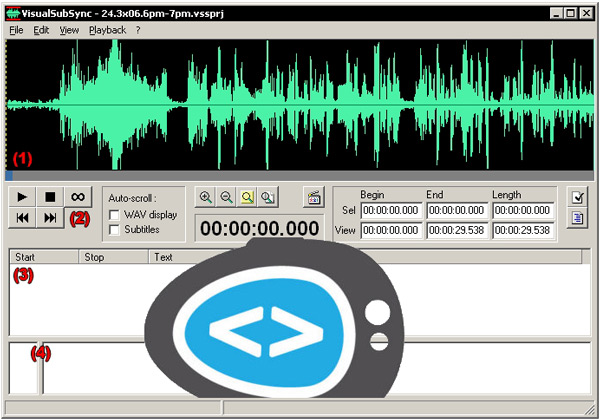
Another of the programs that we can find available in the market to be able to insert subtitles in videos is about VisualSubSync, a really interesting software that provides very complete tools to its users so that they can develop their reproductions in the best way, thus allowing them to make 100% professional creations.
VisualSubSync, work with file formats SRT and SSA/ASS. It has a representation of audio waveform subtitles and in turn allows detecting any bug type, as well as get suggestions from the net. In addition, it is characterized by having a high speed when creating the new subtitled recordings.
Juble Subtitle Editor

juble It has become one of the most used subtitle editing tools today. A program that will allow you create new texts, as well as modify edit and insert in new videos. In such a way, juble is in charge of helping you to solve those inconveniences when we find some playback in another language Y without any translation.
this software supports the most popular subtitle formats of the market, in addition, it offers a playback preview before downloading it, it has a system of spell check, text editing and styling, among other. Best of all, you can use it for free and it works for computers Windows, Linux and Mac.
SubtitleCreator
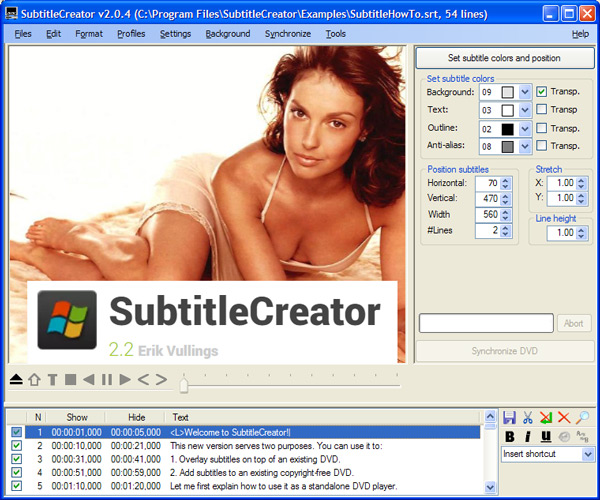
this software will allow you to add subtitle to those videos that are in another language and do not have any translation text. In such a way, with SubtitleCreator you can add text to your favorite movies that they don’t have Copyrightotherwise this cannot be done.
one of the main advantages of this software is that it performs the entire process of automaticallyand it is really easy to use, you can download it for free for windows computers
SubMagic
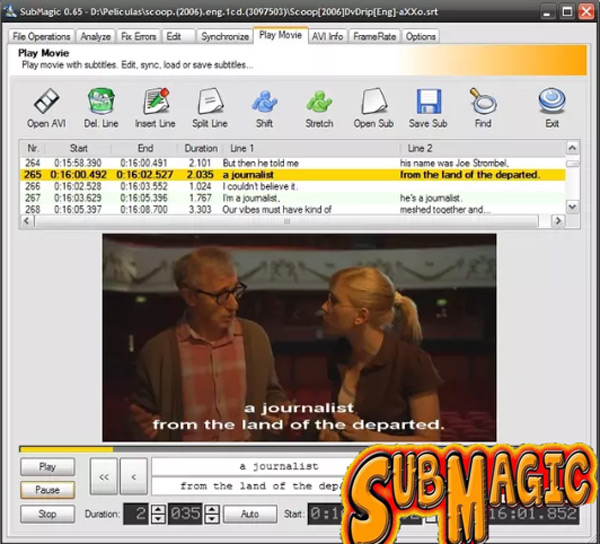
Another of the tools that we will find available in the market to be able to insert subtitles in movies or tutorials is about SubMagica very interesting software that has really good functions that will help you create very good quality texts. SubMagic You can download it completely free and it is available for Windows computers.
This program will allow you convert, edit, enhance and insert video subtitles freely. In addition, among its most notable functions we find that it allows the subtitle translation, which will give a touch of more elegance to your video.
From where can we download the best subtitles of our favorite movies and series?
On many occasions we want to see a Release film and it turns out that it doesn’t exist yet subtitled versions of it, which becomes a problem if it is in a language that we do not master. Because of this, a large number of programs and web pages where subtitles can be downloaded so much for movies and series.
This type of tool will help us to better understand the plot of it simply by doing a few steps through them. Thus, here we present What are the best programs and websites to download subtitles for both movies and series.
VLC Media Player

We have already named this player previously, however, it should be noted that VLC It has a large number of functions that allows you to carry out almost all types of activity, this is how this player has the ability to download subtitles from the Internet automaticallythat is, the program will take care of doing the work for you.
Therefore, this Media player becomes one of the best options to be able to download subtitles to your favorite series and movies. As for the operation of VLC is very simple, you will simply have to enter the player and select the option of “Watch”, there select the text language and then place the “Name of the movie”.
Once the program obtains a subtitle compatible with your video, it will appear the link for download of the same. This way you can edit your movies and series to start enjoying them.
TVsubtitles.net
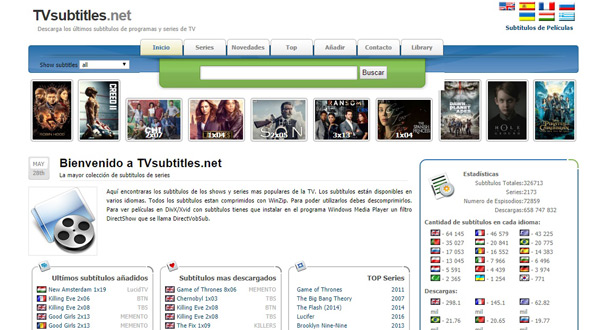
This website is currently one of the most recommended, it is considered one of the most complete for to download the subtitles of your series favourites. Among its main functions we find that it allows you to share the subtitles that you have on other websites with the aim that other users can acquire them.
In TVsubtitles you’ll find subtitles in various languages and which are compressed in WinZip formatsin such a way, you will need to uncompress them to be able to use them.
OpenSubtitles.org
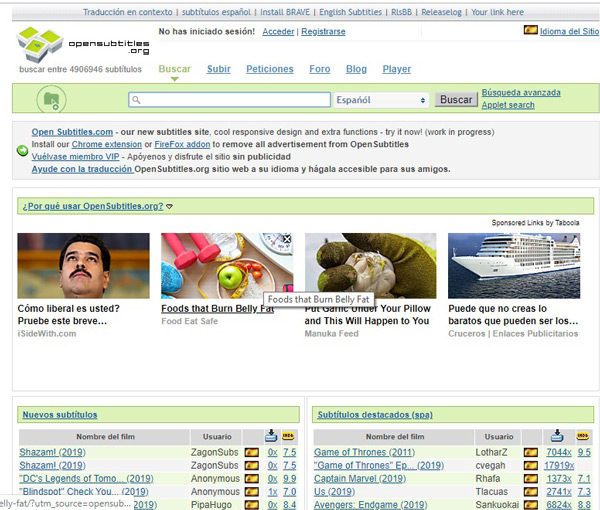
opensubtitles has become another of the websites preferred by users to carry out video subtitle downloads. It is mainly characterized by its great search speed, In addition to having a large number of titles available.
In some cases you usually get movie subtitles on its very first day, which becomes a great advantage for all users. This website has a somewhat friendly interface but that does not stand out against the competition. However, it offers good results and is what has made most users prefer it.
Subsmax.com
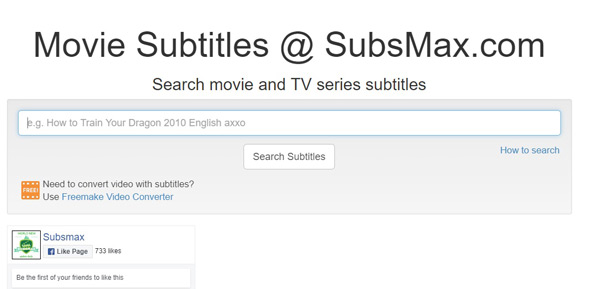
It is mainly characterized by being one of the websites with the highest number of subtitles available. But, it is worth mentioning that its interface is not the best of all, mainly because it needs to have very specific data in order to get results, so if you don’t add enough movie-specific data that is desired it will be difficult to obtain a positive result.
Although it can be a bit complex to handle, in submax you’ll get pretty much anything title you are looking forwhich makes it a very good option for this type of activity.
EasySubtitles.com
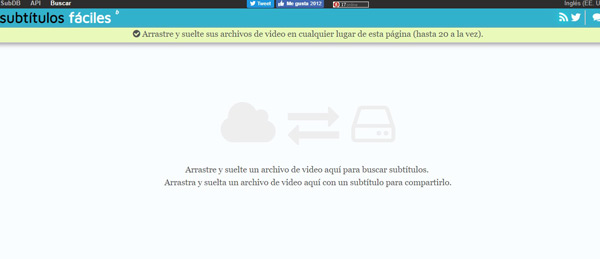
If what you are looking for is a site that is easy to use and that helps you get the results you expect, then you can try EasySubtitles, a very simple platform to use and that provides very good results to each of its users. There you can get almost all the movie titles and series of TV and which you can download for free.
In this case, you won’t have to use filters, no searchesor anything like that, you just have to drag the movie or series file already downloaded in you pc and the program will take care of searching the subtitles automatically. Therefore, it is a very simple platform to use, which has made many users prefer it for this type of activity.
Multimedia