
UPDATED ✅ Do you need to access your W10 User account with a PASSWORD or PIN and you don’t know how to do it? ⭐ ENTER HERE ⭐ and discover how to do it ✅ EASY and FAST ✅
Windows 10 has a very common security mechanism on any modern operating system, or even on any online platform, user accounts and passwords. This system signed by the popular house microsoft asks each person who tries to enter it, and who has created a profile before, to enter a password if one has been established. This is a common and frequent procedure in computer equipment.which only seeks to prevent unwanted access by outsiders.
However, there may be those who prefer to enter quickly, not having to retype your profile key every time you turn on your PC or that they restart it because the equipment indicates so. Although it is the most secure method, the requirement to use a password is something that with the passage of time it ends up tiring peoplewho are looking for some way to gain access by bypassing this system.
In fact, Many wonder how to automatically log in to Windows 10?how to remove this option so that, every time they turn on their computer, it goes directly into the system to start using it as usual. And that question is what we are going to solve in this guide, explaining what steps to follow, moving through the computer configurationyou can enable this fast and automatic access without the need to type passwords.
Sign in to W10 without having to enter the password
On the other hand, if what you are looking for is an alternative access, but one that is also faster than the standard one, we will also explain how to set a PIN code. This typical mobile phone code is a system that can also be activate in windows 10; but only if you follow the instructions that we are going to indicate in the corresponding section that you will find in this guide.
In general, to reinforce the security of the computer and to prevent any misuse by outside users, Windows 10 asks for a security password for each user profile. Yes you have a profile and you must enter the password each time you log init is possible that in the long run you will get tired and prefer that it is not necessary to write it over and over again.
In this section we will explain what you have to do to configure the system so that you never have to enter the password againso that the login is completely automatic and you enter Windows directly by simply starting the PC and clicking on your profile:
- With Windows started and inside your user, press the combination Windows+R
 on your keyboard.
on your keyboard. - In the window that appears, you must enter the following: “netplwiz”. Thus, you will access the advanced user manager of Windows 10.
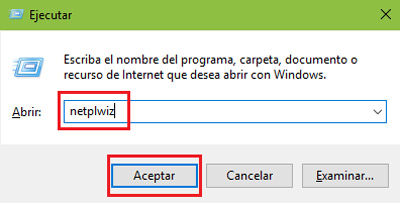
- Now, within this menu, you will see a box accompanied by the text “Users must enter their name and password to use the equipment”. You just have to uncheck it and, immediately, press the “Apply” what’s below.

- Next, a pop-up window will appear in which you must choose the user you want to be automatically logged in as from now on. Also, you must write below the password to access said profile and confirm it in the third field that appears. When you have done it, click on “To accept”.
- Need to restart the computer for the changes you have made to take effect. By doing so, you will verify that, indeed, the modifications made have taken effect. You can now enter Windows 10 directly with the indicated profile without having to write anything at all.
This option is good to speed up the boot of the operating system, as it doesn’t need to wait for you to play anything. However, it is not advisable if you use the computer in an environment where more people can access it, since there is no way to prevent access to anyone. By turning on the equipment they will be able to enter your computer and move around it with total freedom. Something that, if there was an access code, would be impossible.
Access Windows 10 with a PIN instead of a password
The PIN is a short codeusually from four digits, which is also responsible for securing access to the operating system; but that is much simpler than the usual password (in fact, sometimes it does not even ask to press the Enter key to be entered). Configuring it as a method to access in Windows 10 is a good alternative for those looking for something faster without completely giving up the security of their computer.
If you are interested in knowing how to enter W10 with a PIN instead of a password, take note of the following indications:
- With Windows booted, press the start button which is on the bottom left.
- In the dropdown that just opened, go to your profile picturelocated on the left, and click on it.
- When you do that, a small drop-down menu will open in which you must choose the option “Change account settings.”
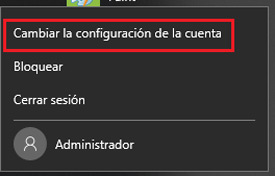
- You will have in front of you a new window with several sections on the left. You must click on the one that says “Login Options”.
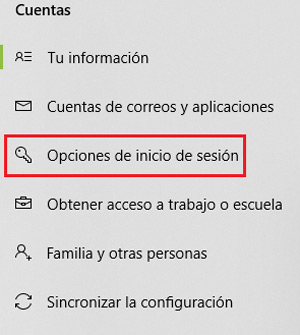
- Now, you will see on the right several changes with different descriptions and information. Go down until you find the section “PIN” and click on the button “Add” under your details.
*Note: You must have an access password for this option to be enabled.
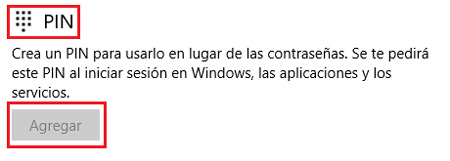
- In the new popup, you will see two fields. It’s time to write the numerical combination of your access PIN. If you want to also enter letters, you will have to check the box “Includes letters and symbols.” When finished, press “To accept”.
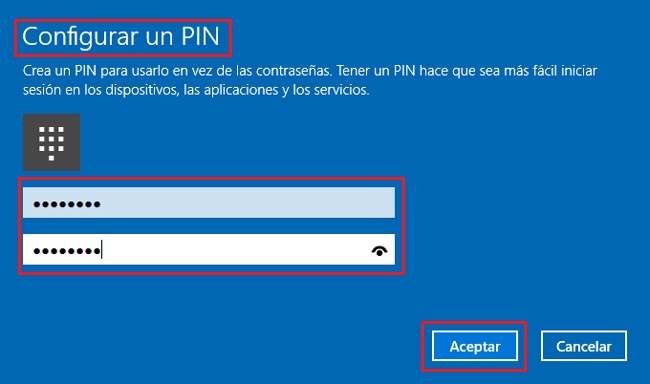
- You will probably be asked to confirm your identity and to do so, you will need to enter your current user password. write it down in the space that appears and accept to finish.
- After a short charging moment, your PIN will be enabled and you will not have to use the password again to enter. From this moment, you can use this new combination to access windows 10 with your usual user.
Operating systems