
UPDATED ✅ Do you need to block contacts on Android and iPhone and don’t know how to do it? ⭐ ENTER HERE ⭐ and discover how to do it ✅ EASY and FAST ✅
Sometimes we want to block calls and messages from private or unknown numbers, because there are people who use the anonymity that this configuration can provide to annoy, insult, intimidate and even go to very delicate extremes, which can have great consequences if it is possible to know who it may come from.
Luckily, Smartphones today have the option to restrict those calls and messages that reach our mobile, so that we can reduce the amount of inconvenience. We can do this through the tools that the same team has, or failing that, by installing an application, since there are some that do not have this function integrated. With this we will ensure that known or unknown people cannot contact us in any conventional way.
That is why in this article we will explain how to do it on Android, iOS and Windows Phone. We will also show you some applications to block them, so you can choose and use the one you think is most useful and simple for you.
Steps to block incoming calls on Android mobile phones
There are a number of very simple steps you can use on your mobile device to restrict unknown, private or known numbers that you do not want to be contacted by calls. In this case we will do it from the configurations that your device has incorporated.
Restrict calls from unknown numbers
Do not allow calls from unknown or private numbers for Android it is a bit complicated, because this functionality is at the discretion of each manufacturer. So not all teams can include it, so we will provide you with different ways that you can use to do it.
Manually: In order to do this, you just have to search the call log and block the contact.
- Accede to “Telephone”after that, look for the contact you want to block.
- Keep the number you are interested in pressed for a few seconds, there a small tab will open with different options, in it you will choose “Block number”.
- After choosing this option, another tab will appear to confirm if you really want to isolate said number. We will click on “Block”.
- In this way we will have blocked the calls of those we do not want.
- Another way to do it for unknown numbers or numbers marked as private is: go to the “Menu” of your mobile device, then search “Setting” > “calls” > “Call rejection”.
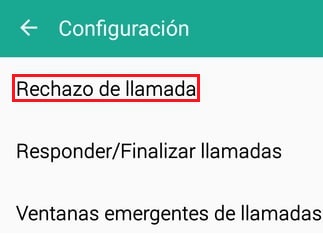
- You will choose the “Auto reject mode”.
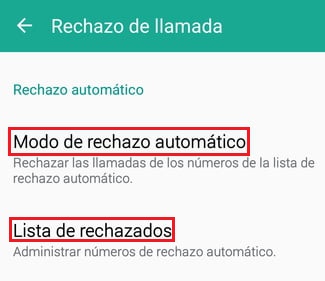
- Then choose the option “Auto reject number”.
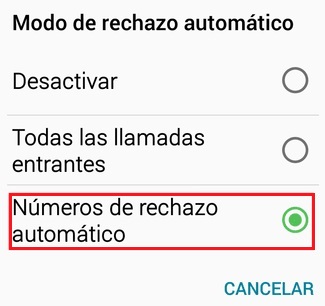
- finally search “reject list” and check the box “Unknown”.
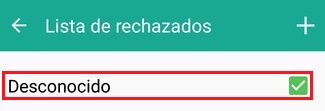
Block messages (SMS)
To perform this process with messages from unknown numbers, You just have to follow the same steps that we have previously explained, since in this way Android does it together with those numbers that you have blocked. One thing to keep in mind is that these steps have been performed on a cell phone with Android 7.1.
Using apps (Trucaller)
If your Android device does not have these features by default, the only viable alternative you have is to download an application, either through the Play Store or by searching for an APK through Google.
In this case we will recommend a tool that has given us results, “Truecaller” is an interface available for both Android and iOS, in this case we will explain its functionality for the first one.
- The first thing you should do is download it to your smartphone and install it. Followed by this, proceed to open it.
- After it has started, you will look for the option to “Block” which is in the upper right.
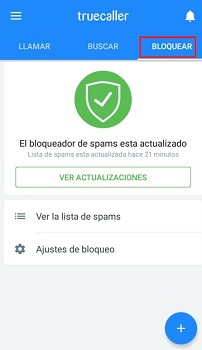
- The application automatically It will offer you to stop different numbers that it detects as Spam, These may vary depending on the area where you are.
- You can access the list of blocked numbers, to add or remove. Also when you click on the button “More” (+) you will have a series of options to add the ones you want, either from the cell phone directory, the call history or add it in a personalized way.
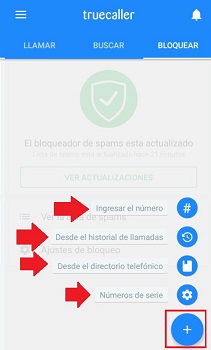
Lastly, you will have the option to “Lock settings”which will allow you to adjust the parameters, either hidden numbers, spammers and others. If you want it to be automatic, the “lock method”, should be checked.
- Activate the options “Block hidden numbers” Y “Block spammers”. So you can restrict messages and calls.
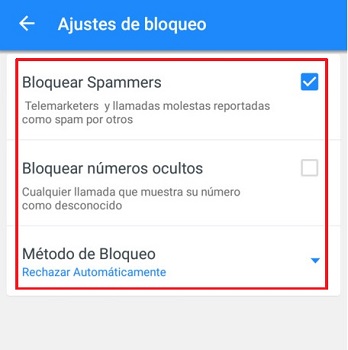
How to block incoming calls on your iPhone smartphone?
Doing it with messages and calls from unknown numbers is very easy on iOS operating systems. The first thing you should do is take your iPhone and search “Settings”, later “Telephone”. There you will find an option to “Blocked Contacts” where you should choose “Add new”followed by this proceeds to add the contact number to “freeze”.
Another option is to search for the application “Telephone”, in the same location “Recent”; you must touch The letter i) which is in a blue circle next to the phone number or contact. Afterwards, you must scroll to the bottom of the screen and press “Block this contact”.
Do not receive calls from hidden and unknown numbers
You can restrict contact from hidden and unknown numbers automatically, this is thanks to the function of “Do not disturb”the only detail that you must take into account, is that You will only receive messages and calls from the contacts you have saved on your iPhoneif you configure it this way. To configure them you will go “Settings” > “Do not disturb” > “Manual”.
Block hidden and unknown numbers
You can do it automatically, this is thanks to the function of “Do not disturb”. The only detail is that you must take into account that You will only receive messages and calls from the contacts you have saved on your iPhoneif you configure it like this form.
- To do it you are going to “Arighteous”, then select “Do not disturb” and choose the option “Manual”.
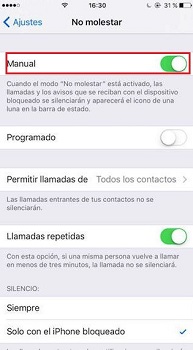
- You are going to press the option “Allow calls from”, A new window will open, where you must select “All contacts”.
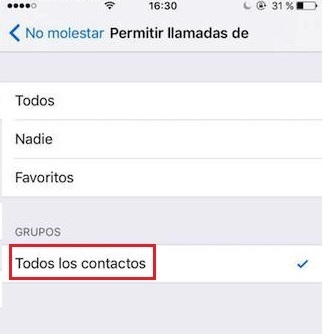
- If for some reason you live receiving messages or calls from unknown numbers Since it is necessary, we do not recommend this option.
Using iOS apps
In iOS there is also a reliable application and it is Truecaller, an application very easy to use and without so many complications. To use it, you just have to follow the same steps explained above for Android.
Block on Windows Phone (Windows 10 Mobile)
As we mentioned in Android and iOS, in Windows there is also a reliable application and it is truecallera very easy to use tool without so many complications. This has an integrated identification and blocking service, that helps in those moments where we do not want to have any type of communication with a person.
To use it, you just have to follow the same steps explained above.
Cancel messages (SMS) and calls on Windows Phone
Windows 10 Mobile is one of the least used mobile phone operating systems, but it does not mean that it is one of the best and easiest to use. For example, to block a number we only have to carry out a series of steps that we indicate below.
- Open the “Menú” of the mobile, then look for the option “Telephone”. In it choose the “Call History”.
- You’ll long press unknown number or contact you want.
- A new menu will appear, in it you will choose “Block number”.
- You will see a small confirmation tab, there verify that you want to restrict the number and that’s it.
- To do the same with messages, You must repeat the same steps. The only difference is that you are going to do it from the application.
How to block SMS and text messages from anonymous contacts?
There are many tools that you can use to opt out of receiving SMS or text messages from anonymous contacts or private numbers. In these cases it is best to use a platform for your mobile phone, since sometimes the blocking configurations that mobile devices natively bring, do not allow certain actions to be carried out.
You can get applications for Android and iOS, such as:
- Mr.Number-Block calls & spam
- truecaller
What are the best applications to block calls on Android and iOS?
There are endless tools that can meet this requirement, some better than others obviously, this refers to the advertising they may have and their functions. The ones that we will present to you below are easy to use and most importantly, multi-platform, that is, they work for iOS and Android.
These can be used for calls and even SMS from any number:
Clever Dialer
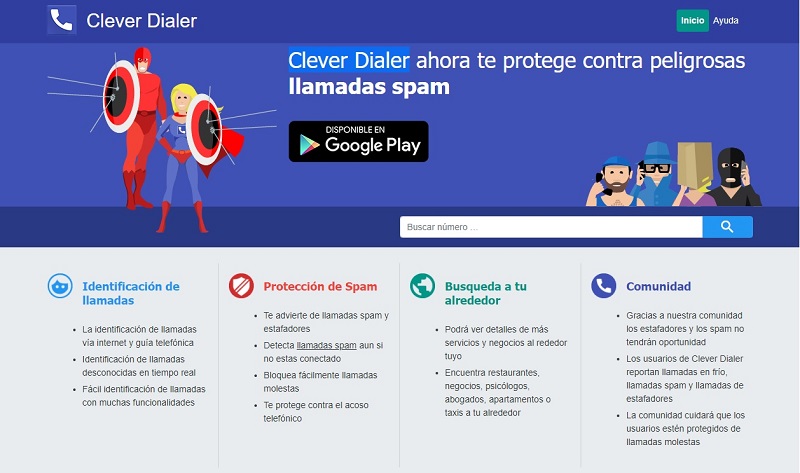
It is an application for Android system, it has a list of numbers that it recognizes as spam and they are updated day by day. You can block known numbers as well as unknown and hidden numbers very easily. If you have doubts about this, you can see the comments that other users have given to this great tool.
Mr.Number-Block calls & spam
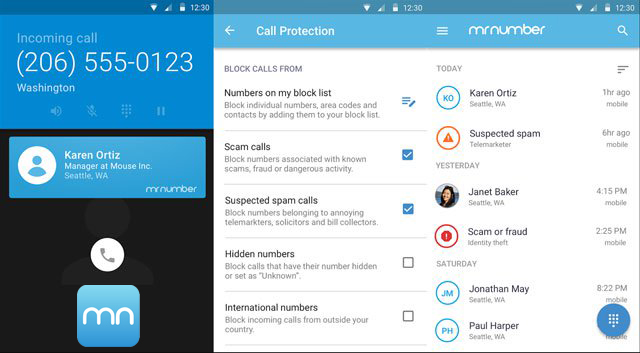
It is another app that works on both Android and iOS, but This only allows you to block calls, whether from private numbers, unknown numbers or from a contact. that you have decided, sending them directly to voice mail. It is a reliable interface that does what it offers.
Calls Blacklist
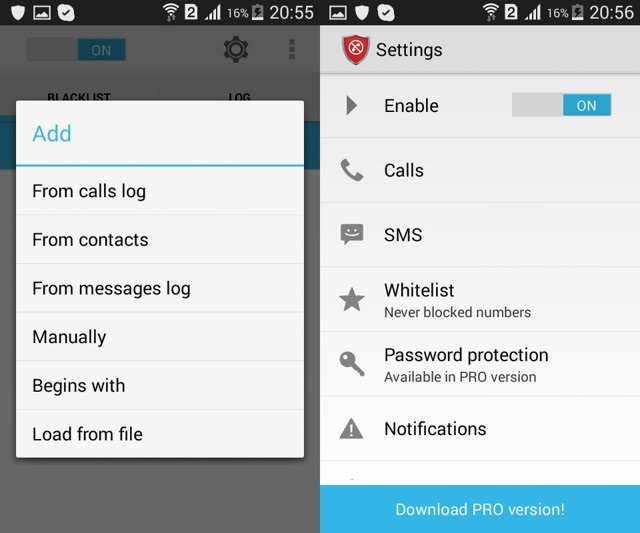
It is one of the best applications to not allow calls and even messages, you can get it only for Android devices. With Calls Blacklistyou can cancel numbers from your contact list, your call log, or even manually if you remember the annoying contact.
The great thing is that it is free and allows you to block unknown and private numbers, and even messages (SMS) just by adjusting some parameters in its settings.
networks