
Index:
UPDATED ✅ Do you want to stream your Zoom meetings on your Facebook fanpage? ⭐ ENTER HERE ⭐ and Learn Everything From Scratch ⭐
Today, Zoom distinguishes itself as one of the most used platforms for videoconferencing, both personally and academically, business and commercial. While, Legendarily, Facebook is a massive social network that allows you to reach a wide audience.
Indeed, the function that allows stream a Zoom live and direct through Facebook to spread it on your timeline, in a group, or on a Page where you’re an admin. Being an optimal solution so that the spectators can interact during the broadcast from Facebook Live.
Now, surely you are wondering what are the steps to follow to broadcast a live Zoom on Facebook, easily and quickly. Which, we will explain throughout this post.
Benefits of using Zoom on Facebook
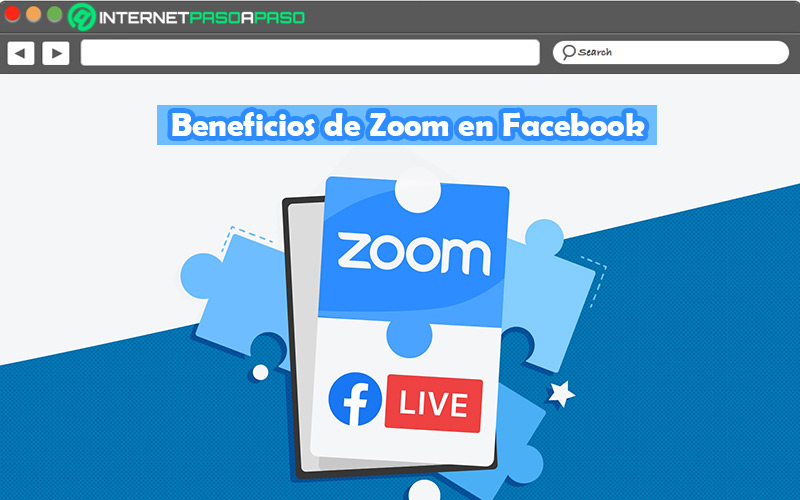
Both Zoom and Facebook, are applications known worldwide and more and more users take advantage of its different functionalities to simplify their day-to-day activities and implement actions that help them optimize your work at a business and/or commercial level.
So, it is a good idea to link both solutions for your benefit. In that sense, the fact of using Zoom to broadcast a conference live and direct through Facebookprovides different advantages that are worth knowing before using this function.
Next, we highlight the most important of all:
- It is useful to project an event massivelywhether it is a novelty of your company or the presentation of a new product/service.
- It allows advertise of a certain trade, in a striking way.
- Help to capture the attention of Facebook users through one of the most consumed types of content: video.
- This function is effective for create presence on facebook and amplify your audience on the social network.
- Provides the option to set the privacy of the event so avoid any obstruction.
- It is an excellent idea to create closer relationships with your followers, with the aim of retain your audience.
- also allows take advantage of the functionalities of both platforms together. Whether it’s the powerful video conferencing tools of zoom with the ability to reach many more people than Facebook.
Learn how to broadcast your Zoom meetings on Facebook
exist various methods to stream your Zoom meetings live by middle of facebook.
Next, we will mention and explain the most practical, effective and simple to carry out:
screen sharing
It refers to an alternative available only and exclusively for computers when broadcasting your Zoom video calls on Facebook, since it is not compatible with mobile devices. Which is based on a web technology that allows users to transfer your screen content to other computers remotely and, usually, it is used in web conferences.
Without further ado, we show you the procedure to follow to transmit a Zoom on Facebook by sharing a screen:
- To start, you have to start the video conference in Zoom. To do this, log into your account from Zoom Desktop and click on “New meeting”.
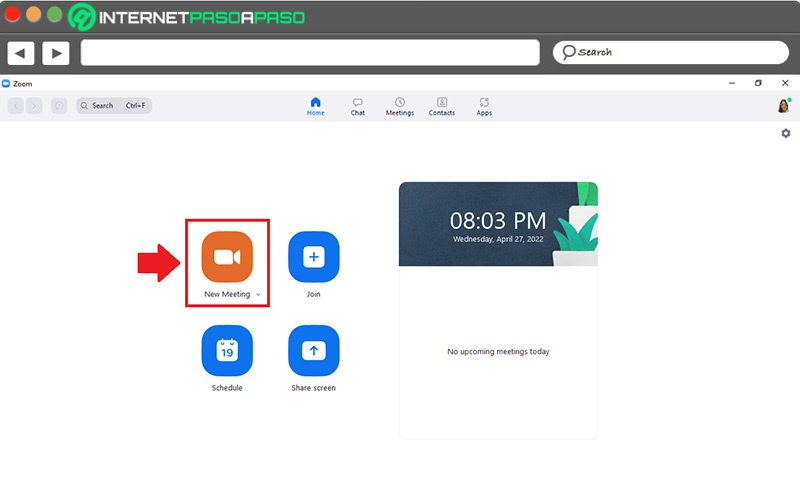
- Next, log in to your Facebook account from where you want to transmit the videoconference and choose the “Live Video” option.
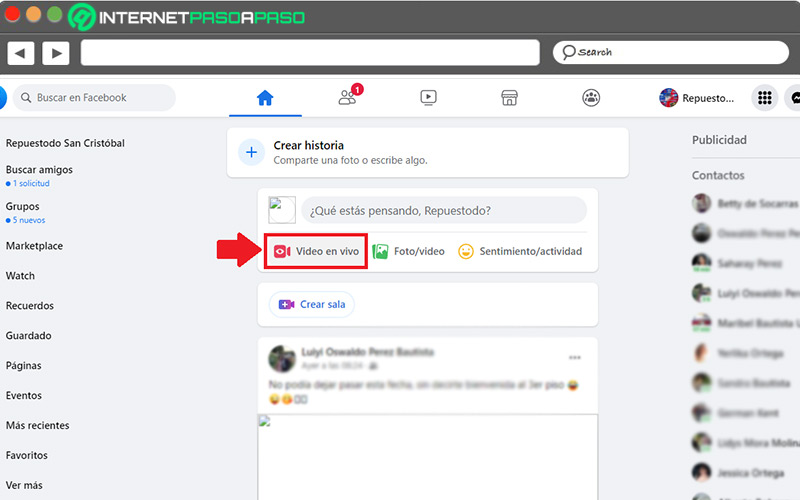
- Then, a new window will open in Facebook and you have to start with choose where to post (Timeline, on a Page you admin, or in a group) from the left side. For later press the button “Create live video” in the Transmit section.
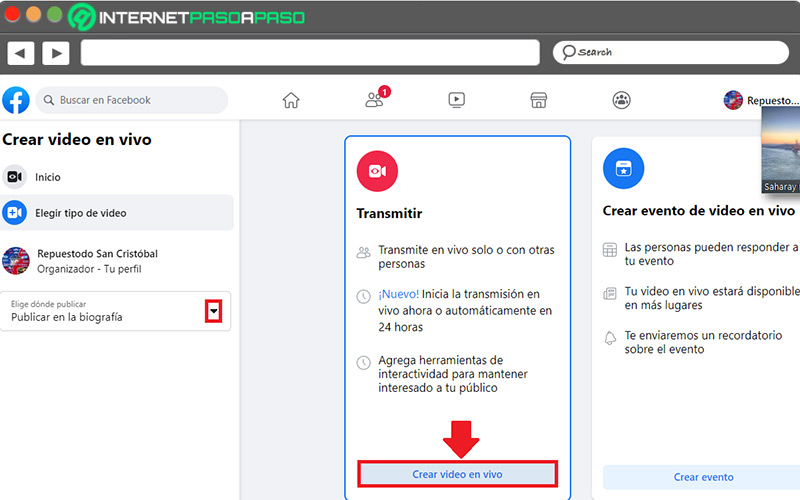
- After that, in Select a video source, click on the option “Webcam” and in the Camera Controls section, tap on “Share screen”.
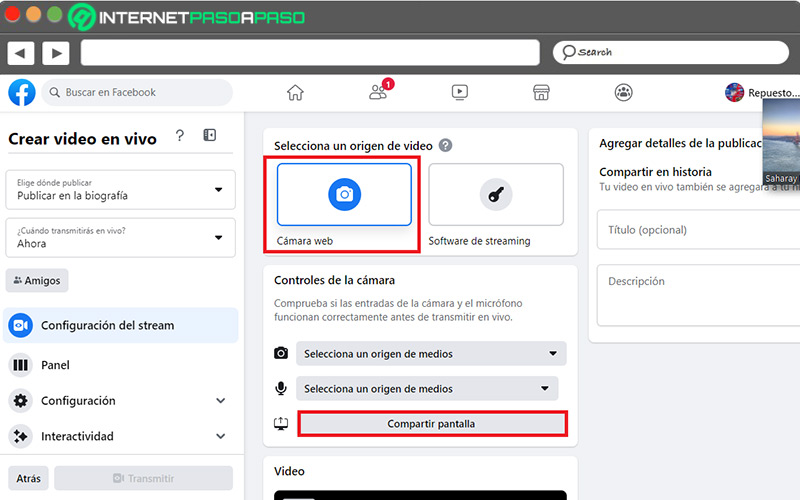
- Once the above is done, it is time to choose what you want to share. In this case, it is recommended select the “Window” section and subsequently, choose the zoom window to press the button “Share” on the bottom.
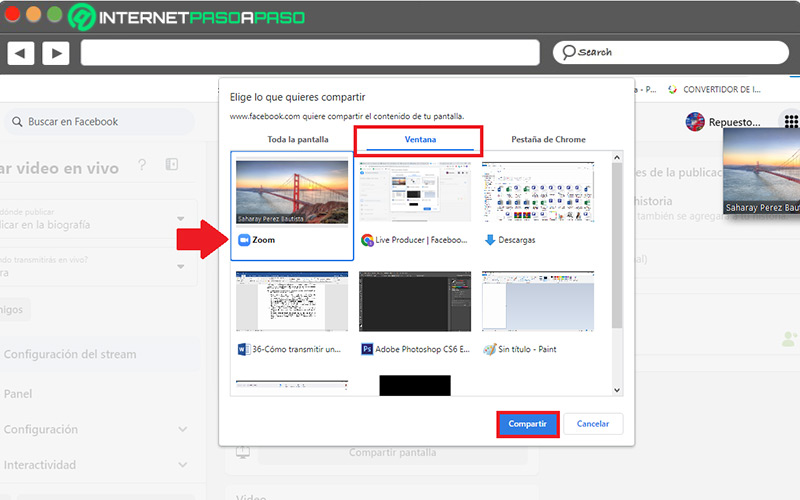
- Now at the bottom you should click on the “Hide” option and finally, click the “Transmit” button which is located on the left side. That’s it.
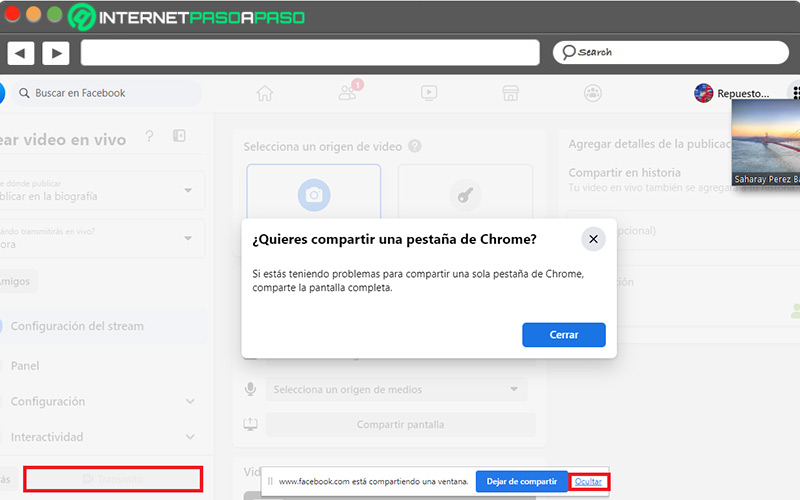
Through personalized live streaming
In order to make use of this method, first of all, you have to turn on custom live streaming via Account Settings. Specifically, from the tab “Meeting” in the section “During the meeting (advanced)”enabling the option “Allow live streaming of meetings” and checking the option “Personalized live streaming service”to press on “Save” Finally. Once the above is done, it is possible to start broadcasting live on Facebook.
To do this, the steps to follow are:
- Initially, you must go to the meeting you started on Zoom.
- Then click on “Configure live streaming settings” through section “Live Broadcast” and from the bottom of the page.
- Then, it is time to enter your Facebook account and after logging in, Click on “Live Video” where you want to broadcast the video (either in the timeline, within the group or from the page).
- After that, press the button “Create event” in section Create live video event.

- Now it’s time to customize your event from the left side panel. So you need to upload the cover photo, enter the name, select the date and time of the broadcast, adjust the privacy settings (according to what you prefer) and add a description (optional). When you complete it, click on “Next”.
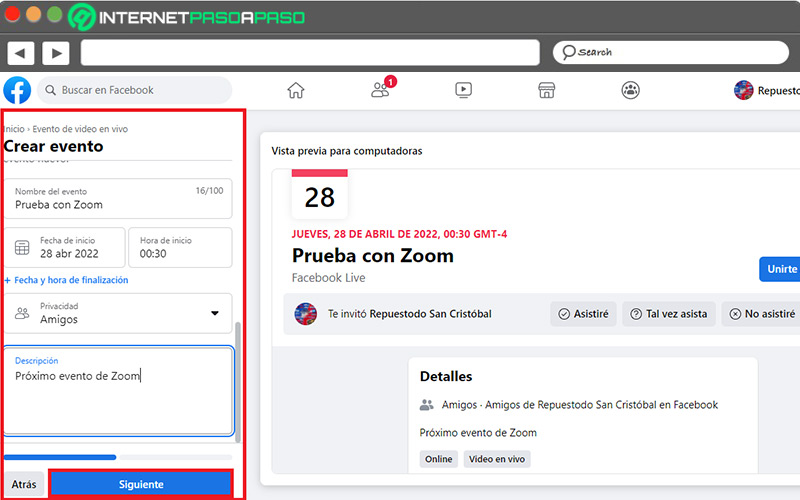
- Next, in the same panel, you have to click on the button “Create event” on the bottom.
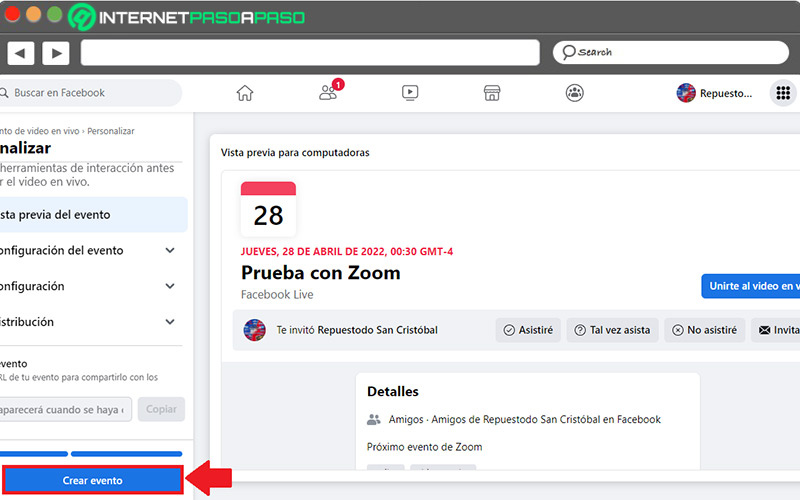
- Next, you must copy and paste the facebook post url directly into the url from the live stream page on Zoom.
- Go to the left panel and choose “Upcoming videos and live events”find the event you just created, and tap “Stream Configuration”.
- now choose “Streaming Software” and proceed to copy the Stream Key and URL from the Facebook server into the Stream Key and URL in Zoom.
- From the window “Add streaming service” in Zoom, it’s time to click on “Save” and it only remains to start the Zoom meeting or webinar.
- Once the videoconference begins, click on “More” in the meeting controls and click “Live on a personalized live streaming service”.
Content ideas you can do on Facebook with Zoom
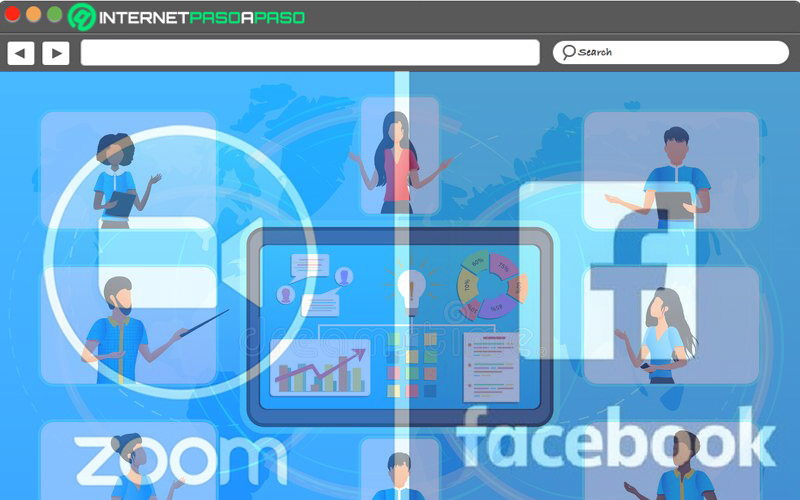
In order to Get the most out of this Zoom feature on Facebook and create a presence in the renowned social network, we believe it is appropriate to mention you the best content ideas that you can exhibit in it through the videoconferencing service.
Next, we highlight what they are:
Interviews
It is considered an ideal alternative for conduct interviews with other media figures that can attract the attention of your target audience. Thus, virtually, you can invite these people and have live conferences that are broadcast at the same time on Facebook, taking advantage of the tools Zoom.
Collaborations
In social networks, Collaborations are recursive interactions between two parties that aim to achieve a common goal. By using the function of broadcasting a live Zoom on Facebook, you have the option to link with another content creator and cover the audience of both, in order to reach a much larger audience and even gain new followers.
invite followers
Another of the best ideas that you can implement in Facebook with video conferences zoom, consists of inviting your followers to encourage their loyalty. Thus, through a contest or any other dynamic among your audience, you can raffle a live and direct participation that allows you to create a stronger connection with them, raise different topics of conversation, increase the participation of other followers, etc.
make tutorials
If you discover that there are latent doubts among your audience or you dedicate yourself to providing this type of content, it is easier to carry out live and direct tutorials with Zoom and massify them through Facebook. Noting that, by default, Zoom allows you to share the screen and thus, provide a clear and concise explanation that eliminates any question mark. Also, for sure, this content will help you get more followers.
Advertise
Currently, video has become one of the most consumed types of content in the online world and, even more so, when it is live and direct. Which, you can make the most of it for advertise and increase your sales significantly. In this way, for example, you can activate the transmission of a Zoom on Facebook to show how a certain product is used, what its benefits are, what features it has, etc.
Show events in real time
If you make a presentation or want to broadcast any event that is of interest to your audience, do not hesitate to broadcast it from Zoom through Facebook. With that, its reach will be much greater and at the same time, you will be able to guarantee optimal video quality throughout the broadcast, avoiding failures that tend to affect the experience of your followers.
Applications