
UPDATED ✅ Do you need to browse incognito and activate incognito mode in Chrome, Firefox, Opera and don’t know how? ⭐ ENTER HERE ⭐ and discover how it’s done ✅ EASY and FAST ✅
For a couple of years, privacy and anonymity have become two of the most desired things by Internet users around the world. Among the many options available to meet this objectivethere is the browsing in incognito mode of many browsers.
This feature was branded by macOS Safari in 2005, and didn’t attract much attention at first. since it offered few variants in relation to conventional navigation, but little by little it evolved. Currently, the main browsers have it and have given it their personalized touch to push more users to use it.
In this article we are going to explain what it is, what it is for and how you can activate it in the main browsers of the most used operating systems by users around the world. In this way you will know exactly what the benefits of this are and their respective scope.
What is it for and what are the uses of browsing the Internet in incognito mode?
Browsing in incognito mode is a simple idea that can save you a lot of trouble when you’re using a computer other than your own. What this does is that it does not keep any record of the websites you visit in each session. Similarly, it also does not store passwords and leaves sessions logged in after closing the browser.
This is a very useful security measure when using someone else’s computer, such as those you rent from a communications center or when you borrow a colleague’s laptop. However, it is important not to confuse browsing in incognito mode with total anonymity because they are not the same thing.
Even though you use this feature, you will still leave traces of your IP address on every portal you visit, which means you can be easily tracked. Total anonymity on the internet is more difficult to achieve than simply opening a hidden tab in a browserAnd we’ll talk about that later too.
Steps to open a new tab in incognito mode in browsers using Windows and Mac computers
Now that you understand how browsing in incognito mode works, it’s time to show you how to open a new tab in the main browsers used on computers or desktops.
This is an extremely simple process that will not take you more than a couple of clicks to perform:
for google chrome
Google Chrome is a system that highly values the user experience, which is why it makes the execution of each process within it take as few clicks as possible. To open an incognito tab or window in it, you just have to click on the three overlapping dots in the upper right corner of the interface.
This will display a list of options from which you must select “New incognito window” so that it automatically opens. To make this process even simpler you can use the command “Ctrl+Shift+N”.
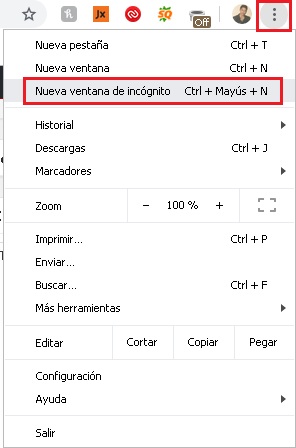
Another way you have to do this is by right clicking on any link within a website you visit and selecting the option “Open in a new incognito tab”. That’s how simple it is to activate this function in Chrome.
For Mozilla Firefox
In Mozilla Firefox, the procedure to open an incognito window is basically the same, since this browser mainly cares about the user experience.
What you have to do is click on the three overlapping lines in the upper right corner of the interface and choose between the options that are displayed “New private window” to open an incognito version of the browser. Here you can also simplify everything with the command “Ctrl+Shift+P”.
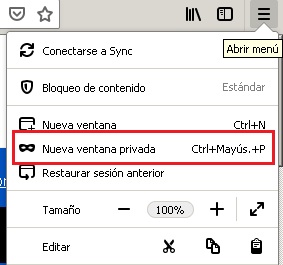
Another way to do things is to right click on any link you come across and choose the option “Open in a new private tab”. Easy as breathing, fast as blinking.
in Opera
Opera is another browser that greatly simplifies all the processes. To open an incognito window, simply click on the browser logo in the upper left corner of the screen and choose the option “New private window”. With that it will open. You can also use the command “Ctrl+Shift+N”.
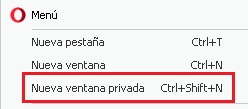
on safari
This browser is very similar to the search engines that you saw before, although each one has its own peculiarity, in the case of Safari it is only for Apple devices, you will enter your browser as usual, you will see a bar at the top enter in “Safari” 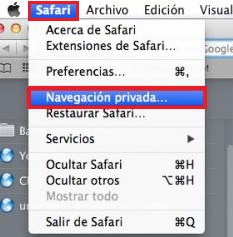
In the pop-up select “private browsing” in what you select it, you can check your status, in the search bar at the last you will see that it indicates Private
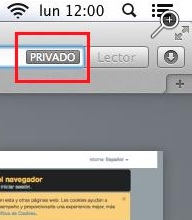
Steps activate incognito mode and browse anonymously from your Android mobile phone and iPhone?
On smartphones it is also possible to use the incognito mode navigation of your favorite browsers. As you could see on computers, it is an extremely easy process to apply, and on mobiles it is not at all different.
Take note and just Follow the steps that we explain to you to browse anonymously in the main mobile browsers on the market:
for google chrome
As always, Google Chrome is a pioneer in almost everything that has to do with anonymity on the Internet. If you want to start browsing in incognito mode from your mobile, you simply have to follow the steps that we explain to you.
Next, You will be a true expert on the subject without any doubt:
- Once you have downloaded and installed the application from the Apple Store or Google Play Store, open it and position yourself on its interface.
- Then you must make touch in the three dots that you will see in the upper right corner of the interfacewhich will display a series of options.
- In the list of options that appear, you simply have to select the one that says “New incognito tab”.
- This will open a new tab that is especially identified by the dark background of its themeyou just have to write the web address you want to visit and that’s it.
Whenever you open a tab in this browser mode, you will be able to navigate with the total security that there will be no cookies left nor will the websites remain in the history.
For Mozilla Firefox
In Mozilla the process is basically the same as in the previous browser, in fact these two browsers are almost twins in many ways. What you should do to browse anonymously is simply open the browser, touch the dots that are in the upper right corner of its interface, and select the option “New incognito tab”.
As with the previous browser, a new window will open that is identified by having a theme with a black background that tells you that everything you browse using it will not remain in the history. You will be a ninja who will leave no trace at all.
in Opera
Opera is one of the most underrated browsers on the market, the reality is that many believe that it is superior to Mozilla and Chrome for eons, but it does not have as good marketing, so it is not used as much.
If you are one of those who prefer it above all else, what you need to do to browse incognito mode from it is simply you must follow these steps:
- Open the browser and touch the three dots that appear in the upper right corner of its interface.
- Among the options that appear, select “New incognito tab” and ready.
Now every website you visit in this tab will not be saved in your browsing history. As in the previous cases, incognito windows are identified by a dark background theme in Opera.
on safari
We end our journey with the favorite search engine of iOS users. However, the process is not very different from that of the other browsers that we have presented in this list. What you should do is enter your application and once there enter “menu” and then select the option “New private window.”
After that you know the story. Everything you navigate in that tab will not be in the history, as well as passwords and other important data that you do not want anyone to know.
Am I really anonymous using incognito browser windows?

The reality is no. These tabs are incognito because they leave no trace of your activity on the device in question from which you use them, but your IP and other connection data left by your computer when browsing the internet are still on the internet network.
You might think that browsers are selling smoke, but the reality is that it is the users who misunderstand the use and functions of these browser windows. “incognito”.
In fact, in the main interface of these tabs it is perfectly specified that with them there will simply be no trace in the browsing history, it does not save cookies or passwords, but for the websites you visit, your information is visible, as you can see in the following image.
browsers