
UPDATED ✅ Do you need to browse privately and activate incognito mode in Chrome, Firefox, Opera and don’t know how? ⭐ ENTER HERE ⭐ and discover how it’s done ✅ EASY and FAST ✅
It is probably not to our knowledge that when browsing we leave digital footprints on the web inserted in the cookies, in the cache and in the history, which undoubtedly implies a certain risk and some disadvantages for the users.
Surely if we are going to make a purchase with our credit card or with our PayPal account, In no way do we want said information to be compromised in any way. You probably don’t want your passwords to be recorded when you use a computer that isn’t yours, or you simply don’t want your searches to be reflected in your browser history.
whatever the case, there is a very practical solution for this and it is called private browsing, something that the most popular browsers allow us and include in their function. Below we will show you what private browsing is, for what purposes we can use it and how we can activate the function in the most common browserswhich will be very useful when you need to surf the internet wanting to keep your data private.
What is private browsing?

private browsing focuses on maintaining the protection of the privacy and security of users, making sure not to store history, cookies and cache to leave no trace during browsing.
Safari, Apple’s browser, was the first to incorporate a private browsing feature, even if it went unnoticed. Today, the most widely used browsers worldwide have the ability to browse in private or incognito mode among their functions.
Advantage
It differs from regular browsing because it gives the user the ability to browse anonymously to a certain extent. The information that private browsing mode usually hides are cookies (they disappear after closing the window), the history of the pages we visited during the session and the data of forms that apply for the autocomplete function. It also avoids storing cache, passwords and download lists.
Disadvantages
Rarely could it mean a disadvantage for us when using the private function of our favorite browser, but there are. It should first be made clear that the private browsing offered by these browsers is not totally anonymous since it does not hide the IP address.
It also doesn’t work against malicious agents that could be on our computer, so if we’re infected by a keylogger or some other spyware, private browsing mode won’t protect our data from them.
Perhaps one of the disadvantages that can arise from the use of private browsing is that when not record the history of pages we have visited, we will not be able to resort to it in case we have forgotten the address and want to return to a certain site.
What is it for and what are the uses of browsing privately on the Internet?
Private browsing brings significant advantages to users who have the need to protect your privacy and personal data, but not only that, but it brings us some other benefits that we may not know about and that it would be important to know in order to take advantage of them.
First of all, we should talk about what cookies are and what their function is:
What are cookies?
They are text files that store information about our navigation. Its function is mainly to remember basic data from it so that, for example, we do not have to log in every time we enter a web page again. They also act by allowing other sites to know our preferences, tastes, browsing habits, purchases and planning according to recent internet activity.
The purpose of this is that third parties can use this information to show us ads according to it. That is, if for example we have searched for the price of a Router device, probably some of the next ads that you can see on websites will show you advertising about it.
Of course, not all of us find it very pleasant to provide information to advertisers, companies or even governments, depending on the case. Much less that these third parties use the information stored in the cookies to sell us even at a higher price, due to the fact that they already know that we are interested in it.
Given this concern, there is the possibility of using the private browsing function that is generally included in the most used browsers to avoid the above situation, remembering that private browsing delete cookies once the session is finished.
As we already said, If you have been interested in buying a Router, in traveling to a specific destination, it is possible that third parties use this information to offer you their products. at a higher cost. That is why when buying a plane ticket or making a hotel reservation online, it is much better to do it from the private browsing mode to avoid an additional cost.
Benefits of incognito browsing
The benefits that private browsing gives us is to log in from two different accounts on the same website, for example open two different emails from Gmail on the same computer. First you open one in the main browser window and once the private window is started and open you can open another one and thus manage two accounts at the same time from the same browser without any inconvenience. Fantastic, isn’t it?
If you are going to use a computer in a shared way, surely you do not want your passwords to be registered, something that is usually more common than you think. You may also find it tedious that you have to close facebook account or from any other that requires a login to be able to enter with yours or simply for some reason you do not want your searches and visits to be saved.
Whatever the case of those described above, private browsing works as a solution to these, since it allows you to enter through it to any page in which there is already an open session.

We have also mentioned the information that is collected about our interests and the Google search engine is no exception in this, since it usually shows us the results accordingly. Thus, if we want to obtain more accurate results and less influenced by the information we provide, we can use incognito mode to get them.
In addition to the above, there are sites on the internet that set time-based limits for visits or reading of free articles, asking for a paid subscription once they run out. Private browsing gives us the possibility to skip this, because this information is stored in cookies.
Without a doubt, one of the uses that has been given to private browsing the most has to do with visits to adult sites, Mainly because it does not keep a record of the history, something unwanted for some visitors to said web pages. Also because the searches that we carry out will not appear again as a result of the autocomplete function and therefore it will be far from the reach of children.
How to activate incognito mode and browse anonymously in any web or mobile browser?
The main browsers for our computer or mobile device usually have the private browsing mode incorporated. Next we will show you how to access it in each of them, although basically it can be done in a similar way.
for google Chrome
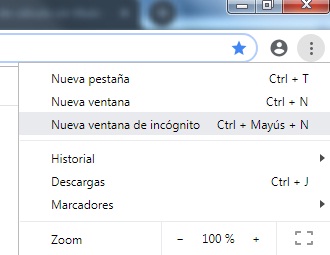
In Google Chrome This function is known as “incognito modeAnd it is an extremely simple tool to use.
- To open an incognito window, all you have to do is go to the top right of the screen, where the three dots are located and select “New incognito window”. You can also do it through a simple keyboard shortcut by pressing the keys Ctrl+Shift+N.
- In the case of the version of Chrome for Android you will have to press the key “Menu” and then select “New incognito tab.”
For Mozilla Firefox
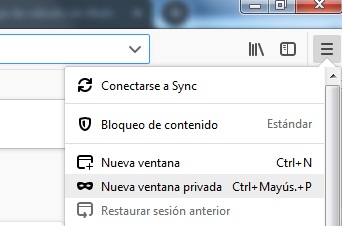
The process for Firefox is very similar to the one done in Chrome. Enough with go to the three sidebars that are located above and to the right, click on them and then select “New private window.” The shortcut to access this function in Firefox is Ctrl+Shift+P.
in Opera
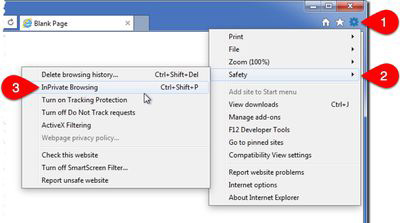
Of course this function could not be missing in the Opera browser. Once you have opened it you will select the “Menu”, the option will appear there “New private window” which will be the one we will have to choose. As simple as that!
on safari
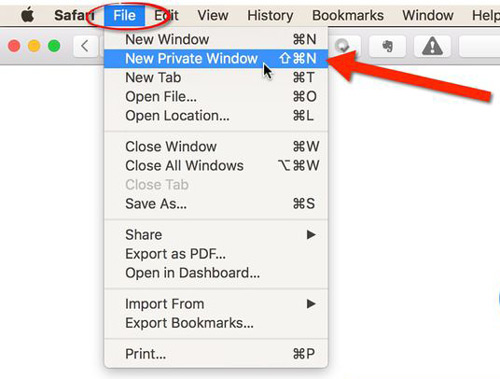
Opening private browsing mode in Safari on your Mac is very easy, you will simply have to select the option “File, Archive” and then choose “New private window.”
In case that use Safari on your iPhone, iPad, or iPod Touch mobile deviceyou can activate private browsing selecting the button in the lower right corner which includes two boxes that are one on top of the other.
There all the open tabs will be shown and you will be able to notice that in the lower left corner you will find the option “private nav”, which you must select. Done, from now on you can browse with privacy.
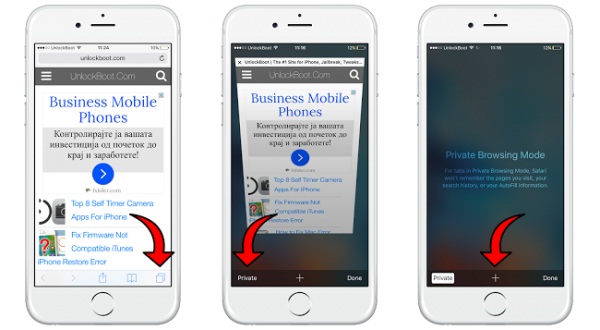
Privacy