
Index:
UPDATED ✅ Do you want to know how to calculate percentages of any type of data in Microsoft Excel? ⭐ ENTER HERE ⭐ and learn everything FROM ZERO!
The use of percentages is very common in any field of work or study. This is due to the frequent need to obtain relationships and interpret them.
To be able to handle the percentages you will not need to be an expert in statistics, but you will have to know all the concepts in depth that surround these tools in Microsoft Excel.
If you want to know how to correctly obtain a percentage of a number, either in comparison with another or to increase ityou will have to continue reading this article. We will show you all the secrets in a very simple and fast way.
How are percentages handled in Excel spreadsheets?
Percentages in Excel are calculated and work on so much per one. This means that by default the program divides a number into 100, so if you want to represent 50% you can do it as 0.50.
In this way you will be able to work with fewer steps and if in any case you want to express it in percentages to a certain number, you will have to right-click on it and choose the tool “Cell format…”. Then, you must click on the tab “Number” select option “Percentage”.
Steps to calculate percentages in your Microsoft Excel documents
When you need to calculate percentages in your Excel documents, you will have different methods, which we will show you in the following paragraphs:
Increase or decrease a number based on a percentage
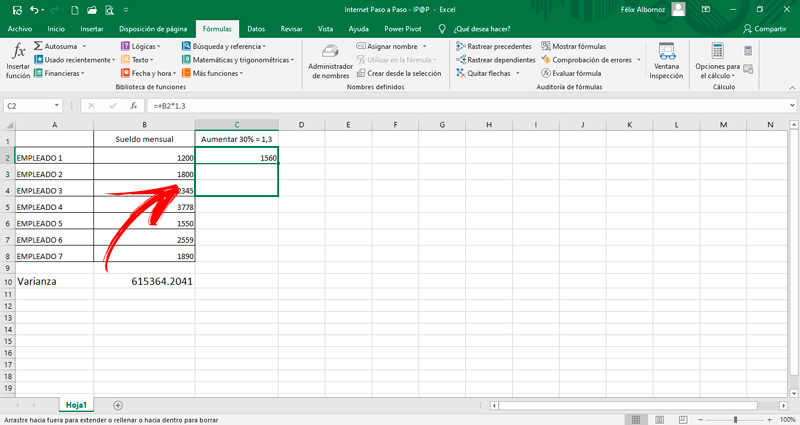
When you need to increase a number by a certain percentage you should do the following:
- Let’s take as an example that you want to increment a number by a twenty%. This is the same as exposing it in so much by one as if it were 0.20. Therefore, you will need to put this number in a cell.
- Next, you will have to write the amount you want to increase. Then you will have to use the function “PRODUCT”which you will find in the tab of “Formulas” and in the tool “Mathematics and trigonometrics”.
- The result you will have is the percentage that you must increase. What you must do now is add that result to the original amount so that you can know the increase you have.
An easier way to do this is to include the number 1 in so much for one. That is, instead of placing 0.20 you will have to write 1.20. Then you will use the formula “PRODUCT”but unlike the previous steps, the result you will get will already have the increment placed.
Just as you do the increase of a certain number, you can also make the decrease based on a percentage.
Instead of adding you should subtract the result from the product. Regarding the second variant that we propose instead of adding a 1, you need to subtract it, so the product factor will be 0.80 instead of 1.20.
Calculate a number based on a percentage
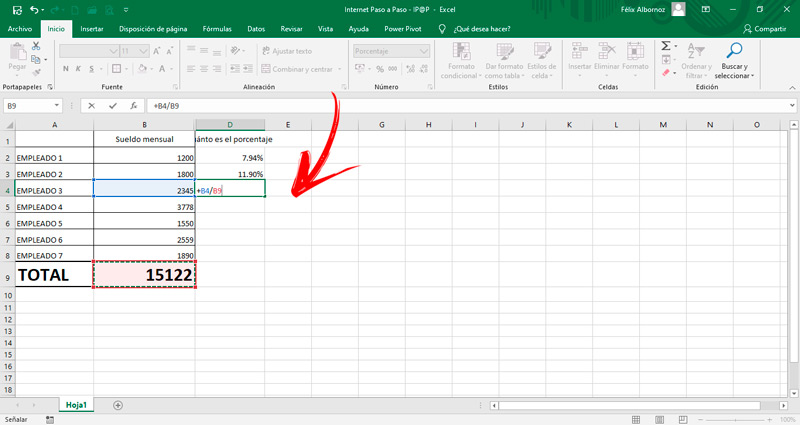
If you have a number and you know that it is a certain percentage of another, but you do not know what it is, you will need to do the steps that we show you next:
- We put as an example that 120 is 10% of a given number. To find out what that number is in Excel you will have to enter these numbers in 2 cells. Remember that it is convenient to work in terms of one and not with percentages, so you should write 10% as 0.10.
- Next, you will need to use the formula “QUOTIENT”which you can find in the same way as PRODUCT. And if you want to know what the path is, please read the previous section.
- Divide 120 using 0.10 as the denominator. When you have this ready you will have to click on “Enter”.
In this case the result will be 1200. So we can conclude that 10% of 1200 is 120, or what is the same as saying that 120 is 10% of 1200.
Calculate the percentage according to two quantities
When you need to know what relationship two numbers have and obtain a percentage of one with respect to the other, you must use the formula “QUOTIENT”.
If we take as an example that you want to know how much is 60 in relation to 200. Or what is the same as saying how much 60 represents as a percentage of the number 200.
For this case you will have to use as numerator in the formula 60 and as denominator 200. The result will be 0.30 and since Excel works on times one, it can be interpreted as 30%. Therefore, we can say that 60 is 30% of 200.
Calculate percentage an amount based on another amount
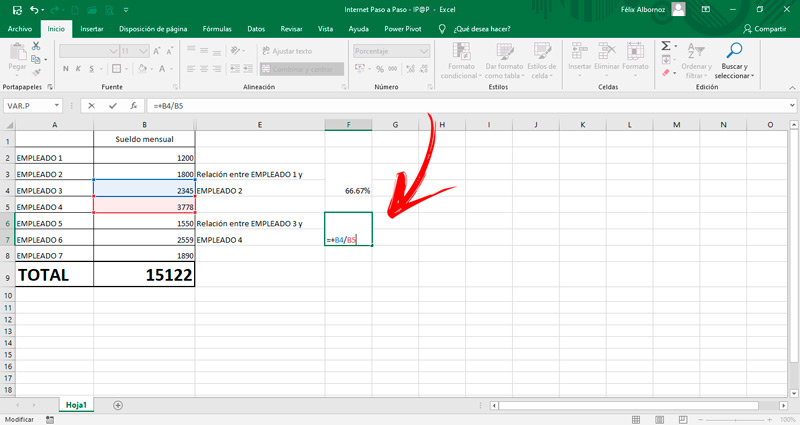
In case you need to calculate a percentage based on another quantity, suppose you want to know how much 500 is compared to 100, you should also use the formula “QUOTIENT” and place 500 as the numerator and 100 as the denominator.
To that result you will have to apply the formula “ADDITION”but the number you’ll need to type is -1. So you will be left with 250 divided by 50 equals 5, you add -1 and the result will be 4.
Remember that Excel works on times one so 4 equals 400%. In this way it is concluded that 250 is 400% higher than 50.
Calculate percentage of difference between two numbers
If you want to know how much is the percentage that has the difference between two numbers, for example, how much is the difference between 10 minus 7 in proportion to 10 or 7.
Do it first in proportion to 10:
- use the function “ADDITION”, but put 7 as a negative. Therefore, the sum would be 10 – 7 = 3.
- Now you will have to calculate how much 3 is in relation to 10, so you will have to use the tool “QUOTIENT”. You will have to put 3 as the numerator and 10 as the denominator, the result 0.3 means that 10 has a difference of 30% with respect to 7.
If you do it in proportion to 7, you will have to do these calculations:
- Get the number 3 in the same way as the previous step.
- Then use in the formula “QUOTIENT” as numerator to 3 and as denominator to 7. The result 0.4285 means that 7 is less than 10 by 42.85%.
Computing