
Index:
UPDATED ✅ Do you want to give your Twitter interface a new look by changing the color of the interface? ⭐ ENTER HERE ⭐ and Learn How FROM ZERO!
Is social network is considered one of the most important in the worldwhich competes directly with Facebook and Instagram platformsalthough it is important to mention that it has lost a bit of popularity in recent years.
Some time ago this platform has added new functions to its interface, one of them is to change the color of the wallpaperfor this it allows set a clear night or a dark nightwhich are recommended mainly so that users can use them at night, thus preventing the occurrence of visual fatigue in users.
Not only will you have the opportunity to modify what is the background color of the interface, but also you will have the possibility to modify the theme, which gives you the possibility change the color of the icons that appear there. Taking all this into account, here we are going to explain step by step how you can carry out this process successfully, for this, follow in detail everything that we will teach you in the post.
Learn step by step how to change the color and theme of the Twitter interface
One of the advantages of using this social network is that you will have the opportunity to modify your interfacewhich without a doubt can cause you a good feeling when using it. And it is to use everything time the same colors or the same backgrounds can simply cause a bit of boredomso now you will have the opportunity to change these two aspects in your Twitter account.
To do this, follow in detail everything that we will teach you below:
From the phone
The first method that we offer you is about modifying these aspects from the Twitter mobile application.
To do this, you must follow the steps indicated below:
- The first thing you should do is go to the Twitter app is your smartphone.
- The next thing is to click on the three vertical lines that appear at the top left of your screen.
- Now several will appear options on the screen, here you must select the item of “Settings and privacy”.
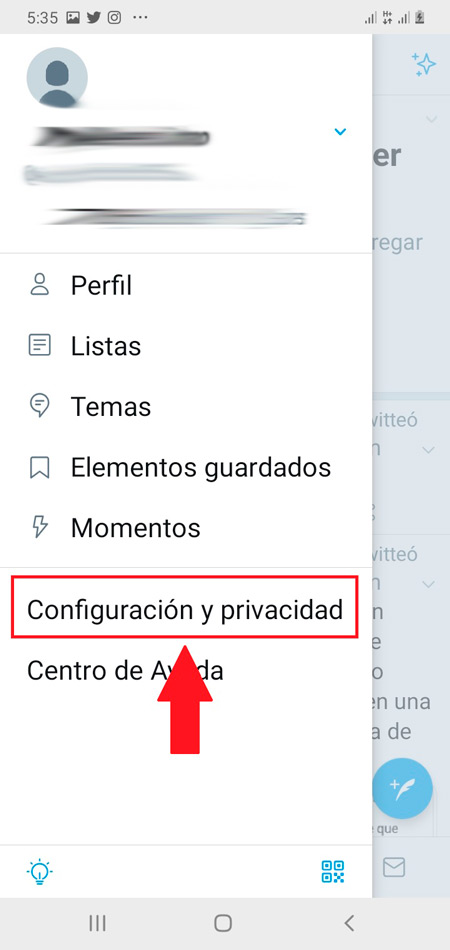
- In the new menu that appears you must choose the option “Screen and Sound” located in the section of “General”.
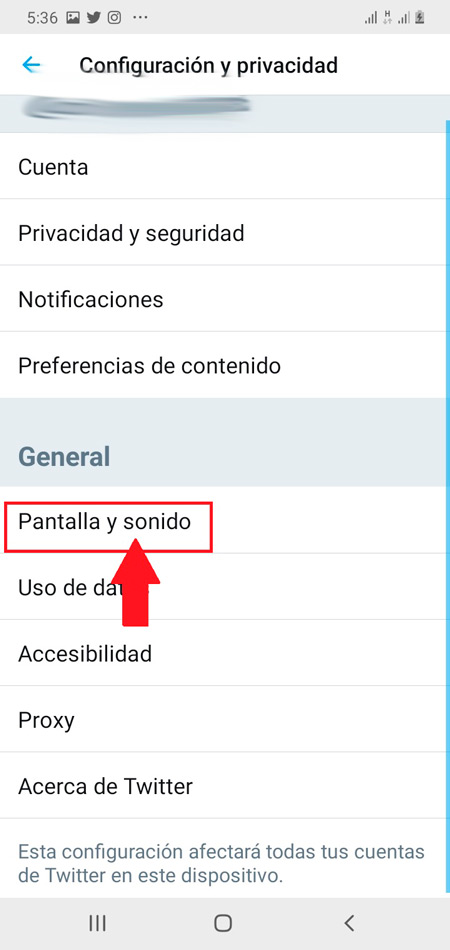
- The next thing is to click on the option “dark mode” which will appear by default “Deactivated”.

- In the new window you must select if you want the clear night or the night dark, here select the one you prefer, you must also check the box “Activated” or in that case “Auto at sunset” with the latter, the change will only be applied to when night falls.
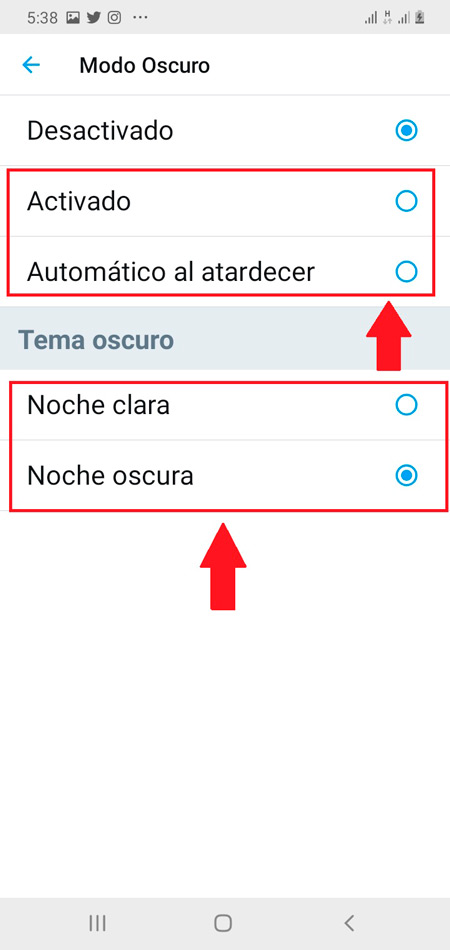
- In this way you will be able change the background color of the interface from the application on your smartphone. Place any of two night bottoms will help you decrease interface brightnessso you can start decrease eyestrain.
from the website
The other way to be able to modify this is from the web, this in the case that you constantly use your Twitter from the computer. In this case the experience of power modify this is much more completesince here you not only have the opportunity to modify the background colorbut you can also modify the theme to give a little more customization to the interface.
To perform this procedure you need to perform the following steps:
- The first thing you should do is go to Twitter’s websitethere you must enter your login details to access.
- When you are on your account home page you will find a options panel on the left side of your screen, there you must click on the item of “More options”.
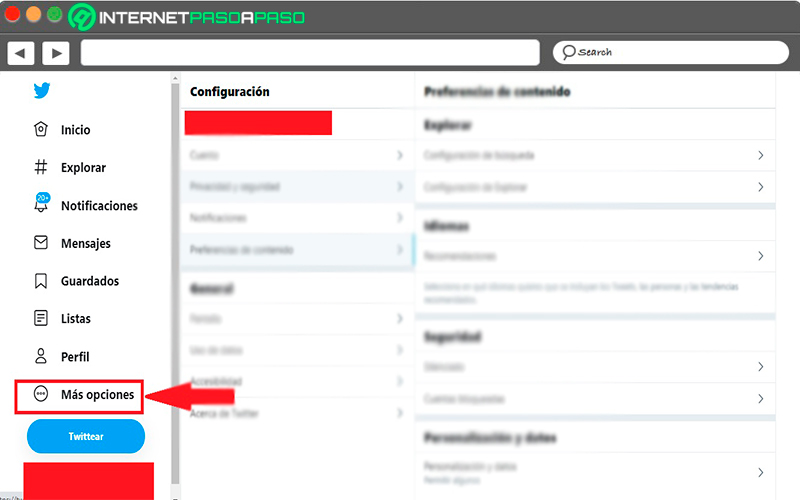
- Now a window will appear with several options, here you must select “Settings and privacy”.
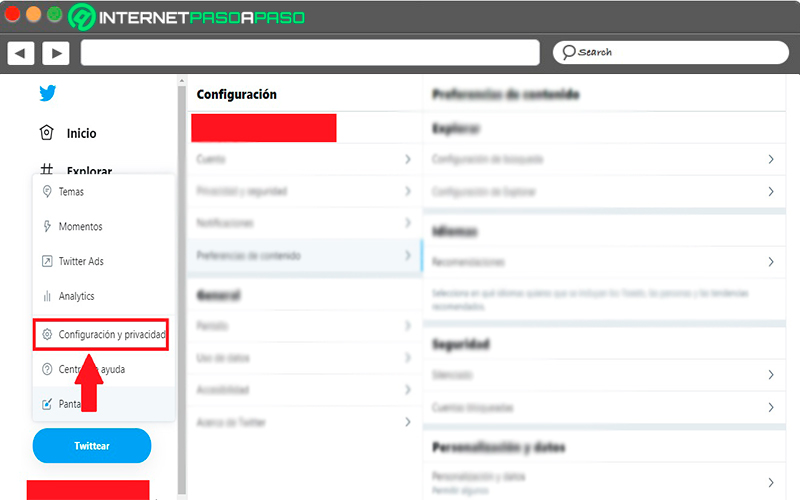
- Other options will appear in the center of the screen, here you must go to the “General” and select the option “Screen”.
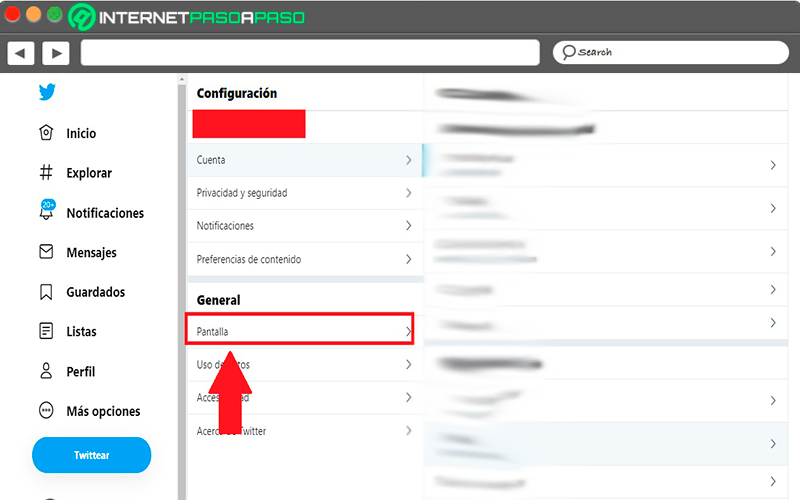
- On the right side of your screen you will find the screen menu, as you can see there the section on “Color”, here you can select the color in which you want some of the details of your interface to appear, by selecting each one of them you will be able to see screen changes.
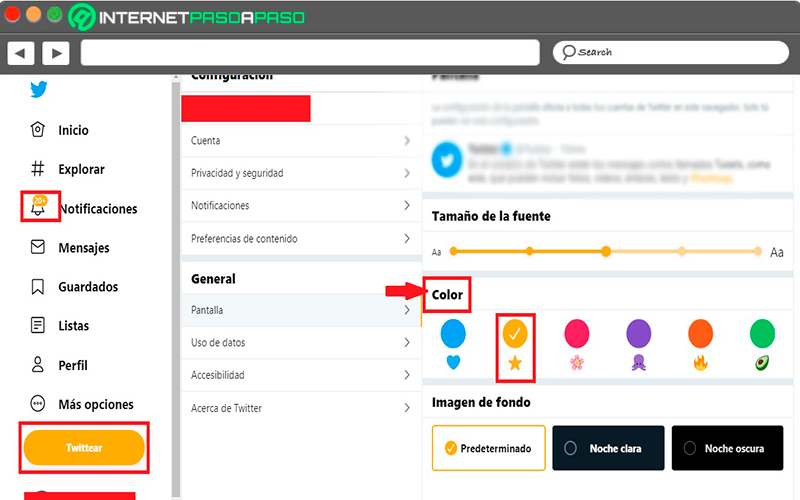
- In the lower section you will find “Background image” and there you can see the three available options, “Predetermined” which is the background that has the interface in white, “The Clear Night” Y “The dark night”.
- In this case select any of the last twowhether you want the interface to be of a blue color you can choose the light night or if you want it to be black then the dark night. In this case we have selected “Dark night” and the interface has taken the following color.
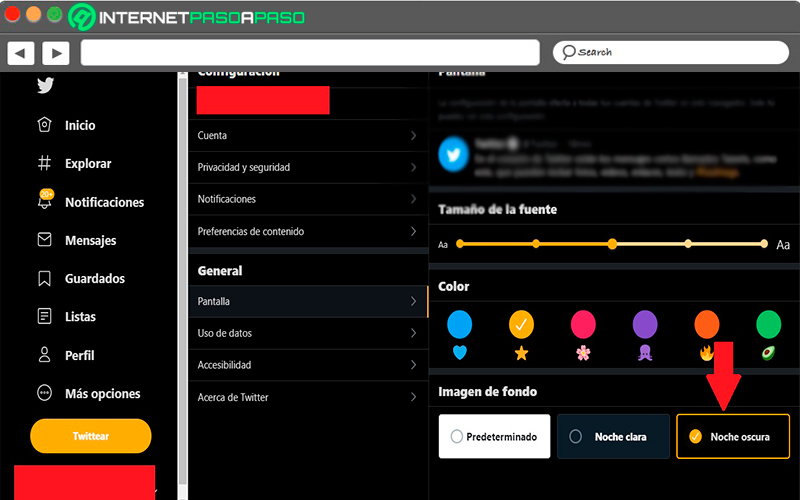
- As you can see, the entire background of the interface has gone from white to a black color, thus changing the image of the entire website. You can this option activate and deactivate as many times as you wantideal for when you access the website at night.
Other customization options How can I customize my profile?
Twitter not only does it give you the possibility of customize the background color and interface details, it also allows you to edit what is the font size. This will help you choose the font size you feel most comfortable with, either because you have visual problems and you need a big enough font or because you like to use a smaller font.
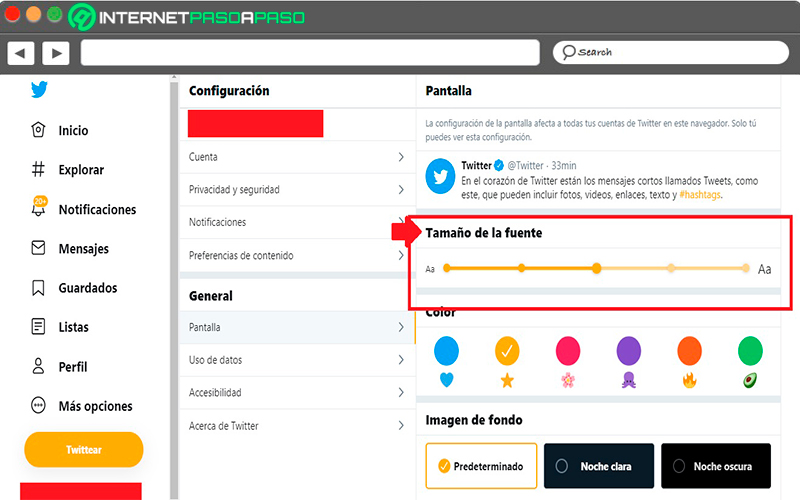
As you can see, this social network it allows you modify these three personalization aspects in your accountso you can change its appearance from time to time in order to give the interface a touch of freshness.
An excellent way to have a good time on the platform of this social network, where you can also complete this experience placing profile and header photo. With all this you can create a really attractive and completely personalized profile to your liking.
Internet