
Index:
UPDATED ✅ Need to set another Gmail email account as default? ⭐ ENTER HERE ⭐ And discover how it is done step by step
Today, Google offers endless services that guarantee multiple tools to all its users in order to make their lives easier and ensure that they can manage various activities through the mechanisms that the famous technology company has. In this sense, one of the services that are mostly used by Google, it’s about gmail that as of 2014, became the main email alternativethus displacing the assistance of Hotmail, Yahoo and others also recognized.
This, thanks to Google Gmail is considered one of the most powerful and well-built tools on web platforms. and from there, its users can count on various advantages. Among them, we highlight the benefit of be able to work without an internet connectionsend messages from one tab to another, share default replies, optimize the security of your email accountuse labels, have the facility to always keep your inbox cleansend all kinds of files without problems and as if that were not enough, have the ability to use more than two accounts at the same time.
In this sense, using two accounts at the same time through Gmail It is very helpful for many users. who run businesses or prefer to keep both personal and work email up to date. Also having the simplicity of change the one they want to a default account, that is, to work with some of them as the main one and thus have great simplicity to manage the emails you want. Indeed, below we will inform you about the procedures to carry out to add other accounts to your Google account and mark one as specificeasily.
How to add other accounts to your Google account?
To begin with, we have chosen to provide you with a timely solution if you are one of the people who commonly, usually handle several emails at the same time and you want to make this process simpler.
Since, nothing better than have all your email accounts in the same tray and in this way, to be able to perfectly manage each of the messages you receive.
Luckily, this procedure is quite simple with the help of the functions that Google contains and to do it, you must do the following step by step:
- Logically, you should access the official Gmail page to proceed to enter your gmail account along with your password.
- Later, when you are inside the Gmail email, you have to go to the option “Setting” and enter that section. East located at the top of the window (below your profile picture) and is represented by a gear icon containing various options.
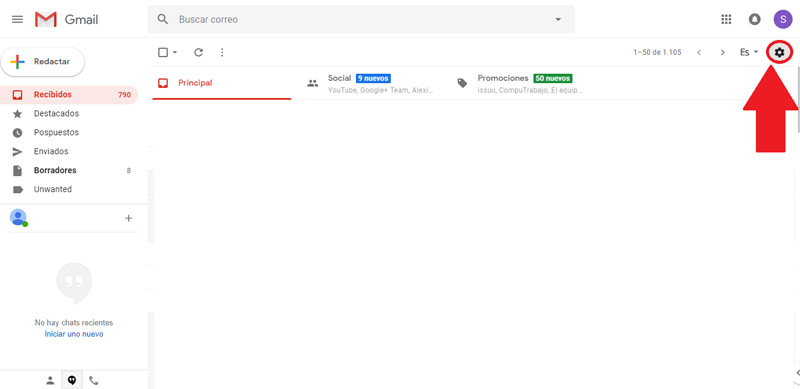
- Once the pop-up window has been displayed, go to “Setting” that allows you to change and manage everything related to the email account. Do not be confused with “Inbox settings”, since it is different.

- Now, you will be redirected to a new window that contains several options at the top. There, you have to click on “Accounts and import” to be able to add other accounts.
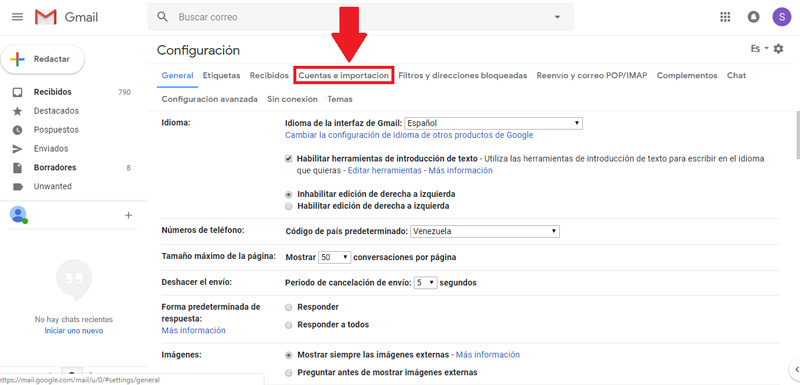
- At this point, start the process to associate another account that can be Hotmail, Outlook, Yahoo, etc. To do this, start by clicking on “Import mail and contacts”.
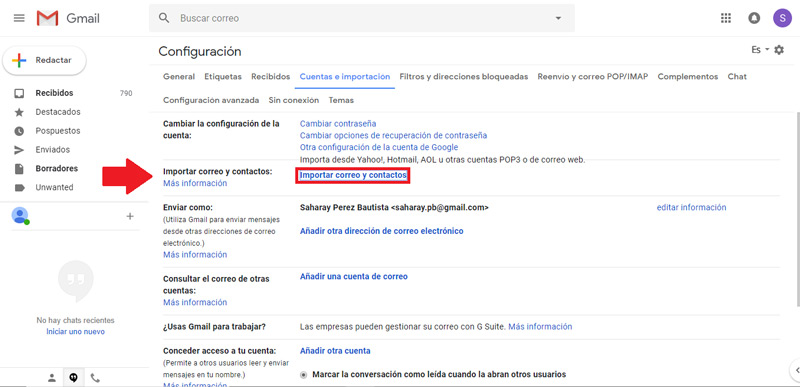
- From then on, a small window will open where you must write the email account you want to import or associate, to click on the “Continue”. This step is identified asSign in with your other email account.”
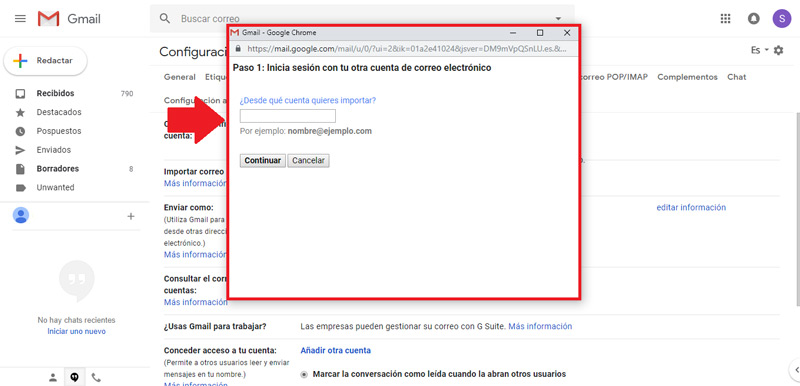
- With this, the service will issue an announcement indicating that you must sign in to the email account you provided in the previous stepin order to click again on the button “Continue”. Since only in this way is it possible to achieve the synchronization of both accounts.
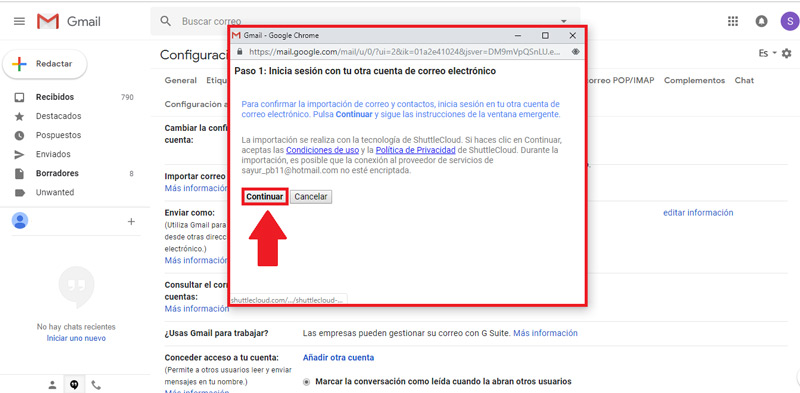
- Subsequently, the pop-up window generated by Gmail will remain in a verification process to synchronize both accounts. This may take several minutes.
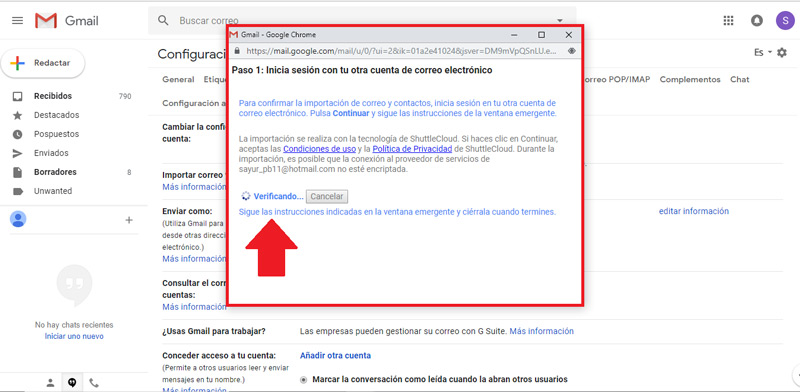
- Finally, the same window will show you a button that indicates “start import”, which is extremely important to press so that the Gmail service begins to import your emails, contacts and all the new mail from the next 30 days, automatically. Which, can take up to hours.
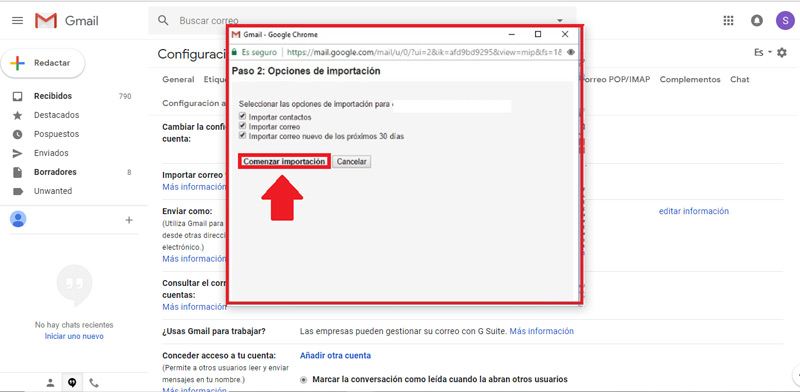
- Later, when you want to see the mail you have synchronizedyou just have to go to the left part of the window and press “Plus” to open the drop-down menu for the section.
Steps to change and mark a Gmail account as default to sign in to Google
Another of the most common interests of Google Gmail users, is to change and mark an email account as default. Fortunately, these procedures also they are quite simple to carry outthanks to the operation and tools of the service.
In this sense, it is necessary to limit that when talking about a default Gmail account, refers to the main account of this email. That is, your default YouTube page, the one you use for the Google Play Store or calendar events and all these types of services.
So, the steps to change a Gmail account and mark another as default to log in to Google are:
- To start, go to gmail inboxof course you have to make sure that be the default account.
- Once you are inside the default account, go to your profile picture which is located in the upper right corner of the screen (in the inbox, precisely) and click on the icon.
- When you press that icon, A drop-down menu will open where you must press the option “Log out” which is at the end. So that the default account is closed and even all the accounts that are linked to the service.
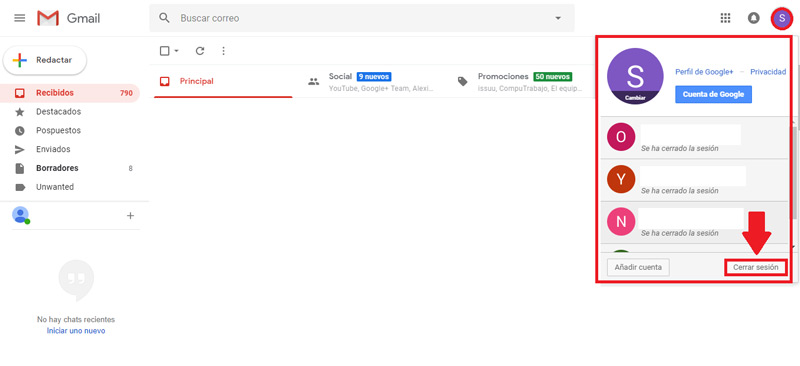
- With this, Gmail will redirect you to its main section, where it shows all the accounts it contains. There, you must click on your new default account, that is, the one you have decided as a favorite. Then proceed to enter your password. Thus, you will already be marking it as default.
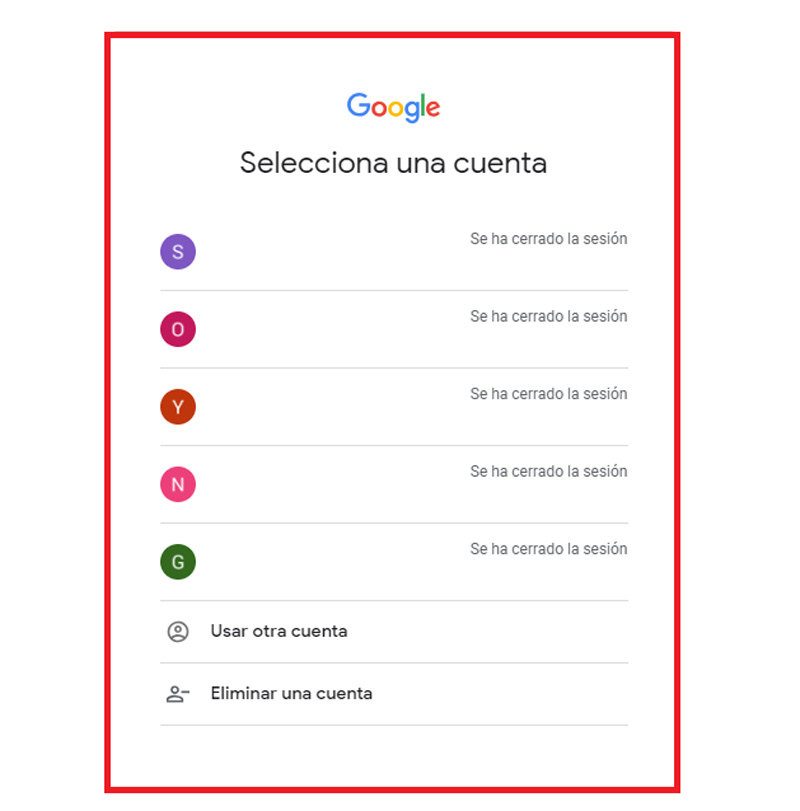
- To finish, click the button “Log in” And so, you will already be logged in with what is now your default account to access all Google services with it. As you can see, it is very simple.
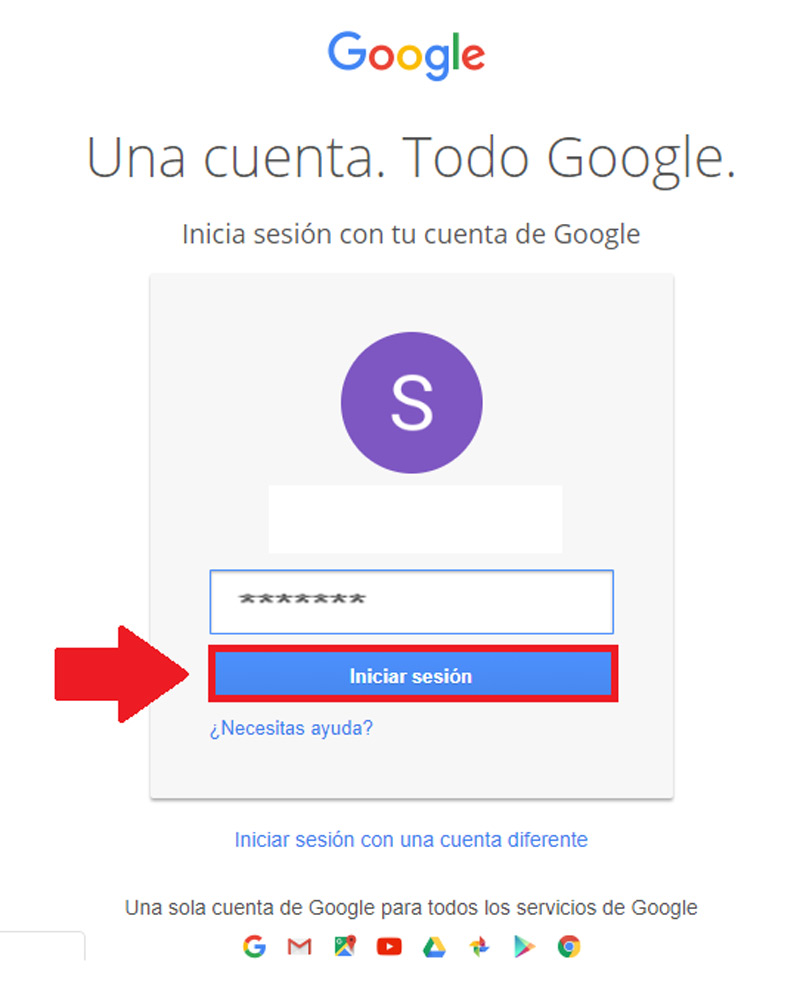
Emails