
Index:
UPDATED ✅ Do you want to know how to change the language of your Excel to make documents in other languages? ⭐ ENTER HERE ⭐ and learn everything FROM ZERO!
While it is true, Excel is a spreadsheet developed by Microsoft company and is part of Office. Thanks to the fact that it is a multiplatform program, is a solution used by millions of users around the worldjust like Word and PowerPoint.
In that sense, people turn to Microsoft Excel to perform endless actions based on working with numerical data and being able to manage it easily. Either through its calculation functions, calculator tables, its graphic tools and thanks to its macro programming language.
Now, this spreadsheet program supports the possibility of carrying out several options in order to personalize the experience of each user. Therefore, apart from changing his appearance, it is also possible to change the language and here we will explain how to do it properly.
What to consider before changing the language of Microsoft Excel?
Due to today’s global and multicultural economy, it is common for many users who handle Office applications need to work in other languages for greater comfort, quality and professionalism.
Therefore, this office suite provides the possibility of change language automatically. So that the programs work in the language that is needed at any given time. However, before proceeding to make any such changes, it is important to note that within Microsoft Office there are three types of basic languages that each user can change, according to their requirements.
Next, we mention what they are:
- Edit or create: It refers to the language that is used to write or edit the content in one of those programs, in this case, in Excel. Typically, an associated keyboard for that language must be installed through Windows system settings.
- Correction tools: Consists of the language used to perform the spelling and grammar tests of the text exposed in the document. Therefore, it must be the same language that is used to create or edit the file.
- languages to display: It is about that language used for Microsoft Office buttons, controls, and menus and is commonly known as “user interface (UI) language”. In such a way, it could match the language of edition or creation (if the user wants it) and it is also possible to set different languages for both (that is, to write the documents in French and that the controls are in German, for example) .
On the other hand, it is also essential to take into consideration that, once you change the language in Microsoft Excel, automatically this parameter will be modified in each and every one of the applications belonging to the Office package. Which means that, said change does not only affect Excel and is done in general terms.
Added to that, it should be noted that, when installing Microsoft Office on any computer, mechanically this service will be coupled to the language that is configured in your operating system and, by default, it will take it as the default language to establish it both in Excel and in the other applications. It is because of that, many users need to know the procedure to change this aspect.
Steps to change the language of Excel to make documents that are understood in other countries
Whether it is to create and edit your basic documents in numbers data in a more comfortable way in Excelto show a greater capacity or because the operating system of your computer is not in the language you speak, it is valuable that you know Step by Step How can you change the language of this program?
With this, you will even achieve that the documents made are understood in other countries and have greater coverage. So then we proceed to explain the appropriate means to follow to change the editing and correction language:
- To start, access a blank book from Microsoft Excel.
- Followed by that, go to the program options bar and click on the “File” tab.
- Now, go to the left side and among the available choices of the list, select “Options”.
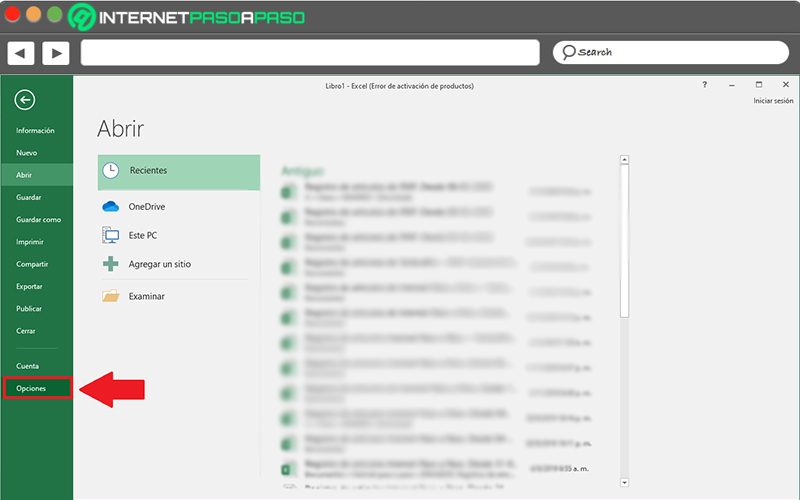
- Subsequently, a new dialog box will be displayed and there, you have to click on “Language” in the options on the left side.
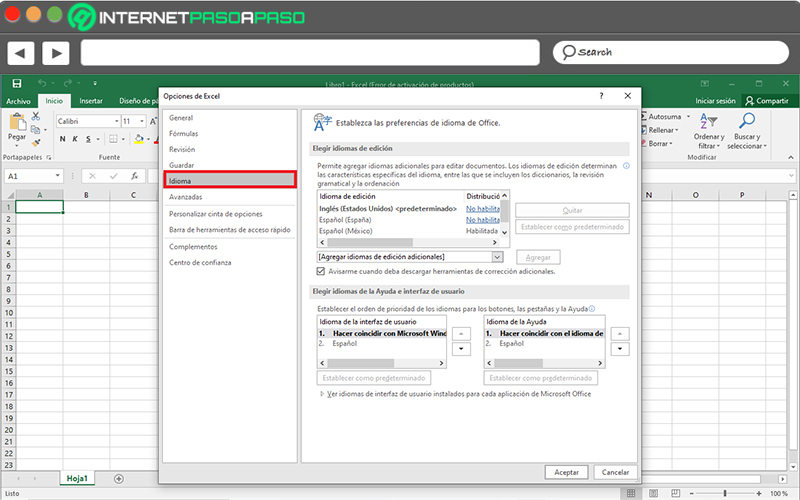
- Next, if the required language is displayed among the available alternatives, simply click on it and press the “Set as default” button.
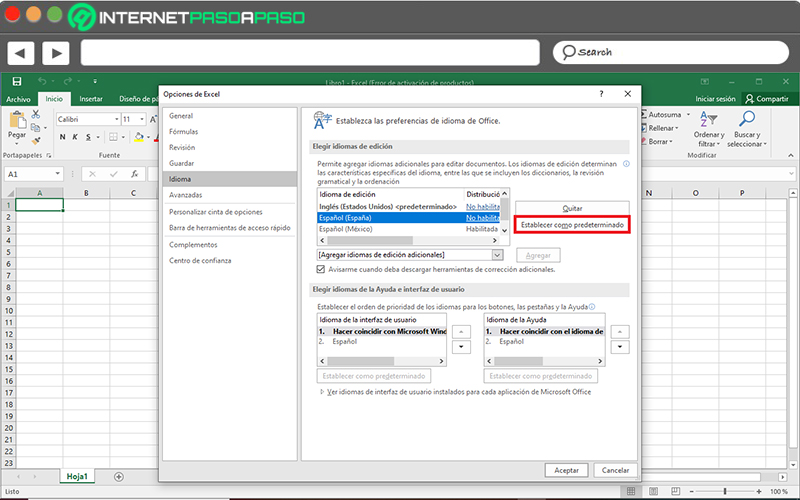
- In case the desired language is not displayed, it opens the menu that indicates “Add additional editing languages” and once you find it, select it for later click “Add”.
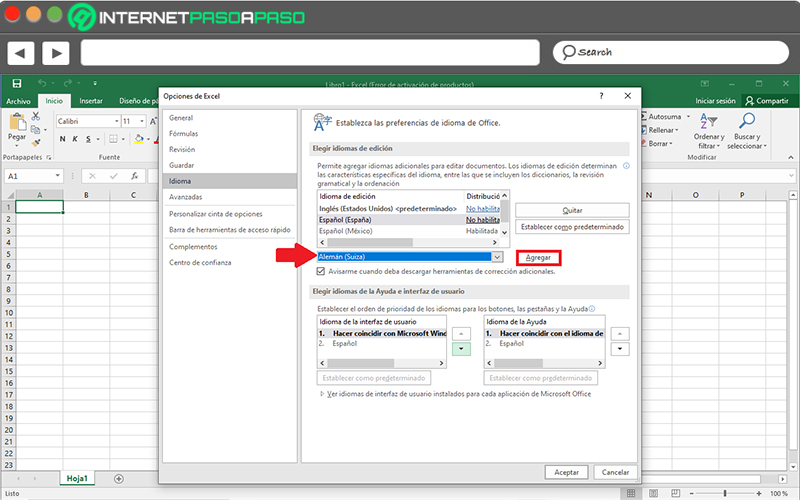
- Finally, click “OK” at the bottom and voila.
On the other hand, if you want to modify the language to display in the controls and buttons of the Office programs, the process to follow consists of:
- Access any Excel workbook, Click on “File”, select “Options” and click on “Language”.
- Next, if you want it to have the same language established for editing and creating documents, just choose the option “Match with Microsoft Windows” inside the two boxes that exist in “Choose Help Language and User Interface”.
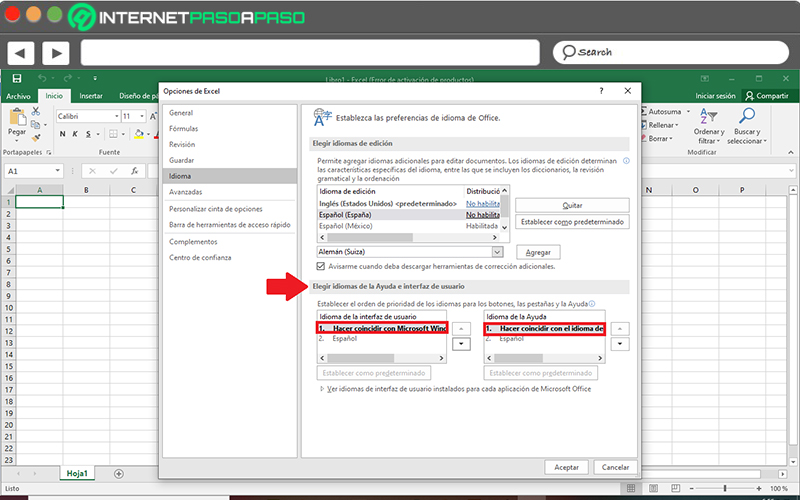
- But, if you prefer it to have a different language than the previous one and the language of the user interface and Help does not match, proceed to select the required language for each and set it as default.

- Finally, click “OK” on the bottom.
Computing