
UPDATED ✅ Do you need to CHANGE your username from “facebook” and you don’t know how to do it? ⭐ ENTER HERE ⭐ and discover how to do it step by step with this TUTORIAL ✅ EASY and FAST ✅
As we already know Facebook is one of the most famous social networks in the world, this has been proven by the number of users currently registered on their platform. A place where you can carry out endless activities of all kinds, from watch videos, photos, celebrity pages, play games, chat, among many more, all this from one place.
This social network at the beginning was launched only for people, a site where different types of publications could be carried out so that everyone users could share their experiences. However, with all the success of the page this was changing and today it has become a most commercial platform and there are many brands that are committed to working on this site.
When creating an account in this social network, it will be necessary to enter some personal data as well as choosing a username but, it is very likely that after registering you are not satisfied with the name you have selected or you have thought of a better one or over time you want to change it for a new one. Due to these problems that arise here we are going to teach you how you can change your name on your account quickly and easily.
differences between the “Name” Y “Username” on Facebook and types of words you can use
It is important keep in mind that Facebook is governed by different standards, these include name selection and username that is chosen on the platform. That is why here we are going to show you the difference between one and the other, which you have to create within your profile on the portal.
In the case of the name, is created so that other users with whom you connect on the site know who you are. To do this, the page will ask you for your personal data where you have to place Your full name, this will guarantee that other people can find you with your real name in an easy and fast way within the platform.
While the Facebook username is used to replace the identification number of each of the users that can usually be seen when they are enter the profile and appears after “http://www.facebook.com/username”thus becoming the username as the personal web address of the platform.
You can customize this according to your convenience, that is, you can choose a nickname with which they identify you or a popular name with which you can be recognized by other users, an example of this would be GustavoCeratti, what would make your new address “http://www.facebook.com/GustavoCeratti”. This will allow all users who access your profile to see your URL address that you have customized.
Due to the rules that are established to create these names, the site has created a series of requirements that you must meet so that you know that type of words you can include in your Facebook name selection.
That is why here we present some of the data that you cannot use in these steps:
- Do not use punctuation marks or strange characters, thus preventing users from placing names like: H0rl4nd0 Gu1ll3n!! that become unreadable.
- You can’t place a title by namethat is, it is forbidden to place data as Dr. Álvarez or Mrs. Luisa Alcántara.
- Is prohibited place phrase or words that are not related to your name, this so that it does not become an option of place states or sentences outside your real name.
- cannot be included offensive words, this with the aim of avoiding insults to third parties through the site.
Steps to change the username of my Facebook profile
It is very likely that you already have a Username established but for some reason you want to change it or you just don’t have any and you want to create it, that way you can customize your own social network link which is You can send it to friends so they can add you or post it on your other social networks so they can visit your profile.
In this way, here we will teach you how to change this both from the computer like mobile phoneTo do this, follow these steps that we will explain below:
From the computer
In case you want to make this change in your profile username from a computer you have to perform the following steps:
- The first thing you’re going to do is go to www.facebook.com and enter your access data. and you click on “Get in”.
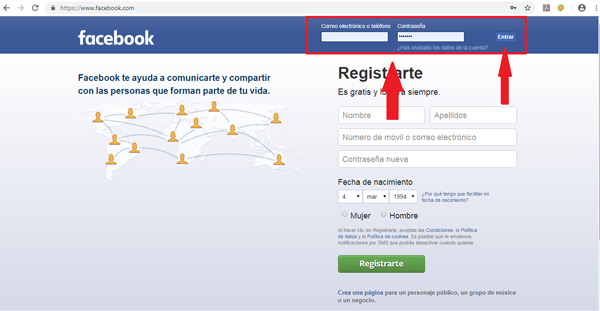
- Now it will be to press on the arrow located in the upper right corner of your screen and there you select the option of “Setting”.
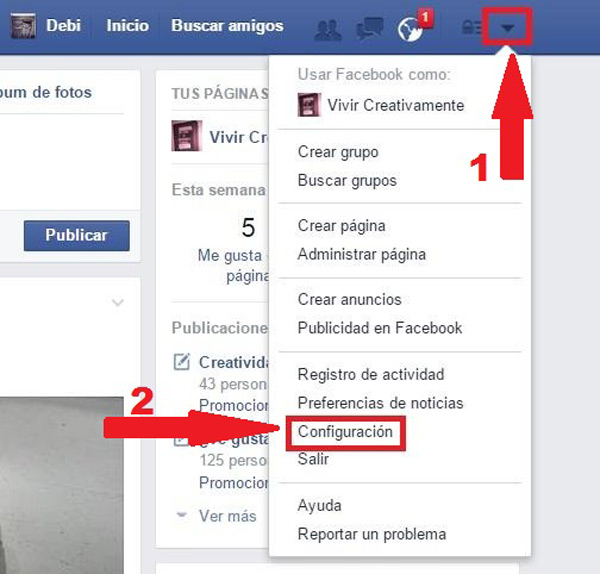
- When you have entered the section of “Setting” You will see that in the list that appears on the screen, the first option corresponds to the name and the second to Usernamehere we are going to click on “Edit”.
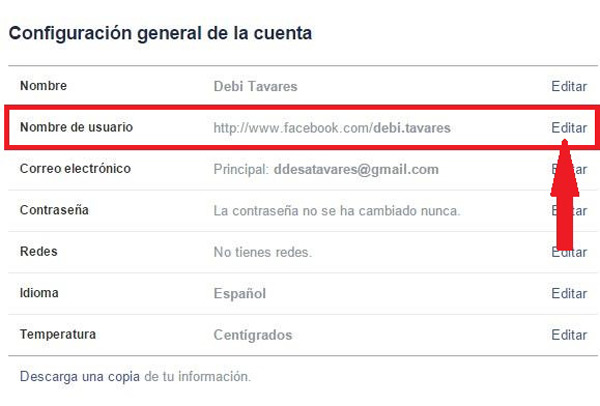
- Now you must choose the username that you want to establish for your account, keep in mind that this will appear in your page URL. Once you have written it, you just have to click on “Save Changes”.
Once this is completed, the procedure will be finished and you can start enjoying your new URL which you can share in different places so that people can visit your facebook profile in an easy and fast way.
From an Android or iPhone mobile
If you want to make this change from your mobile device, you can do it through the application, which you can download from google play in the case of android devices or of Play Store in the case of iOS mobiles. It is important to mention that in both operating systems the procedure is the same.
In this case, we are going to teach you how to do this from a Android Device, To do this, follow the steps that we will explain below:
- the first thing will be start the mobile app on your team.
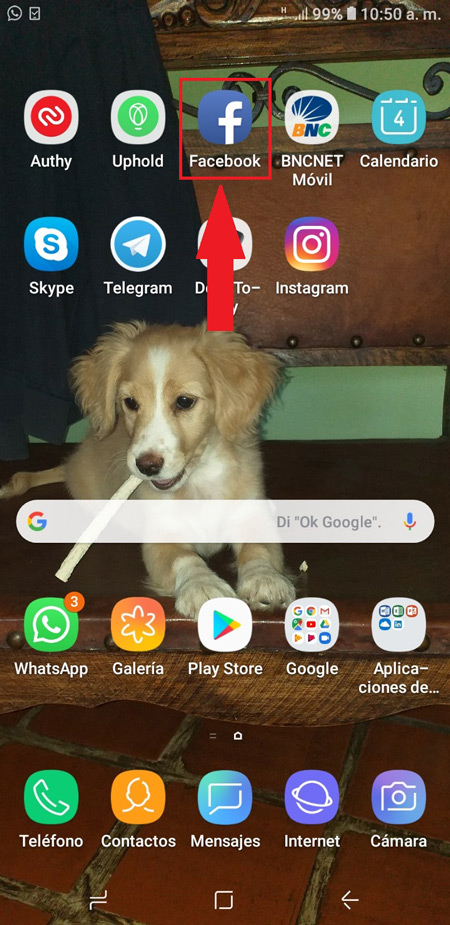
- Once you have entered you must press on the three line menu located at the top right of your mobile screen.
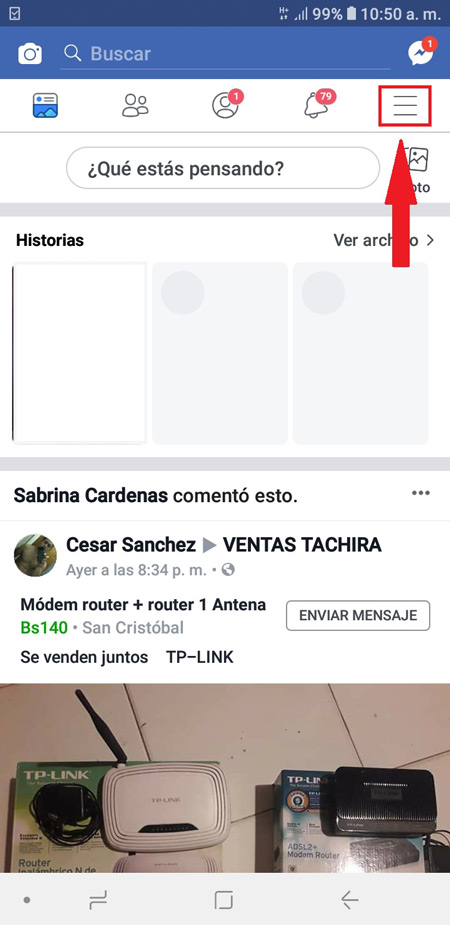
- There you will see a new menu which you have to scroll down and select the option “Settings and Privacy”.
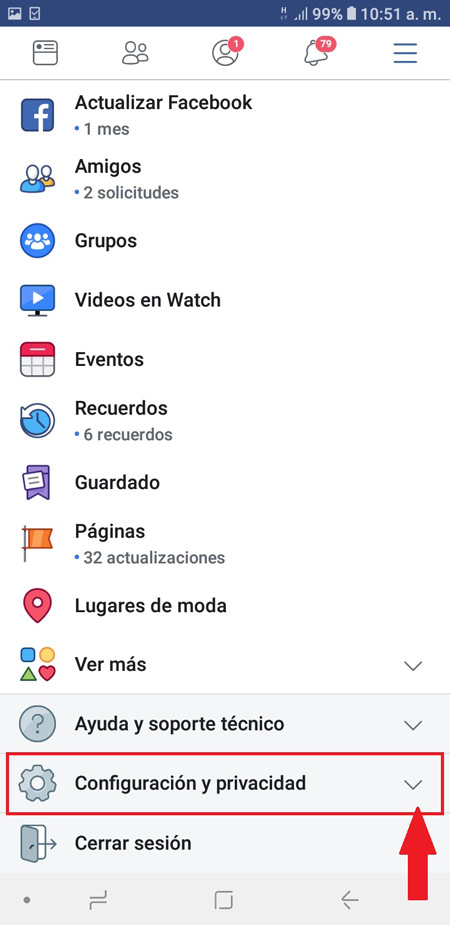
- Now we select again “Setting”.
- A new window will appear on your screen, there you choose the option “Personal information”.
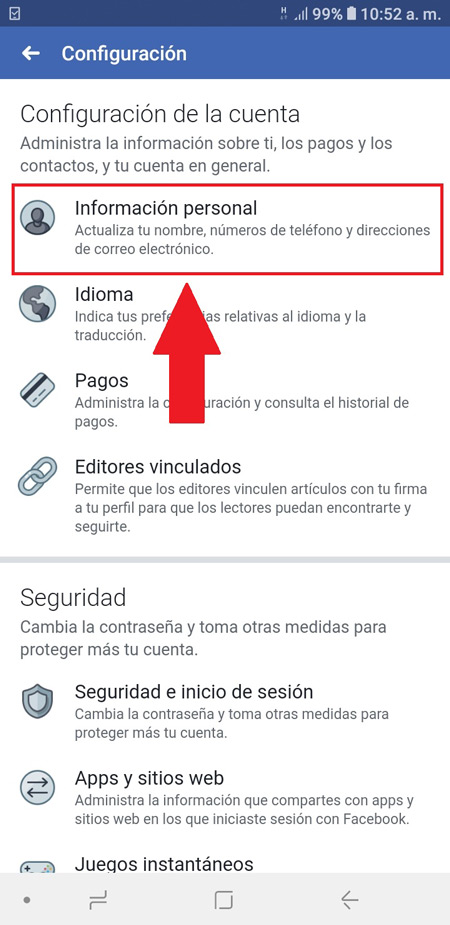
- The next thing is to select the checkbox “Name”.
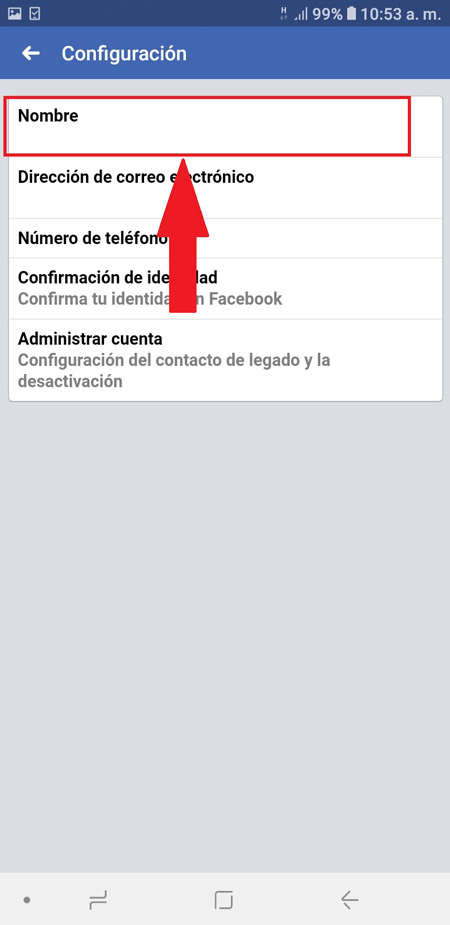
- Here you have to write your name or modify it and finally click on “Review change”
- Write your password and click on “Save change”.
How to add another alternative name or “fake” to my Facebook profile?
Very surely on some occasion you have been able to see Facebook accounts with fake namesdata that is very clear that it does not correspond to any real person, and today this has become very common and thousands of people create accounts with false data every day with the name of a company or brand to promote your items.
This is something that can be done, but for this you will have to violate the law of the page, that is, doing something trick or trap Taking into account that the portal technical support has some rules regarding the names, that they have to be real and according to the personal data with which the account was created.
So here we show you how to do this:
- To get started you need to do a change language in the profile, in this way, the system will accept names that it would not normally allow.
- According to all this, you enter the section of “Setting”.
- Then select the section “Idiom”.
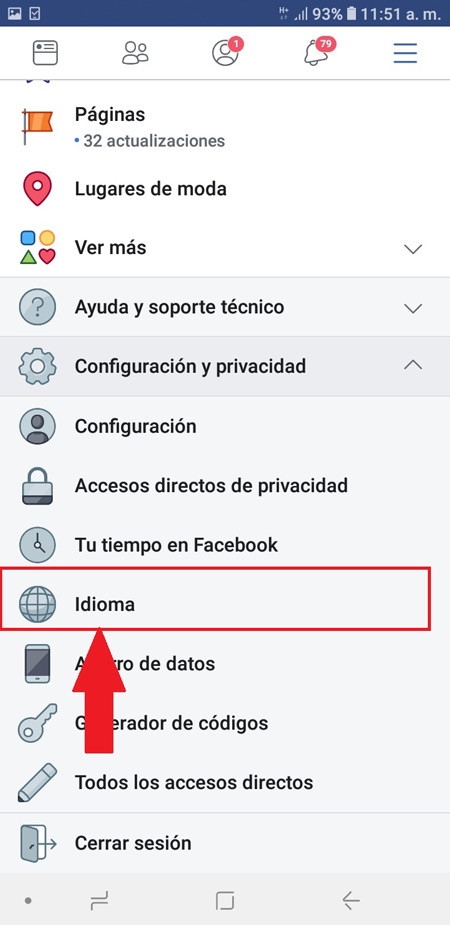
- Now a list will appear with all the languages available on the platform, there you choose English Y “Save the changes”.
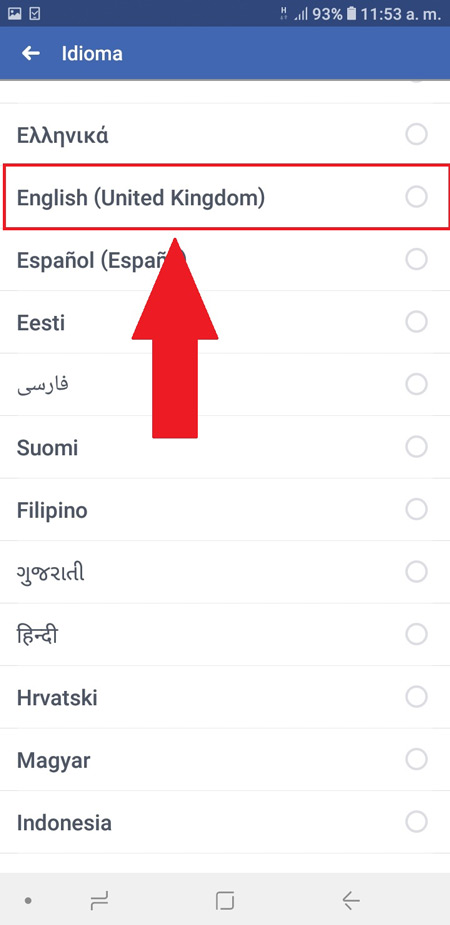
- After that you can go and modify the name by any word what you wish.
Keep in mind that this site is usually a bit touchy about this type of activity. Therefore, if you are caught placing fake names for the purpose of promoting any item or service your account may be closed.
When you have done all this, and have a new name, it is important that you return to the language menu and put it back in “Spanish” if it is your case or in the language of preference.
Put your Facebook username in other languages
It is possible that already You don’t want to keep winding your name in the same language as your account. Therefore, you want it to appear in another language, be it in english, german, portugueseChinese, among others.
Note that this name will appear in your tags, comments, likes, friend invites, among many other functions. To do this, you will simply need to translate your name into the language you want and follow these steps:
- The first thing will be to click on the upper right corner of your screen and select the option “Setting”.
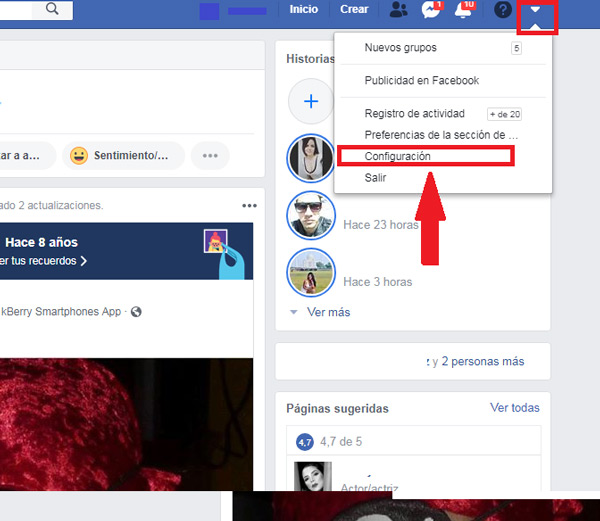
- Then you will click on the option “Name”.
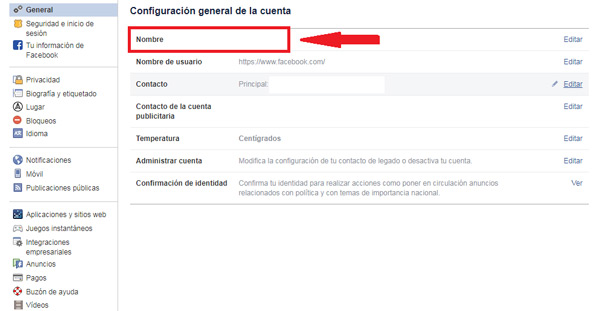
- Now you are going to write your new name for it you are going to select “Add or change your name in a specific language”.
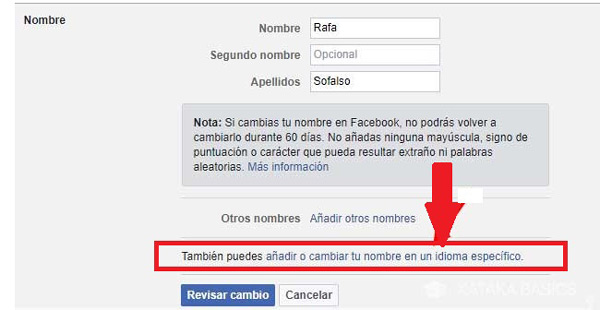
- next thing will be select language that you want to use and type the new name that you want to appear on your account.
- Once this is done, type your password and click on “Save Changes”.
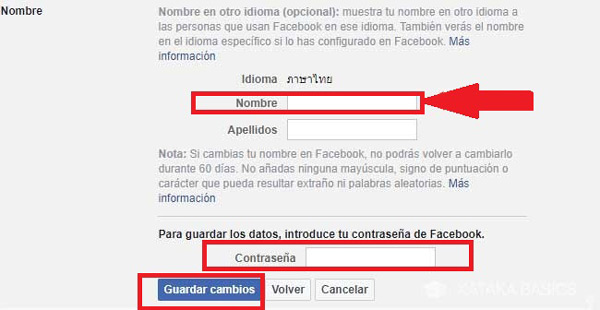
Is it possible to change my Facebook name without waiting 60 days?
One of the great concerns of most users is how to change facebook name before the 60 days are up, this especially when we have chosen one that we do not like or that we wrote wrong by mistake or for any other reason that we want to change.
It is important to mention that in the platform rules this is something that can be change every 3 months with the aim that users are not changing this tool every day and it begins to be taken as something not very serious.
However, for this there are two possible solutions not to wait the 60 days. The first is about change the name to a completely new one and the second change the name to the previous one. In such a way that here we explain the two ways in which you can do this.
Change the name to a new one
In the case that you do not want to wait the corresponding 60 days To change the name of your account you will need to perform the following steps:
- The first thing will be to log into your account. Facebook.
- Now in the upper right part of your screen you will click on the date to display the menu where you will select “Setting”.
- Now choose the first option that appears on the screen which is “Name” and you click on “Edit”.
- There you will see a warning indicating that you have to wait 60 days to change the name that you have previously chosen for your account. Here you will have to click on “More information”.
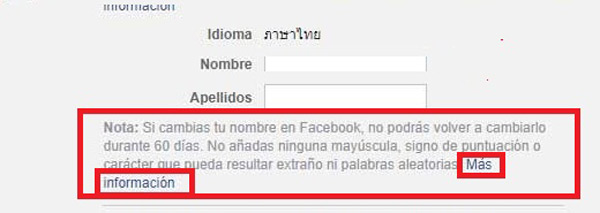
- Next a new page will appear in your browser from the site’s help desk. There you will be asked the reason why you want to change the name, to do this you must click on “Let us know.”
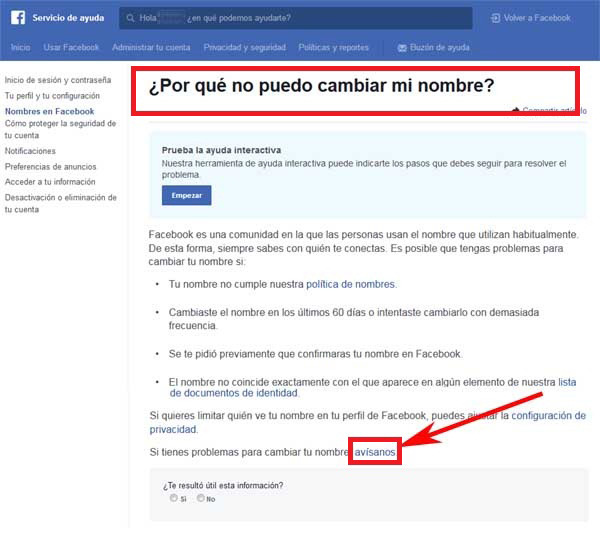
- Then it will load another new page with the title “Name change”, Here you will see a form which you have to complete.
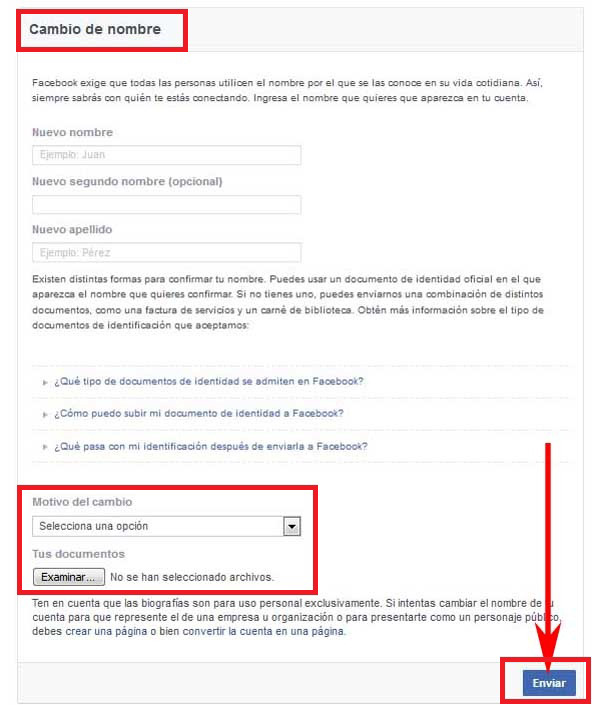
- At the end you get an option of “Reason for change”you click here to display the menu and select “Legal name change”.
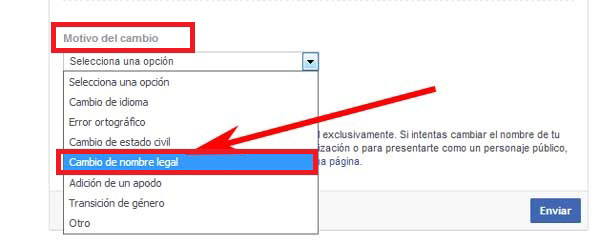
- To finish, you will click on “Review” where a window will appear “Upload a file” which you look for among your documents and upload it, this is to be able to verify the change you want to make in your account. Usually you will have to climb an identity document.
Use old account name
In the event that the first procedure does not seem quite right, or that they do not want to send the identity document or just get rejected because the new name has nothing to do with yours, you can try this second solution. In this case it is a question of obtaining again the last account name before the current one, for this it is necessary to carry out a account deactivation.
So here we explain the steps you have to take to carry out this solution:
- The first thing will be to enter your Facebook account.
- Now you must enter “Setting”.
- A new window will appear with several options, there you will have to select “Manage account” and you click on “Edit”.
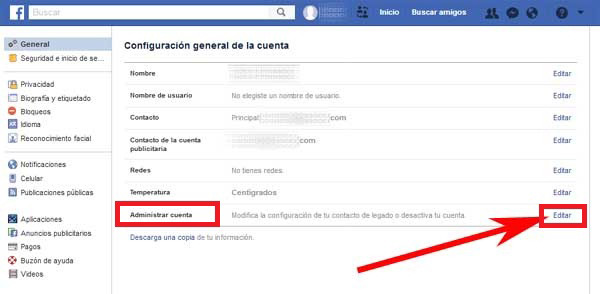
- Then a text will appear asking if you are Are you sure you want to deactivate your account?
- The next thing will be to click on the option of “Deactivate your account”.
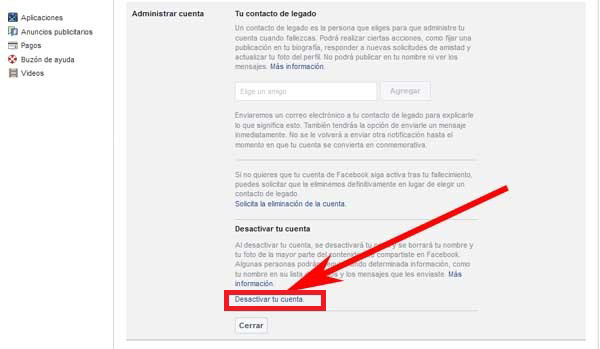
- A new window will appear on your screen, there we select “Protect account”.
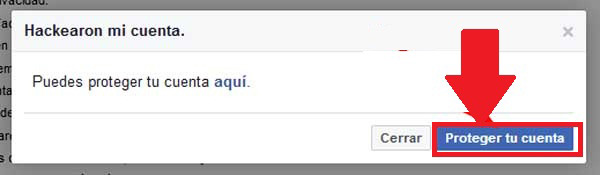
- After this, the process to protect your account begins and this is reported through a box that will appear on the screen, you will only have to click on “Start”.
- Now a new central window appears where you are told that in order to protect the account some changes need to be made. There you click on “Continue”.
- Now a new window will appear asking you to change the password. Once you have established the new password, click on “Continue”.
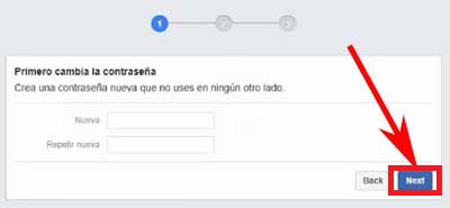
- At the next sale call “Confirm basic information” You will be asked to mark the circle that has the antecedent to the correct name, here your current name will appear, as well as the previous one. They must mark the previous name without making a mistake and then click on “Continue”.
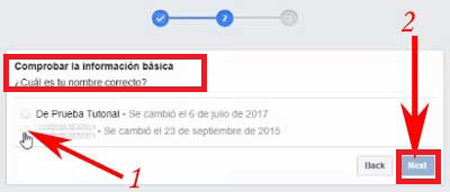
- In the new window that appears on the screen you will have to mark the option “Receive emails to your email address” and press on “Following”.
- You will be told that everything is ready with your account, now basically you will have to click on the button “Go to news” and from this moment you will notice that your account name has been automatically changed to the previous name you had on the platform. Once this is done, the process will have finished successfully.
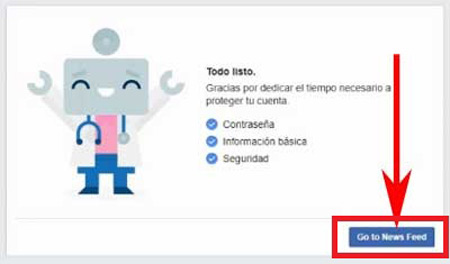
Social networks