
UPDATED ✅ Do you need to CUSTOMIZE the background image of the Wasat app and you don’t know how to do it? ⭐ ENTER HERE ⭐ and discover how to do it step by step with this TUTORIAL ✅ EASY and FAST ✅
WhatsApp has become the instant application most used by Internet users. It not only allows you to send and receive messages between people, it also allows you to send videos, photos, notes and more, allowing everyone to have an interactive conversation in real time. Many times it happens that we focus on these functions and forget others that for different reasons remain in the background.
This happens with the wallpapers of this tool, sure as it has happened to many of us, you have wondered if you can change the one that comes by default. You should know that this is something that you can do from the beginning of the app, so it is not due to any update, only that it is a function that is found in the settings and several times we enter it only for what is necessary, such as changing the status or the profile picture.
If you find that beige tone annoying or boring and you want to customize it to your liking and give your conversations a more chic touch, in this tutorial we will teach you how to do it in an easy way. With these steps you can innovate with your own images or with those downloaded from the web. It should be noted that it is something you can do on any device, be it Android or iOS.
Steps to change and customize the wallpaper image in the WhatsApp app
Changing the background image is simple, in both cases you can modify it in all chats, or have a different one for each conversation. On the internet you can get different themes and colors, but this tool offers some that can be very useful. In fact, sometimes the updates that this makes, incorporate new themes.
Here’s how to do it:
for Android phones
If you have a device with an Android operating system, you can carry out the process without problems and easily. In this way you can include your favorite photograph as a background for the chats. To know how to do it, do the following.
- Open the app and access the menu (the three dots at the top right).
- Access the call option “Settings”.
- Enter now in “chats” and touch the option “Background”.
- This will open a drop-down menu where you can see five options, including: “Gallery”, “Solid Color”, “Background Gallery”, “Default”, “Remove Background”. The first three are to change the background, the choice will depend on the one you want to apply to it. The fourth alternative is to return to the wallpaper that the messaging brings. You have a fifth to remove all kinds of background.
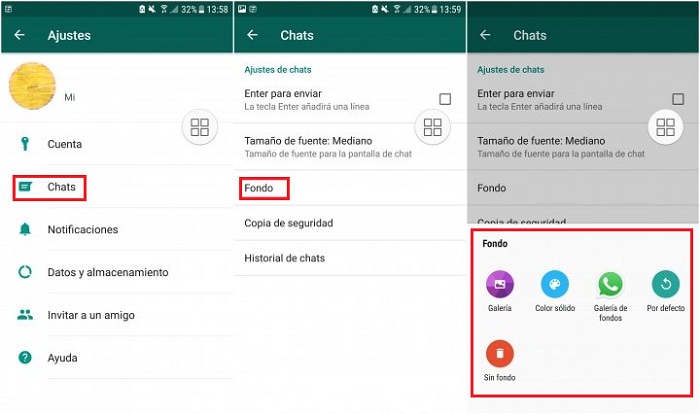
- if you choose “Gallery”, this will automatically open the photo gallery you have stored on your device. With her you can use any imagewhether you have taken it with your mobile or downloaded from the web.
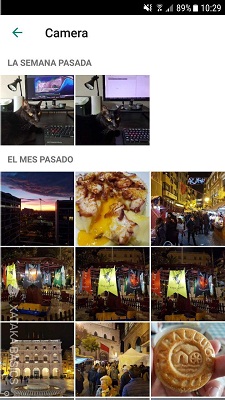
- If you are more basic and opt for Solid Color, WhatsApp will open a color palette with different shades. You can choose any of these by clicking on them.
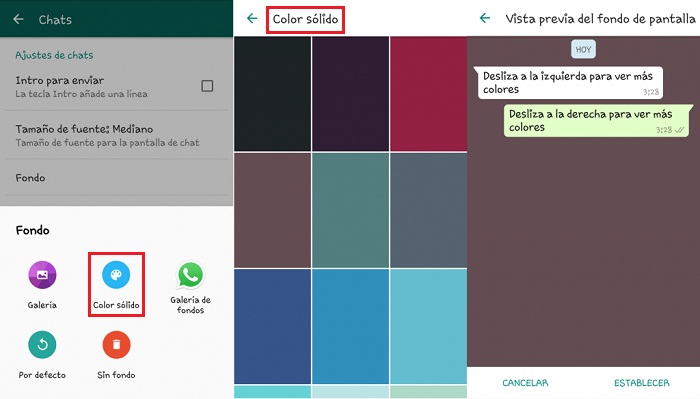
- If you prefer the Gallery of WhatsApp backgrounds, this will show you photos that by default are selected by them. It does this through an internal application, if you don’t have it installed it will ask if you want to download the package that contains them. Once this is done, when you access it will appear with the new configuration.
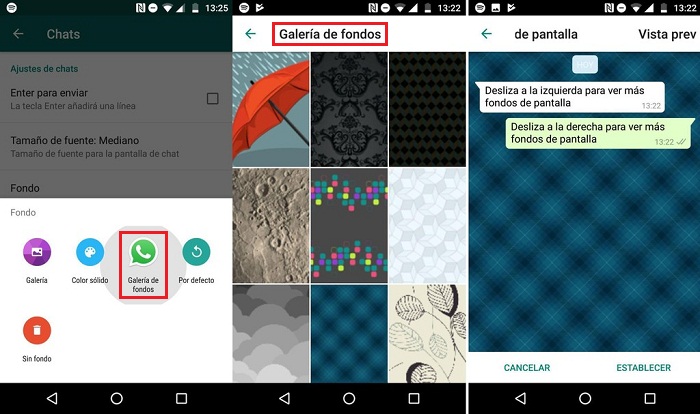
- When you click on one of the photos from any of the options described above, it will preview how it looks. If you like click on “Establish” to apply it. If you don’t like it, you have the option to “Cancel” to return to the gallery and choose another.
- If you want to place a different one for each conversation, you just have to locate the contact, enter the chat, go to “Menu” > “Settings” > “Chat” > “Background”.
For iOS devices (iPhone and iPad)
On iOS you can run it the same way as on Android, Well, this depends on the platform and not on the operating system as such.
- Enter the WhatsApp app and access “Settings”.
- Click on the option “Chat Settings” and select “chat wallpaper” either “Background” as it appears to you.
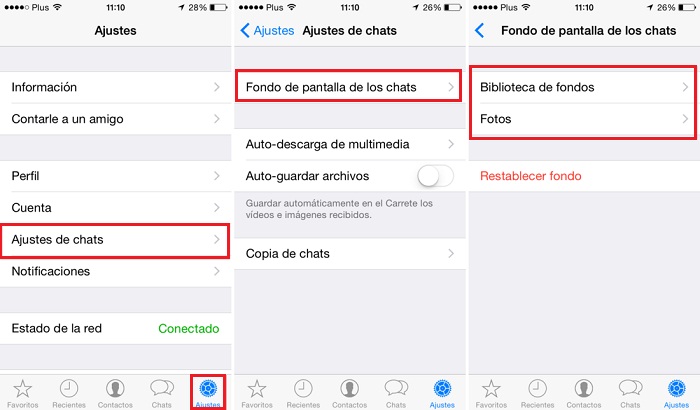
- As we mentioned before you will find a menu with several alternatives that will be displayed, choose the one you prefer and select the image and add it, to finish touch on “Establish”.
- To add it in a personalized way, go to the chat, then to “Menu” > “Settings” > “Chat” > “Background”.
Solution to the problem: WhatsApp does not let me change the background image
Although it is not a very common problem, it can happen. A new error has been seen on the platform, this has to do with the wallpapers that the chat has, which when changing it does not allow us, either adding an image from the library that the application incorporates or inserting an image taken with our team.
This could be due to many things, including the image being too large to fit, or the update failing. It can also happen that the one we have is displayed in grayscale. Although the reasons are not known, it is said that this mainly affects the iOS operating system. you can see how fix all Wasat connection failures from here.
To fix it do the following:
- Check if you have one wasat latest updateif you have it, execute it.
- Reboot the computer.
- Install and uninstall the app.
If the problem persists, perform a software update, as it may be a problem with your mobile phone.
Applications