
Index:
UPDATED ✅ Do you want to delete Google search history to improve your online privacy? ⭐ ENTER HERE ⭐ and discover how to do it ✅ EASY and FAST ✅
Nowadays many people believe that their data is unknown to anyoneThey think this because they do not have a bank account or because they are not registered with some government institutions or simply because they are not a public person.
Unfortunately, we have bad news for them., you can access information that they didn’t even know. We can know your preferences regarding music, places where you were, people with whom you exchange information, among other data.
The question that would correspond at this time is how do they know all these things about us, immediately comes a simple answer “with Google My Activity”. In this post we will teach you everything you need to know to keep your data protected.
What is Google My Activity and what is this tool for my Android?
We can say that through Gmail, Drive, Google Maps, Chrome and other tools that belong to the giant computer search engine, Google knows everything about you, much more than you can imagine.
My Activity is a tool that was launched in 2016 and shows all the activity that we carry out on our mobile phones or computers, and consists of showing us, through a chronological way, the accumulation of data about us, which is installed and collected each time we use one of the services that Google has and we mentioned at the beginning.
In principle, it is the user who has to activate the service, but in reality what he is doing is simply approving that the search engine saves his data and that it is subsequently visible, initially only to each one, privately.
As a consequence of all this, When we browse the Internet, advertisements appear that are practically segmented for us.for our personal tastes or desires or curiosities that we have searched on the web.
Based on all this, Google offers the possibility for the user to choose what data can be saved from each of us and what data cannot, for this we must delete the data that we leave in our activities.
Why is it good to regularly delete your Google search log?
Delete the files of the activities we had on the Internet It is recommended since this way the amount of our data will be less and therefore will not go hand in hand with commercial providers.
Another point in favor is that when we delete the activities in My Activity we can broaden other searches and find out about new products, other kinds of music or singers, and we avoid biasing any information we are looking for in the geographical area where we live, for example.
In other words, when we proceed to delete those chronological files, we save time and broaden our search criteria almost immediately..
What are the differences between search history and browsing history?
Search history, unless we use the “incognito mode”is he list or record of the pages we have visited with our mobile or desktop computer.
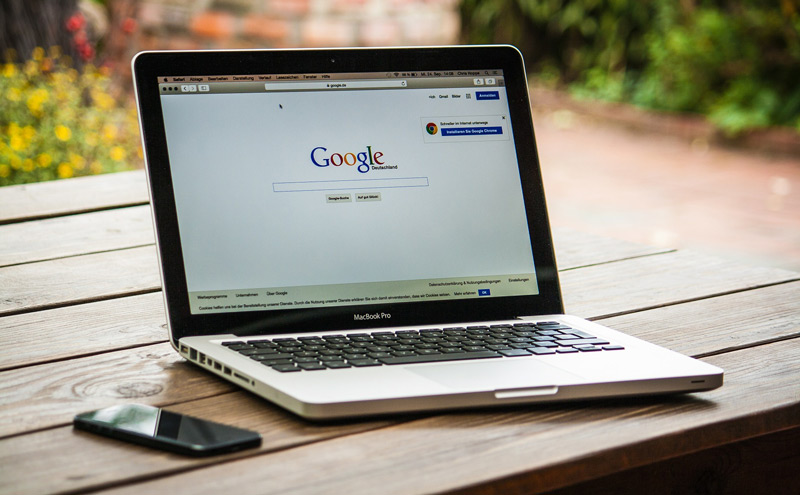
While a browsing history is not only the list of those web pages that we have visited, but also aggregates data associated with those visits, for example, the title of the page that we have seen, the time that we have remained on that page, where we clicked or expanded the information, etc.
This is where it occurs, thanks to the programming that browsers have, to be able to return or go back to pages above without leaving the browser.
It is also generated thanks to this browsing history, which when searches occur in search engines appear in the name or URL of the pages the color purple indicating that we have already visited that site.
Many people are confused by saying that by deleting the search history they have already deleted and deleted all those files that show our preferences. From now on, you will be aware of how Google knows more and more about you.
What are the different app logs that are saved in My Activity and how do I get control over it?
In Google My Activity, we told you before, all the data and activity that you have carried out from your phone or computer are saved. In the “Privacy Policy” establishes all the regulations for which the search engine can use our data.
Usually no one reads these policiesso we will quickly summarize what are the different records of the applications that we have downloaded and that are saved in My Activity. We will teach you how you should have control of each of these data.
Location
If you often use Google Mapseverything you search for, signs such as important, paths you have taken and other data that can be uploaded to this tool will be saved in My Activity.
To protect ourselves from Google’s knowledge of all the places we have visited, we read the privacy policy that we have accepted and tells us that only we can see these places. One way to hide our route is not to have the GPS of our mobile activated.
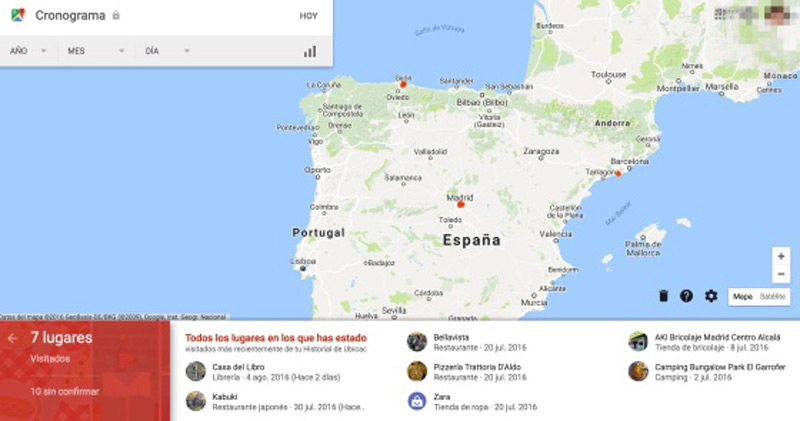
Browser activity and installed applications
We already told you that the search engine saves all our activities that we did chronologically in the applications of our cell phone and the browser that we normally use.
In order to prevent our data from being collected in the search engine, we would always have to navigate in “private mode” or “incognito mode”, in this way Google cannot collect information about our activity.
The browser gives you the possibility of deleting your activity by a certain date or by a range of it, by types of pages, and so on.
Videos on YouTube
Oddly enough, in Google My Activity all the videos that we have searched for and also visited one or more times also appear chronologically.
If you need this information not to appear, you must do so through the same platform, which provides clear history.
Connecting our devices
Google has the ability through the My Activity tool to store data that may initially seem irrelevant to us, such as time we set our alarms, our calendars some of which we share, contacts, music, movies and any other information we have on our mobile.
When you enter this tool offered by Google, you will be surprised by all your devices arranged perfectly with the connection time and the activity you carried out on each of them.
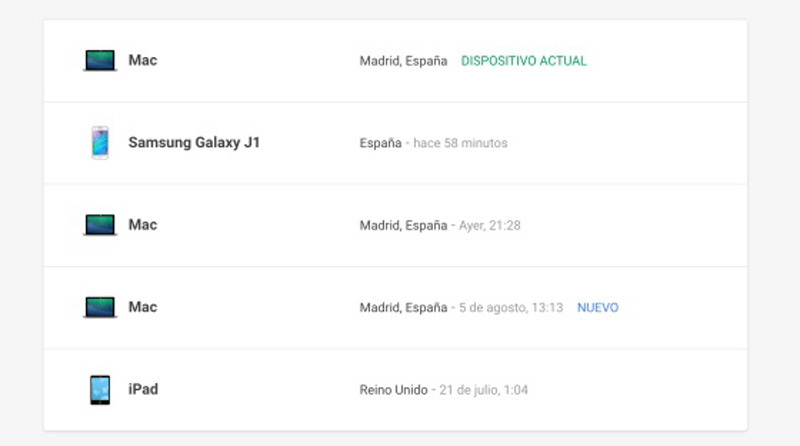
voice and audio
In this case, Google informs you that every time you use the activation of the voice and audio function your data will be taken care of on any device you access. In order to avoid this process we must deactivate that permission to Google.
Advertisements
Everything they want you to buy is based on data from your online behavior stored in Google’s My Activity. In order to avoid this, we recommend that you navigate in “incognito mode”
Other services
In our control panel we will find the number of contacts that we have on our phones through Google Talkyou will also be able to know the number of applications that you downloaded in google playyou can even know the amount of email in the famous mail gmail.
In order to have a greater protection of each of these services or applications you will need to go to the part where all the applications are and verify the permission you have granted to each of them.
Steps to check and delete Google My Activity search history
Next, we want to show you how to view and clear the search history that Google My Activity has saved about your activity. For this we are going to divide our analysis into two parts, one oriented to the computer and the other directed to a smartphone.
From the computer
To be able to erase all the data on my computer we will perform the following steps:
- We enter the computer with our Google account
- We click on “Data and personalization” which is located in the upper left margin of our navigation panel
- we choose “Activity and routes”
- And then we’re going to “My Activity”
- Here we will have to go to the upper right corner of the page and choose the option “Plus”
- We search and click on “Delete activity by”
- We choose the option “Delete by date”
- And a downward arrow will be displayed in which we have to choose “Always”
- To finish the process, press “Erase”
If what we want is to delete individual elements of our activity on the computer we will follow the following steps:
- From our Google account we go to “Data and personalization”
- We look for the option “Activity and routes”
- And we click on “My Activity”
- At this moment we will have to choose the element that we want to delete, for which there are two criteria to search for that information, one is by searching for a date or a keyword and the second is by choosing the option “Delete by topic or product”
- Chosen the criterion we are looking for, we click on “Plus”
- We finish the steps by choosing “Erase”
from the smartphone
To delete all our activity from a mobile phone system With Android operating system we will perform the following steps:
- We turn to the drawing of the wheel or gear, i.e. “Device Settings”
- And we look for the option “Google”
- and we choose “Google account”
- We push “Data and personalization” which is at the top
- we seek “Activity and routes” and press
- Then we click on “My Activity”
- We choose the option “Plus”
- To then press “Delete activity by”
- Right now we’re looking for the part that says “Delete by date”
- And we choose the down arrow and then press when it appears “Always”
- To finish the process, click on “Erase”
If what we want is to erase some individual elements of our activity the steps are similar:
- Let’s go to the part that says “Device Settings “
- we choose “Google”
- And then we press “Google account”
- click on “Data and personalization” which is at the top
- We seek to press “Activity and routes”
- Then we click on “My Activity”
- In this part two options are opened to be able to eliminate the first one is with the option of search or filtersand the second option is to press the three vertical points, that is, “Plus”
- we choose “Item View”
- We look for the element that we want to delete and we click on “Erase”
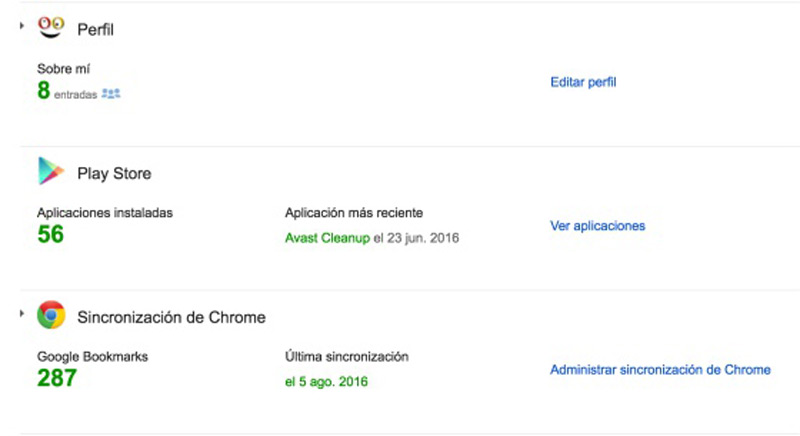
Tips to maintain and protect your privacy in the digital age
After having seen in depth everything that Google knows about us in this part of our article, we want to give you some advice so that your privacy is protected.
Read terms of use
Many times in our eagerness to do things with the little time we have, we press boxes in which we have not correctly understood what we are accepting.
In the conditions of use are all the authorizations that we grant to the Internet sites and also all the rights that they acquire at that moment.
We recommend that you read carefully every detail of the conditions of use that have different applications and computer tools.
Account settings
All the accounts that we have, whether they are email or social networks, have a system to grant permissions to the providers of these services so that they can show our identities.
So that you don’t have bad surprises in the future, you should check what you are showing in each of your social networks or applications to the general public.
Cleaning your computer accounts
If you take care of the order you should not have problems with your own data that could circulate on the Internet. With this we want to tell you that you should periodically clean and order each of the accounts you have both in social networks and in emails to avoid having open doors for your information to migrate.
A simple way is to always have your operating system and the applications you use up to date..
Password update
Something that seems logical, but it is not. Many people do not change their “password” due to the fictitious comfort it presents.
The solution is to periodically change all the passwords you have on specific Internet sites or applications. We also recommend that you do not have a single password but several.
Closing sessions
Many people forget to close their sessions and by leaving them open, intruders can access those accounts and do real damage.
Unfortunately, there are Internet sites that offer the numbers and credit card codes of people who forgot to open their sessions. Never forget to close all your sessionsespecially if you accessed the Internet from a public place.
Privacy