
Index:
UPDATED ✅ Do you need to free up space on your SSD by deleting unnecessary files? ⭐ ENTER HERE ⭐ and discover how to do it ✅ EASY and FAST ✅
our hard drive can always start to fail or function slower, preventing us from doing many things. This is due to the great number of errors or junk files that accumulate in it and are never removed.
For this reason do a proper maintenance of our disk is very important, because not only does it save us a bad time while using itbut also can take care of the useful life of it.
Today We are going to explain a little about this topic, and we will teach you why to clean our disk and how to do it. Also, we will leave you a list of programs so you can use it on your Mac or Windows, so you always count with optimal equipment.
Why is it important to clean our hard drive from junk files?
Our team can present many faults that impair the useful life hard drive and these, in most cases, are caused by the large number of junk files, or accumulation of errors that it has. There are many reasons why we should clean our disk, such as the following:
to make room
As mentioned above, almost our disk is always storing junk files or errors that, being in excess, can damage the stability of our equipment. These files accumulate and must be removed manually. This is necessary because most of them, even if we have an optimization program, are still inside the computer.
Hard drive capacity decrements each time these errors are saved and cause the computer’s internal memory to fill up with files and documents that we don’t really use. Many of them are viruses that can also be lodged inside our computer.
To improve performance
The performance of the computer is one of the main things that are affected, when our computer stores many fractured files. These affect your memorywith which it is diminished the ability to process information.
Many times these files come with autorun, which requires the computer to keep them in the background, and very few of us realize what is happening. When executed in this way, the operation of our computer starts to slow down by the amount of activities that are running at the moment.
If we keep a clean computer, we not only prevent the computer from working with some difficulty, but also we prevent certain viruses from hiding behind the amount of garbage or bugs stored
To increase disc life
The hard drive is the brain of our team, so everything affects him. If the computer does not have enough space, and we force it to save more information, our hard drive can crash and stop working. Although it may not collapse but it may work more than it should, with the consequent wear that will shorten its useful life.
we have to understand that appliances come with a shelf lifethis tells me in number of hours or depending on its variable what it can withstand or how long it can live, if we force them beyond their normal parameters, they can shorten their life.
To use another analogy as an example, if we can only carry a maximum weight of 20 kg, and we force ourselves to support a weight of 60 kg, we will obviously suffer from cervical pain more quickly. This is the computer hard drive.
To avoid logical errors
a hard drive It is made up of a number of sectors that separate data from each other. They are nothing more than files related to the system, which is technically known as a logical unit, being designed to store an infinity of data.
When we say that it stores data of all kinds, we can infer that they save even the errors that are generated in the computer. Being more specific, logical errors refer to those (non-physical) failures, where the structure of the hard drive is damaged, rather than physical damage to the hard drive.
With the help of some software we can recover the logical parts of our hard drive, but we must take into account preventive maintenance to avoid these types of errors, which, as we have just mentioned they are fractures of the files that we have stored on our computer.
To facilitate access to information
Cleaning the computer of all these types of files allows us to access each of our files more quickly. If we use Microsoft, we can see this more common, because by constantly using Word or PowerPoint, data called caches are created, which accumulate more and more to prevent quick access to the other files or to the same.
A PC that is freer of all errors or corrupted files is a faster computer in every way.
What kind of documents can be considered unnecessary?
As we saw in the previous section there are many reasons why we will have to clean up your computer. Surely you wonder what files are deleted when you do this cleaning.
Here we explain it:
Temporary files
temporary files they are the first to stay daily in our team. These are those that are created by a program when it cannot be allocated enough memory, or they are not completely downloaded.
These temporary files, we will always keep them in minds, but as its name says, they should be temporary in our team, eliminating them when they stop being useful to us. We will always need to remove them because They occupy the same space on our computer as normal files.
duplicate documents
These types of documents they are generated mostly by viruses that create copies or direct accesses in our computer. They directly affect the life of the computer, because they force it by filling a space with documents that we will never really use.
In other cases, duplicate files are created automatically by functions that are active in our team, however, they have the same effects on the computer, so it is very important to delete them from the hard drive.
Programs you don’t use
Many times we have downloaded programs that we thought we could use, but in reality we use them little, or simply never use them. In these cases they occupy space on our disk unnecessarily, because by not using it we would be leaving an occupied space, which prevents occupy it with another program or with really useful files.
These programs, in most cases they run in the backgroundand by requiring our computer to comply with all activities, it slows down or lags our computer every time that we are using itthis being very annoying.
Steps to clean your SSD from junk files and optimize its performance in Windows
Now We will explain the steps you must follow in order to clean the hard drive. Below you will find different methods, very practical and simple.
With the disk cleaner
the disk cleaner It is a tool that we can find in Windowsand allows us to delete all types of files considered as garbage within the system.
We must go to the window first. “Equipment”. To go to the window, we enter the Windows menu and select “Equipment”, wait a few seconds and the window will open.
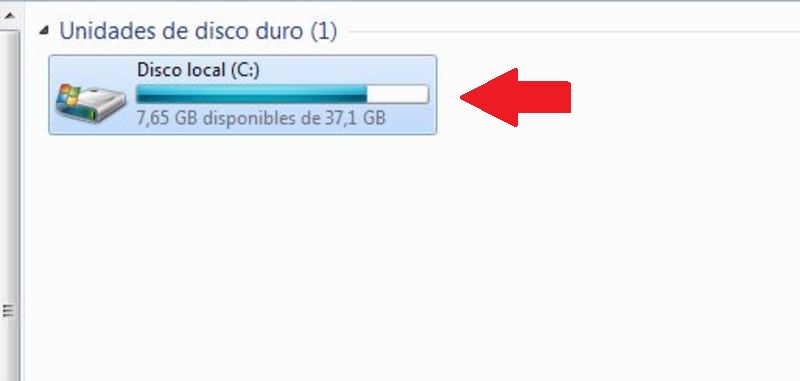
Being in the window we right click on the local disk iconthen it will display a list of options, where we select the last one that says “Properties”, and we click on “Clean Space”
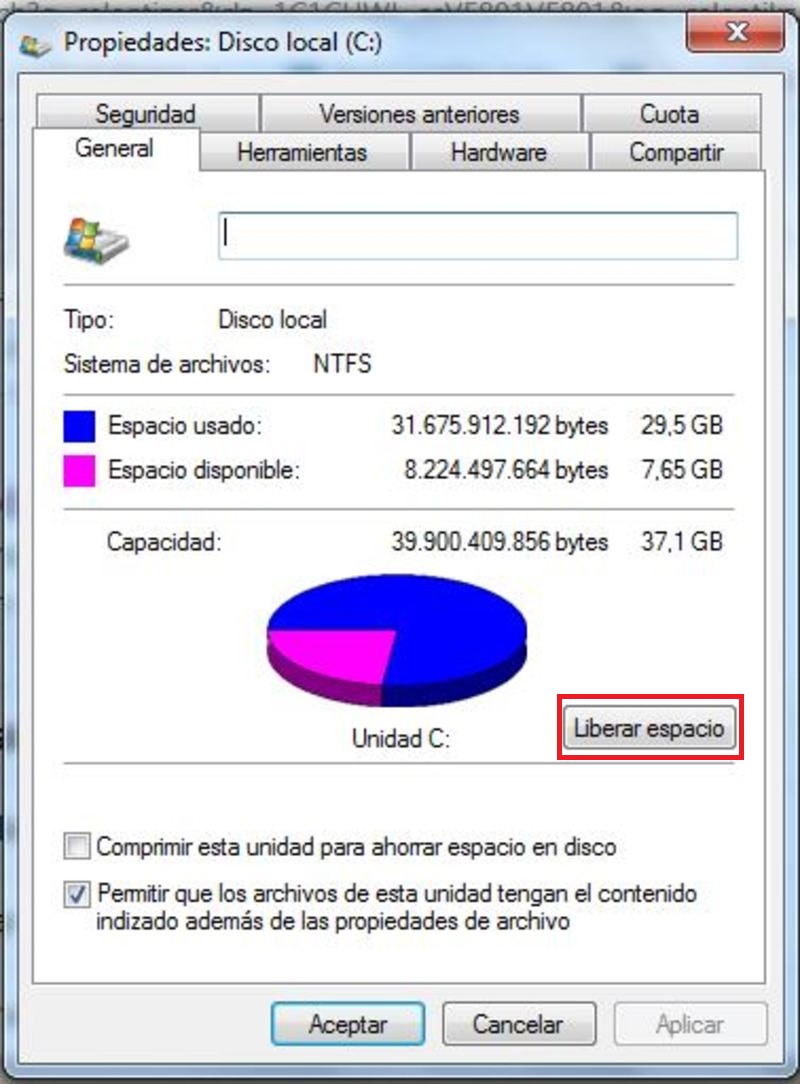
A window will open that says “Space releaser…” there we select with a bullet the different files that can be deleted. To finish, click on “To accept” and a window will ask us if we are sure to delete the files, and we confirm by clicking on “Delete files”.
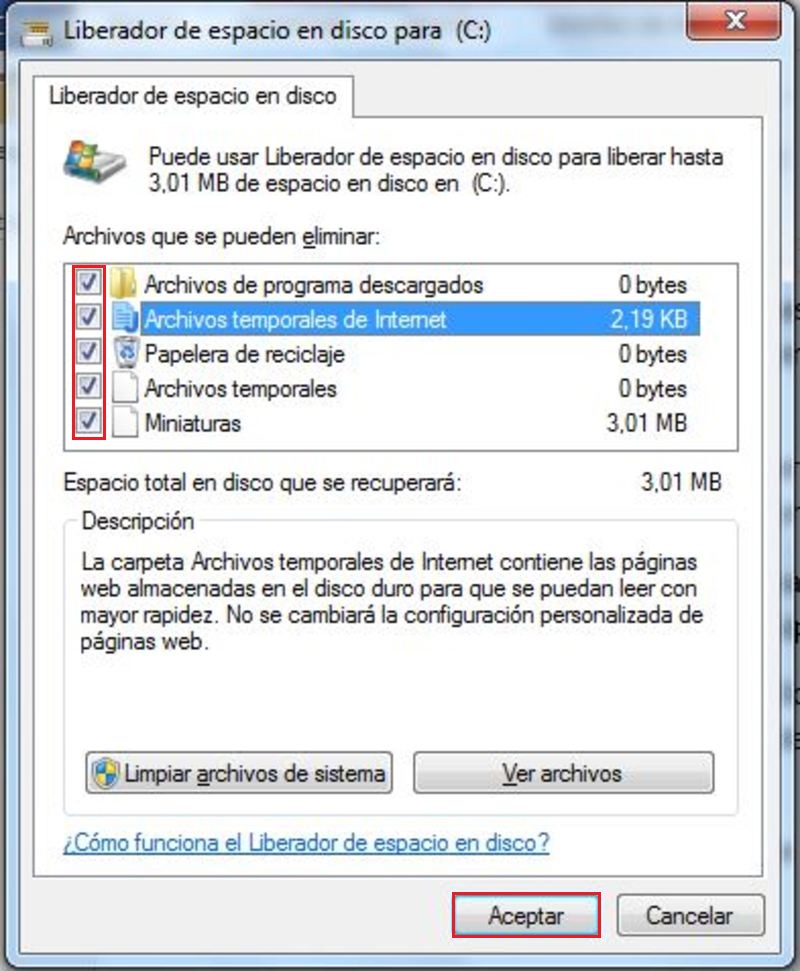
with cmd
This is the method where we use command prompt to be able to delete files and clean the computer of all the garbage.
First, we go to the Windows menuand select where it says “All the programs”, and click on the folder that says “Accessories”, and a list of options will be displayed, where we will select “Symbol of the system”.
We can also access the command prompt by pressing the Win + R key at the same time and typing in the box that appears “cmd” and press enter.
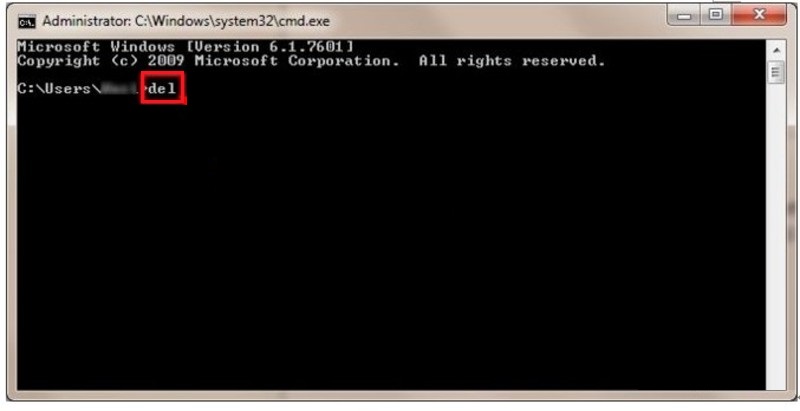
In the command prompt window, type “of”.
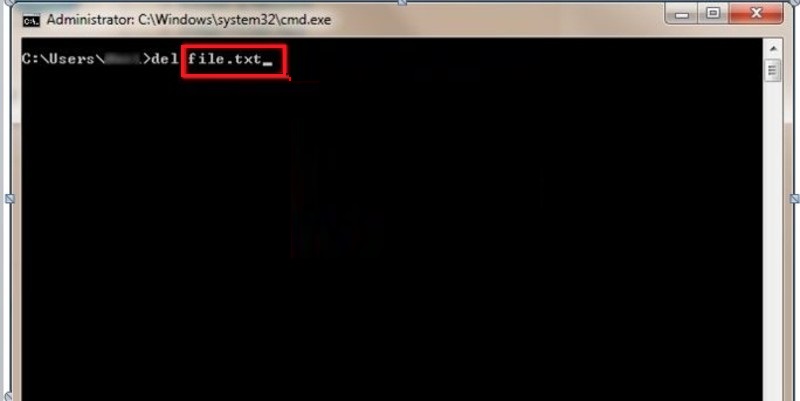
We write the name of the file and the extension that we are going to eliminate. For example, if our file is an Excel or text document, we just write “C:/file.txt”.
With this, we can delete the files, although not only for files because we can also empty the trash on our computer or those junk files, just by locating the folder where it is located on our computer. Mostly these can be found by opening the local disk folder.
Uninstalling programs
In this case We are going to explain how to uninstall the programs that we have installed without the need to use third-party software.
For this we go to the Windows menu and we click on “Control Panel”.
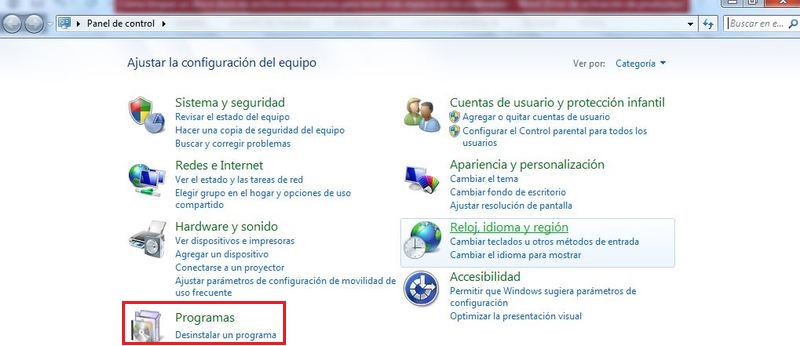
In the programs section, we click where it says “Uninstall a program”it will load a window with a list of programs that we have installed on our computer, and we will search for the software that we want to uninstall.
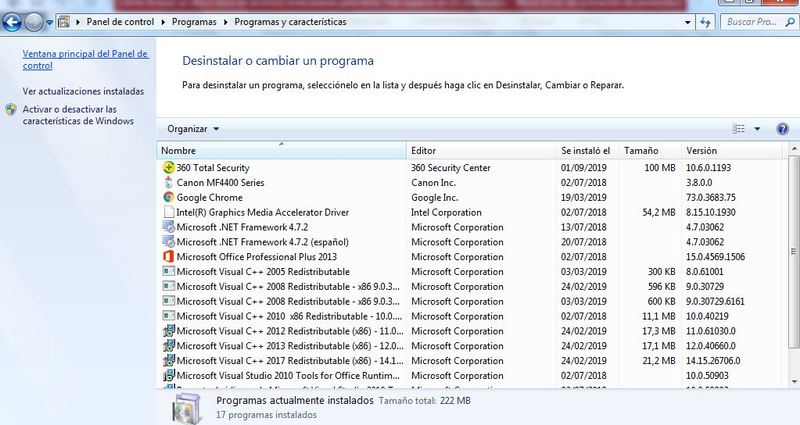
When selecting it we go to a small bar and select where it says “Uninstall”. Depending on the program, a series of steps will appear to complete the uninstallation, and at the end of everything we will see a notice that tells us that it has been successfully uninstalled.
Steps to get rid of unnecessary data on your MacOS SSD
Here is a list of the best applications for your MacOS:
With CleanMyMac
With CleanMyMac we can do many things, among them is the opportunity to delete unnecessary filesand the best thing is that with this tool everything is very simple.
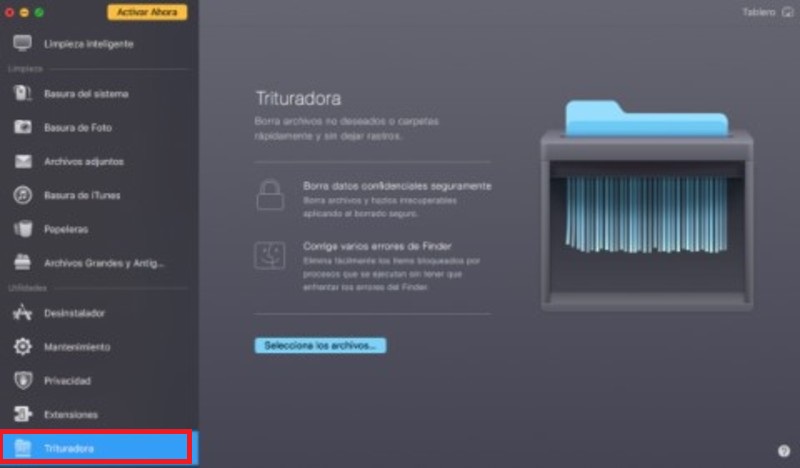
We just have to run the tool, go to the “Crusher”, we click on the button “Select the files”, we search within our computer and complete the list of files that we want to delete.
Having selected all those files that we are going to delete, we click on the button “Crush” and automatically all the files will be deleted, without leaving traces of them.
Download CleanMyMac for macOS
removing programs
Installed programs can be removed without much hassle, we just have to go to the applications folder. In order to go to it, we open the folder “finder” and select the folder “Applications” located in the menu on the left.
In this folder, we can see all the programs that we have installed through its icon, the program will allow us to open it by doing double click on each. But in this case we only want to remove some application.
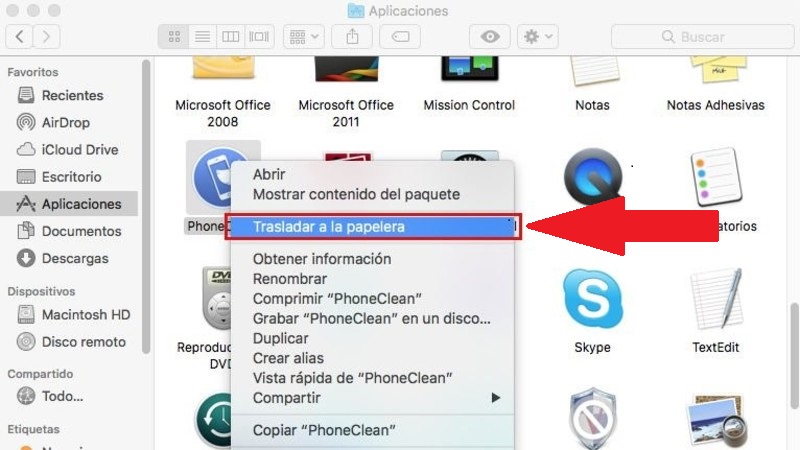
Each of these icons save all application information, and to be able to delete them we just have to move them to the trash. To do so we just have to drag the icon to the trash can, or right-click on them and select “Move to Trash”.
To finish we go to the Finder folder to delete the preferences that remained from the application that we just deleted. We write in the search bar “~/Library” and we click on “To go”.
And we delete all the preferences that were left from the application that we deleted. With this, we can delete all the apps whenever we want, although the easiest method would be to use software that allows us to do it without much procedure.
Cleaning the downloads folder
To clean our Downloads folder on Mac we simply need to download FonePaw MacMaster and install it, then run the application.
We click on the option “Privacy” located on the left sidebar of the home interface. And we click the button “Scan”, after the scanner is finished we choose the data or files that we want to be deleted.
We can also mark those browsers that we want to be cleaned, in the same way the folder of “Downloaded Files” and “Download History”. To finish, click on “Clean up” and the process will begin.
Download FonePaw MacMaster for MacOS
List of the best programs to keep your SSD clean in Windows and MacOS
In this list we will show you five software for Mac and five for Windows. Next, We are going to show you a list of programs that you can use to keep your PC always clean:
daisydisk
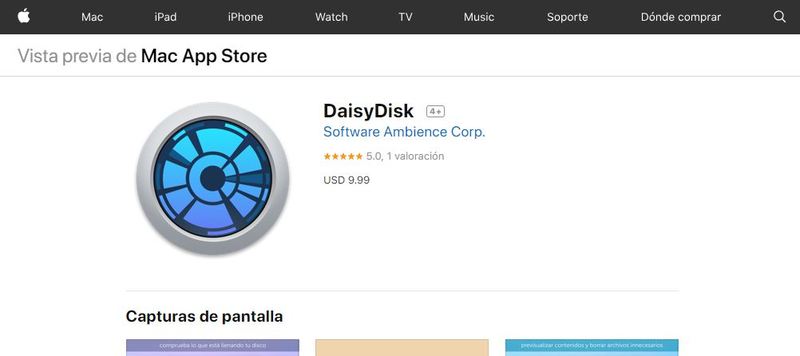
This app is a verbose version of the files on our Mac, and it can help us find the files that are taking up unnecessary space on your hard drive. It shows us interactively by means of a map, the shape of our disk and how it manages its space.
This program is very easy to use and is very practical. When we use this app we are amazed at how much space is mismanaged.
Download DaisyDisk macOS
Gemini 2: The Duplicate Finder
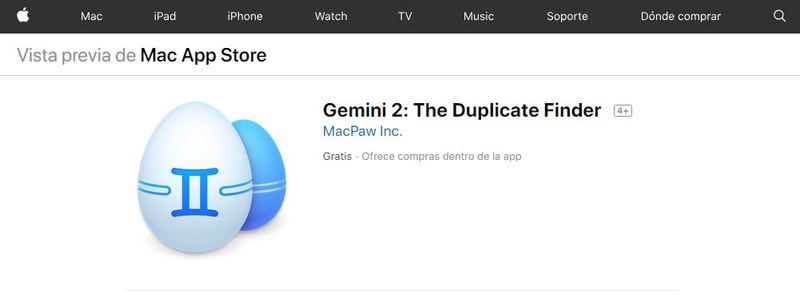
This is an application that will help us a lot in managing files, being the best software to eliminate those duplicates that are on our Mac. When the program is running, it automatically detects duplicates and similar files and gives us the option delete them (manually) or disappear them automatically.
Download Gemini 2 MacOS
Dr.Cleaner Pro: System Clean
Is It is an application that has a free version, so it is one of the most popular among Mac users. We can download it from the app Store, where we can also find a Pro version that is much more professional than the previous one.
It includes among its tools a duplicate finder and an application uninstaller, as well as a large file analyzer, to maintain a secure system.
Download Dr.Cleaner Pro macOS
App Cleaner
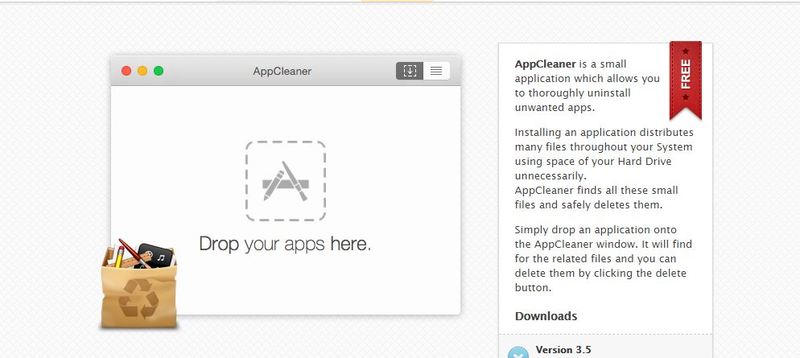
With this application we can quickly uninstall any program that is in our system. alsoalso allows us to use tools to erase and optimize our Mac. The best thing is that we can find it in the store and download it without having to pay anything.
Download App Cleaner macOS
onyx
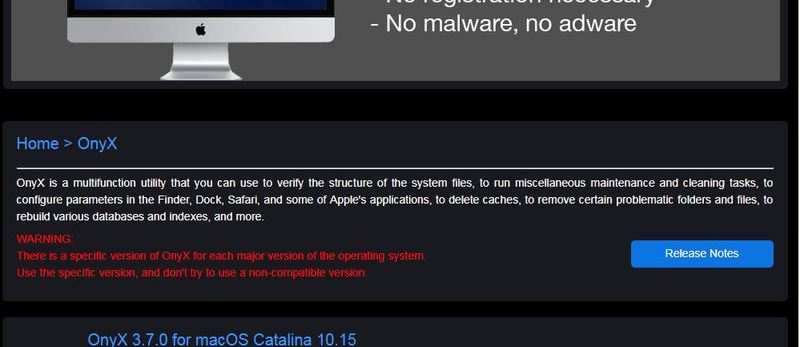
To finish with the list of programs for Mac we leave you this free application, with which you can clean caches and repair any errors on your computer. When the option is enabled “Automate”, the user can work with the equipment without worries, while the program takes care of optimizing it.
Download Onyx macOS
CCleaner
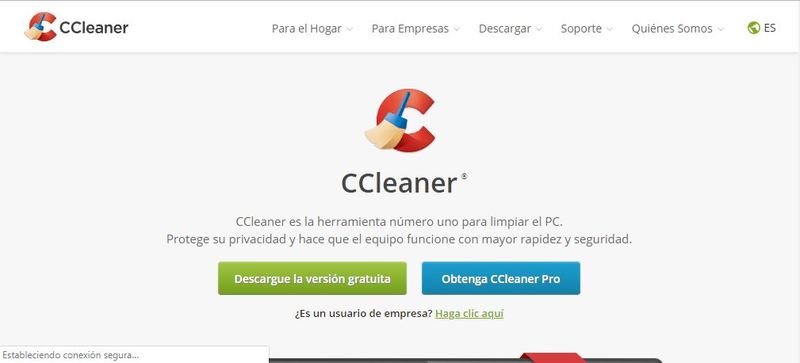
CCleaner is a very famous program, both on Windows and Android. There are two versions, one paid and one free. Both allow us to speed up our PC to its most optimal point.
This program allows us to delete history, cache, clean errors, free up space, and even uninstall software.
Download CCleaner Windows
SlimCleaner
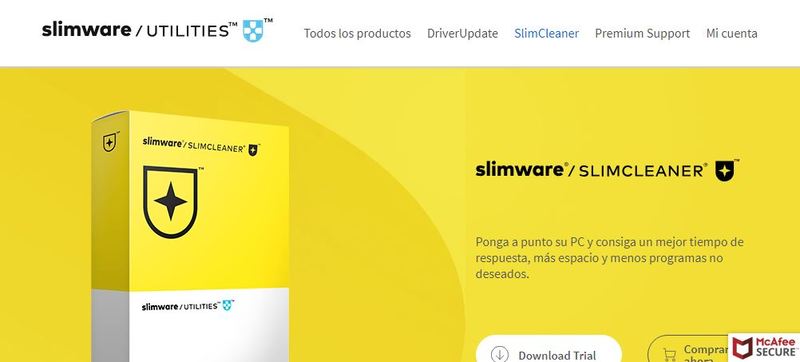
This program allows us to optimize our PC and make it work faster. We can also use it to manage the files on our disk and get more space.
It is compatible with all versions of Windows except XP.so if we talk about cleaning we will always name it second on the list.
Download SlimCleaner Windows
BleachBit
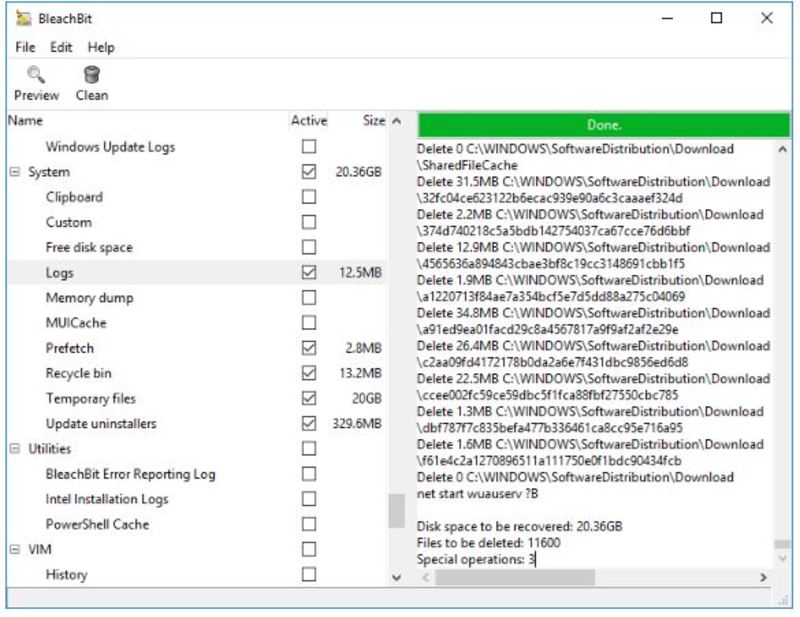
It is a program that allows us to speed up our computer in a matter of seconds, it is very easy to use and it does not take up much space on the hard drive. It has a fairly nice and easy-to-understand interfacewhich allows us to optimize our computer easily.
Download BleachBit Windows
Cloud System Booster
A simple program that allows us to speed up our PC, clean it of broken files and optimize its database in just fractions of a second. Compatible with all versions of Windows, plus It has a tool that allows us to protect our privacy.
Download Cloud System Booster Windows
Glary Utilities
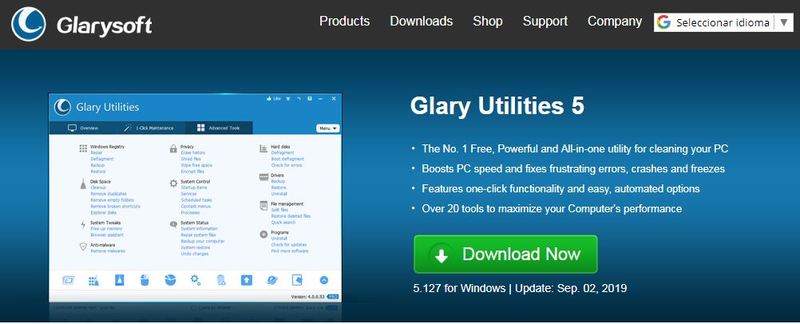
Finally, we leave you with this program, which is very useful for optimizing and cleaning your PC. Although it is not really as famous as the ones we have already mentioned, we can tell you that it is an excellent software that will help you whenever you need it.
With this program you can eliminate all those Windows errors and crashes that make it work much slower. With just one click, your PC will be like new.
Download Glary Utilities Windows
Computing