
UPDATED ✅ Do you need to REDUCE the size and weight of your Videos on Windows, Mac or Android and can’t find a way? ⭐ ENTER HERE ⭐ and discover how to do it ✅ EASY and FAST ✅
Nowadays, videos have become totally essential for society by being able to transmit information that can cover different topics of collective interest, managing to have a much more direct impact on its audience by using dynamic methods such as moving images. It is for this reason that multimedia content is essential both to have them on the computer and also to have them on mobile phones.
It is usual that in our day to day we often send all kinds of videos without even realizing that we do it with each of our contacts. These representations in the form of media clips are really enjoyable because they grab the user’s attention quickly. Nevertheless, the recordings usually weigh a lot and for this reason it costs a little more to transmit it through social networks by different devices.
That is why in the following article we will explain how to compress a large tape with the different formats without losing its image, since in recent years with the arrival of the Internet and its technological advances, file compressions can be carried out without having to install any application on your computer. Also, we will provide you with a list of the best programs and online tools to reduce video files.
Steps to compress and reduce the size of a video so that it weighs less with the same visual quality
For users, this type of video file is very necessary, because most of the time they manage to capture their attention in a more practical way. This is why we will provide you all those necessary steps to compress and reduce its size. In this way you can weigh less when it comes to disseminating them while preserving their visual quality.
On Windows with Windows Movie Maker
In this section we will talk about how to compress videos without losing their quality in Windows, without seeing the need to install programs on your computer, since the Windows XP comes with the “Movie Maker” system, which we will use next so that you can make the decrease with the necessary steps to do it.
windows movie maker It is a program that is included in the Windows tools. It is commonly used for video editionbut this time we will use it to understand the files you want to select to lower their weight without deteriorating their image.
- In this step, you will have to add the video clips you want to compress in Windows Movie Maker. To do this you must press the option “Import video” on the right side of the program tab.
- Next, you must click on “To import” . There you will be able to appreciate those selected in the viewing window.
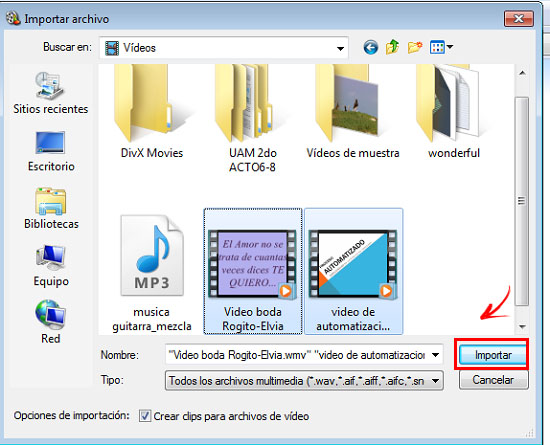
- Once the tapes are imported it will correspond to you drag and drop the videos to the timeline.
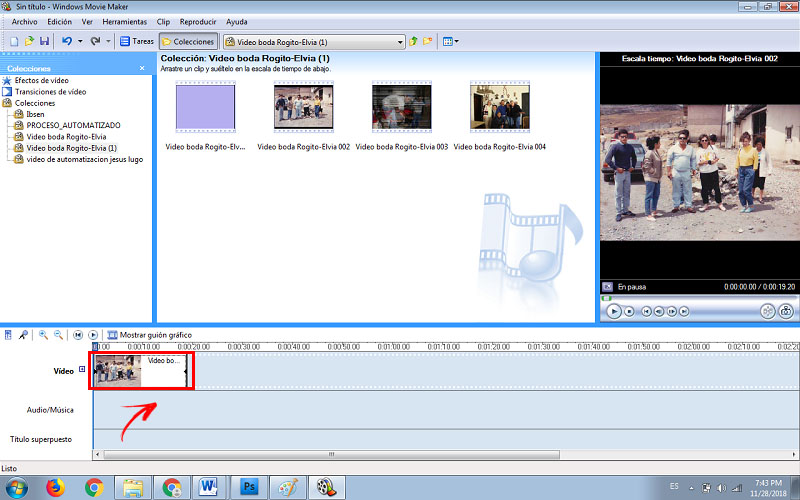
- After completing the above steps, you have to proceed to save and reduce your files. Go to the file and press the option “Save to movie files.”
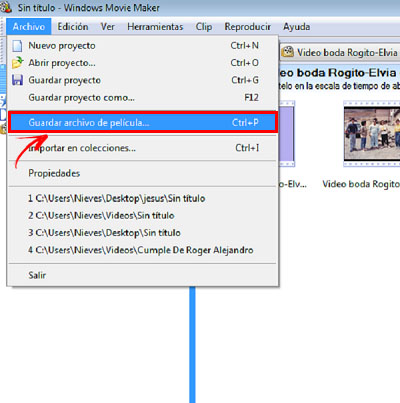
- This will open a window where you will have the option to select where you are going to save your compressed files.
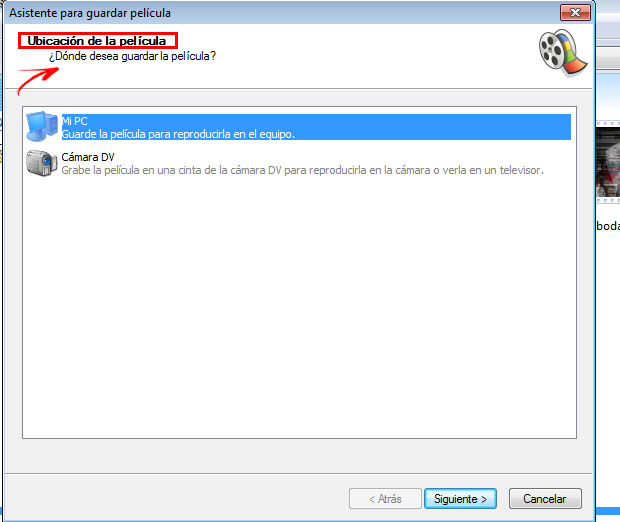
- Choose the alternative of the location and click on the following choice to enter the page of “Movie Setting”.
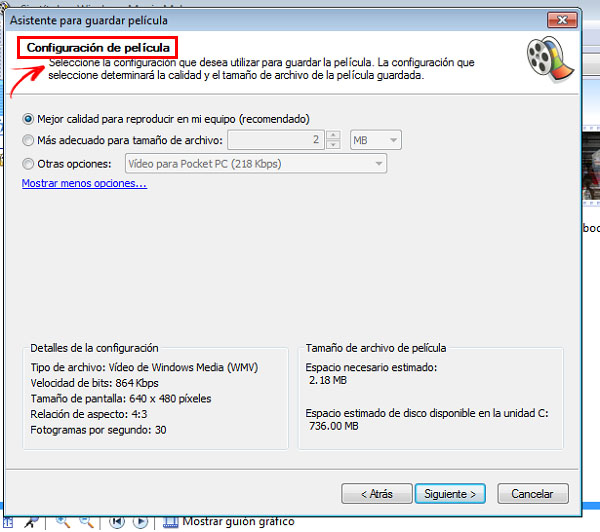
- You must select the alternative indicated “Other Configuration”, followed by video of “Broadband 150 kbps”. What will make your file be rendered weighing much less than it did initially and without losing practically any quality in its visualization.
on Android
Currently mobile or Android devices have the ability to have platforms for editing tapes and therefore to compress them. Such is the case of the program “Video Compressor”, a reducer that is used online and that allows you to place several files for their practical reduction.
- First of all, you have to download and install an app on your mobile call “Video Compressor” on your Android, you have the safe links above.
- When the app is installed on your mobile, it will ask you to select a clip you want to compressthis will be your initial file.
- Then press the button “Convert”. In the notification area, your device will show the progress of the file compression until the compression is complete.
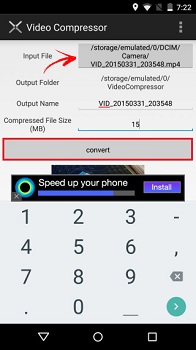
- Finally, you will find the reduced file in the output folder of the documentsthis will have the name of “Video Compressor”.
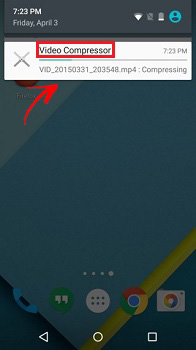
On iOS/iPhone
Just as you can reduce a multimedia file without losing its image on your computer and on Android, you can also do it from your iOS/Iphone with various applications that you can get from the Apple Store. One of them is “Iphone video Compressor” a tool that achieves a great reduction of unnecessary data in a short time.
- The first thing you should do is download the application called “Iphone video compressor” to reduce or compress files for iOS.
- Then you have to open the app and choose the file you want to reduce from your iPhone mobile.
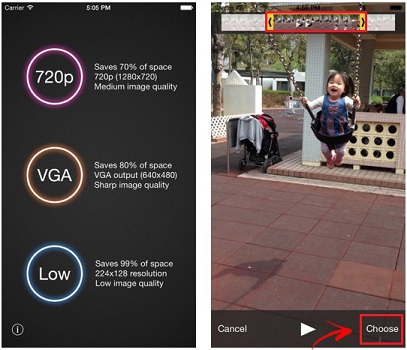
- Most iPhone video compressors are used in a very similar way. In the aforementioned application, a preview screen should appear, there you will have to press “Select”.
- Now, the reducers of these files have a slider button to define the compression size, choose the one of your preference.
- Finally select the option “Save” and in this way the application will start the compression process. After a few minutes it will be reduced and will not lose its quality.
on macOS
For reduction on Mac, there is an application called “Hand Brake”, his greatest quality is that It manages to convert videos and images in a lot of different types of formats. This also stipulates a series of steps so that you can do it in a simple, comfortable and practical way.
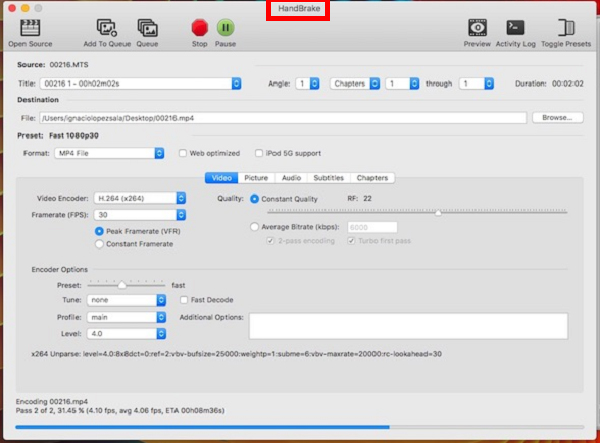
- The first thing you should do is choose a tool in this case “Hand Brake”.
- then you have to drag or open the video you want to compress or reduce once you have the tool installed on your MacOS computer.
- After this, you must enter the tab “Audio” and at that moment you will see if there is more than one audio.
- Followed the above steps, you can delete audio tracks. This will help you save megabytes.
- Another step you must take will be in the bar where it says “Codec”that’s where you should choose how you want your file if in MP3, ADD or another format appear among the options.
- Later, to fix the video image you will have to use is “H.264” because this is the one better resolution provides, In addition to being compatible with almost all players.
- Then it will play choose the resolution reduction. There you will have to choose between several options that appear, one of which you can place will be 1440p (2560×1440).
- As a last step and not least, you have to click on the part where it will tell you “Start” in this step you will have to wait for the video to convert and later you will have it reduced.
List of the best programs and online tools to compress video files
Now, in this segment we will mention all those tools that are best valued by users online, to carry out this type of procedure with your files without losing their high quality.
clipchamp
This online multimedia file compressor contains a greater number of tools that allow you to reduce the size and compression in a very significant way. This is because contains a batch compression option, which is ideal for large files.
Compressify
Compressify in this case is a reducer, which manages to maintain excellent quality. However, he himself is primarily designed to make it as light as Google-heavy and that in this way everything loads more easily on your pages.
This type of format no configuration needed which makes it more manageable by users who do not have much knowledge about edits and reductions.
videosmaller
VideoSmaller allows you to compress the size of the multimedia document without losing its image with any format you download. This editor also helps you reduce the size in MP4 format made with your mobile. A fact that you should know and that is of the utmost importance is that this tool is special to pass or transmit them through the different social networks such as Facebook, WhatsApp, Telegramamong other applications that you use daily.
Multimedia