
UPDATED ✅ Do you need to add Movistar APNs on Android and iOS phones and don’t know how to do it? ⭐ ENTER HERE ⭐ and discover how to do it ✅ EASY and FAST ✅
It should be noted that today many mobile phone users are still unaware of the term APNwhich is also known as the “Access point”. This tool is one that allows users to establish Internet connections in 3G and 4G through their mobile phones.
In general, every time a Smartphone is bought and the SIM is inserted, this is usually configured automatically, but this is not the case in all cases, that is why it is important to be able to know its meaning in order to carry out your configuration on mobilewhich will allow you to enjoy a better quality telephone network service.
This type of inconvenience can be experienced by those who acquire a new phone, when some new version of android is installed or those people who buy a phone unlocked in another country. This can cause the mobile to not have Internet access or your connection is not working at the right speed. If you are one of those who have this type of inconvenience, here we will teach you how to solve this problem quickly and easily.
Steps to configure and add Telefónica Movistar APNs
The settings of Movistar APNs is extremely important in smartphones, whether Android, iPhone or on Windows Phone, since this tool will be in charge of allowing users to enjoy a fast and secure connection. Today, no mobile operating system is exempt from suffering from this type of problem, which usually occurs with some frequency on mobile devices.
Therefore, we bring you how to solve this problem for the different mobile phonesyou will only have to follow the steps that we will explain below:
for android
Carry out this process to Android Smartphones It is totally simple, this will not take you more than 5 minutes to do it. In this way you can start enjoying a connection in 3G and 4G on your device without any problem.
To carry out this process you just have to follow these steps:
- The first thing you should do is go to menu of your Androidthen you will select the option “Settings”.
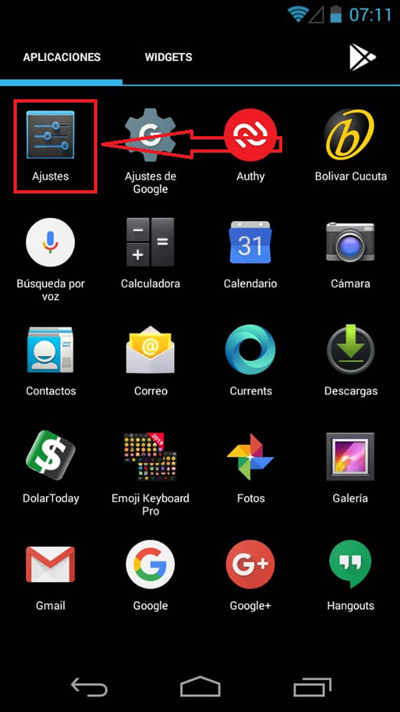
- Once you are inside “Settings” you are going to select “Wireless Connections and Networks”.
- Now, you have to select the option of “Plus”.
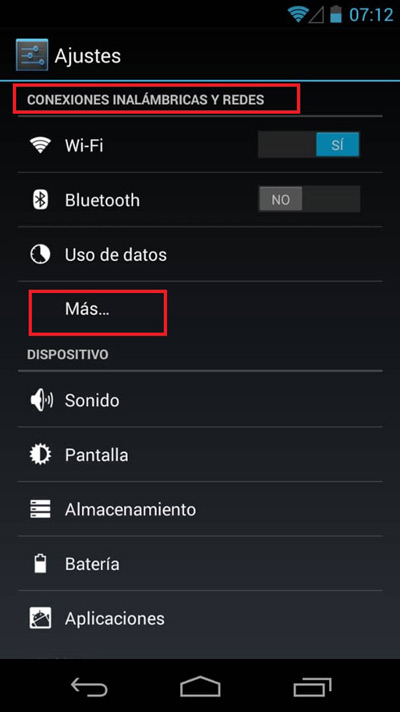
- When you are inside the menu “Plus” you are going to select the section of “Mobile networks”.
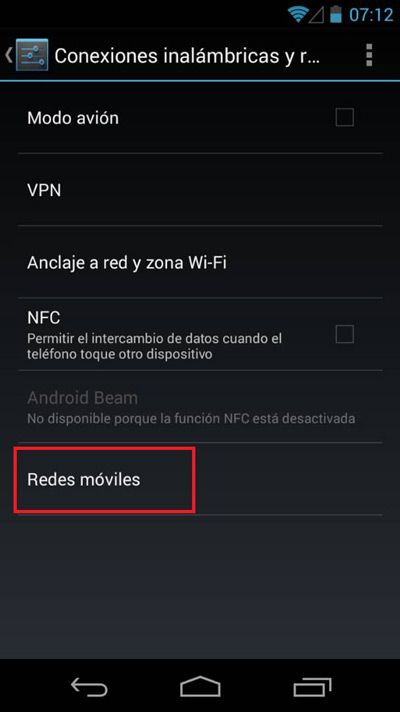
- To finish you will click on “Access Point Names”.
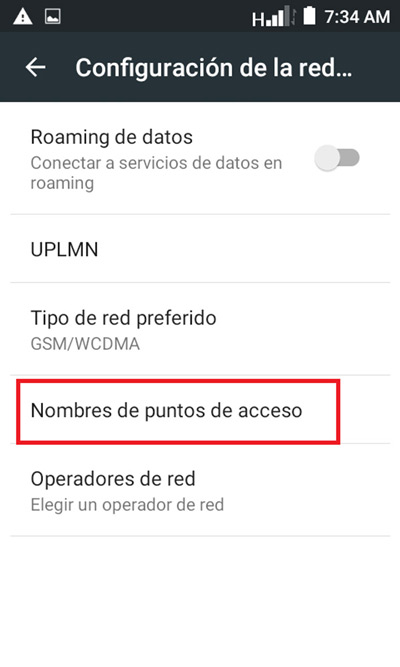
There is also the case that it does not appear “Access Point Name” If this happens to you, you should click on “APN”.
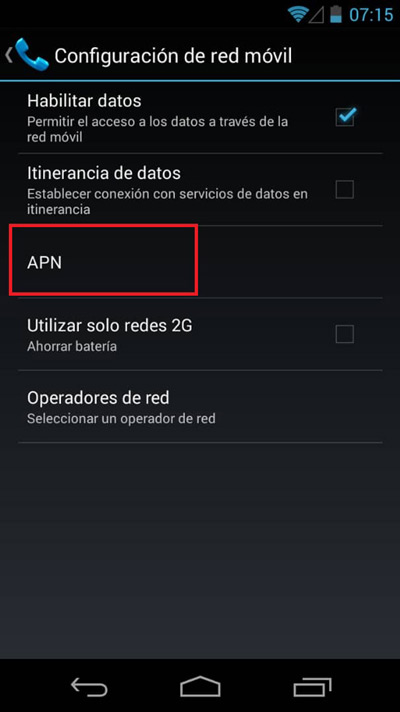
Next at the sign “+”. There you will have to fill in the following series of points:
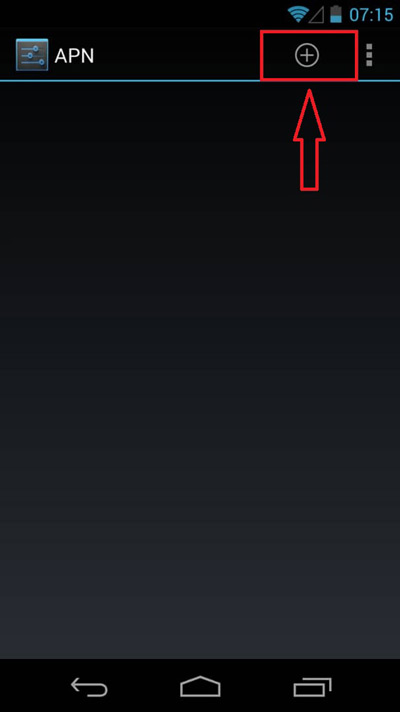
- Name: Movistar Internet
- APN: internet.movistar.mx
- proxy: do not change
- Port: do not change
- Username: movistar
- Password: movistar
- Authorization type: PAP
- MCC: 58
- MNC: 0414
- APN Type: movistar
Once this is done, click on the menu and finally on “Save”.
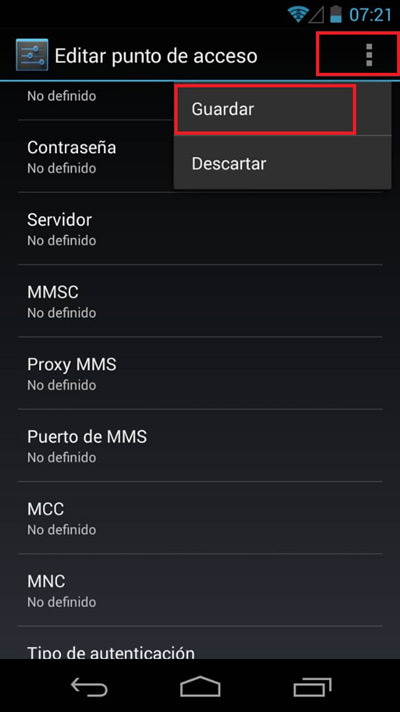
On iOS/iPhone
In the case of iOS/ iPhone This process is very similar to that of Android phones, which will allow you to restore your connection to Internet on your Smartphone. To carry out this process you have to follow these steps:
- To start, the first thing you have to do is check if you have the mobile data option “Activate”.
- Once this is done, if you want to check it or change the APN you will go to the menu of your smartphone and there we select “Settings”.
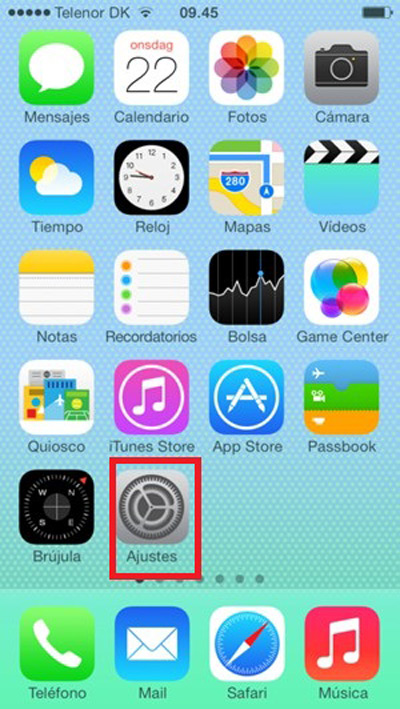
- Now you are going to choose the option of “General”.
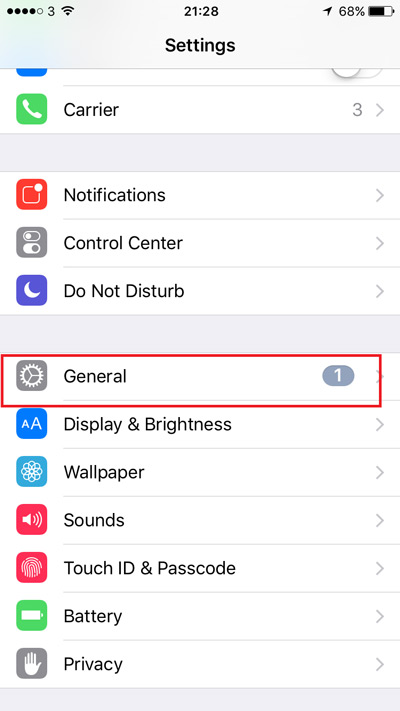
- Once inside the menu “General” you enter “Mobile data”.
- You will then enter “Mobile data network”.
- Finally, a window will be shown with the data of the APN.

This series of steps is for older iOS/iPhone devicesif you have a recent model, this series of steps changes in a single step that we explain here:
- To start you will go to “Settings”.
- Then select the option “Mobile data”.
- Now you are going to choose “options” and finally “Mobile data network”.
on windows phone
This will depend mainly from the system version that the device has installed. As in the iPhone, you have to check that the option of the “Mobile data” East “Activated”. To carry out this process you have to follow these steps:
- The first thing you have to do is enter “Setting”.
- Once you are inside the configuration menu you will select “Mobile data” either “Mobile Network” this will depend on the computer system.
- Finally you will choose the option of “Add APN”.
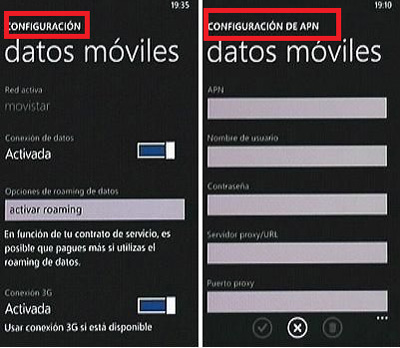
On Windows 8
If you are one of the users who has a team of Windows Phone 8 You must perform these steps to complete the process:

- You will go to the option of “Setting”.
- Now we select “Mobile network and SIM”.
- then you choose “SIM Settings”
- Once this is done, select “SIM” and now click on “Add or change APN for Internet”.
On Windows 10 Mobile
Now if your team is Windows 10 steps are very similar to the previous versionbut it varies in a few points, for this you must follow these instructions:

- To start you will go to “Setting”.
- Now you select “Wireless and Network connection”.
- A menu will be displayed where you can choose “Mobile network and SIM”.
- Select “SIM Settings”
- To finish, just click on “Add an APN for the Internet”.
networks