
UPDATED ✅ Do you need to TUNE UP your new Android phone and don’t know how to do it? ⭐ ENTER HERE ⭐ and discover how to do it step by step with this TUTORIAL ✅ EASY and FAST ✅
Andorid is the world’s king operating system when it comes to smartphones. It is not surprising that many consider it the best there is for its versatility and for the large number of things that can be done with it thanks to the multiple applications that can be installed from the different virtual stores or through APK versions, which can convert any terminal in basically whatever one wants; from a work team to a game console.
When we receive a new device with this system, a smile appears on our face, but when we turn it on for the first time, it may change to a slightly more confused expression. The reality is that although it is a fairly simple process, many users do not know how to set it upso they end up using a technician to do the work for them so they can start using it correctly, which implies an extra expense.
That is why we have taken the trouble to create this tutorial guide to teach you how to configure your new Tablet or Smartphone device with this popular operating system And you don’t have to ask anyone else for help. In the same way, we will teach you how to recover all the documents and applications of your old terminal so that you have them available in the new one, so that you do not have to do it manually, which implies more time spent.
Steps to configure your new Android Tablet or Smartphone device
Let’s start to configure your phone, follow the steps very carefully, and then you can enjoy it a lot. Although you have to keep in mind that the configuration of your Tablet or Smartphone is not the same in all since it differs by its manufacturer. But in general it is quite similar.
Insert your SIM card
This is the first step, however many smartphones do not need this step as you can start setting up without it. The space to insert is usually near the battery or through an external slot on the side of the terminal. What you must do is locate it and insert the SIM with your telephone line.

Insert your memory card
It is highly recommended that before starting the configuration of your phone or tablet you insert the memory card since when you connect the internet, it will need to update many things or when you want to download your photos they will be stored there. You can place it mostly on the back of your phonealthough today Tablets and phones have a model that allows memory card input next to them.
choose a language
It is usually the next step in many of the devices, although everything varies depending on the manufacturer. If this is your case, search the list provided by the phone itself, choose your language and click on continue or next. You can always go to the terminal configuration and change its language later, but it is recommended to do it at once so that there are no confusions in the following steps.
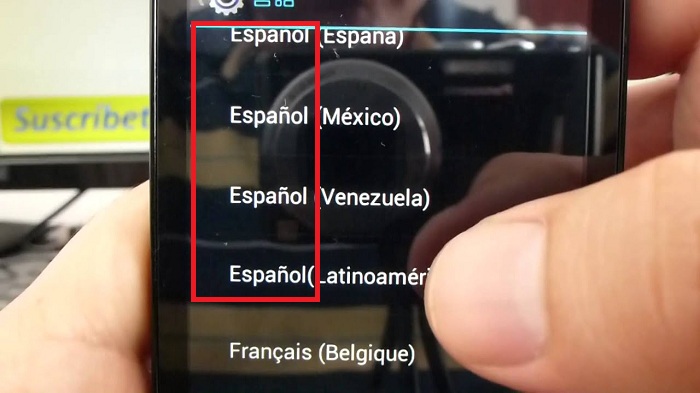
Select a Wi-Fi network
You can skip this step on some Tablets or Smartphones, although if you want to configure your phone completely you should not. A list of available Wi-Fi names will appear, select by clicking on one of them, then write the password and click continue or next.
We know that this step does not go precisely in this order on all devices, but for the most part it does go in this order, especially those with version 5.0 or higher. If this is not your case, it will still serve you later..
Date and time setting
Currently many devices update your time and date automatically when you are asked beforehand to confirm access or activation of the GPS. However, many of the Smartphone or Tablet’s still ask you to configure this part.
To configure it you need to write the exact time in real time and the date or just select the time zone that the same operating system provides you. since without this when you try to connect to Gmail it will reject it because the internet time is very different from the one you currently have.
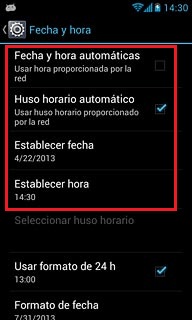
Link your Smartphone or Tablet to your Google account
You can well skip this option, but you will need it a lot in the future if you don’t, because in order to activate and download applications by Google Play Store you will have to link your Gmail account.
You are presented with two options, if you already have google account you can only put your email and password to start (Gmail), if you do not have Gmail account you will only have to:
- enter where it says “Check in” mostly located at the bottom of all the options that are presented to you.
- When you press register, you will be asked to enter all your data (name, surname, date of birth, nationality…. telephone number) in a form that you will have to fill it.
- Mostly send a confirmation code to the phone number you enteredand you will have to write it in the space indicated, in order to complete the configuration of your Google account and have your account fully linked to your smartphone.
Update the software
Many times your Smartphone comes with some faulty bugs from the factory, or its version may be outdated. For everything to work well, you have to go to Settings > About phone > Software update.
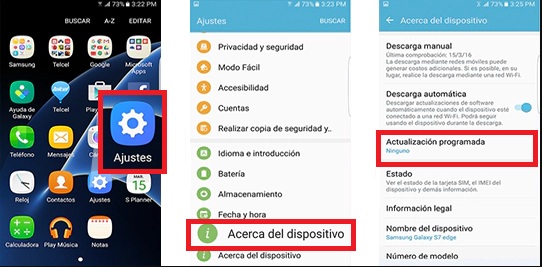
You will know that your software is not the most recent of that model, when many applications that you download will not have full functionality or sometimes the device itself warns you.
Download your first apps
This is the moment you were waiting for, downloading applications is the best, although before you can do this, many of the devices begin to update their system programs such as the Google Play Store and many others. Nevertheless after finishing you can download all the applications you want. Some of the most used today are the following:
- facebook lite (although many bring it as a system application).
- Twitter (sometimes you don’t need to download them, the phone already comes with them).
- WhatsAppMessenger
- Telegram
- photo editors
- candy crush
- Skype
- And many more…
Personalize your Smartphone
Now you can start changing some details to finish with the setting up your Android device, in other words to make it more personal. You can change the image that comes in the background, as you can see in the images.
You can enter settings and activate the “TalkBack” that allows to narrate all the actions of the phone (for people with disabilities), as well as enlarge the size of the text and establish a security pattern.
How to transfer the data, contacts and applications from the old Android mobile to the new one without losing anything?
When we have two smartphones and we want to pass the information contained in one to the other, it is usually very annoying, but do not stress more or waste so much time doing it. Here you will see by steps how to do it:
- You must first check on the old smartphone that we have the option to backup enabledthis depends on the version of Android that your phone has, the most normal is that you find it in the option of backup and restore. You will see the option to copy the data that has to be in YES and the Gmail account that is being backed up to.
- Having verified this you can now turn on the new Android device, and set up your google account so you can synchronize all your files or information contained in it. Clearly you must be connected to Wi-Fi.
- When you link your google account, you will immediately see three options: “Android phone backup“, “Gmail cloud backup” Y “Copy from an iPhone“. Select option 1 and 2.
- Selected option 1 and 2 you know that you want to transfer your applications and information with NFC connectionin the event that one or both of the devices lack the NFC connection, you will have to open the service application of Google services on the old phone.
- Once the Google service application is open, you go to the option of “Set nearby device“, where by clicking on the option that says “Let us beginwhere you click on “Following”.
- Pressing next will show you that it is looking for nearby devices where you will simply have to select the name of your new device, that is, the one you are going to configure, and in turn confirm that the verification code is identical on both phones.
Once this is done you will be able to see the applications that are going to be restored on the new phone, giving you the opportunity to restore all or only you can select the ones you want to restore. And ready you have your applications on both phones.
Operating systems