
UPDATED ✅ Do you need to add Telcel APNs to Android and iOS phones and don’t know how to do it? ⭐ ENTER HERE ⭐ and discover how to do it ✅ EASY and FAST ✅
There are many users today who still do not know what the APN of mobile phone companies. The APN stands for “Access Point Name” and it is a tool that allows mobile devices to enjoy the service of internet in 3G and 4G. In other words, it is the one that allows users to have Internet service on their Smartphone.
This means that it is a very important tool for handling these devices, since its proper functioning will allow you to enjoy all the services What does your company offer you? mobile telephony such as Telcel and your Smartphone.
Usually, the APN should be set when a person buys a new mobile phone or when it has been formatted, since you start having problems with navigation. But almost always this configuration is given automatically when inserting the SIM into the device. However, if this does not happen then it will be necessary to Manually configure this toolfor this you will have to perform the steps that we are going to explain below.
Steps to configure and add Telcel APNs
It is important to be very clear that no telephone company is exempt from suffering some of these inconveniences with its users. As usual, very few times this type of inconvenience occurs. That is why here we will teach you how to solve this problem if your mobile device does not have a 3G and 4G Internet connection.
for android
If you just got an unlocked Android device and are having inconveniences to be able to navigate, It is very likely that your mobile has problems in the APN configuration, despite the fact that this is usually configured automatically.
If you have this type of problem and want to solve it, you just have to follow these steps that we will explain below:
- To start you will enter the menu of “Settings” of your Android.
- Now you are going to enter “networks” and then “Plus”
- Then you will see the option to “Mobile networks”.
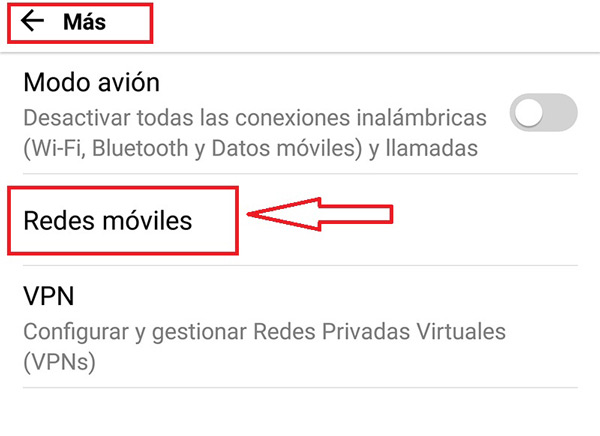
- Once you have entered “Mobile networks” the following option will appear “Access Point Names”.
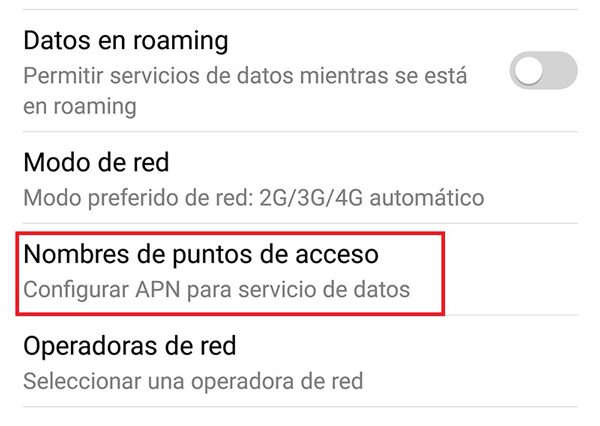
- Once you enter Access Points, that is where you are going to start making Telcel APN configuration. If you do not have the data, you must click on the symbols “+” to add the APN or in another case in the three points of the menu.
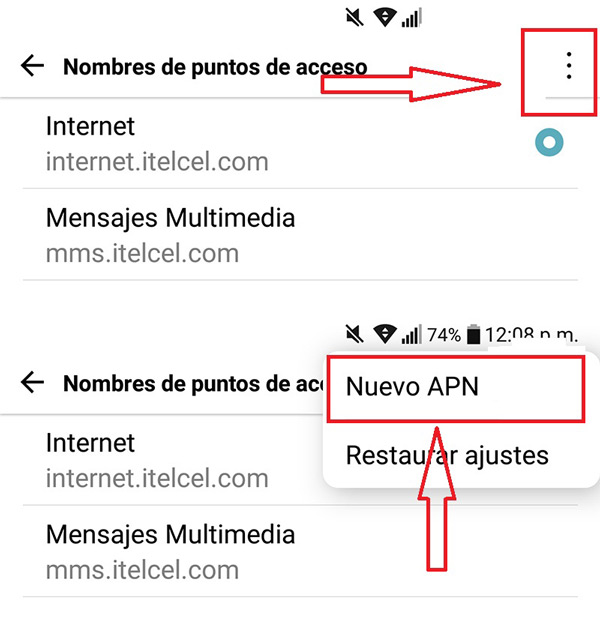
Now a list will appear which you are going to fill in with the following data:
- Name: Telcel Internet
- APN: internet.itelcel.com
- Username: webgprs
- Password: webgprs2002
- APN Type: default
- MCC: 334
- MNC: 020
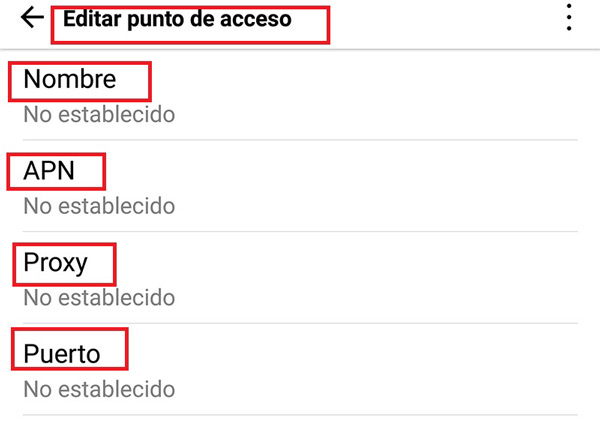
- Once you have finished, you just have to click on “Save”finally you are going to activate the “Mobile data” and thus begin to have Internet access on your Smartphone with Telcel’s 3G and 4G service.
On iOS/iPhone
It is very likely that some users of iOS/ iPhone also present this type of inconvenience where they cannot enjoy the 3G and 4G service on your device. In this way you will have to modify the APN configuration from your own computer, to do this you just have to follow the steps that we will teach you below:
- The first thing you should do is go to the menu of your iOS and enter “setting”.
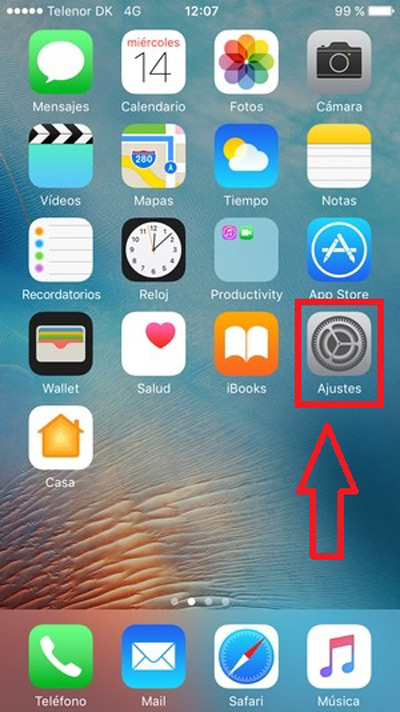
- Then you will choose the option of “Mobile data”.
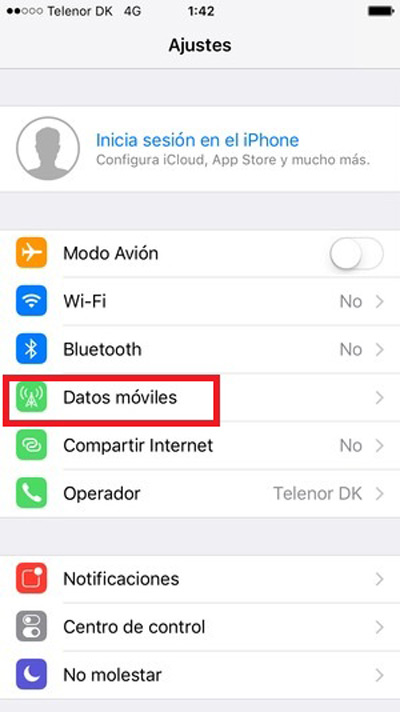
- You will then enter “Options”.
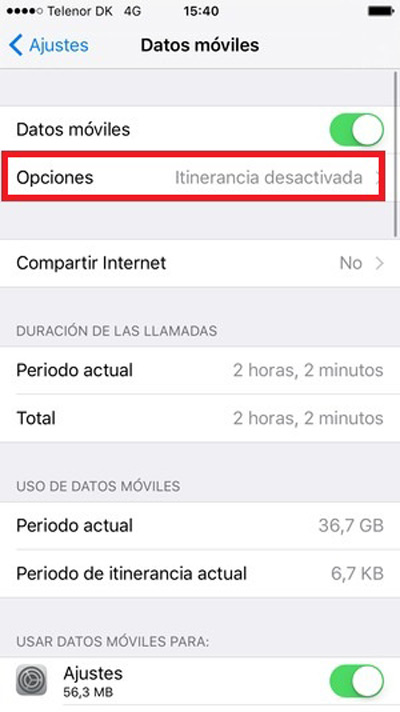
- Now we select “Mobile data network”.
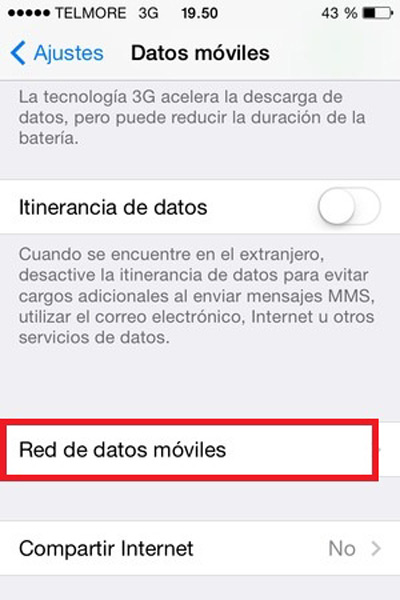
- Finally, a new window will open where you will have to configure the APN of your devicefor this you are going to fill in all the requested data, keep in mind that the same as in the case of Android mentioned above will be used.
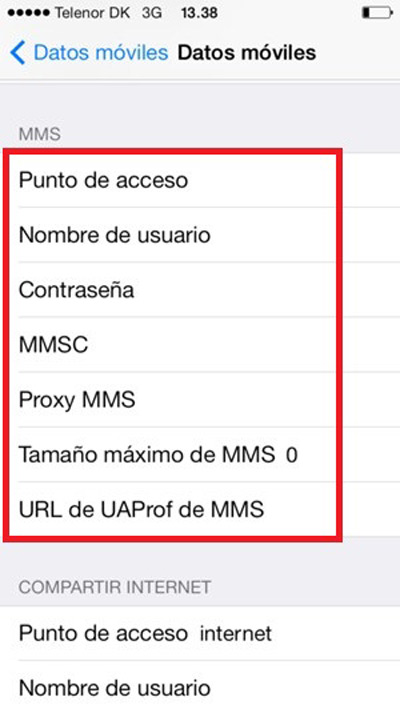
- Once finished you just have to “Save” and activate the “data” of your device in order to start enjoying the navigation services of your telephone company.
If for any reason after finishing all this process your device still does not get 3G and 4G service, you just have to restart it so that all the changes remain in the operating system and you can start enjoying the service.
On Windows Phone (Windows 10 Mobile)
Users of windows phone they can also have this problem with their device, the reason is the same as in the two previous cases. This commonly happens when entering the SIM card to a new device and due to some error the equipment does not perform this configuration automatically, therefore, we must do it ourselves. However, for this there is no problem since they are very simple processes to carry out.
To configure the APN of your Windows Phone you must follow these steps:
- The first thing you have to do is enter the option “setting” of your Smartphone.
- Now you are going to enter the section of “Mobile data”.
- Finally you will enter “Add APN”.
There a new window will open where you will have to enter the following data in the corresponding fields:
- APN: internet.itelcel.com
- Username: webgprs
- Password: webgprs2002
- Proxy server: is left blank
- Proxy Port: is left blank
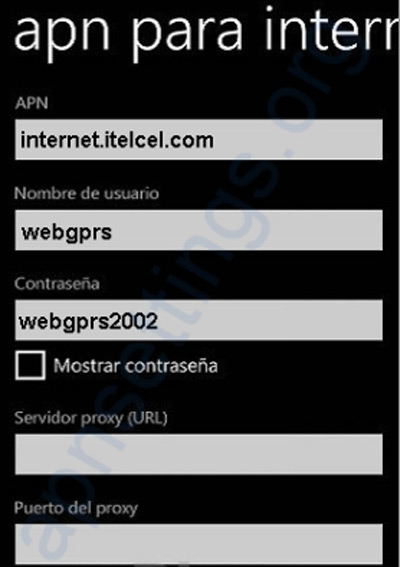
- Once all these data have been completed, you must select the option to “To accept” and the changes will be automatically saved. In this way you will be able to start enjoying Internet in 3G and 4G on your mobile device without any problem.
networks