
Index:
UPDATED ✅ Do you need to enter the BIOS and start your computer from a USB PenDrive? ⭐ ENTER HERE ⭐ And discover how to do it step by step with this guide
The years have advanced as has technology. Gone are the days when operating systems or software had to be only installed using CD/DVD, now you can simply create a bootable partition on a USB flash drive and be able to use it anytime you need it.
If your system has crashed or is simply no longer capable of booting in an ideal way, the solution is to use the knowledge that you are going to acquire today, to know how to change the boot source to a flash drive (USB), and thus be able to enjoy your PC with a normal boot, by means of an added pendrive.
Knowing how to configure the BIOS is an easy task, although many tell you otherwise. Having this knowledge helps you in the present and in the future, since despite being knowledge with a simple application, it is of great importance in the world of computing. For that reason today we will explain to you in a clear way how to do it, you will also understand what a BIO is and the types that exist.
How to enter the BIOS to boot the PC from a USB?
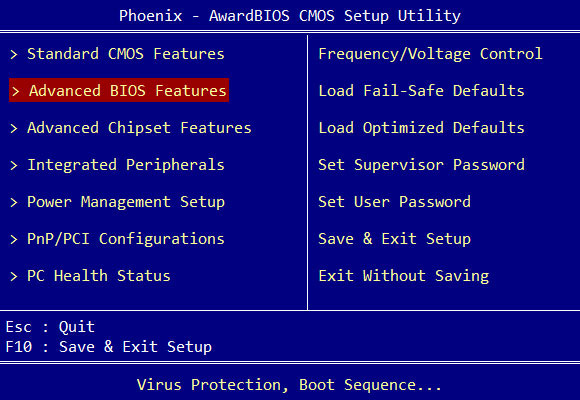
Know how to configure your computer so that it can boot from flash drivewill allow you to boot from an operating system which is stored on the removable device. This will be very useful when you need to solve some problems on a computer or you need to access the hard drive without having to enter the main operating system.
In order to boot your computer this way, you’ll need the motherboard and BIOS to support booting via. If so, all you have to do is configure the bios. The latter is a process that requires certain technical knowledge, but we will teach you step by step shortly.
What does SETUP mean and what is the BIOS of a computer?

It can be defined SET-UP as the interface to be able to manually adjust various parameters of the Basic Input. This consists of several tabs and you can only scroll through them using the keyboard (not the mouse). In each of the tabs you can find different information or parameters which you can adjust.
Many define the BIOS as the system or program that resides in an integrated circuit of the motherboard, something like its firmware. When you turn on the computer, it loads RAM memory and then detects and checks all those devices that are connected.
When there is no error, This sends the orders to the CPU to give a normal start in the equipment and load the operating system that it has. All this happens, if each component works correctly, fractions of a second, like how long it takes for the current to reach the light bulb after you press the switch.
When starting the system has a time interval, so you can access BIOS where you should take advantage of it to press the right key. If nothing is pressed in this time interval, it continues with its boot process.
This key varies depending on the make and model of the computer. To find out which one corresponds to yours, simply you should look at the bottom of the screen just when the equipment manufacturer’s logo appears. Generally it is F2, but it can vary by Esc, Del and many others.
BIOS types
The meaning of BIOS derives from the initials of B.so C Yonput/EITHERoutput yesystem which means basic input and output system, this is a chip whose purpose is to be able to start a computer without using any external device. The most common types are:

- ROM (Read Only Memory): this type of BIOS can be written only when the chip is made. Being defined as non-volatile memory, the information or data contained in it are not susceptible to alteration.
- EPFROM (Electrically Erasable Programmable Read-Only Memory) and EEPROM (Electrically Erasable Programmable Read-Only Memory): The memories of these types are rewritable and can be programmed with electrical impulses. The content it holds is removable by exposure to ultraviolet light.
- FLASH-BIOS: This flash memory is one of the most used today. This class of memory is included among the category of the most volatile. It has the ability to be rewritten, without the need for any erasing device. Normally, it is possible to update it permanently and very easily.
- Other BIOS Classes: Currently there are certain types of latest generation BIOS that are called PnP (which stands for Plug and Play), BIOS or PnP adware BIOSwhich has the ability to recognize an external device, assigning to it the resources that are considered necessary for its proper functioning.
Steps to configure the BIOS of your computer and start from a USB flash drive
We will leave you a very simple guide so that you can learn to start your computers through USB. You have to keep in mind that the configuration screens (BIOS) are not the same on each computer, for this reason you will not be able to find the same options on your computer as in the images that you will see later.
Connect USB
To start you must first connect the USB with the program and then reboot your PC. Press the enabled key to enter BIOS. In our case the key is Esc but we recommend that you check the brand of your computer to know which key you should press.
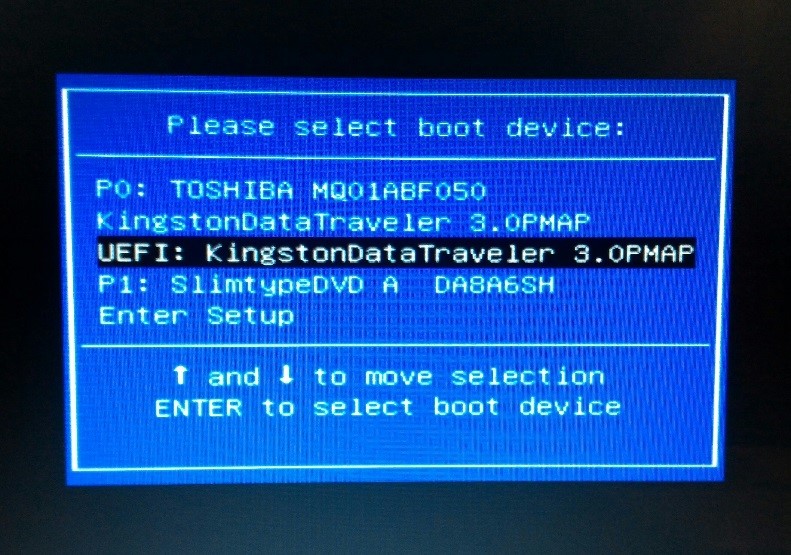
Locate Boot Options
When accessing the configuration, you will locate the BOOT option and you will begin to configure the Basic Input boot order. Then you should look for an option called Boot Priority.
You will have to select this option with the help of the keyboard and press the enter key. We were presented with the option Hard Drive BBS Priorities (the name depends on the manufacturer).
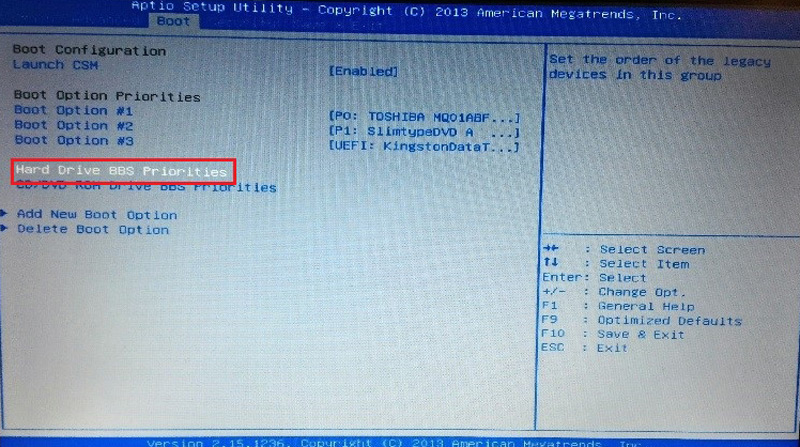
You will probably find boot option #1 and boot option #2. you will press Enter in boot option 1 as the image below shows.
Choose USB
- It will open a menu where you can choose between your computer’s hard drive and the USB device. With the help of the keyboard you can select it and then press Enter.
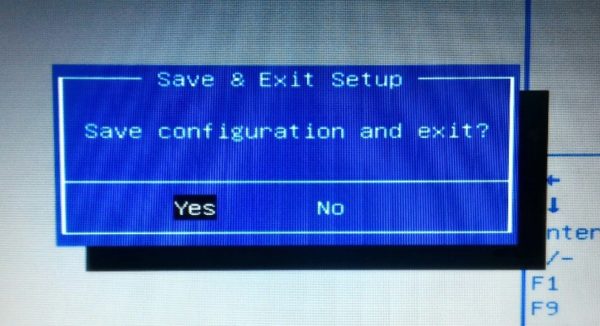
- After selecting the pendrive, it should be set as the first option Boot Option.
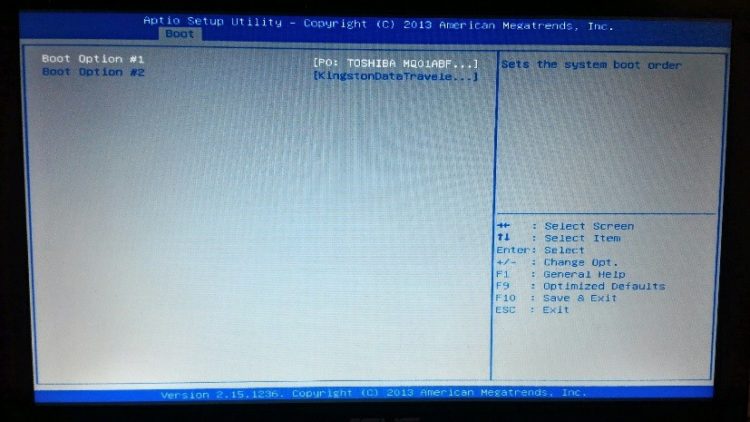
Save all changes, pressing the F10 key and then pressing Enter to confirm all changes. After doing this, the computer will start to start up through the removable device that you just configured, being able to enjoy better starting thanks to it and boost performance.
Computing