
Index:
UPDATED ✅ Need to go into Wasat settings and modify your preferences? ⭐ ENTER HERE ⭐ And discover how to do it step by step with this tutorial
Whatsapp has undoubtedly become the first alternative to send messages instantly. This messaging service, which is currently considered a social network, has superseded SMS, and today it is the most widely used platform of its kind worldwide.
However, despite being so well known, many people do not know how to take their first steps in them. When it comes to using it, everyone makes their fingers burn from texting so much, but there are few who can configure it right after installing it for the first time on their mobile, something that is unlikely.
If you are part of this group, in this article We are going to teach you how to configure WhatsApp step by step on Android and iOS devices. In this way you won’t have to bother anyone else to do you a favor and you’ll come across as a complete digital illiterate.
Steps to enter the settings and configure everything in WhatsApp on Android and iPhone
Sometimes you have applications on your mobile and you never know what you can do with them or how they can be improved so that their use is more optimal, since they are things that are not visible to the naked eye.
In this part you can see everything you can do with your app from the configurations, to obtain a better performance of it. The steps are the same for both operating systems.
Add name, status and profile picture
You may customize your WhatsApp profile, the photo you want your friends to see, the name or the message you want to show on your contact card. If you want to know how to do it, we will show you below.
- You must go to start of your “Wasat”.
- Now you will look for the “Menu”, that is in the upper part of your mobile indicated with the three points. In that window that opened you must enter where it says “Settings”.
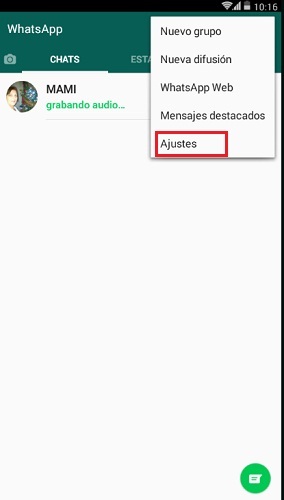
- In the next tab You will see that your photo appears and the name you gave it when you started the app for the first time.
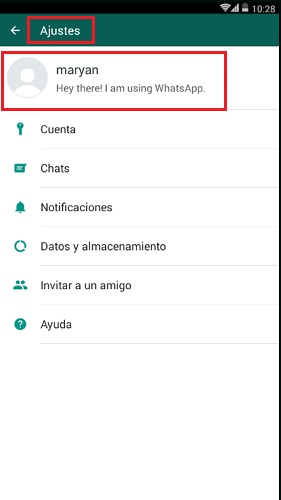
- Touch your photo to enter the profile, In the circle that appears with a camera on one side, there you can enter the photo you want. Below you will find the name you placed when creating it and on one side you have a pencil in case you want to edit it. You will also see the account information (state and associated number).
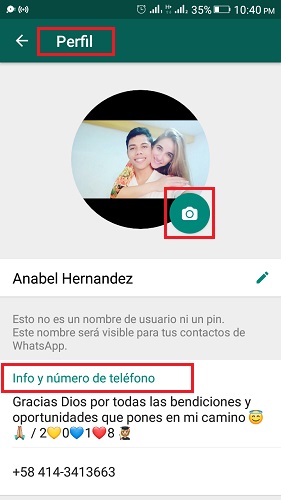
- To place a state you just have to click on it to be able to establish it. In the same way you can select if you are “Available“, “Occupied“, “At school“, among others.
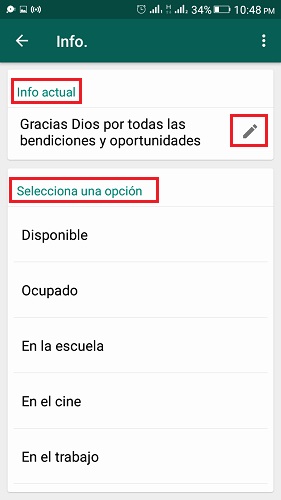
- There are other types of states. You can set these in the main messaging window.
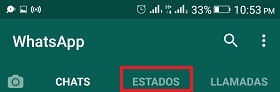
Adjust notifications for chats, groups and some contacts
WhatsApp offers a variety of options to adjust notifications, like any other by default it brings a specific sound and LED color to differentiate itself from other applications.
Although this is so, you can modify it and configure it so that you can identify when it is a chat from someone in particular or from a group. To do it you just have to follow these steps.
- You are going to enter the “Menu” > “Settings”.
- In the window that opened you will have several options, you are going to enter where it says “Notifications”.
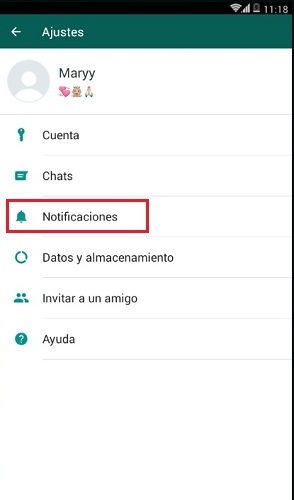
- There you can adjust the “Message notifications”, “Group notifications” and “Call notifications”.
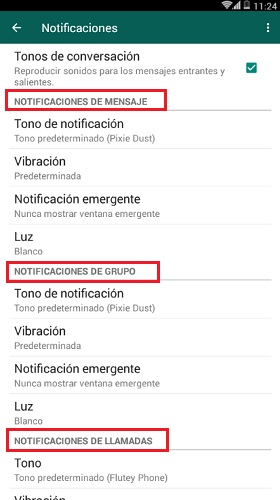
- between this you can choose the tone, the vibration, the light that you want your device to show and if you want a pop-up alert to appear every time you get a message.
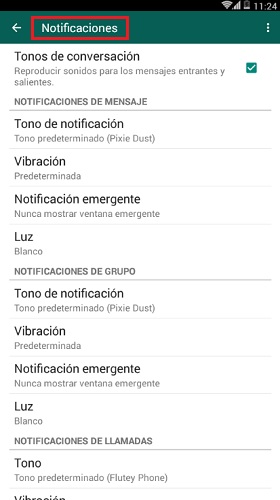
- If you want to customize it, i.e. set this to a particular contact, just you have to go to your list and select the person.
- Once this is done, the person’s chat will appear with the information, you should go to “Menu” > “View contact” > “Custom notifications” and select where it says “Custom notifications” to activate it and be able to unlock the options and edit them.
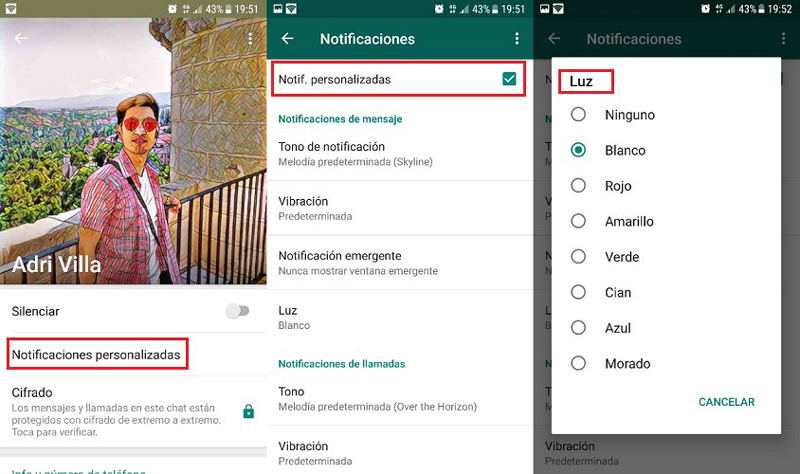
Mute notifications from a contact or groups
If you’re looking to mute notifications from some people or groups, You can do it the same way, but in this case it’s a little easier.
- You can do this by entering the contact’s chat or the group and clicking on “Menu” > “Mute notifications”.
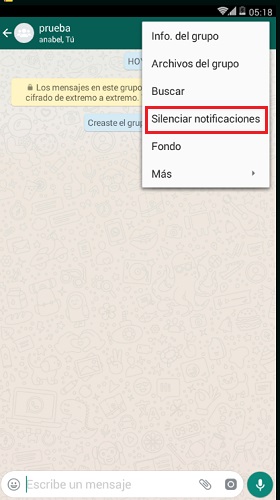
- when you do this a pop-up window opens where you can choose the time you want them to be silent, (8 hours, 1 week, 1 year). You can even select whether or not to show pop-up notifications.
Unmute notifications
It is very common that after silencing notifications you want to deactivate this option. You can do this easily, you just have to do this.
- you have three ways to unmute notifications.
- You can do it from the contact of the person or group by going to “Menu” > “Unmute notifications”.
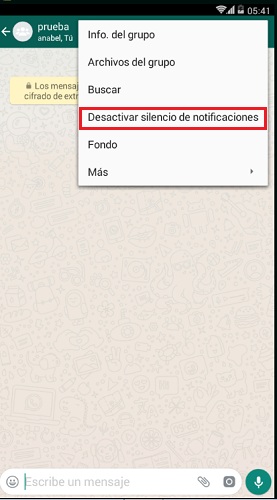
- Another is to go to the chats Locate the conversation and keep it pressed, then in the horn that appears at the top you must select it and that’s it. You can do this to activate and/or deactivate it.
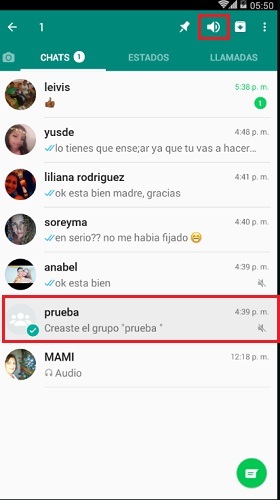
- In this way you can choose multiple contacts or groups to remove it.
- Also looking for WhatsApp contact card and sliding the “Mute notifications” button.
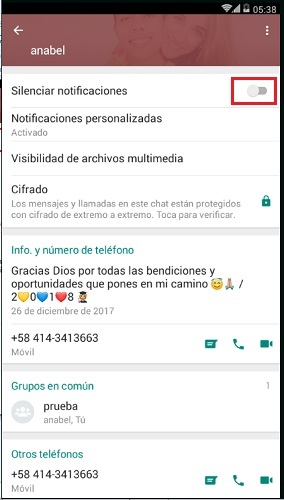
Disable automatic download
In this way you can save some other megabytes of your mobile device, to only run downloads on Wi-Fi or when you want, You just have to do it as follows.
- go to “Menu” > “Settings” > “Data and storage”.
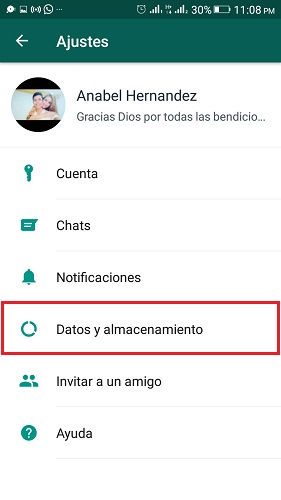
- In that tab in the section of “Auto download”, you just have to configure what you want to download with the data. Similarly, there is an option that says “Connected to Wi-Fi”, put it in “All the files”, so that every time you have a wireless connection, whatever you have pending is downloaded.
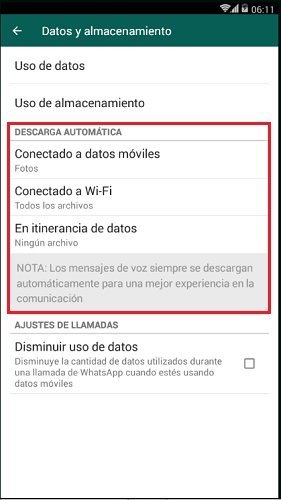
Limit data consumption on calls
Did you know that when you make a call on Whatsapp Messenger Can you make your data spend a little less? To configure it read the following.
- you go to the “Menu” > “Settings” > “Data and storage”.
- In it you will see a section that says “Call settings”, there you must activate the button “Decrease data usage” and ready.
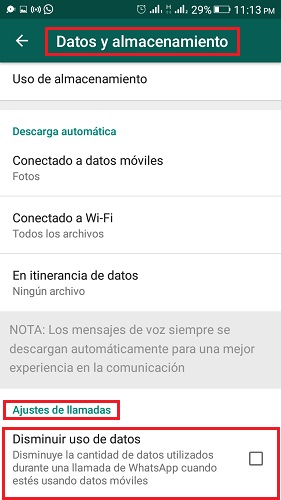
Disable automatic saving of files in the gallery
Sometimes we tend to have many groups or several contacts that send hundreds of photos and videos that can collapse our gallery, since by default they are saved automatically without having been seen or authorized. Luckily you can change this so you can choose what you want to archive and what not.
- go to “WhatsApp” > “Settings” > “Chats”. In it you must look for where it says “Show media files in gallery” Y “Deactivate” the option. So you will not have everything in your gallery, but what you authorize.
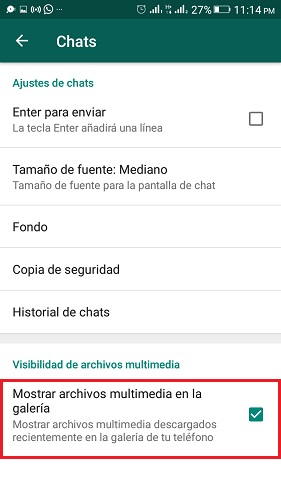
How to adjust and configure backups in Whatsapp Messenger?
Sometimes your mobile may get out of control, the software may be outdated or damaged and you will have to buy another one or delete everything you have on it. Since you did not know how to make backup copies, you lose the information and everything you have, including your WhatsApp chats, groups, files and more.
The solution to prevent this from happening to you is to store it in a cloud such as iCloud, iTunes or Google Drive, let’s see how to do it!
on iCloud
This is one of the most common ways to backup iPhone Smartphones, since it stores it in the cloud. The only thing is that in the free version you can only save 5Gb, the rest is paid.
- You should be connected to Wi-Fi to save your mobile data.
- Search “Settings” > “iCloud” > “Backup” > “Back up now.”
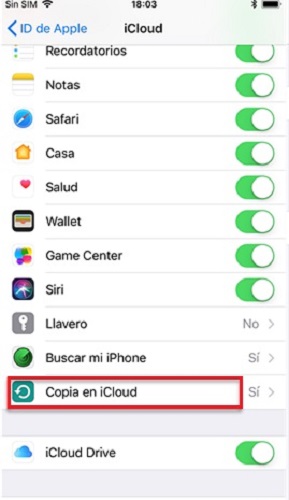
- So you do it manually, but if you want you can set it to make the backup automatically. you should only Sign in as you did above, but by connecting your mobile device to a computer and locking your device’s screen. You must make sure that you have enough space in your iCloud, otherwise this process will be in vain.
in itunes
Make sure you have the updated version of iTunes so you don’t have problems later with this app:
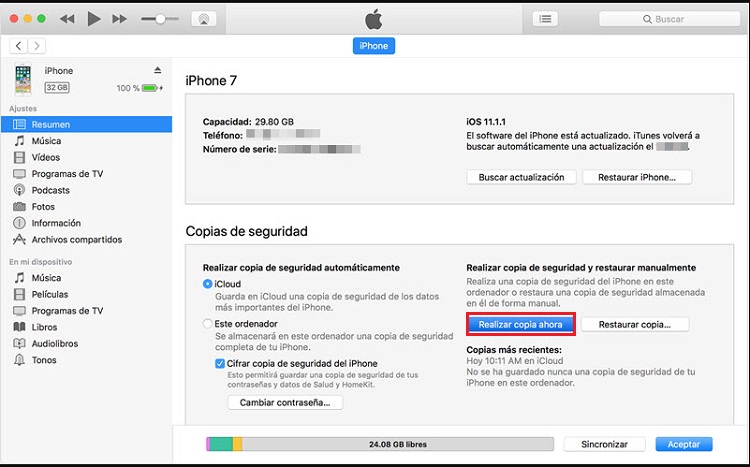
- The first thing you should do is connect your phone to the computer and go to the iTunes.
- At the moment you link you should be asked for your code, you will see a message that says “Trust this computer?” click on “To accept” to run sync.
- In the toolbar that is on the left side of iTunes you must enter on your mobile in “Devices”, this should open the “Control Panel” of this
- You will see a tab with a summary, look where it tells you “Backups”. There press on “Back Up Now”.
- The backup should be started, please wait for it to complete, as if you get to withdraw it before nothing will be backed up.
on google drive
With this you can save your conversations and multimedia files without any problem, so when you switch devices to another Android device you can have a backup and transfer them to it.
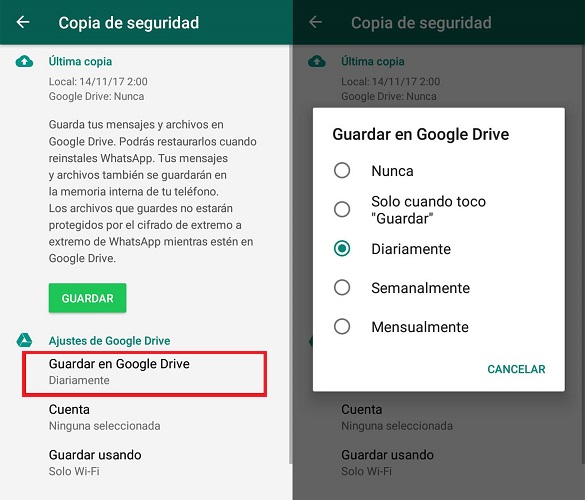
- Open the app of WhatsApp.
- go to “Menu” > “Settings” > “Chats” > “Backup”.
- press “Save” for the backup to be created.
Points to consider:
- The process may take a few minutes, Just have some patience.
- You may select the frequency, that is, how often do you want to do it.
- You should have a linked account, if not, press “Add Account”.
- Do this with wireless network and not with mobile data, because it can increase your consumption and generate additional charges.
How to configure privacy settings on WhatsApp?
When downloading WhatsApp, as in any other app, there are some “conditions and permissions” that we have to accept. It often happens that many times we grant them without paying attention to exactly what we are granting concession to. It also happens that after that we do not bother to configure the privacy options and this is extremely important when it comes to protecting ourselves. Luckily, in this social network it is possible to adapt the application to your liking and modify the settings. Next we will tell you how to do it.
Hide profile picture, last time and information
You can do this so that only your contacts can see your things or, alternatively, choose that nobody sees it. In each of these you can choose between “Everyone”, “My contacts” or “No one”. To configure it you just have to enter “Settings” > “Account” >”Privacy”.
Disable double blue check
This option is enabled by default, but you can simply disable it. It should be noted that if you do, you have to take into account that your contacts will not be able to see if you saw the message or not, in addition to the fact that you will not be able to know it either. To do this go to the “WhatsApp Privacy”.
Set your states
The photos or writings that you upload on your WhatsApp, despite being things that are deleted in the next 24 hours, you can edit if you want them to see it “Your contacts”, “Your contacts except...”, either “only share with”. You can do this in two ways: from the “Privacy of your WhatsApp” or from the states. Before you go to choose what you are going to publish, you are going to “Settings” > “Status privacy” and there you will see the options to configure them.
Applications