
Index:
UPDATED ✅ Do you want to learn how to configure WhatsApp to save data on your rate each month? ⭐ ENTER HERE ⭐ and discover how to do it ✅ EASY and FAST ✅
WhatsApp It is the most used messaging application in the world. The app allows you to send any multimedia files, such as photos, videos, audios and even text documents, such as PDF. Although it is completely convenient and functional, its multiple utilities consume excessive mobile data.
Some sectors of large cities, or commercial establishments, have wifi signal. However, on many other occasions it is necessary to activate mobile data to communicate. If you don’t want to lose your mega plan quickly, You should use the saving mode.
Mobile devices, and the applications you use, have a configuration that allows you to reduce the consumption of megabytes of navigation. Are you interested in knowing how to configure whatsapp to save data usage? Keep reading!
Steps to configure Whatsapp to save as much data as possible

Many users spend hours connected to WhatsApp, without using a WiFi network and do not know that they can do simple and fast configurations so that the application does not consume the plan in its entirety before the middle of the month. If you want to save as much data as possible, follow these steps.
mute states

Curiosity about the states that your contacts share can cost many megabytes of navigation. In order not to consume more data than you should, it is preferable mute WhatsApp statuses, especially if they constantly upload photos and videos:
- On both iOS and Android, you just have to selectfrom the status tab, to the contact(s) whose posts you want to mute.
- Long press on status and a window will appear where you can mute post.
- To locate the muted state, go to the mute tab. “state” and head towards the bottom. There you will be able to find the silent contacts or disable the feature from now on for that status.
Do not allow group files to download automatically
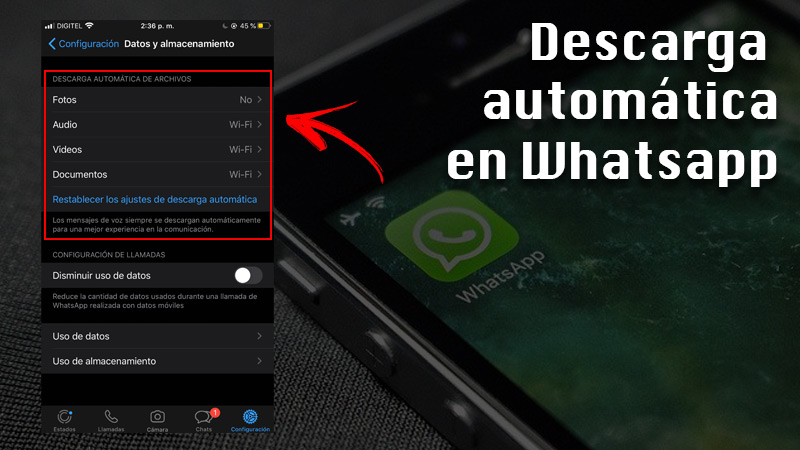
Through WhatsApp you receive multiple multimedia files such as photos and videos, either by a particular contact, or by the various groups in which you are a member. To prevent heavy videos from being downloaded automatically using your data plan, access the application menu.
Press the three points or menu button, located in the upper right corner. Then select “Settings”. Press “Data and Storage” and go to the section “Auto Download”. There, you will find three options:
- Download with mobile data: Select the type of file that you can download with megas de Navegación. Preferably, just press “Photos”.
- Download over Wi-Fi: Being connected to a wireless network, you can check the boxes of all the files, that is: Photos, videos, audios and documents.
- In data roaming or roaming: It allows you to download messages and multimedia files from abroad, wherever you are outside the coverage of your operator. Normally, mobile devices have it disabled by default, since its use can lead to an extra cost on the bill.
Reduce call quality

It is likely that you will receive many calls through WhatsApp. The calls function consumes mobile data, and more if it is a video call. To reduce the cost of megabytes, access the menu. Then press “Settings”after about “Data and storage”. At the bottom is located “Call settings”. To decrease data usage, check the box.
Disable backups
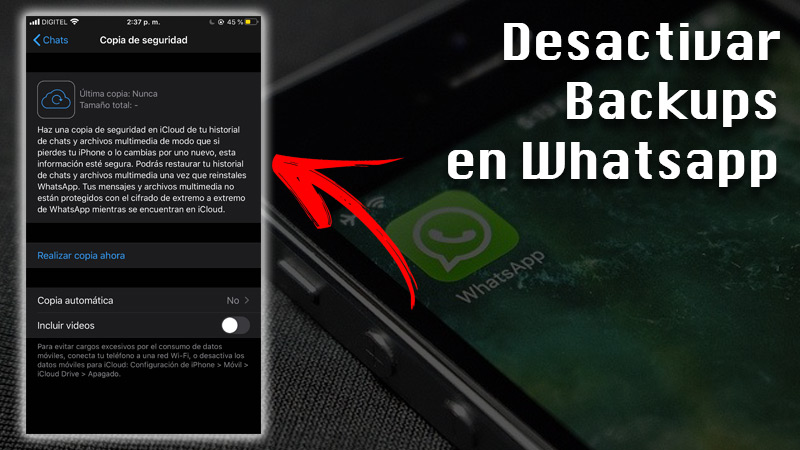
It is recommended to perform backups connected to a WiFi network. The application takes care of uploading all the conversations and files received to Google Drive to safeguard your information. Given the varied sizes of photos and videos, Backing up without a wireless network connection can significantly reduce your mobile data:
- In the menu, tap “chats”. Then, at the bottom, press “Backup”. There, you can select the frequency of saving to Google Drive.
- Under the linked Google account, you will find “Save Using”. Choose “Only WiFi”. To make file uploads easier, you can disable “include video” to backup.
Tips to reduce mobile data consumption on Android or iOS
There are many ways to save your browsing data. Just by making small adjustments to the equipment, you can reduce the monthly consumption of megabytes. Some of the key steps you need to take include:
Activate the “data saver” of the browser
Nowadays, browsers, both Android and iOS, have a function to save data. Access the menu, and enable the option. In the case of Chrome, the saving mode is named as “Lite mode”. In the same way, you should be aware of the consumption of megabytes. Therefore, it is recommended to activate the data limit. The device will be responsible for emitting an alarm when your navigation plan is about to end.
- from Androidgo to “Settings” or “Settings”. Then select “mobile networks”. Accede to “Data Usage” and press “Limit data usage”.
In this way, the system will ask you to indicate a limit amount of data to navigate. When you are close to reaching the end of your plan, the device will issue a notification.
- In the case of iOS, iPhone and iPad devices do not have a feature to limit data usage. However, it is possible to restrict the connection to background applications.
Close background apps
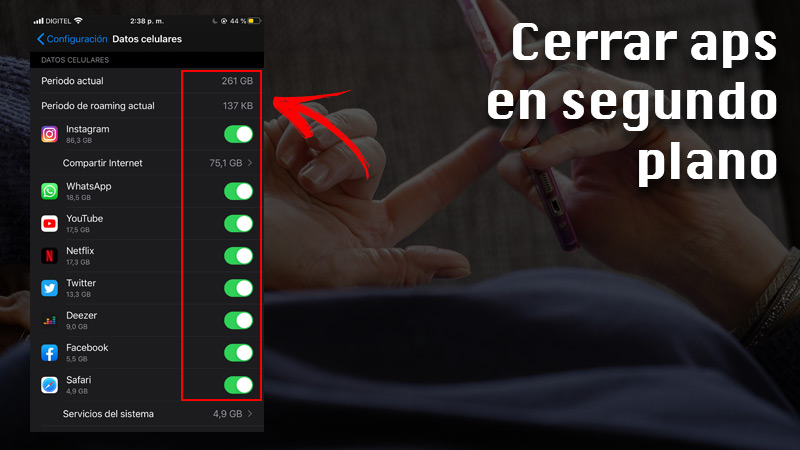
In many cases, apps continue to run in the background, thus continuing to consume mobile data and RAM.
- For Android devicesAccede to “Setting” or “Settings”. Choose “Applications” and then “Manage apps”. In this section, choose the application you want to stop and select “Force stop”.
Likewise, you will also find an option to restrict the use of mobile data. By default, the feature is enabled to connect with Wi-Fi and mobile data.
- On iOS devicesgo to “Settings”. Choose “Mobile data and settings”. Press “Mobile data”. In a list, the applications that are connected to your subscription plan will appear. navigation. You can disable the connection individually.
Download only on WiFi
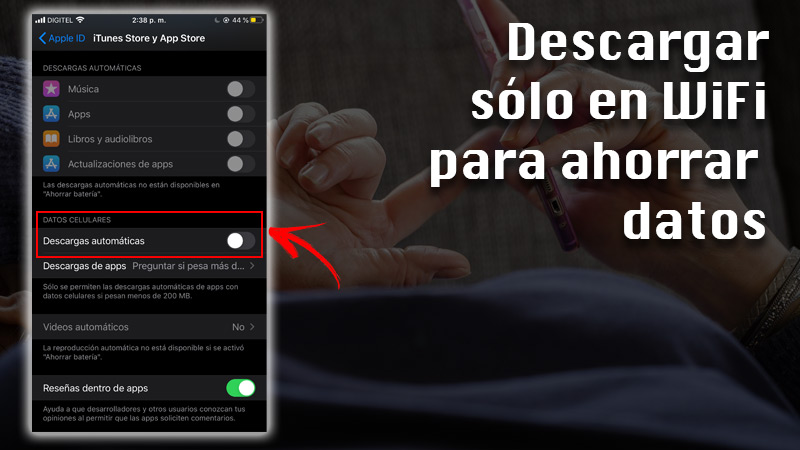
As a recommendation, try to download applications when you are connected to a Wi-Fi network. In the case of google playaccess the menu, select “Setting” and press “App download preference”.
on iOSOn the other hand, you must select “Settings”. Then press your name. Press iTunes Storeand then app store. In section “Auto Downloads”turn apps on or off.
On the other hand, applications such as Facebook, WhatsApp, Instagram, YouTube, Twitter or Facebook Messenger perform automatic downloads, even if they are connected to mobile data.
Fortunately, these apps have the possibility of reducing data consumption:
- In the case of Instagram, access your profile, display the menu. Choose “Setting”. Press “Bill”and then “Cell phone data usage”.
- Facebook follow the same procedure. Open the menu next to the notification bell, scroll to the bottom. Choose “Settings and privacy”. Finally, press “Data saver”.
- In the case of FacebookMessenger, select your profile picture. You will be redirected to the menu, and in the “Preferences” there is the option of “Data saver”.
- To save data on Twitter, go to your profile. Choose “Settings and privacy”. In the general section, tap “Data Usage”. In the next menu, you can set data saver, high quality image download, HD video autoplay and data sync.
- Finally, in YoutubeClick on the profile photo. Choose “Setting”. Press “General” and enable the function “Limit mobile data usage”.
Turn off iCloud data
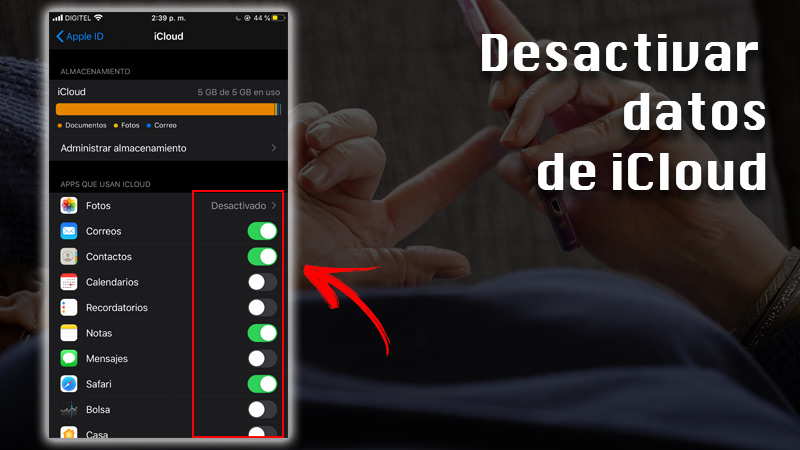
iCloud features can be set up from any of your devices. Accede to “Settings”select your name and press “iCloud”. In this section you can activate or deactivate the applications that use iCloud services while you are using mobile data.
Turn off automatic app updates
Normally, this setting comes by default on mobile devices as “Automatically update apps only on Wi-Fi”. To check the automatic update settings, go to Google Play. Select the menu, press “Setting” and then press “Update apps automatically”.
In the case of iOSyou should go to “Settings”. Select your name, tap iTunes Store, then App Store. In this section, you can activate and deactivate the option of automatic updates on your devices.
Applications