
Index:
UPDATED ✅ Want to back up all your files on your iPhone? ⭐ ENTER HERE ⭐ Learn Everything! FROM ZERO! ⭐
A backup, backup or backup refers to the copying of physical or virtual files to a secondary site. Thus, it serves preserve any information in case of equipment failure or other breakdown.
As mobile devices have become essential elements for people’s daily lives, they handle endless data and images. Which, it is recommended to host a backup periodically to avoid permanent loss of information.
Thus, if you are an iPhone user and you want to manage a backup of all your information to keep it in a safe place, we recommend you read this post in which we will teach you What create a backup using the same smartphone.
Why is it important to backup iPhone files?
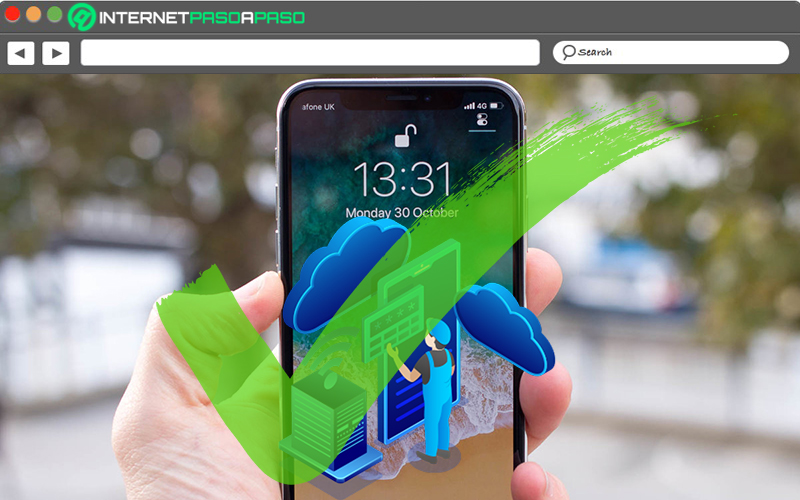
While it is true, create a backup or make a backup of files on any mobile device is important for prevent the total loss of information in risk situations. Be it due to data corruption, buggy software, hardware failure, user error, malicious hacking or other mishaps.
In addition to avoiding such loss, backups are also very useful when the terminal memory is completely full and faced with the need to move data from one computer to another. Bearing in mind that the backup has the ability to capture and synchronize a point-in-time snapshot that is later used to return the data to its previous state.
As a result, creating a backup of your data on the iPhone allows you to enjoy the following benefits as a user:
- Restore data in a practical, fast and easy way.
- Get high control of the versions of said data.
- Count with immediate availability of information.
- Release space on the mobile device.
- Guard all files, images and data under one drive.
Considerations before backing up on iOS
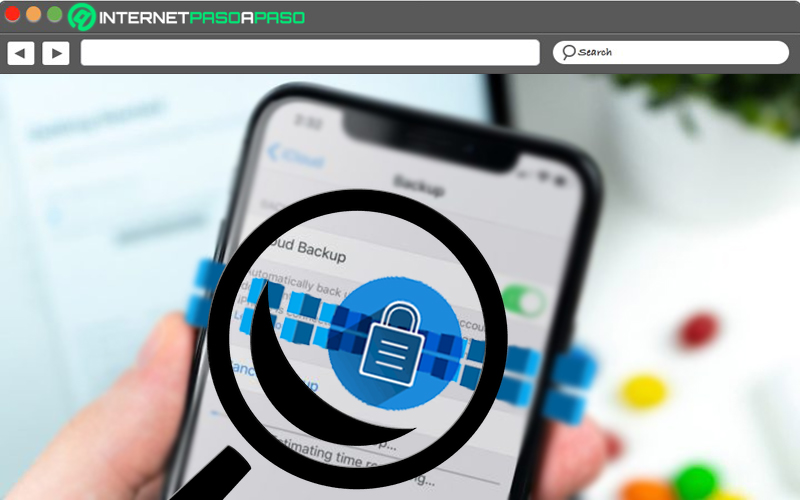
In general line, before creating a backup on a computerit is important to assess that There are several types of backups that can be selected depending on the needs of each user..
Among these types, we highlight the following:
- complete: It is the slowest option of all and requires a lot of time to be carried out, since it performs a complete backup of 100% of the stored information.
- Differential: It is the one that is carried out when you already have a copy made previously and it is only used to add new files. Thus, it is faster to always keep it updated.
- incremental: It is a kind of backup that is used to create a copy of the files that have been modified since the last execution of the same. Therefore, you do not need to create a full backup.
- Mirror: It is a backup similar to the complete one, but it takes up more space because it is not responsible for compressing the files. Unfortunately, it does not reveal high security.
In addition to this, it is also worth following the following recommendations when making a backup:
- Keep backups in different accessible places: At a minimum, you should host your backup on an external hard drive or in the cloud.
- Backup constantly: It is vital that you make regular backups, since it is the only way to keep them updated.
- Encrypt your backup: To the extent possible, it is recommended to encrypt or protect backups so that your confidential information is not compromised, in the event of device loss.
For its part, in the case of iPhone equipment, it should be noted that, There are two methods to create backups.
Indeed, before performing one of them, make sure you choose the technique that suits you best; which are:
- From the computer: It consists of storing backups on your Mac and its capacity will be directly proportional to the space available on said computer. This method guarantees encrypted backups (if the corresponding function is activated).
- via iCloud: It is a method that allows you to host data in the cloud, using up to 2 TB of storage (and even 4 TB with a premier plan). Being an ideal solution to create and use backups through a WiFi network, as well as to always encrypt backups.
Learn how to backup all your files on iOS
Next, we explain step by step what do you have to do to create a backup through your iPhoneeither with iCloud or through your Mac and thus, get a backup in case you change the device, lose it or it is damaged.
Let’s see below:
with iCloud
Making use of this method, iPhone users will be able to save almost all settings and the stored data on mobile. But, they will not be able to keep extra information such as: Contacts, iCloud Photos, iMessages, Voice Memos, Calendars, Face ID or Touch ID settings, Apple Mail data, etc.
Without further ado, learn how to backup iPhone via iCloud:
- To get started, make sure connect your Apple mobile to a stable WiFi network.
- Next, go to the Settings app and click on [tu nombre] on top. Over there, select the “iCloud” option.
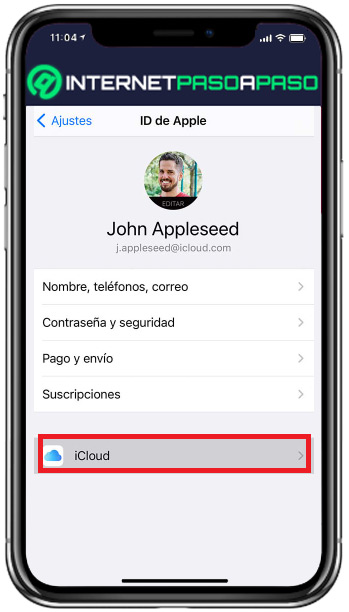
- Next, you have to Click on “iCloud Backup”.
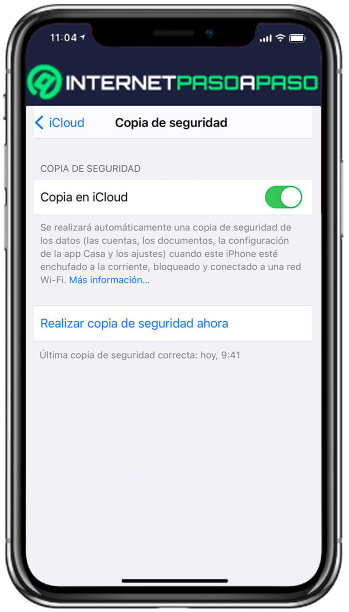
- In the next section, look for the option to “Back Up Now” and tap on it.
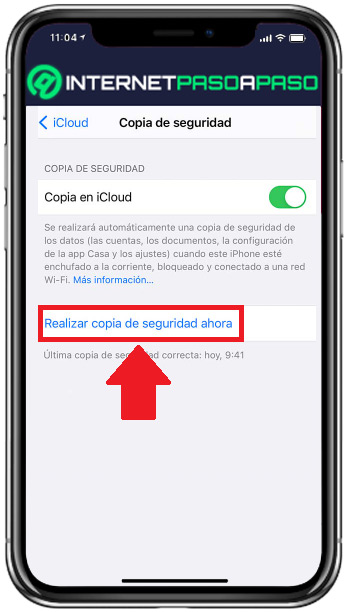
- Afterwards, you will be able to view the date and time of the last backup and automatically, the system will proceed to create the new backup.
If receive an alert that you don’t have enough iCloud storage space to complete the backupyou have to follow each of the instructions that are shown on the screen to acquire more storage in the cloud.
From the macOS
Also you can rely on your Mac computer to create a backup of the information hosted on your iPhone. In this case, almost all data on the device is included except: Content synced from iTunes or Finder, iCloud photos, iMessages, Apple Mail data, Face ID or Touch ID settings, etc.
Below, you can learn how to backup iPhone directly from MacOS easily and quickly:
- through you apple computerstart by opening a window of the Finder Y connect the iPhone using a USB cable.
- If you request a code or you have to confirm that you trust the computer, follow all the steps that show you on the screen.
- In you macOS, proceeds to select your mobile device. If you choose to save mobile health and activity data, mark the “Encrypt local backup” checkboxcreate a password and save it.
- Now, in the window that says “iPhone”, go to the Backup section and at the bottom, select the “Back up now” checkbox.
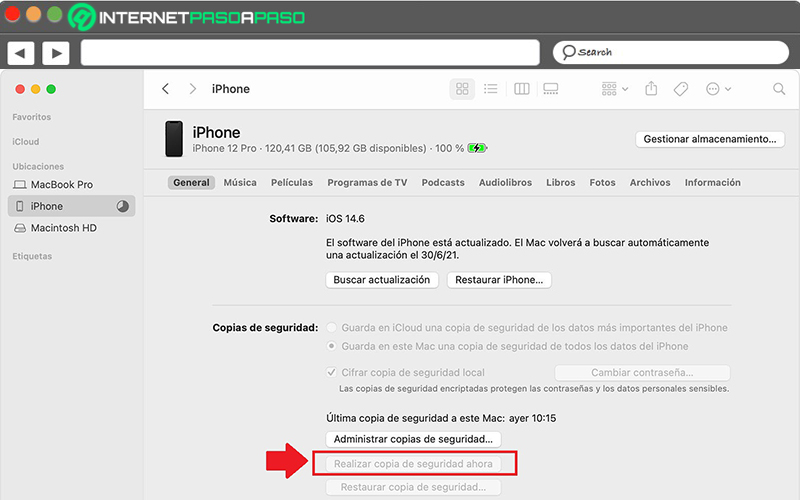
- Later, the system will start the backup process and once it has finished correctly, you can verify this noting the date and time of the last backup to this Mac.
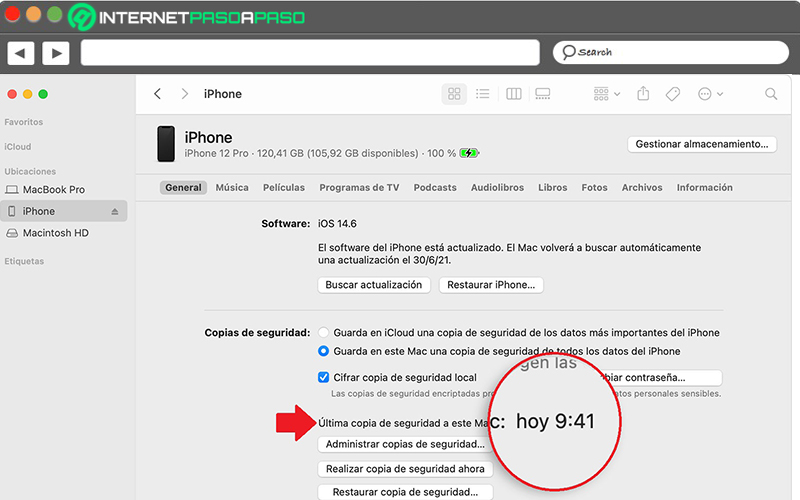
Best apps to backup your iPhone
Another way of backup your iPhoneis based on downloading and installing an application that takes care of it.
If you prefer this solution to back up your data and images, here are 5 of the best iOS-compatible apps to do it simply:
Easy Backup
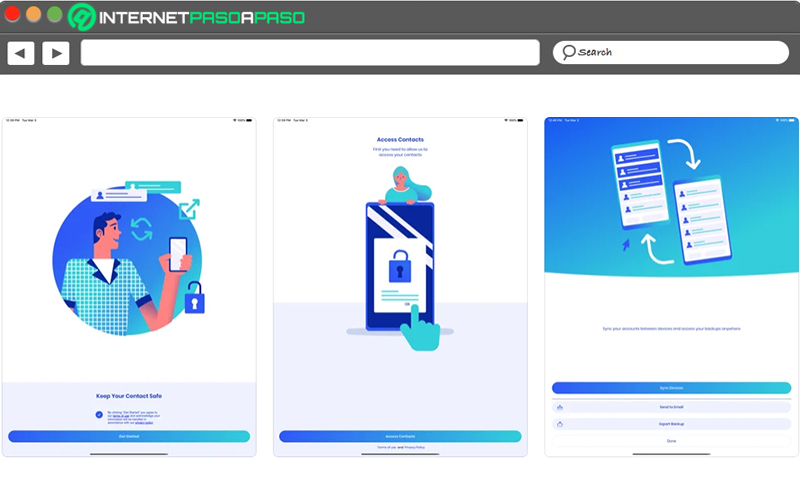
One of the best apps for save backups to your iPhone with just one touch. Thus, mainly, it allows you to back up all the contacts stored on your mobile (with names and phone numbers). These copies, you can export them to Excel, send them by email or host them in Google Drive and Dropbox.
iDrive Online Backup
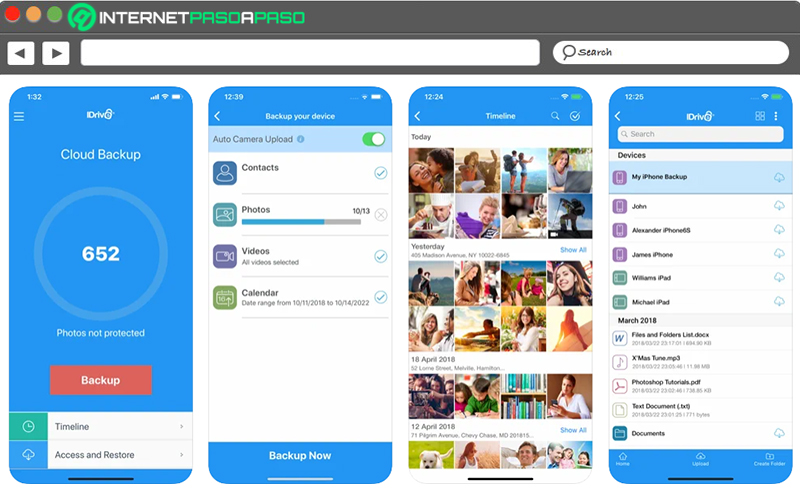
It is also a tool available on the App Store that allows you to create backups with encryption. So it helps you backup and restore all your photos, videos, contacts and calendars with one touch. Thus, it guarantees a high level of security and, in addition, offers the possibility of synchronizing other devices to access from anywhere.
Contacts Backup Utility
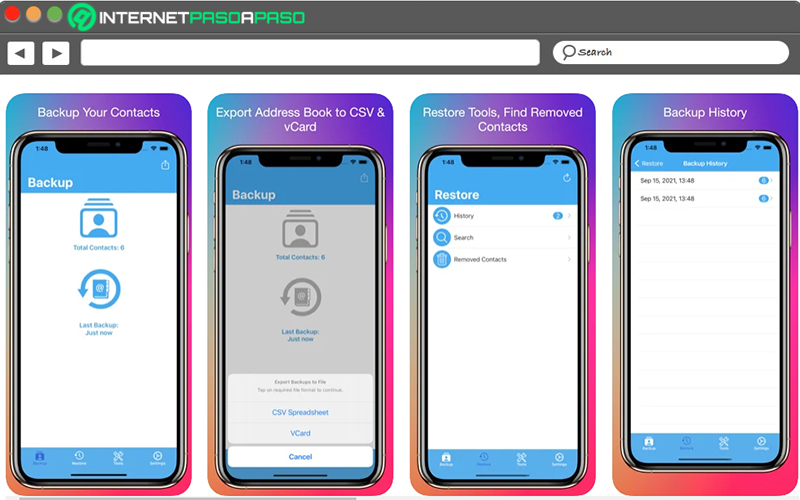
If you wish back up your contacts in the local database specifically, you can install this app on your iPhone. Which is capable of easily restoring all contacts from backups, it also allows you to export backups in CSV or vCard spreadsheet, it is ideal for customize the fields to be included in the backups and merge duplicate contacts.
DrFone
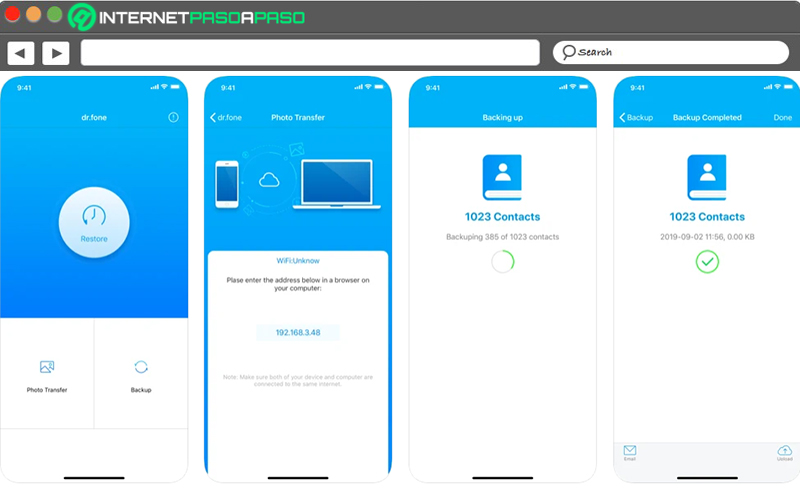
This is a great iPhone compatible tool that can back up your contacts and restore them when neededeither from the Mac or via Google Drive, OneDrive or Dropbox. In addition, it allows you to recover lost data, manage both photos and videos flexibly, transfer information between devices, and backup WhatsApp messages.
Acronis Mobile
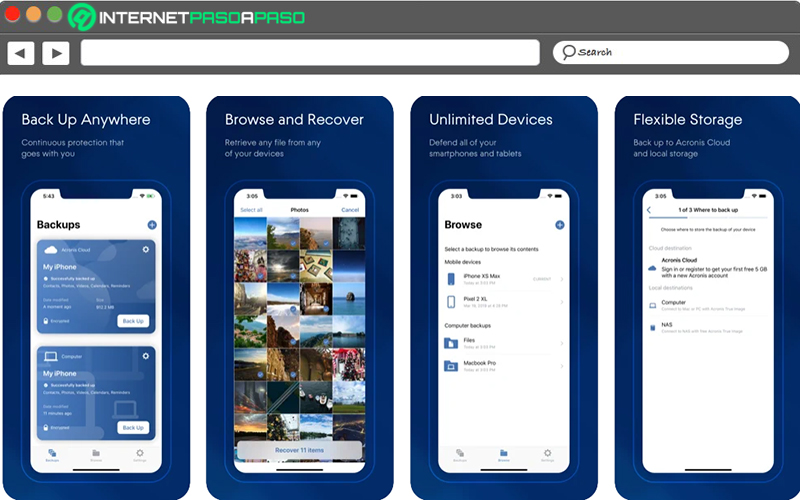
It is a powerful tool available on the App Store which protects mobile data from accidental data deletion, data loss or online attack. Since, makes optimal backups of photos, videos, contacts, reminders and calendars. Also, it stores backups in the cloud or on a local computer at the same time, guarantees data encryption and is easy to use from any computer.
Informatic security