
Index:
UPDATED ✅ Do you want to enter the largest social network with thousands of photos and images, as well as hundreds of ideas? ⭐ ENTER HERE ⭐ and Well explained!
Pinterest is a social network that focuses its activity mainly on images. It is known for serving as a source of inspiration for many people and its main feature is a board that each user creates with themed photos and images. On Pinterest communication is not the main objectivealthough users can also interact with each other, although in a very simple way.
Pinterest has become a well-known and widely used social network by millions of users. It’s a great way to create vision-boards and manage a catalog of thousands of photos and ideas that inspire many users.
The mood-boards They serve to connect ideas and visions on a single board in order to create links between different images and what they want to convey. in it you can open your profile and start sharing photos and images while browsing the internet, this action is known as “pin“which is nothing more or less than, choosing an image that you like and sharing it on one of your previously created boards in your Pinterest account.
How to open a new account on Pinterest step by step?
If you don’t want to be left behind in this new communication tool, in this post we will teach you how to create an account in less than 10 minutes so you can start using it immediately. Continue reading!
In this case we are going to focus on the desktop or computer version, since Pinterest has its own application suitable for Android and iOS devices. If you follow these steps that we mark below, you will have your Pinterest account in a matter of minutes, ready for you to use it and be inspired by this visual social network. Let’s start with registration!
1 – Enter the official website
The first step to open a new profile on Pinterest is to access its official website for registering new accounts from this URL: https://www.pinterest.es/ and fill in the information requested, these are:
- valid email
- Password
And we hit the red button “Sign up“
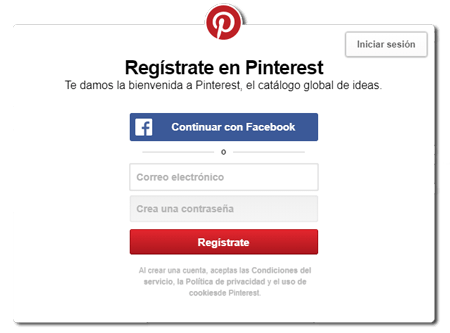
2 – Fill in some data
A form will appear with several fields that you will have to fill in with your data to create the user in this social network. To do this we enter the following data:
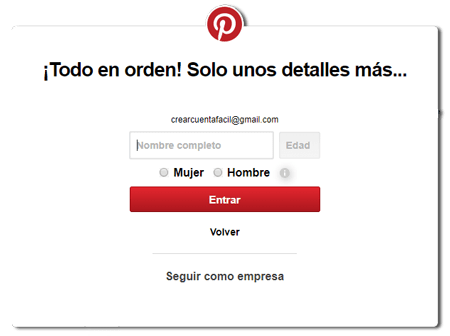
- Username
- Age
- Gender (male or female)
And we hit the red button “Get in“.
3 – Choose language and country
In this step, and for further personalization of our profile, Pinterest asks us to provide our language and country of residencethis data can come correctly by default when geolocating our mobile or computer IP, however, if we see that they are wrong, the most advisable thing is to change them and click “Following“·
4 – Select your interests and tastes
Now we can select which are the image boards that interest us the most, we will have to choose at least 5 among those that provide us, among them stand out “Tattoos for men”, “Memes”, “Design”, “Nature”, “Travel”, “Fashion” among others, this step is very important since depending on the ones we select, our main Pinterest page will be customized according to our tastes and therefore we will be able to see the most relevant pins or photos to these chosen boards. Once 5 themes have been selected, we press the “Clever“.
5 – Install the official Pinterest button
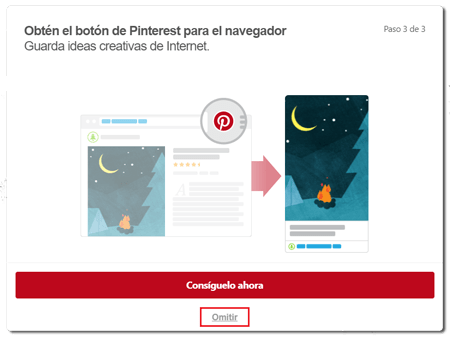
In this step we will be offered the possibility of install the official Pinterest extension in our browser to be able to pin and share photos while we navigate through the different web pages that we visit. You can install it by clicking on “Get it now” or if you prefer, skip this step and do it later.
6 – Registration completed successfully!
Congratulations, you have successfully completed your registration to open your new profile In this fantastic social network based on boards and pins, yes, in order to confirm and verify our account, access your email that you provided in the creation process and click on “Confirm your email address“To complete and verify the authorship of this account, if you do not see this email, you can visit the Spam folder, since it often ends up there.
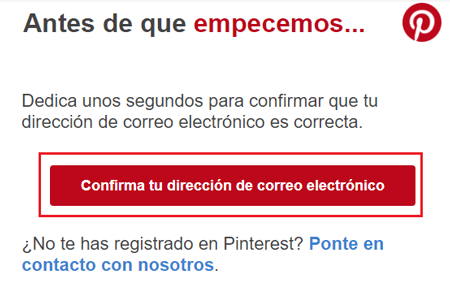
Once the account is verified we can create some “boards” from the section of our profile, which are like folders where you will save the pins that you want to collect. You will have to name each folder according to the type of pins you want to save in them, it is advisable to choose to give it a meaningful name.
You can change any data of your account from the configuration menu whenever you want. What are you waiting for to start pinning and sharing your tastes with other Internet users?
![]()
Is it possible to create or change a Pinterest account to business?
The Pinterest business accounts They offer the user great advantages in terms of analytics and statistics of their activity, for example. Ads can also be created to promote certain pins that we want to have more exposure and more interaction with other users, etc.
If you already have a Pinterest account and what you want to know is how you can adapt it to pass it to a company account or simply want to create a new one, this is what you should do. It is very simple and easy:
How to change your already registered account to a business account on Pinterest?
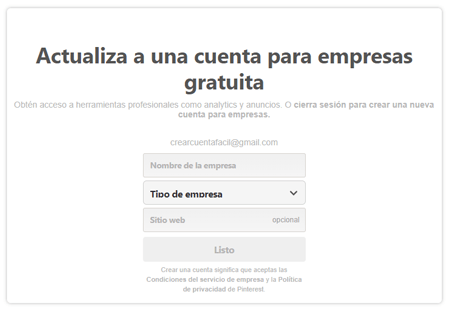
Step 1
to have your business account on Pinterest First go to this URL: https://business.pinterest.com/ and then click on the button at the top right where it says “Create an account“.
Step 2
It will take us to a new page, and as you already have a profilewe will have before us a popup that allows us to click on the red button that says “Switch to a business account” to continue with the process.
Step 3
Now we are before the form to fill in the most relevant data of our businessthey will ask us about:
- Company name
- Type of company (Professional, public figure, brand, online store, etc.)
- Website (The url of the domain of our website)
We fill in our data and click on the red button “Clever“.
Congratulations! we already have our free business account on Pinterestnow just go to “Settings” that is in the upper right part and configure and fill in the most important data to further personalize our profile. If you need to verify your domain, keep reading below 😉
Create a new account from 0 on Pinterest Business or company
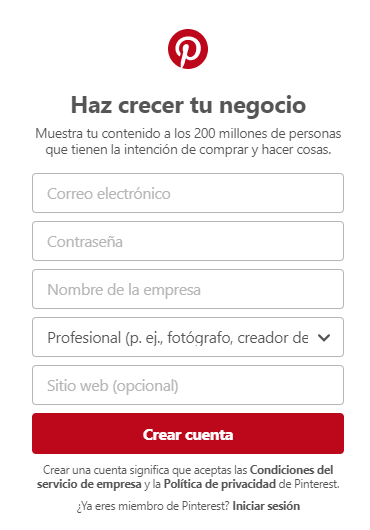
It will not take us more than 10 minutes to do it and it offers great benefits if you have an online business and this social network is part of your social media plan.
We go directly to this URL: https://www.pinterest.es/business/create/ and fill in the form with the following information:
- Password
- Company name
- Type of business (media, retailer, local business, others etc)
- Website (Optional)
The following steps are identical to creating a profile for a normal userthat is, we will have to choose our country and language, follow the different boards that interest us the most (minimum 5), install or not the Pinterest button in our browser, and finally, configure our settings and give a more personal touch to our company profile.
Check our website
Once our profile has been created, we can access the control panel to see the statistics in Pinterest Analytics logging in from this URL: https://analytics.pinterest.com/ we give to “Begin” and enter our access data.
Social networks