
Index:
UPDATED ✅ Would you like to have a profile on this fantastic social network for professionals and companies and start networking? ⭐ ENTER HERE ⭐ and do it now!
There are more and more social networks, so it is not surprising that proposals are emerging designed to fit in with different tasks. We have Twitterdesigned to launch short messages but with a brutal propagation capacity; Facebook to chat with relatives and acquaintances; Instagram to publish photos and videos… and LinkedIn, a platform totally focused on the professional and work environment to find or propose job offers.
LinkedIn was born in December 2002 and opened its doors in May 2003. Its purpose was, and is, to build a network of users totally oriented towards business, employment and, of course, the companies that populate the planet. A formula totally based on the possibilities of the internet and that did not take long to capture the attention of the giants of the sector. In fact, in June 2016 Microsoft decided to take the big step and buy it for an exaggerated amount of money.
Why? Because it is capable of mixing the concept of a social network with work. Millions of users populate this platform to search for job offers, connect with colleagues or former co-workers or even propose projects to find people who can join them. These are the main benefits of this popular platform and the reason why knowing how to create a LinkedIn account step by step intrigues so many netizens.
How to register a new LinkedIn account in Spanish?
In this guide we are going to remedy the unknown by explaining everything that must be done in the LinkedIn profile opening process. Also, after teaching you the steps to follow to debut on this social network, we are going to clarify some doubts related to the configuration of the profile and also about the possibility of opening one for a company. These can also be part of Linkedin to make themselves known.
To be part of LinkedIn it is necessary to go through a registration procedure to open a new profile. Although it is something aimed at the professional field, it is still a social network made up of users, so this step becomes more than mandatory. Next we will show you all the steps to follow to know how to open a new account on LinkedIn and also in Spanish. Follow them and, in a matter of minutes, you will have your profile enabled.
1 – Enter the main page of LinkedIn
Using your trusted web browser, you should access the LinkedIn home page. To do this, once you have opened it, you just have to write the url which we indicate below: https://es.linkedin.com. Once you do, you will enter the Linkedin home page. Right there is where you have what you need to create your new account.
2 – Fill in the form
On the main screen appears, directly, a form that is prepared for the registration of new users in this network. Therefore, you must fill it out in order to continue with this registration procedure.
Fill in the field of name, surname, email and password. It is important that the email has not been used before to create another linkedin user, in the same way that the password must have a minimum of 6 characters in length and, if possible, contain numbers, letters, upper and lower case to be more secure.
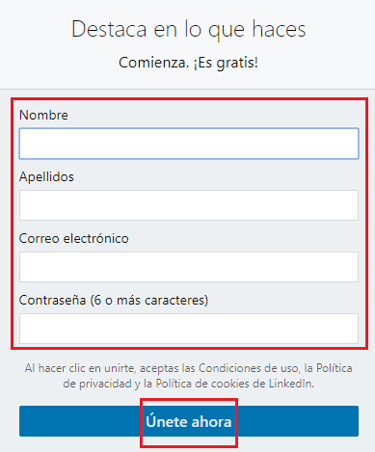
When you have finished with all the fields, click on the button at the bottom: “Join now”.
3 – Create your profile
Start by set your country or region of residence and postal code that corresponds to it. Click on “Following” to advance.
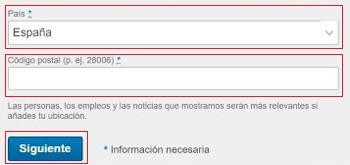
Now, you have to indicate what your most recent position has been, in which company and in which sector, data that may be of interest for potential employers. Fill in the two fields that appear to indicate it or, if you continue studying, click on the option “I am a student”. After doing so, tap on “Continue”.
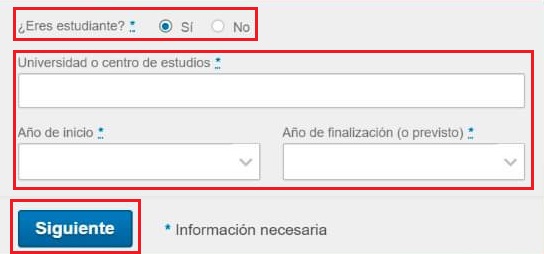
4 – Check your email
At this time, it is necessary that visit your email inboxas the Linkedin team has sent a message with a PIN that you need to copy to enter it in the window where you are performing the registration process. Look for said mail in your mailbox, open it and copy that code.
When you have filled in the field, click on “Accept and confirm” to follow. If you have not received anything, click on the option below: “send again”.
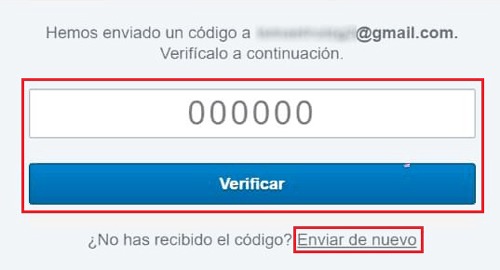
5 – Add to contacts
Now, LinkedIn offers you to connect with all the users you have registered in your email account. You can do it or simply ignore it by clicking on “Skip”.
Do what you do, the next step will invite you to add 15 contacts to your network to be able to follow them and keep up to date with everything in their respective fields. You have the possibility to carry out this task or click on “Skip”.
6 – Finish your profile
It’s time to set a photo for your user profile. It is recommended that you have one so that others know who is behind your name and your CV. Click on “add photo” and choose one you have on your PC to move on.
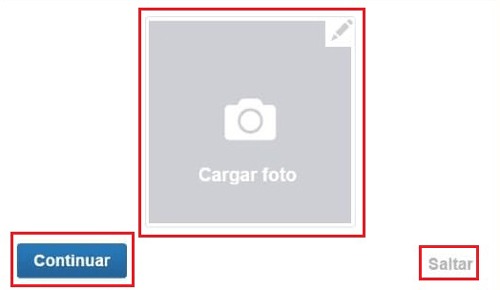
Behind this, you will be offered to download the LinkedIn app. If you want to do it, you must fill in the number field to receive the download link or click on the icons of App Store or Google Play. If, on the other hand, you don’t want the application, just click on “Skip”.
7 – Profile created!
If you’ve made it this far, congratulations! your Linkedin profile is already created. From now on you can log in from the device you want and even from the app that is available for smartphones. Although, before doing all that it is very important that you configure your profile with all the information possible.
*In the section below we are going to focus on explaining this point so that your account is more than prepared.
How to set up my LinkedIn professional profile?
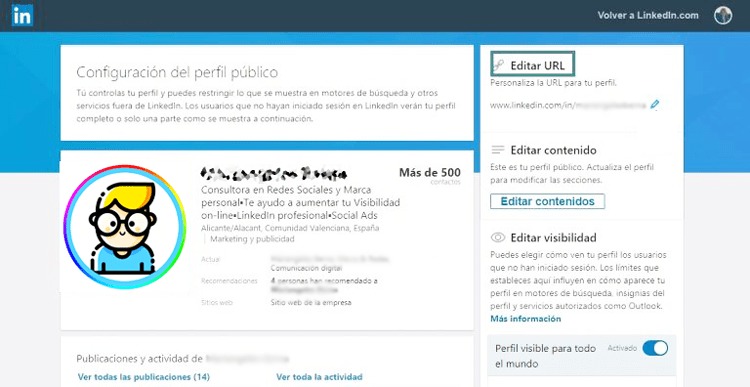
Having an account created is not enough on LinkedInas we have already said, it is of the utmost importance that it is configured properly so that your professional profile makes it clear to everyone why you may be a suitable candidate for a job offer, or simply to properly reflect all your academic and professional career.
Start by logging in. Enter the Linkedin website and, at the top, write the email and password of your account. When you do, go right and click “Log in”.
![]()
To begin with, it is important that you specify what was it or are you still working in the position you indicated during registration. The option appears at the top left and, in addition, allows you to add more details with the button that appears right after.
If you click on your profile, usually located on the left, you can see all the information of your user that appears on LinkedIn. You can, for example, add more professional experience descending and going to the section “Experience”. Click on the symbol “+” that there is to be able to add more jobs.
You can also add “Achievements” that you have achieved during your professional career such as:
- Publications
- Certifications
- Featured Courses
- Projects
- Acknowledgments and awards
- patents
- test scores
- Languages
- Business Implications
To configure aspects of your identity as a user, again in this same panel, in the area where your profile picture is, You will see on the right an icon with a pencil, click on it and you will access a menu where you can adjust everything. Your name, centers where you studied and more information. You can also click directly on the photo to change it for a more modern one or one that you prefer.
Is it possible to open a LinkedIn account for companies?
It is not possible to open a company account on LinkedIn, but a page can. For it, you must have a normal user profilewhich has been enabled for some time and has proven its legitimacy with several connected contacts and a correct history.
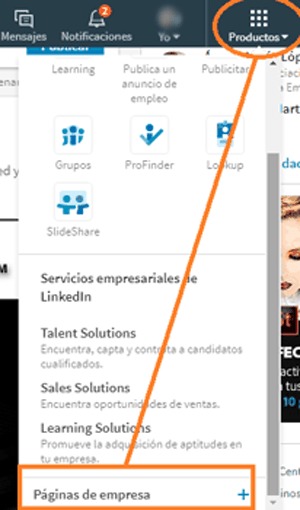
Now, you must perform a small procedure to build this page for your business or company. Must write the name of this in the field that appears on the screen after having pressed the button indicated above and check the box to confirm that you are the official representative of the company. Then tap on “Create page”.
After this, you must build this section by setting a profile picturepreparing a description, detailing what it does and what the company’s values are, showing vacancies so that potential candidates apply, add data such as the company’s website, its size, the sector to which it is dedicatedwhat type it is and a long etcetera that should be reviewed and completed to offer as much information as possible.
When you’re done, save the changes and you will have everything ready. It is important to keep this section updated to demonstrate activity and attract more users, as well as connect with potential partners.
Social networks
