
UPDATED ✅ Do you want to open an email with @movistar and you don’t know how? ⭐ ENTER HERE ⭐ and solve all your doubts step by step easily and quickly
Email accounts are a kind of digital identity card. We use them to do practically everything on the networks. Perhaps its initial function was to send and receive messages, which was later extended to receive and send files, something essential for companies. But, today, they go much further than that.
To enter and use any online store, or even to contact a company if you want request their services or products, you need to enter an e-mail that acts as your identity in said online portal. In this way, you have the possibility of entering a user account in which all the necessary information is gathered andThose responsible for the web can determine your identityalbeit partially.
Many companies have chosen to facilitate e-mail to their customers, since they are already a vital element for the good movement on the internet, in fact they are even needed to enter social networks. And, although the usual thing is to resort to the solutions of Outlook, Gmail or even Yahoo!, here we are going to talk about a somewhat different and more professional proposal. we will explain how to create a Movistar email account.
Register a new Telefónica Movistar email. Is it possible?
The telephone giant, formerly known as Telephonewas offering its clients the possibility of register an email with your domain and, although it no longer allows new registrations, it is possible to access this account if you have registered long ago. We are going to teach you how to do it and, in addition, how to configure it both on your mobile phone and on your PC through Microsoft Outlook. All with simple and detailed explanations, step by step so you don’t get lost at any time.
Currently it is impossible to register a new email from Telefonica Movistar. The company decided that as of April 27, 2013, opening new email accounts on their services would not be allowed. However, all those people who registered one before that date are allowed to continue accessing it and use it like any other.
According to the company itself, the abandonment of the new registration of e-mails under its domain is due to the need to focus entirely on voice communication services and internet access they offer to customers.
How to access the Movistar Mail Service previously called Telefonica.net?
The process to access the Movistar mail service, previously Telefonica.net, is quite easy. You only have to carry out a couple of simple steps and, in a matter of seconds, you will be managing your inboxes and outboxes, writing emails and everything else you want to do through this free email service. These are the steps you must follow:
1 – Go to the Movistar Mail website
Open your web browser and, in the address bar, enter the url which we indicate below: https://correo.movistar.es. With it you will enter directly into the email login menu.
2 – Enter your email details
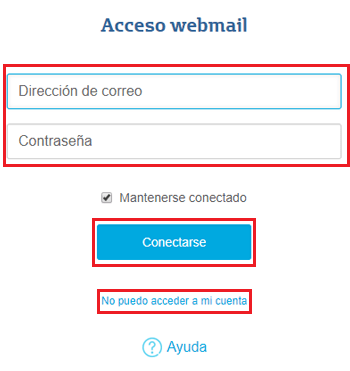
Once inside this portal, you just have to fill in the two fields of the small form to start using your Movistar e-mail.
- Write the corresponding email address (with the ending “@movistar.es”)
- After, the password that you assign at the time.
- Now click on “Connect” and you will already be inside your email.
If you do not remember the access datayou must click on “I can not access my account”, option available under the connection button. When you click there, you will be redirected to a portal in which to indicate the mail and fill in a captcha to be able to retrieve the access key.
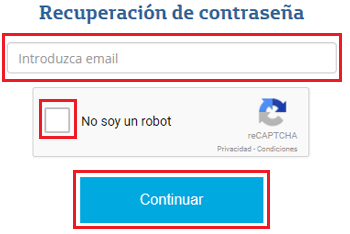
Although this option is one of the most immediate, to have access to your Movistar email you also have other alternatives that can be quite interesting. In fact, you can choose to manage it entirely from your cell phone or mobile phone, as another profile, or even through external software on your PC or computer. There are so many options that you can choose the one that is most comfortable for you. Let’s see them all below.
How to configure the Movistar email account on my iPhone or Android mobile phone?
The first thing you have to do in this section, if you want configure your Movistar email account on your Android smartphone or iPhone device, is to keep in mind both the e-mail address that corresponds to you and, of course, the password to enter. If you don’t know either of the two, it will be impossible for you unless you ask Movistar to resend you the password.
Now, we are going to explain how to proceed to enter your email on the cell phone. It’s easy and, although we are going to follow the model of Androidin case of iPhone is very similar, since the key data to use is exactly the same.
1 – Go to the “Accounts” section and add a new one
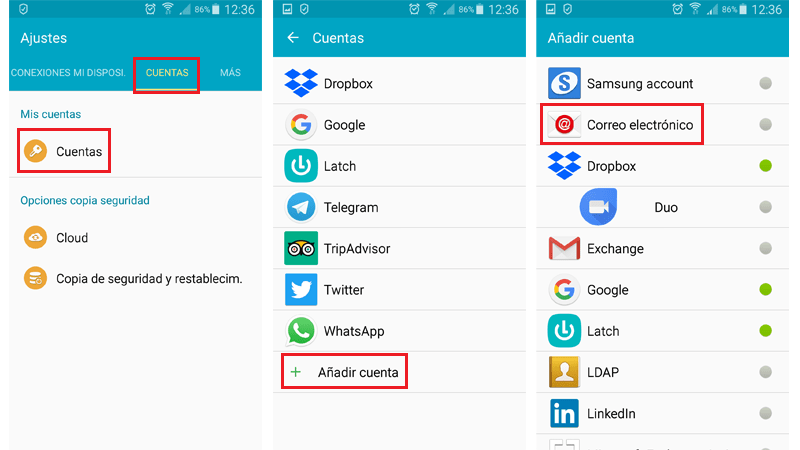
- First of all, you need to go to the menu “Settings” and, once in it, look for the section “accounts”. Do it and go into it.
- Once inside, click on “Add Account” and, on the screen that will now appear, click on “Email”.
2 – Data entry
First, start by entering both the email address and the password in the corresponding fields. Do it and click on “Manual configuration”.
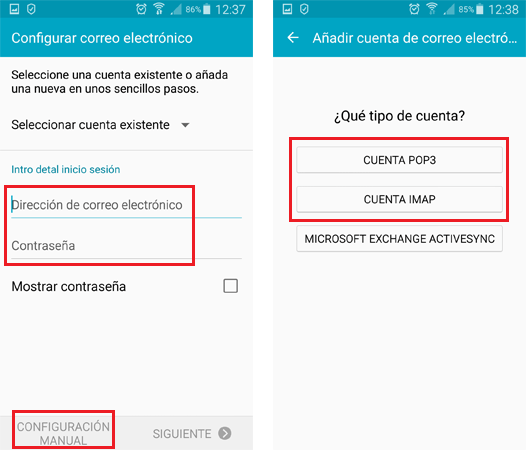
It will ask us what type of account we want, choose the option “POP3 account” and fill in the fields that appear on the screen as follows:
- Server: pop3.movistar.es
- Port: 110 (995 if SSL encrypted connection)
In case you prefer the IMAP connection:
- The server name must be imap.movistar.es
- The number of port 143 (993 in case of SSL encrypted connection)
After this, it’s time to do the same with the outgoing mail:
- To do this, in the server name you must write: mailhost.movistar.es. *In case of requesting a password, we write the one that belongs to our email account and in the user, our email address.
- In the section where the port is indicated, is filled with the number 25
The rest is already moving forward in the process, accepting the requests from the mail manager. Your Movistar account will be linked very easily.
Hereinafter, the emails that arrive in the inbox of this email account will be notified instantly on your phone (or depending on how you set up notifications). In addition, you will be able to send any file without complications, with the option to share and selecting the mail for it. Having email on your smartphone is a great convenienceespecially for those people who can not stop in front of the PC and need to pay attention to this communication channel.
Configure Outlook to access Movistar mail on my PC
The most frequent alternative when checking email is to do it through a computer. In this case, the most common is configure Outlook to access Movistar mail on your PC. You don’t have to go through a web browser and everything is also notified to you so that, if you’re on other things, you find out when you receive a message automatically.
Below we explain all the necessary steps to access your Movistar mail using Outlook on a computer.
1 – Open Microsoft Outlook and add an account
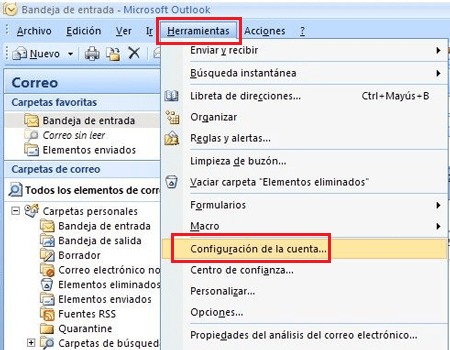
- Before you start doing anything, you should open the version of microsoft-outlook that you have installed on your PC.
- Once inside, open the tools menu and, when doing so, look for the “options” and click on it.
- A window will open with various tabs and possible settings. Look for the one with the name “Mail settings” (or similar), click on it and then on “E-mail accounts…”.
- Now, you will have in front of you another new window with the accounts that have supposedly been linked in your Outlook application. Click on “New…” to add the new one.
2 – Configure your Movistar email
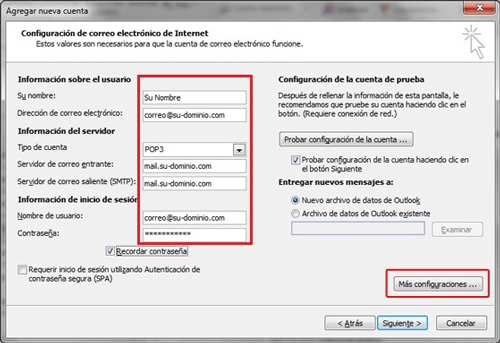
- You have to start filling in the fields to establish the appropriate configuration and be able to log in to your Movistar email through Outlook. Type your name, email address, password and repeat the password.
- Once you’ve done it, check the manual configuration box and click on “Following” To advance.
- Leave the email box checked and click on “Following”.
- Now you have to fill in several fields to continue. First of all, write “pop3.movistar.es” in “Incoming mail server”. remember before the POP3 option must be chosen in account type. Then, in the outgoing mail server you have to fill in with “mailhost.movistar.es”.
- The last two fields, the username and the password, they are the same as your email and your access code to it. Write them again and click on “Following”.
3 – Process completed
You have already entered your Movistar email in Outlook! All emails will arrive through the application and you will be able to manage them easily and without complications from your PC.
While it is trueMovistar is one of the most used mobile phone companies throughout the Spanish territory and also in many other countries worldwide. Consequently, it is a company that has numerous clients and above all because, day by day, new users are added to the renowned service.
In this way, once people start to be part of Movistar, they usually create a Movistar Mail to make it much easier to manage errands of various kinds around your phone line. But, as happens in many cases, unfortunately a large number of users lose or forget the password of these emails and they do not know the process to follow to recover it.
Given this, we have created this post to be able to solve this problem and, furthermore, if you are one of the users who want modify your data in the Movistar account, we also tell you what to do, below. Even in the final part we teach you how to make a claim to the company and where you should send the complaint for faster results.
How to recover the password of my Movistar email if I have forgotten or lost it?
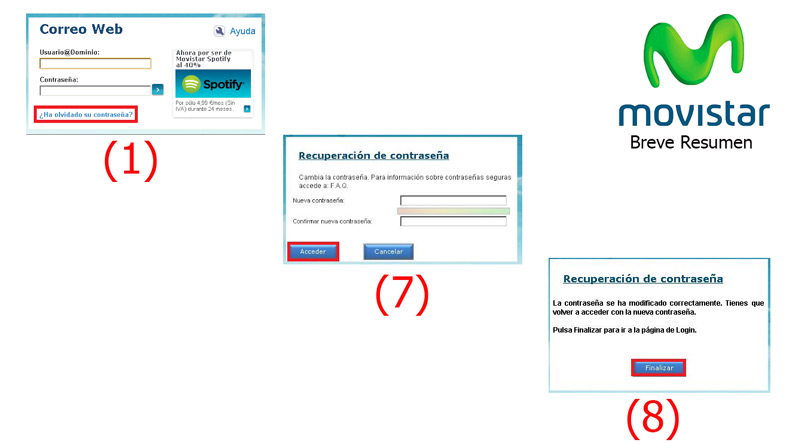
Luckily, it is an extremely simple process to perform. In the first place, we will refer to the step by step that you have to carry out when you do not have an alternative email account configured in your Movistar email.
So, once you get the famous message: “Invalid username or password”, you have to proceed to do the following to obtain a new key and be able to access:
- To start, you have to Click on the option “Forgot your password?”which is found on the same Login screen to access the company’s email.
- Subsequently, the page asks you to enter the full email from which you want to recover the password. Therefore, you must copy it where they indicate you and, in addition, place the letters of the image to continue.
- Now you must enter your username My Fixed Movistar along with your indicated password. Which, of course, is the one associated with the phone line (the one that allows you to be a user of the email account). To click the button “To accept”.
- When the new screen appears, it will show you all the email accounts that are associated with that phone line and you must click on the one you want to recover. After that, click on “To accept”.
- Once the previous steps have been completed, the service will provide you a temporary key that you are going to use to enter your Movistar email and with the help of this, you can regenerate password. Take into account that this temporary key is valid for one use only.
- After copying the temporary key and pressing the “To finalize”, the website will redirect you to the initial Login screen of the Movistar email to enter it using the password obtained.
- Automatically when accessing, they show you a window where you have to fill in the data indicated. Namely, the new password of your Movistar email and its confirmation without errors. for so, click on “Access”.
- Finally, a confirmation message will appear to access the email with your new password. At this point, you just have to click on “To finalize” and immediately the page You will return to the login screen.
Now, in case have an alternate email account set up which, of course, is different from the Movistar email account, the process is faster.
Since, from the beginning they will send you an email to this alternative account that contains a link and said link, directs you immediately to step number 5 that we indicate here. Therefore, it would only be necessary to complete steps 6, 7 and 8 to recover the password of your Movistar email.
How to modify my access data in my Movistar account?
However, many people have problems or doubts about the modification of the access data that they have in their Movistar account. This being an account that most users have on the official page of said service.
So, to solve this type of requirement, right away We show you the steps you must take to be able to change your password, account holder and billing information to your liking in Mi Movistar.
Change Password
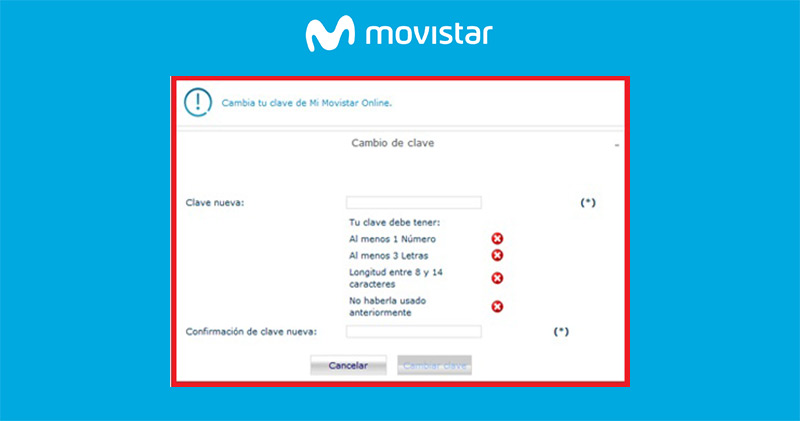
If you want to change your password in the account you have in My Movistaryou can do it like if you had forgotten or lost itthat is, through the button “Forgot your password?”. The good thing is that it is a quick process and here are the steps to take:
- In the My Movistar home screen, locate yourself in the section that contains the spaces to enter your username and password. There, you need to click on “Forgot your password?”; button located at the bottom of the option “Get into”.
- Subsequently, you will be redirected to a new window with the title: “Retrieve your password for My Movistar online”. In this section, you must provide a series of data such as your telephone number or the name of the administrator in the field “Login”, then you have to select your nationality and the type of documentjust like copying the identification number.
- Once you specify this information, click on the “Send data” located at the bottom.
- After that, you have to answer your secret question correctly. In case you have specified several, you simply have to choose one in the drop-down menu of “Ask”, to answer it and finally click on “Send data”.
- Now automatically the system will send you a temporary password via email or text message. This depends on what tell you on the confirmation screenwhere you should click on “To finalize”.
- When you receive your new temporary key, you must use it to enter Mi Movistar as if it were the first time you access the system. Over there, you change your password for what you want and that’s it.
- To conclude, you will receive a message in your associated email inbox. which confirms that you have a new password.
change the headline

To make a change of ownership of Movistar customers, there are usually two ways. The first one is going to a service center anywhere in your city and do it personally. On the other hand, there is a method to carry it out through the company websitefilling out a form.
In reference to which it is done personally, we indicate that it can apply for prepaid and postpaid users of both mobile telephony, as well as fixed telephony, Movistar TV and mobile Internet. In this sense, during the change of ownership of an account, what is done is modify the name and identification document of the user.
The necessary requirements for this are:
- The presence of the registered owner at the time.
- In the event that the holder cannot appear, the other person nominated must carry a letter of crossing the line containing: Name and surname of the owner, name and surname of the new owner, identification number of the owner and of the new owner, telephone number on which the change of ownership is madesignature of both clients and fingerprint of the new holder (captured in the same service center).
- If the account holder he cannot read or write and the letter is not signed by himthe imprint of the right and left thumb must be placed on the letter with the message “signature voucher” on the bottom.
- In addition, the letter is due attach a photocopy of the holder’s identity document.
It is important to note that, to carry out changes in ownership of a Movistar account, the same must be active and in case it is prepared, it can be disconnected only at the time of transfer.
On the other hand, we find the method for make the change of ownership through the Movistar web service. This can belong to a mobile, fixed or fusion contract line (but if it influences specific cases, the change cannot be made online). To do so, you must fill in the form that we show you below:
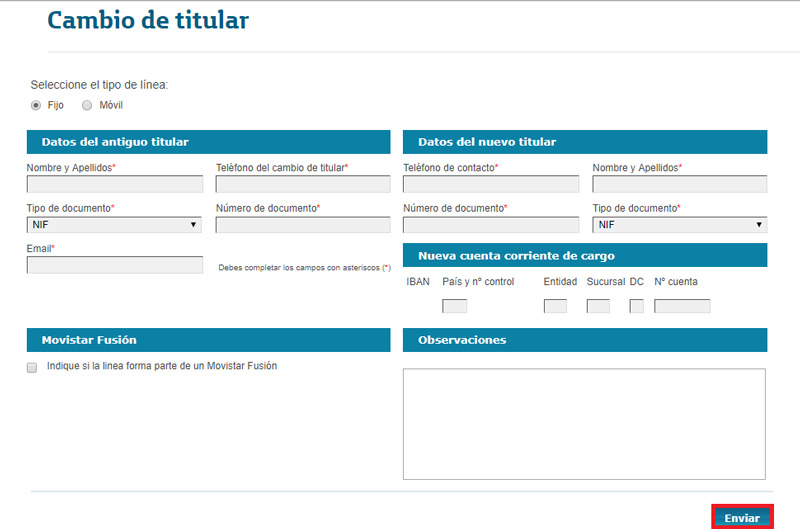
It is worth noting that if it is a Fusion lineyou have to check the box “Indicate if the line is part of a Movistar Fusión”, compulsorily. Also, detail the numbers on which you want the change to be applied (in the Remarks field). From that moment on, the lines in question no longer belong to the original Fusion package.
Once you finish providing all the information that is requested there, you have to click on “Send” and the Movistar service will contact you as soon as possible, in order to make the recording that confirm the change of owner that you have requested and thus, proceed to specify it.
Modify billing information
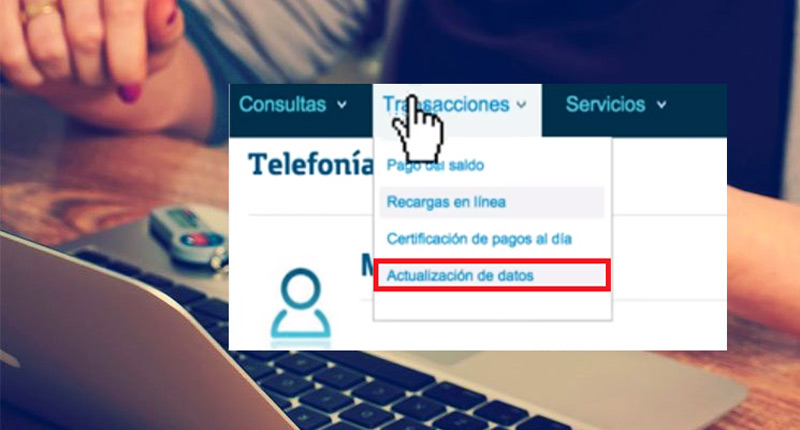
This process is included in a data update in Mi Movistarwhere you can perfectly manage all the information related to your bills in the telephone service. In this sense, when they refer to billing data, they basically do so based on bank accounts, billing address, the language of the invoices and paperless invoices.
On the other hand, to be able to modify these aspects of your Movistar account, you have to enter your username or phone number along with your password in the Login part. Then, locate yourself in the upper section called “transactions” and in that drop-down menu, click on “Data update”.
After that, you will be redirected to a new window and in this, you can modify the boxes you wantand then press the button “Continue”. Thus, they show you the changes made and you only have click on “Confirm” to finish the process.
It is important to note that when you make changes to your bank account, they also allow you to direct debit receipts into your bank account through this website. In order to avoid the long lines at the bank to pay.
In addition to this, the changes of billing address and the language of the invoices can be executed no inconvenience in mobile, merger and fixed bill. As to paperless billsthey give you the facility to update the email in which you receive the notice of availability of your invoices every month.
How to make a claim to Movistar and where to send the complaint?

As is the case with all services, Movistar sometimes has errors and its customers need make a claim and quickly submit your complaint so that the company can give you an optimal and fast solution to your specific problem. However, many users do not know how to do this so that come directly to the company.
Well, the whole process must be carried out through the Movistar Customer Service. Therefore, you should start by notifying your claim to the telecommunications company and fortunately, you have several ways at hand to do so. Since it can be done via telephoneby their official website when filling in an online form, also by postal mail either going personally to one of its commercial offices.
In the event that your claim refers to an improper charge, You must have the invoice for said payment at hand, in order to provide the invoice number, date and amount charged when requested. Also, they will ask you your personal and contact information (It is recommended that the owner of the telephone line make the complaint).
To claim by phone, you can call the following numbers:
- With the code “1004” that automatically puts you in contact with Customer Service.
- To the free telephone number for customer service: 900 101 010.
If you choose to use this method, you have the right to request an official document that records the complaint or claim you have made, through any support made by the company and provided to you. They generally have a term of 48 hours to give you an answer.
On the other hand, you can do it by a certified postal letter and send it to the following address: “Gran Vía, 28 28013. Madrid”, if you are in Spain. Once the service receives your complaintThey have a term of one month to answer you and solve the problem. It is recommended that you keep a copy of it for your records. But, this form of claim is not indicated for a problem that needs a quick solution.
Now, if you prefer to make your claim via Internetyou have to access the official website of the service and enter the Customer Service section. To make claims in this way, they ask you fill a form equal to or similar to the one shown below (depending on the type of complaint):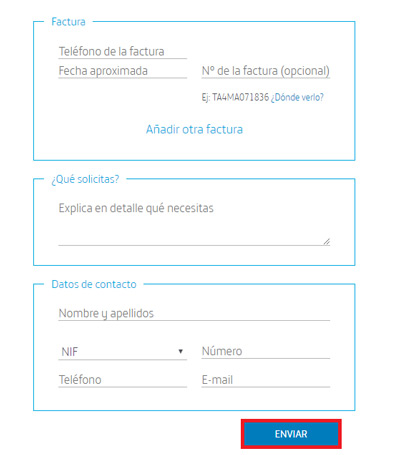
Once you fill in all the fields, you have to Click on “Send” and surely, the service will contact you through your phone or through the email you have indicated.
Emails