
UPDATED ✅ Do you want to open an account of the most famous browser in the world and you don’t know how to do it? ⭐ ENTER HERE ⭐ We give you all the answers!
There are many web browsers, all with their virtues and defects; but without a doubt there is one that is sneaking into the vast majority of computers and mobile terminals. Google Chrome, the bet of the giant Google, It is light, it is fast and it is also integrated with the famous online search engine. All this is what is getting more and more people to use it when looking for alternatives to the traditional Internet Explorer, now Edge.
Already in 2016 it managed to harvest a total of 1,000 million active users and, to this day, that figure has only grown. It is true that, being pre-installed on Android terminals, it’s easy for your user count to inflate like that; but it is also true that the possibilities it offers when it comes to being configured, with the ability to adapt to the needs of each person, is what has finally convinced the public.
In order to do the latter, it is necessary to have a user in Chrome. Therefore, it is automatically essential to find out how to create an account in google chromesince it is through this that all the information and configuration parameters can be stored to make the program completely personalized and adjusted to what you want.
How to open an account in the Google Chrome browser?
Don’t know what to do to login in Chrome? In that case, this guide will be very useful for you. We are going to explain both what is necessary to create the account as well as what you must do in case you want to log in and configure everything so that it is to your liking. They are quite simple steps, but they require some explanation to be able to carry them out without problems or confusion of any kind. You have it all in this text.
In order to take advantage of all the functions of Google Chromesuch as the synchronization of browsing data between different devices, it is essential to open an account in the browser and log in to it through the different devices on which it will be used.
Fortunately, Google Chrome accounts are Google Accounts. Therefore, the process to register a user in Chrome is the same as create a Google account. Next, we will explain the steps you have to follow to do it:
1 – Access the Google registration website
Open your Google Chrome browser and, in the address or search bar at the top, type this URL address: https://accounts.google.com/signup. With it you will directly access the company’s registration page to be able to create your user profile by filling in its forms.
2 – Enter your data
Now is the time to fill in fields with your personal information to create an identity with which to have a user. You have to write a name, surnames, a username that will be the your gmail email and a password with a minimum of eight characters that combines letters and numbers.
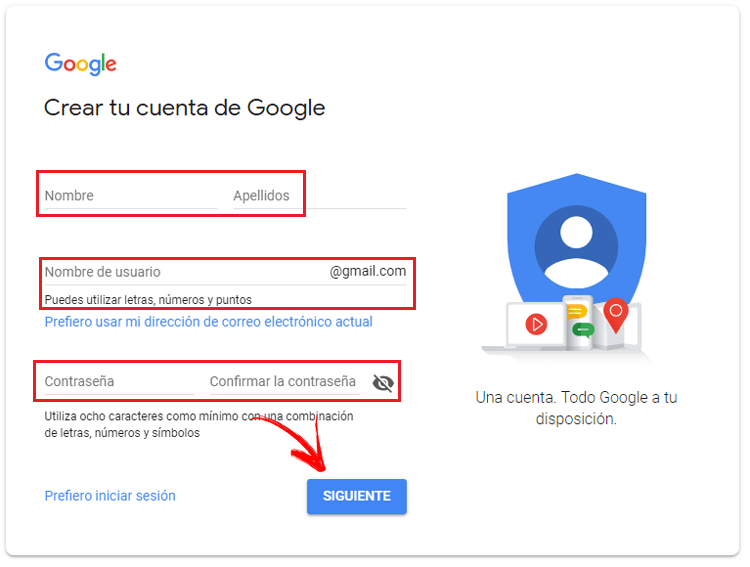
It is important that remember the passwordas well as that the user id is unique, since otherwise you will not be able to advance.
3 – Expand more information
You have to keep contributing more data to finish creating your Google Chrome user. You can enter your mobile phone number if you wish (recommended for cases in which access must be regained) along with a recovery email.
It is mandatory to fill in the fields with your day, month and year of birth, in addition to your gender. The date is required for Google to can determine your age and check if you can create a user profile, since if you are a minor you may have problems when accessing.
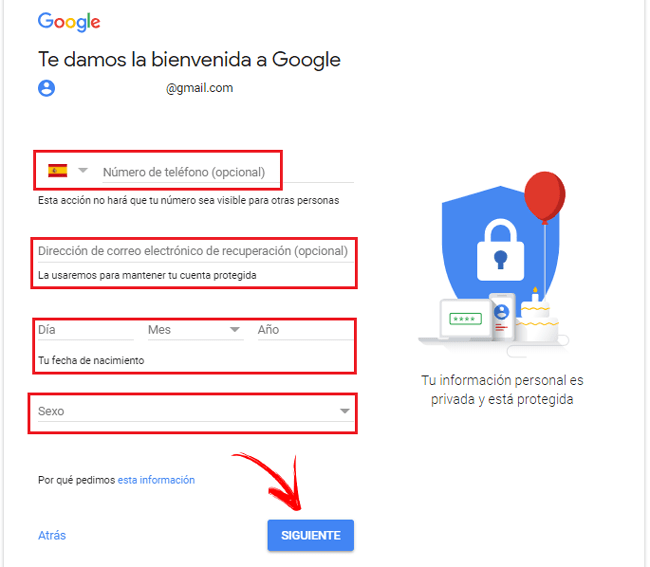
4 – Accept the conditions
We are about to finish. It’s time to accept Google’s terms of service and privacy policy. Scroll down the list that appears and check the boxes to accept everything.
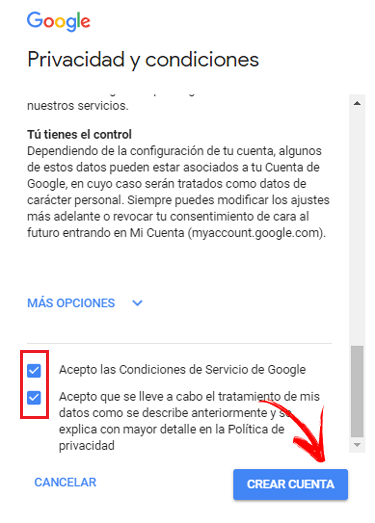
Once you have done it, the following is as simple as clicking on the “Create Account” and then, in the pop-up window that appears, click on “Confirmation”. You have now opened your Google Chrome profile!.
From here, you can log in and start configuring your browser to work the way you want. For this, we will better explain all the details in the next section.
How to configure Google Chrome? Beginner’s Guide
Once you have a Google user accountyou can add it to the web browser to be able to fully customize it and connect with all the devices where you use it. To know how to set up Google Chrome on any computer or phone, first you need to understand how to log in to it. We will explain it all below.
0 – Install the Google Chrome browser
This is point 0 of this guide, if you do not have this web browser installed on your computer, then We provide you with the download links for both the desktop version and for mobile phones and tabletsso that you can install quickly and easily, they are in their latest fully updated version.
Download Google Chrome for Desktop
1 – Open the Google Chrome browser
Now once we have it installed and working correctly, the first thing to do is open google chrome. Look for the icon of it and access through it. In seconds you will have the window open with the home page in front of you so you can start browsing.
2 – Enter Chrome settings and log in
Now, at the top right of the window, right next to the URL bar, you will see a small button with three vertical dots . Click on it and a small drop-down menu will open with several options. You have to access the one called “Setting”.
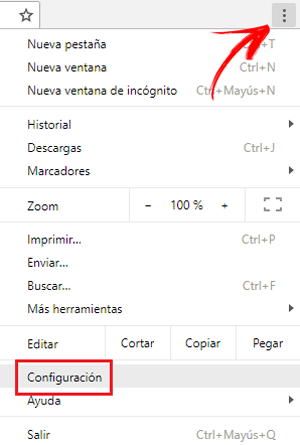
The section you are in now allows you to configure most aspects of the browser; but, in order for these changes to be saved, you have to login as a user. Click on “Sign in to Chrome.”
Enter the email of your Google Accountthen the access password and accept any window that appears. You will already be logged in with your Google Chrome profile.
3 – Modify what want
Now, you have complete freedom to change the browser settings. You can enter “Appearance” to alter font size values, customize them or even indicate the zoom level with which you want to see all the pages you visit.
Among other factors to alter, it is possible to modify the search engine default or even decide if you prefer Google Chrome to be your default browser.
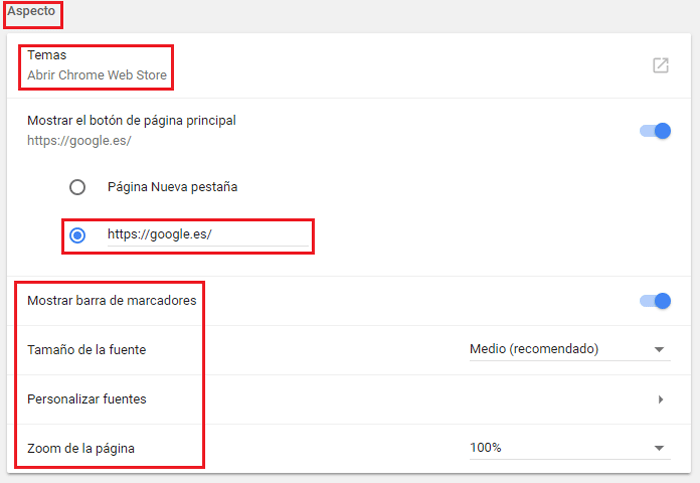
If you also have more knowledge and little fear of making mistakes, you can access the section “Advanced configuration” to modify many other parameters of Chrome. More complex aspects such as the use of the prediction service for faster website loadingtools to help you with spelling, autocomplete settings, and so many other possibilities can all be altered here, so take a closer look.
Other alternatives offered by google chrome settings it’s the ability to set visual themes through your store or even install extensions that offer additional features. To enter the Chrome Web Storeyou just have to go here: https://chrome.google.com/webstore.
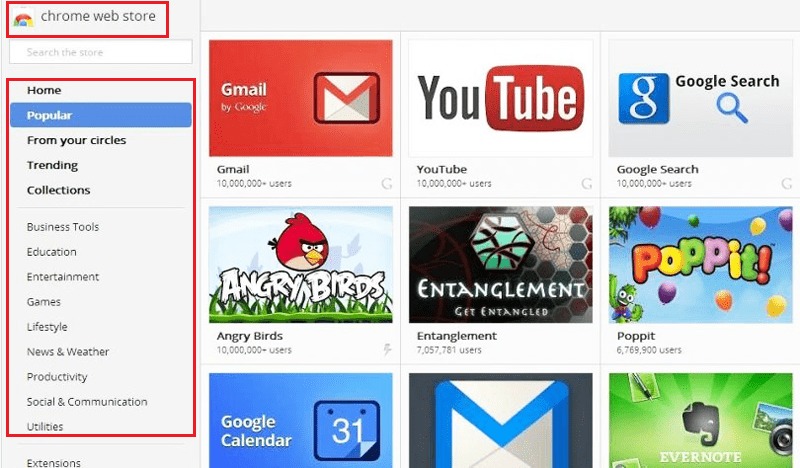
With all this, you can make Chrome is fully configured to your liking and that provides all the functions that you consider necessary to navigate comfortably. Its versatility is very high.
browsers