UPDATED ✅ Still don’t know the most famous application to upload and download files for free? ⭐ ENTER HERE ⭐ and download the App now!
After the closure of the famous MegaUpload, the well-known Kim Schmitzmost popular by nickname kim dotcomdecided to go ahead with a cloud storage and data transfer system and created what we know today as Mega. A free portal that allows you to store information and download it to any computer on the planet.
Along with this portal, Kim also launched Megasync, an application that you can download both on your computer and on other devices to synchronize your data stores with your Mega account and make transfers easily. A good way to have backup copies of important information and have direct access to everything without complications. The usefulness of this binomial has led many users to wonder not only how to have a mega accountbut also how to create a free megasync account.
Both go hand in hand, and their functionalities are something impossible to ignore, much less in these times. Therefore, we are going to explain what you have to do to take advantage of this creation that has taken over from the already defunct megaupload to improve it completely and make things as easy as possible when downloading files and documents from the internet.
Register a new account in Mega for free step by step
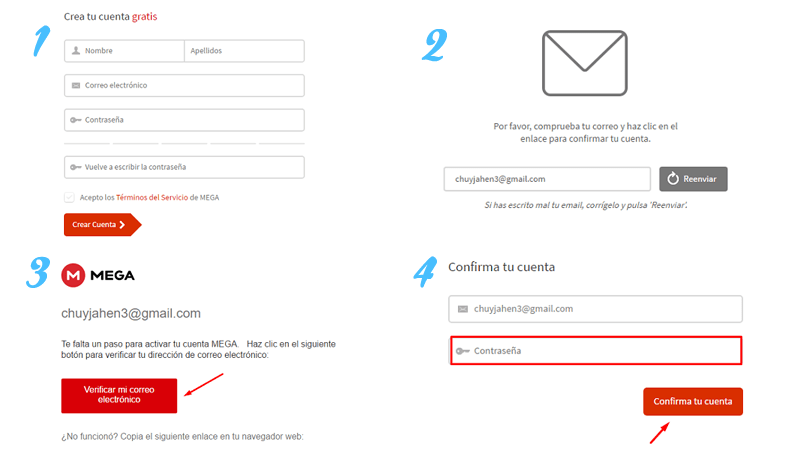
With this simple guide that we leave below, you will know not only how create an account and use Megasyncyou will also have the opportunity to know all the Premium plans offered by Mega, its rates, its services and how to choose the one you want to have. Although optional, they are a very good complement to the general offer proposed by this upload and download storage mechanism in the cloud.
To talk about registration of a new account in Mega step by stepwe are going to focus on the PC version, more specifically on the Windows. The most common environment to access it is with this combination and, although it can also be done from iOS or Androidthe similarities of the procedure with respect to these systems are many, allowing almost the same steps to be followed.
If you want to register a new Mega account, you must follow the following steps:
1 – Enter the Mega website
with your PC, open your web browser regular (or whatever you have installed) and type the URL address of the Mega web portal in the address bar at the top: https://mega.nz. Another option is to write “mega.nz” in Google and access the result that leads to this same page.
2 – Start with account creation
Now once inside the mega home page, you have to start the process of registering a new account. As you will see below, it is extremely simple, but before diving into it, you have to click the “Create account” button which is available at the top right.
3 – Fill in your data
Within the free account creation menu, you will find a short form. It does not ask for a lot of data, although it is important that they are filled in properly. You must enter both your first and last names and, in addition, an email account that will be linked and a password to be typed twice to confirm its accuracy.
It is very important that do not reveal the password to anyone and that, of course, the e-mail entered is real and you can access it. It should also be noted that if you do not accept Mega’s terms of service, you will not be able to create your account.
4 – Confirm your identity
Done the previous step, a popup will notify you that an email has been sent to your email account to confirm the truth of your identity. Go to your e-mail, open the email you just received (if you are in Gmail remember that it can be in the “Notifications“) Y Click on the “Verify my email” button. Another point to keep in mind is that sometimes this type of verification email ends up in the spam boxso don’t stop checking it, maybe it’s there.
5 – Finish the procedure
Now only the last step remains. After clicking on the button indicated above, the browser will take you back to Mega’s website to enter both your email address and password. Write both and click on “Confirm your account” to have it ready. Now you can choose the type of account you wantbut that’s what we’re going to talk about next.
How to register a new Mega premium account?
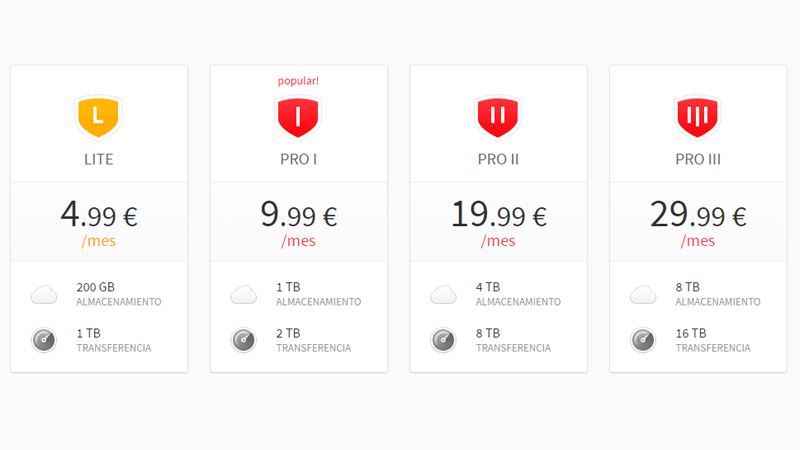
When you finish with all the previous steps, Mega throws you the opportunity to have a premium accounta payment service with which the benefits offered to users are improved and which is divided into various types of accounts that we will explain below along with the process to have each one. There is currently an offer of 2 months free if you buy 1 year PRO.
Mega Lite Account
In the menu of Pro accounts, or Mega Premium (appears when registering a new one or when accessing the basic menu on the web when you already have one), choose the first option. Lite offers 200 GB of storage and 1 TB of transfer. You just have to click on it, choose the payment method that suits you best, set the duration of the plan (1 month or 1 year) and confirm the purchase. The monthly price is €4.99.
Mega Pro Account I
The most popular, accessible in the same way as the previous one, has 1 TB for data storage and 2 TB for transfer. The payment process is the same as above. Click on this option and, in the next menu that appears, you choose the method you prefer, the duration of the plan and decide whether to confirm or not. In this case the price per month is €9.99.
Mega Pro II Account
This option raises the bar a little more. 4TB of storage and 8TB of transfer define the Mega Pro II plan. If you opt for it, you just have to click on its button and proceed by choosing the payment method, duration and confirmation. This time the number rises to 19.99 euros per month.
Mega Pro III Account
The last of Mega’s premium plans is Mega Pro III. This time the maximum storage is up to 8 TB and the transfer amounts to 16 TB. Although the payment process is exactly the same, choosing method and duration, the price rises again until reaching the 29.99 euros per month.
How to download and install Megasync for Windows?
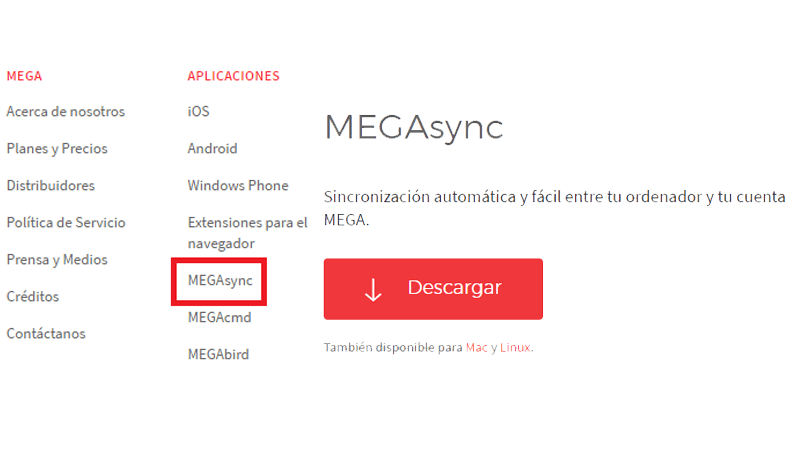
Megasync is the program that the Mega storage system makes available to Windows users. A simple tool that allows the user to both synchronize the files on his computer with his folder in the cloud, and download everything he has stored on the network through this service to his computer. It also has variants for smartphones, but we are going to focus on downloading and installing it on Windows.
If you want to download and install Megasync on your Windows PC, follow the Next steps:
1 – Enter the main website of Mega
Open your web browser and enter the URL https://mega.nz in the address bar. You can also enter “mega.nz” in the Google search bar and access the first result that the search engine offers you.
2 – Download Megasync
Once inside the official page, at the bottom of the window you will see several icons with iOS, Android, Windows Phone And a long etcetera. Click on the option that concerns us this time, mega syncyou will access another page where you will have to press the “Download” button to start doing it (you can also download at Mac and Linuxas indicated).
Download MegaSync for Windows
Download mega sync for mac
3 – Run the Megasync installer
After completing the previous step, a file called “MEGAsyncSetup.exe”, run it and start the installation process Megasync automatically.
4 – Perform the Megasync installation
First of all you will have to choose the language you prefer for the installation and program interface. From there, you will have to accept the license agreement, indicate if the installation is only for you or for any user of the PC, choose folder from the Start menu and start the installation. After all this, you will have Megasync installed and ready to use.
You can now run it and synchronize your Mega account previously registered to take advantage of everything it can offer you. Having the Mefasync application installed on your computer is much more comfortable than having to go to the web over and over again.
Applications