
Index:
UPDATED ✅ Do you need to have your account on your Android phone to download thousands of apps from the Korean brand? ⭐ ENTER HERE ⭐ and discover how to do it
Accounting systems have become common practice in many companies. For a few years, buying a smartphone or a tablet has been synonymous with having to register as a user on a certain platform in order to have access to specific functions and advantages that are already, today, something totally frequent and even necessary to be able to Take advantage of the capabilities of any “Smart” device.
So we come across things like Google accountsthose of microsoft or even those of Samsung. The company known for models Samsung galaxy In the field of mobile telephony, it also offers its own system of users to whom it provides certain bonuses in the form of exclusive tools, programs and applications from its digital store. Samsung Apps.
Then, How to create an account in Samsung Apps? It is the most frequent question, but also the one that takes the most jugs of cold water. You can not create an exclusive account for this Samsung store; but yes one within the platform of this company to have access not only to the store, but to endless resources designed to make it much easier for you to use your devices and even home appliances.
How to register an account in Samsung Account for free?
Through this guide you will be able to learn everything you need to create a profile in Samsung Accounts. We explain the different methods that exist to register step by step and without overlooking any important detail, as well as all the possibilities and advantages that you can enjoy when you finish creating your new profile. As we said, This company offers many tools whose sole purpose is to make your life much easierbe it digital or real, with everything they are capable of doing.
Registering a user account in Samsung Account for free is possible. You only need a terminal with an internet connection and carry out the steps that we are going to indicate below so that, in a very short time, you can start taking advantage of all the services that this membership offers you.
1 – Enter the Samsung Account portal
Open your trusted web browser and go to the Samsung user account creation section. To do this, you have to enter the following URL in the top bar: https://account.samsung.com/ .
By doing so, you will be inside the Samsung Account main page and you can start with the registration. Click the button “Sign up here” that appears as soon as you enter to be able to start.
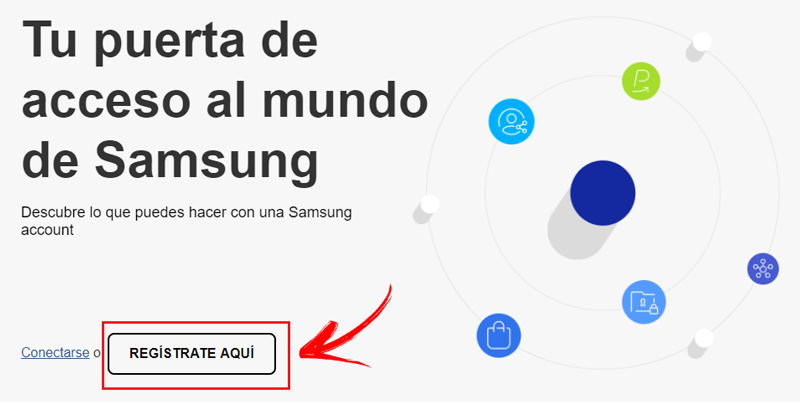
2 – Accept the terms
On the next screen, you are asked to accept a series of conditions and permissions related to Samsung policies, among which are:
- Terms and Conditions and Special Terms
- Activate Personalization Service (optional)
- Receive commercial information (optional)
You can check the boxes you want or just click “I have read and accept all of the above” to save time. After this, click on “I agree” and you will take the step to the next part of the Samsung account opening.
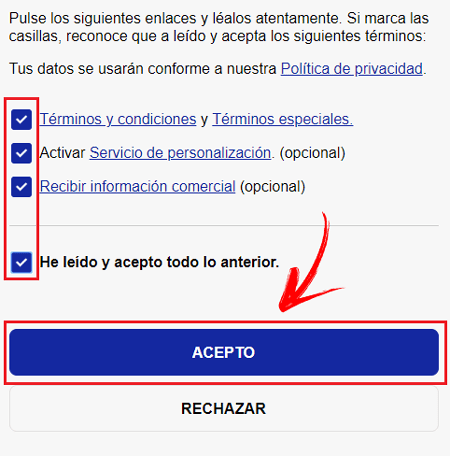
3 – Enter your data
To create your Samsung account, now you must provide a series of personal data. In the form that you will see now, you have to write your email to link, an access password (personal and non-transferable), name, surname and date of birth. When you’ve done all that, check the box “I am not a robot” to confirm, and then click “Following” to move on.
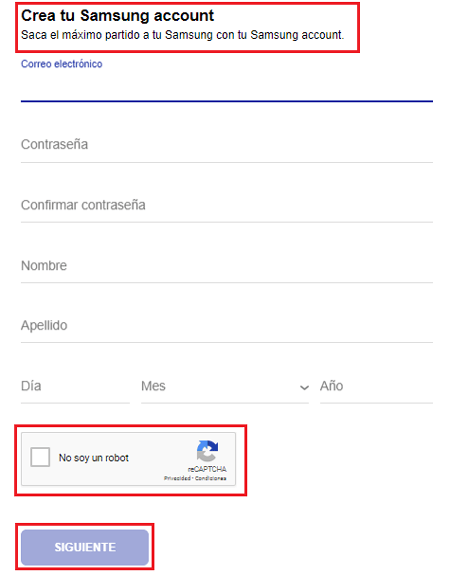
4 – Verify your username
samsung now will send an email to the address you indicated in the previous point to verify your identity. Open your email inbox and look for the company message. When you find it, open it and press the button inside with the text “Verify account”.
In case the button fails, you will also be offered a URL to copy and enter in the address bar to continue.
5 – Finish the process
After all of the above, you will return to the Samsung Account website and you will be at the last step to start. You just have to press the button “Start” and you will have finished the entire process of registering and opening the user profile on this platform. Done, account created successfully!.
How to create an account in Samsung Account on mobile phone?
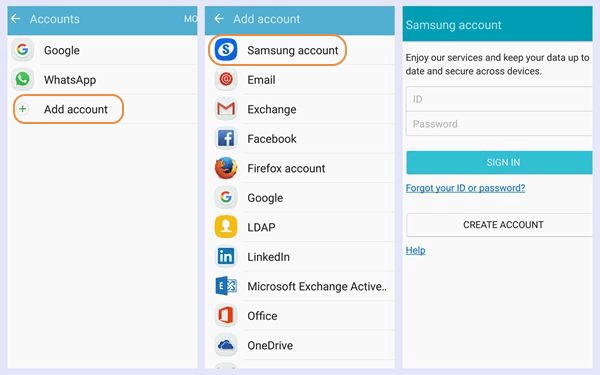
The process is very simple, and you can do it in a few easy steps, follow the guide:
- In the menu of your mobile phone, you must enter the application of “Cconfiguration”. On some devices this also appears as “Settings”.
- In the section “User and backup”, you must click on “Caccounts”.
- After this, you will have the option to set up a google account or add a new one. Click on the latter, and among the available options, select the first, “samsung account”.
- Once that is done, you will have two boxes: the option to create an account, in the first, or to log in, in the second. Choose “Create Account”.
- A screen will appear in which you will have to enter an email address in the field “mail id”, the password you want in the field “enter password” and the same password in the field “Confirm Password”. If you want to see the password you have typed, you should select “Show password” in the tab below “Confirm Password”. Said password does not have to be the same one that you have in the email that you have put to register, because you are not creating a new email address, but associating it with Samsung.
- Further down in that same window, you must enter your date of birth. This goes in format DD/MM/YYYY. Underneath, the following will appear “Samsung Spain”. If the country is not correct, select it and choose from the countries that appear.
- After that, check if you want to receive advertising in the field “Receive marketing information” either “The device was purchased through an employer or a program” if so it was. Wait for it to stop processing the information you’ve entered.
- The Samsung Electronics terms and conditions will appear. Read them and play “I agree”. (To do this, you must first select the three boxes to the left of the terms, privacy policy and data combination policy).
- Wait for the device to finish processing the data. After that, the window called “verify your account“, with the email you entered earlier. Below everything, you will see the option to verify horizontally. select it.
- Your phone will automatically go to the home page of your mail (Gmail if it is a google mail, Microsoft if your mail is Outlook…)
- Enter your email and password in the corresponding fields and then click on the blue box that says “To access”.
- After, enter the email that Samsung Account has sent you. You will see that there will be a link called “Verify account” in blue. Click it.
- A message of “!! Congratulations!! Your account has been verified”. Go to the bottom, where you will see a horizontal tab that says “To close” and click.
- An information tab will appear saying that your email address has been verified. Choose “Confirm”, written in blue, and you can start using Samsung services.
How to create an account from Samsung Kies step by step?
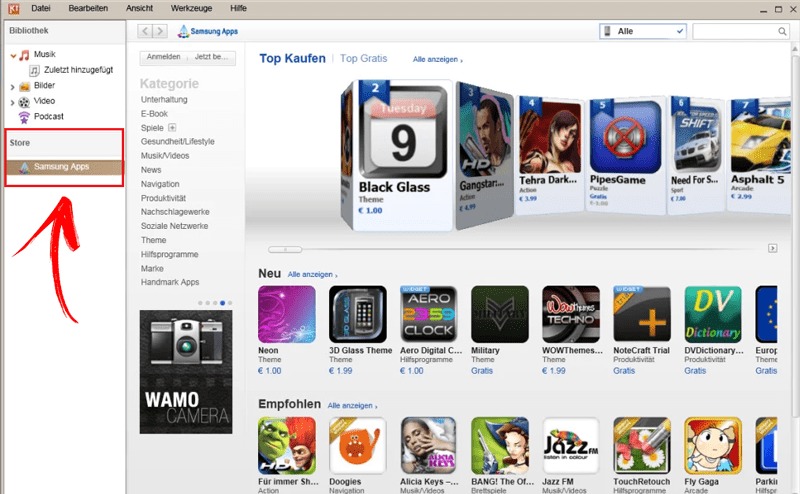
Samsung Kies is an application that allows you to connect your Samsung mobile terminal with your PC and synchronize it to make backup copies, browse bookstores, and even buy or download apps from the Samsung Apps store. This is the company’s official software, and it also allows you to register a Samsung Account as follows:
Download Samsung Kies for PC
- Install Samsung Kies on your PC. If you still do not have the program, follow the links that we leave you above so that you can download it directly and free of malware, they are 100% safe!.
- Download and install the app. When it finishes the entire installation process, it will ask you if you want to open it. Do it.
*Note: if you already have it installed before, you just have to run it.
- Connect your mobile phone with PC using the USB cable what is there for it Make sure the smaller port goes to the phone and the larger port to the computer.
- done this, Samsung Kies will detect the terminalindicating the model and opening a series of tools to use to make backup copies, access information or even download files from the mobile to your computer’s hard drive.
- Scroll down and in the left sidebar you will see an option called “SamsungApps”. Tap on it and then do the same with the Samsung login.
- Now, since you need a Samsung Account To take advantage of these applications, you must click on the button to register as a user.
- From now on, the procedure is similar to the previous section. First of all, you have to accept Samsung’s terms of use and privacy policies by checking the corresponding boxes.
- After, It is necessary to enter a series of user data: Name, surnames, email address, password, date of birth and, finally, marking a section to confirm that you are a normal user.
- Behind this, You should go to the email inbox Indicated to search for a message sent by Samsung. Through it you can verify your identity by pressing the button that is there or copying the URL that is listed to paste it into your browser.
- done this, you already have your Samsung profile created and ready to use!.
What are Samsung accounts for and what services can you enjoy with them?
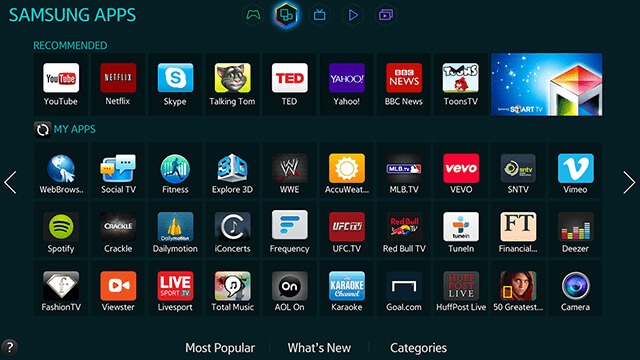
Having a Samsung account is opening the door to a large number of services and tools exclusive to its users. From turning your terminal into a wallet to using appliances or making backup copies are just some of the possibilities that you will be able to see below:
Samsung Healthcare
application oriented improve your health to guarantee your well-being. It serves to control your daily activity, check how many calories you burn and, in short, lead a healthier life. If you are worried about your health, this is your app. Thanks to it, you will be able to know what your eating habits are, your hours of sleep and even the degree of effort you make each day. Thus, you will be able to see how the small efforts of the day to day pay off.
SamsungPay
It is no longer necessary to carry a wallet with you, your phone can be. Samsung Pay makes the smartphone serve as a wallet to be able to pay electronically in any compatible place. Thanks to this service, you can pay in practically all shops from your mobile. Even so, your security is guaranteed, since the places where you make these payments will never know your bank details. In addition, you will always need to put your fingerprint to activate it, so there will be no margin for error. Finally, if you lose your mobile, the deactivation of the service is instantaneous.
Samsung Cloud
Are you worried about losing important information on your phone? Store whatever you want in the cloud thanks to this free service. Perfect for backup without the need for any extra software.
Samsung VR
If you are a lover of innovation at the audiovisual level, Samsung VR is for you. This application brings you immersive 3D and VR content so that you fully immerse yourself in any type of virtual experience with your terminal.
Find my mobile
Surely more than once it has happened to you that, when you went to pick up your phone, you did not know where it was. This function incorporated and facilitated to members with a Samsung Account allows the smartphone to be found and, in case of theftlocate it to know its exact location.
Bixby
Bixby is a resource that allows the user to access the contents of their device through the use of voice. Just talk, and Bixby will do the rest. In addition, it captures what is seen by the camera, so it will be even easier to perform tasks like QR code scanners, obtain the calories of a product or even identify items unknown to the user. It also offers some customization, as it memorizes your habits and will keep you up to date with your obligations. All this, without having to use two screens at the same time.
Samsung DeX
Samsung Dex enables the connection of a series of brand devices (Samsung Galaxy S8, Samsung Galaxy S8+, Samsung Galaxy Note 8, and Samsung Galaxy S9 and S9+) with your computer, keyboard and mouse. So you’ll be able to perform all kinds of tasks from a whole new space, and you’ll get the best of both devices. Or, you can simply enjoy your old games in a way never seen before. It is currently only available in black and has a very affordable selling price.
Smart Things
SmartConnect becomes SmartThings. Thanks to SmartThings, you won’t have to come home if you forgot to turn off the lights before leaving, and you can start the washing machine even from outside. You can also modify the heating or turn on the television. In short: there will be nothing that happens without you knowing about it.
Samsung Themes
With this service, your mobile will be yours. You can install not only the wallpaper that you like the mostbut even when you make calls or send messages, the style will be consistent.
Samsung SmartHome
If you have Samsung appliances, you can control them all from one place, as long as they are compatible. Home automation is advancing by leaps and bounds hand in hand with the “internet of things” and Smart Home is an example of what it means to have a phone with which to control everything.
Applications