
UPDATED ✅ Do you need to have your new Facebook Advertising management account and can’t find the way? ⭐ ENTER HERE ⭐ and discover how to do it ✅ EASY and FAST ✅
business manager is a tool that has been launched by the Facebook social network which has been created to help facilitate the work of large brands and companies, thus allowing you to manage different pages, applications, permissions, ad accounts, among other network options. Currently this platform is also known as Commercial manager and it is important to mention that it offers its services for free.
This tool gives you the possibility of being able to take better control of the entire organization of your business in the same place, where it gives you the opportunity to carry out management in each of the areas. This allows you to save time and effort when having to use different pages to maintain control of your business.
Having the right knowledge to create an account on this platform is very important, especially for those people who are responsible for digital marketing. That is why we are going to explain what are the main steps that you must carry out in order to create your own space within this platform that will undoubtedly help you improve the performance of your business.
Steps to create an account on Facebook Business Manager
Can creating an account within this platform has its great advantages and it is that this tool will give you the possibility of managing all your information in a very complete way as well as granting access to different people in an easy and fast way, without the need to share usernames and passwords, this being something tedious for many people.
This platform offers you a clearer vision of your business as well as better control over each of its areas, thanks to the fact that you will be able to get all the necessary tools in one place.
To create a Facebook advertising account you just have to follow the following steps:

1 – Create FB ad account
- To start this process you must enter directly to this url: https://business.facebook.com
- Once you are inside the page you will click on “Create Account.” It is important to note that for this process of “Setting” you must have already created your personal Facebook account and a business page. That is why it is so important to choose the right person to handle the account setup.
2 – Complete the profile
Once you have selected the option to create an account, the following will appear:
- A new window will open where you will have to enter the data of your business and accountas well as your name and company email.
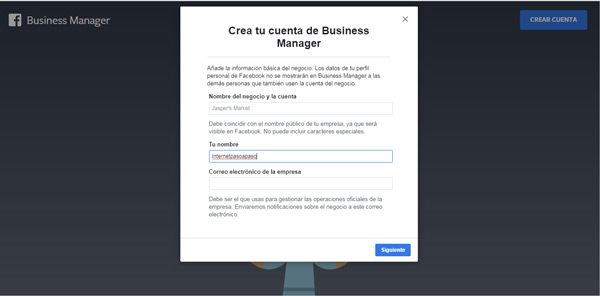
- Once you have completed this information, you must click on “Following”.
- A new window will open where you will have to fill in your personal data.
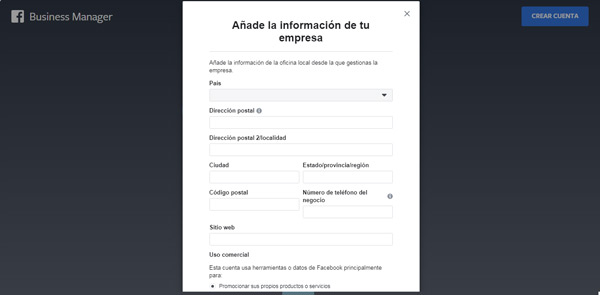
- Once you have completed all the data, you will click on “Send”
3 – Know and configure the platform
Once all your requested information is completed you will be welcomed and you will also have the opportunity to see a short tutorial where you will be taught what are the first steps that you are going to have to carry out on the platform.
Once inside the platform you will see that there are different assets, which must be taken into account and are the following:
- Page
- ad account
- People
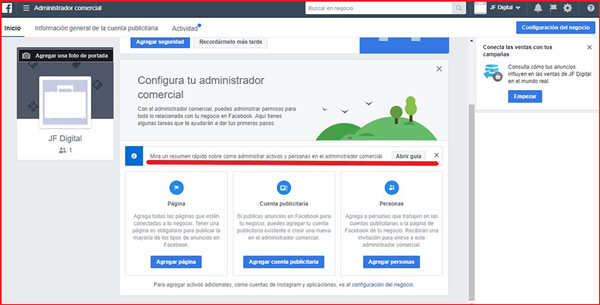
4 – Add a new page
When adding a new page, it is recommended to fill in all the information that is requested according to the order in which they appear. In such a way, that the first step to start will be “Add Page”once this is completed, a new window will appear with three options:
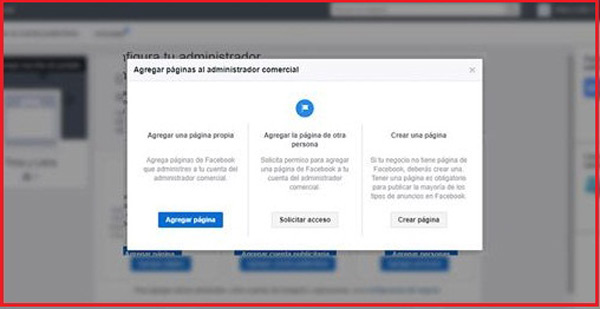
- Add your own page: Here you will be able to add Facebook pages that you manage to your account, you can do this only by adding the URL of it.
- Add another user’s page: If you want to use another user’s URL, you must request permission from your Business Manager account. To do so just add the URL of the page.
- Create a Page: If your business does not yet have a Facebook page, you will need to create one.
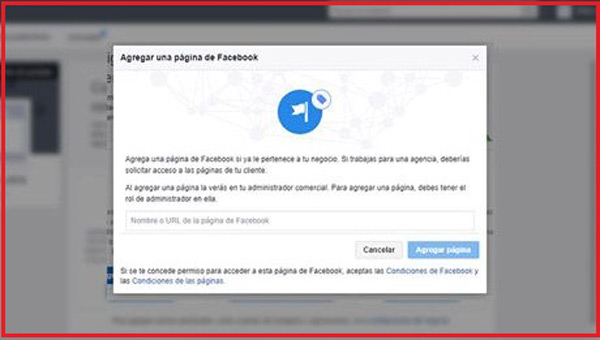
Depending on the type of business you haveyou must choose the one that best suits what you need.
5 – Add ad accounts
This is another important step at the time of creating the account of this platform to the management of your web content, That is why the next step is essential so that you can publish the necessary ads.
For this you must go to the section of Start and click “Add ad account”. Something very similar to what was done in the previous step, clicking on this option will also display three options.
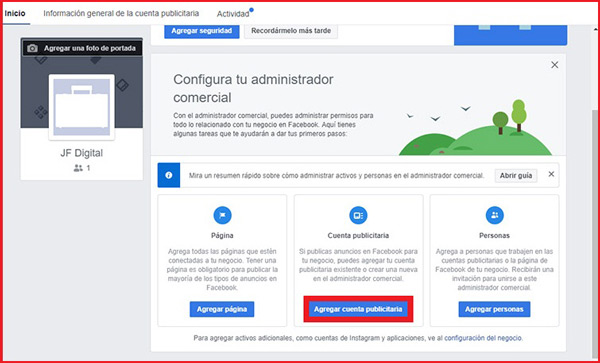
- Add your own ad account
- Add someone else’s ad account
- Create your own ad account
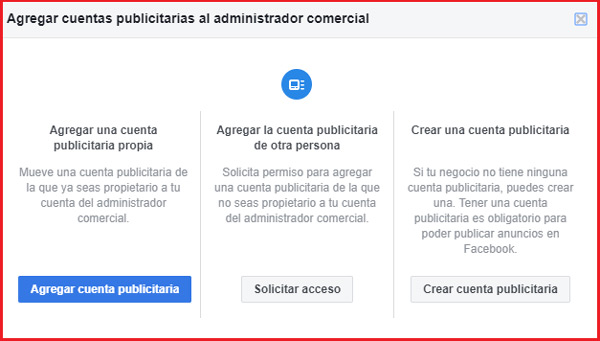
Once you have completed these points, you must take into account that when accessing your pages and the ads manager, you can use the tool “Power Editor”which allows you create different facebook ads simultaneously as well as having greater control over all of them.
6 – Add people
This step turns out to be essential for those users who work directly with companies that manage different departmentsas well as those who work with different clients. Since this option will allow you to add the necessary people in an easy and fast way.
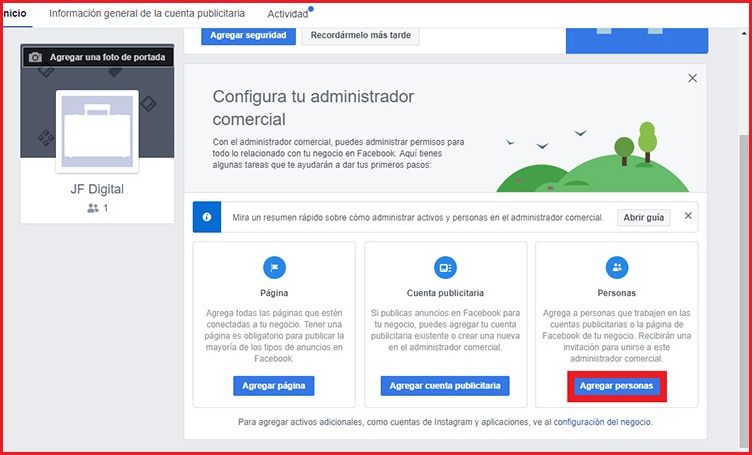
To do this you must do the following:
- You must enter the section “People”
- You will then click on “Add people”
- Within this option Facebook will allow you to add people to your business, you will do this by adding their emails.
- Once this is done, an email will be sent to that person with an invitation to join the “Commercial manager.
Once you are clear about what role each person is going to assume, you can start assigning the new assets and determine the level of access that each of them can have.
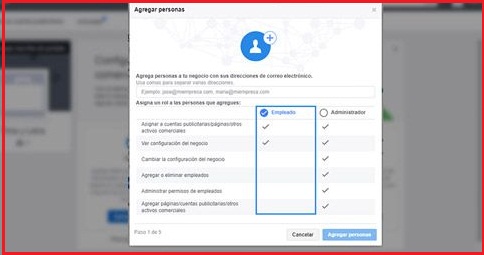
How set up my Business Manager account with my Facebook page?
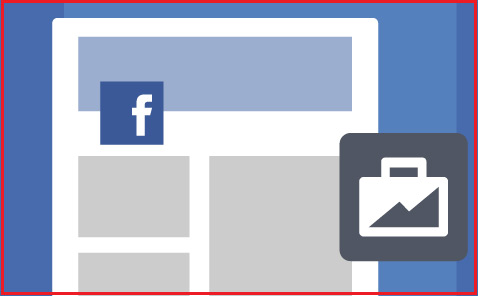
Once you have created your Business Manager account, It is recommended that you add your Facebook page so that you can manage them all from one place. To do it you just have to follow the following steps:
- You must go to the section “Business Setup”.
- Then you have to click on the tab “Pages”.
- Then you will enter the option “Accounts” and again to “Pages”.
- On the right side of your screen, the option to “Add new pages”, you’re going to double click on it.
- Now you will choose between these three options: Request access to a page, create a new page or add a new page.
- if you choose Add or request accessyou have to specify the name of the urls from your FB company page.
Social networks