
Index:
UPDATED ✅ Do you want to try the new app to chat across any device? We give you the steps to follow ✅
Instant messaging applications have led a huge boom in the field of communication from the very moment that telephone terminals began to have permanent internet connections. Some softwares that facilitate contact with anyone through texts and short messages without having to pay anything at all for them, this has meant that they have earned a place in every smartphone on the planet.
In the world, the great and undisputed leader is WhatsApp(with exceptions such as China) however, for several years there has been an alternative that is gaining more and more followers. Telegram has been running parallel to the green icon app for a long time and its wide range of functions reinforces its position rather than as something optional, as the main tool to communicate with others. those who know How to create an account on Telegram Messenger and they already have it installed, they have been able to take advantage of all its advantages.
Those who don’t, like you, have here a perfect guide to take your first steps and create your account in this popular instant messaging service. Telegram gives us the possibility to create secret chats, informative channels, manage several accounts from the same phone, a PC application full of comfortsan encrypted conversation protection service.
How to register an account on Telegram on Android or iPhone?
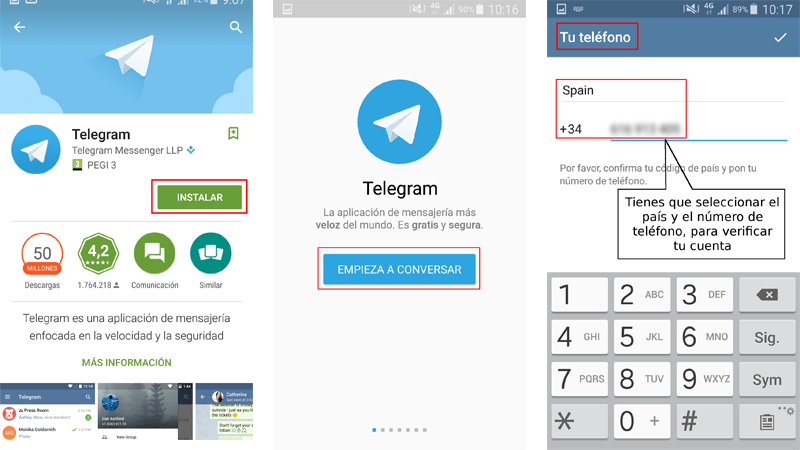
If you follow the steps below you can begin to discover everything it offers on your own. In addition, we will also help you solve some questions that are quite common among first-time users. For example, Did you know that you can have up to 3 Telegram accounts to use from the same mobile? That, and much more, is fully detailed below so you don’t miss even the slightest point.
Oriented mainly to its use on mobile devices, installing Telegram and registering a user account is quite an easy procedure to carry out. Here we leave you all the steps to follow if you use a terminal with iOS or Android.
1 – Download the Telegram app on your terminal
Enter the app store of your mobile phone (Google Play Store for Android and App Store for iPhone) and in the search bar, type “Telegram“. Choose the first result that appears on the screen.
Now, on the app info page, tap on the green install button so that it is automatically downloaded and installed on your phone. It is a quick process in which, in addition, you do not need to do anything. It is completely automated. A piece of advice is that you download and install it preferably from a WiFi connectionto save data and time as it will be faster.
2 – Start account creation
Once downloaded, open the Telegram app. Look for it in your list of installed applications and click on its icon to run it. When it is open, click on the “Begin” for Create the account with which you can use Telegram from your cell phone.
3 – Enter your phone number
The first step of all is to enter the phone number that you want to link to your user account. We recommend using the one that belongs to the terminal you are using, since an SMS will be sent with a code to enter to verify your identity. If this message reaches the same phone that you use at the time of making the account, Telegram will detect it and you will not have to write any code. (*On rare occasions you will have to enter the code by hand).
If the latter happens automatically, you will go to the next point. On the contrary, Enter the code and click on the symbol in the upper right to continue. If you do not receive the SMS, click on the option “Didn’t you get the code?” so that the Telegram service automatically contacts and carries out this procedure without further complications, resending the code again.
4 – Enter your personal data
Start entering personal data to identify your user account. First of all, you have to enter both your first and last name. The first is completely mandatory, while the second can be optional. done this, click on the icon in the upper right to go to the next step.
5 – Synchronization with the phone
Now, Telegram it asks you for access to your contacts and media to facilitate the connection. Accept and grant permissions so you don’t have to do it later. Thus, in addition, all the contacts on your phone will be synced to appear in the list of users with whom you can talk. Only those contacts who have a Telegram Messenger account will appear.
6 – Telegram ready for use!
You already have Telegram ready and ready to start chatting. Now you can create groups, open secret chats or even create channels, in addition to changing your profile picture so that all your friends can easily recognize you. Dive through the configuration section and edit your data, status and other notes to give your profile more personalization.
How to open a Telegram Messenger account on PC?
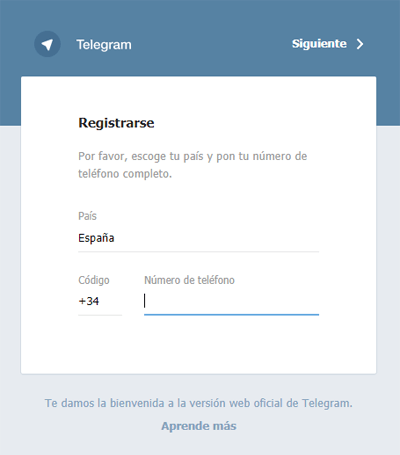
If you want to use your computer or desktop or laptop to be able to use the Telegram application, you are in luck, as well as whatsapp websitethis offers us the possibility of having a web version to chat while we use our computer, let’s see how to register our account via PC.
1 – Enter the Telegram website
The starting point is very simple. Open your internet browser and, in the address bar at the top, enter the following URL to get started: https://web.telegram.org. Thus, you will access the official portal of this popular service to start using it on your computer.
2 – Enter the first data
In the registration window that appears as soon as you access the Telegram website, you are asked enter the country you are in (normally automatically detected) and a phone number preceded by a prefix code referring to your country.
Fill in all the fields properly and make sure that the number is that of your personal terminal, as this will ensure that it is linked to your own device and You can protect yourself from possible cases of identity theft.
Once all this is done, click on “Following”. You will then be asked if the number entered is correct. If it is, click on “Okay” and, if not, cancel and write it again.
3 – Account validation
Telegram will contact the previously indicated smartphone to confirm the validity and existence of the phone. It is something completely automated and does not require any activity on your part.
*Note: If you have the app installed on your cell phone or smartphone, you will receive a message from the team in it with the code that you must enter in this section.
4 – Data entry personal
So similar to the procedure in mobile terminals. Now is the time to fill in the fields with your name and your first surname (the latter optional). Do it and press the button to continue.
5 – Registration completed!
You have already finished the process. Now you can start use Telegram through your web browser or even, if you prefer, download telegram desktop app to have it as an instant messaging software on your PC.
We especially recommend this last option.since it does not require any browser and allows direct access just by doing Double click on the icon that appears on your desktop after installation.
Can you create a Telegram account without a phone number?
Creating an account on Telegram without a phone number is impossible. The messaging service requires each new user to be linked to a number to facilitate identification tasks and connection with other users through its contact system.
It is true that, for those who do not want their number to be public, there is an option to hide it and show only a username or nickname in conversations and even the profile. It is not difficult to activate and offers greater privacy to those who want it, for this you will only have to share the following address with users who do not want to reveal your phone number: https://telegram.me/alias (Being “alias” your nick or nickname that you put when editing your Telegram account).
Is it possible to register two Telegram accounts on the same cell phone?
Until relatively recently, there was no fully official way to use multiple accounts and register them on Telegram through the same phone. Nevertheless, since December 2017, and through an update, it is possible. To do so, you have to open the app on your mobile phone and, once inside it, click on the icon at the top left to open the options menu.
Once in it, where your name and phone number appear, you can see an arrow to the right. Click on it and, in the submenu that is displayed, access the option “Add Account”. Now, you can enter another phone number and proceed with the registration as we have explained in the previous tutorial. An easy and simple way with which you can have a total of 3 Telegram accounts in the same terminal without the need to resort to third-party solutions.
Applications