
UPDATED ✅ Still don’t have a new account in the most famous application to chat with your friends and family? ⭐ ENTER HERE ⭐ And download for free
The evolution of communication is something that is happening with breakneck speed. The technological leap that we have undergone in the last fifteen years has made us go from calling by mobile phone to connect to the internet to talk via text or audio without any problem.
Whatsapp Messenger has been one of the main culprits of this change. This popular instant messaging service already has millions of users spread all over the planet. People who can talk via chat or audio, send photos, videos, songs, documents and a long list of content with just a couple of clicks on their cell phone.
Haven’t started using it yet? So we are going to explain one of the issues that most interests people who have not used it: how to create a free WhatsApp Messenger account easily and step by step. Furthermore, in this guide, we will also help you to use your slope for computers, Whatsapp Weband find out how to link more than one account from the same smartphone.
How to register a new WhatsApp account for Android and iOS?
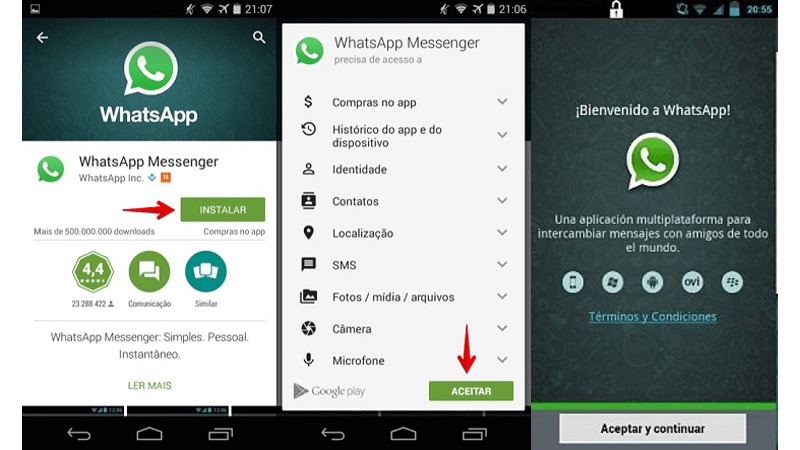
Thus, you will be able to fully exploit the possibilities of one of the most important applications of recent times. If you really want to get the most out of this software designed for mobile devices that has crept into our lives so much, We recommend that you do not miss a bit of all the information that we bring you below.
If you have decided to download and install Whatsapp on your mobilecongratulations, I explain step by step how to open a new user in this mobile application leader in downloads both in the store of Google Play Store for Androidlike in the Apple APP Store. Follow the tutorial to not miss any details.
1 – Download the WhatsApp app
To start using it, the first thing is to download it. If you have a mobile with Android operating system, go to the app store, Google Play Storeenter the name “WhatsApp” in the search bar and click on the first result: whatsapp messenger.
Once you have it on screen, click on the install button so that it can be downloaded to your smartphone and installed automatically. We recommend that you carry out this process when you are connected to a Wi-Fi network, you will not consume data and the installation will also be faster.
If your mobile is iOSthen the difference is only that you have to enter the app store. From there, re-enter the app name, “WhatsApp“, and click on the first result you get. Download and install normally.
The application is already installed on your terminal. Now it’s time to start registering your user account.
2 – Start the WhatsApp app
The easiest step of the entire user registration procedure. Once the app has been downloaded and installed on your mobile phone, look for it in your list of apps and open it. It will be in the area where the rest of the applications are, so it will not be difficult for you to find it. In many cases, a shortcut is automatically created on your phone’s home screen.
3 – Accept the conditions of use
The procedure, from now on, is practically identical regardless of the type of terminal you use. Therefore, we are not going to make a distinction between one or the other to continue quickly and easily.
Once you have opened the application for the first time, a welcome window will appear in which you will have to click on the button with the text “Accept and continue” to ensure that you agree to WhatsApp’s terms of service and privacy policy. It is recommended that you stop to read them and accept only if you are satisfied, although if you do not, you will not be able to continue and open your account.
4 – Allow WhatsApp access to your content
WhatsApp will now ask you if you can have direct access to “photos, media and files from your device”. You have two options to choose from:Not now” either “Continue”. Regardless of what you decide, you will be able to proceed through the registration process.
We recommend clicking on “Continue” because, when you want to send files through a chat, the application will repeat the question again and will not stop doing so until you accept, which is why sooner or later you will have to accept said accesses.
5 – Number Verification
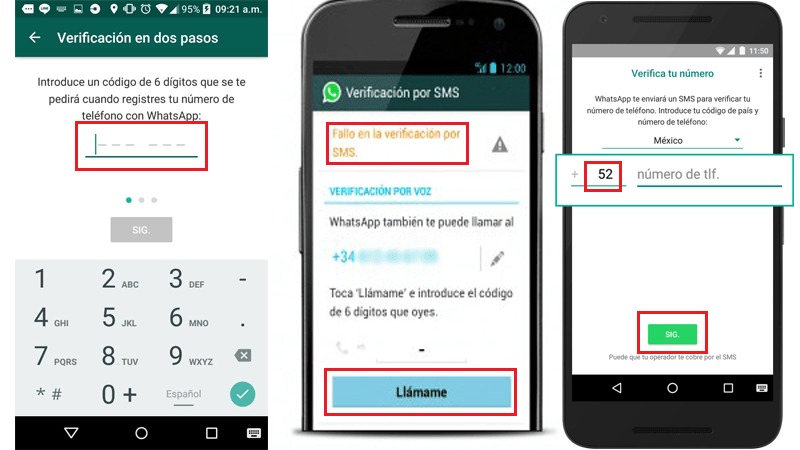
WhatsApp You need to confirm that you are the owner of the phone number to be linked to the user account. So now you must enter your phone number in the field provided for it. If there is a problem with the country set, you can change it so that the prefix also changes.
Write it and click on “Next.” to follow. You will be asked if the number is correct. Make sure that it corresponds to the cell phone number of the terminal in which you are creating your account and click on “Okay” or, if you made a mistake, click on “Edit” to change it.
6 – Write the verification code
Once you receive the SMS on your mobile, open it by accessing your text message inbox. Copy the code that they have sent you from WhatsApp. Go back to the app and paste the key that you just copied so you can move on.
In some cases it is not necessary to write anythingsince the application itself detects the reception of the SMS in the terminal where it is being installed, automating the step once the message is received. If nothing happens, you can ask them to send you the message again with the SMS forwarding option or even request a call with the option just below.
7 – Configure your profile
Now it’s time to set your username and profile picture. Choose those you want. Click on the circular icon on the left to choose profile picture from among those you have in your terminal. As for the username, tap on the field next to the icon and enter a name.
Clever! We already have our WhatsApp account created, enjoy!
How to install and create an account on WhatsApp Web on my computer?
On a computer or computer is impossible to create a traditional WhatsApp account officially. Nevertheless, yes it is possible to use WhatsApp Weba tool that allows us to take advantage of this messaging service from the comfort of our computer.
1 – Enter the WhatsApp website
![]()
Open your favorite internet browser and, in the address bar, type the following URL: www.whatsapp.com.
2 – Download WhatsApp Web
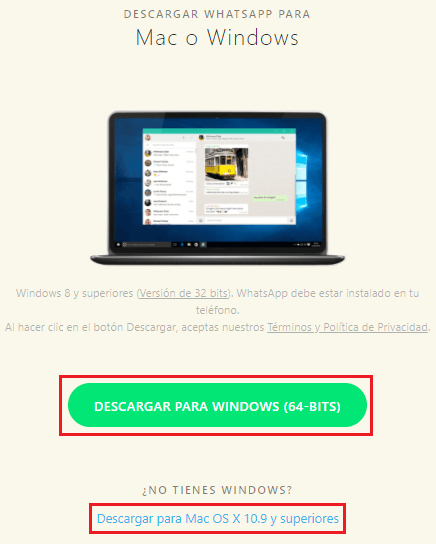
Now, on the top bar, click on the option “Discharge” to access the download menu enabled on the portal. Once inside, in the right section you have the option to download whatsapp for mac or windows. The usual option is to click on “Download for Windows”. Although, if you have a Mac, just below is the alternative “Download for Mac OS X 10.9 and higher”. Click on the one that interests you and the download will start.
Download WhatsApp for Windows
Download WhatsApp for Mac
3 – Install WhatsApp on your desktop
Open the program that was just downloaded by double clicking on it. A short and small fully automatic installation process will start, which will cause the WhatsApp icon to appear on your desktop.
4 – Open WhatsApp Web and link your account
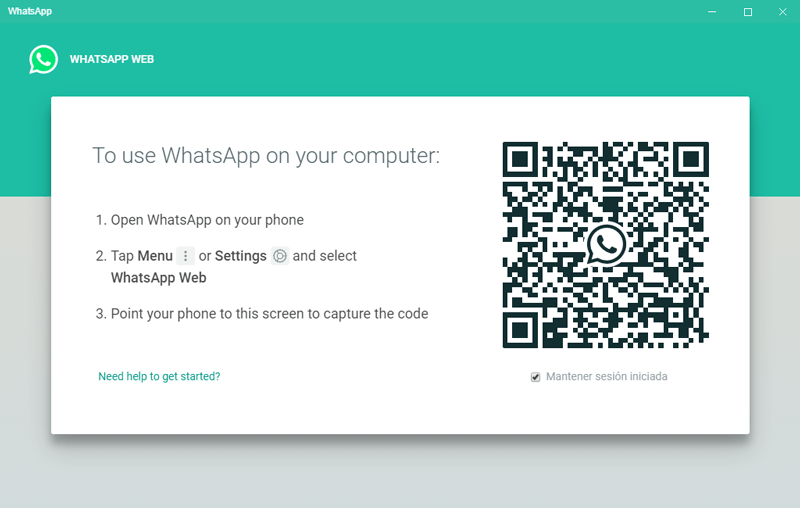
WhatsApp Web does not allow creating new user accounts. Open the application you just installed and a window will appear with some steps to follow and a QR code.
Take your mobile phone and open WhatsApp. Click on the options icon located at the top right and now go to the option “whatsapp web”.
A message will appear indicating that you must scan your computer screen with mobile phone camera to identify the QRclick on “OK understood”; allows access to the camera and Center the QR on your computer screen in the box on your smartphone screen.
Clever! You have now linked the accounts and can use WhatsApp on your computer.
Is it possible to create an account on Whatsapp without a phone number?
No. WhatsApp requires you to use a phone number to link the account. In this way, contacts are synchronized to be able to talk to them, in addition to granting an identity to your user account. There are routes where it is possible, but they are not officially enabled and, therefore, they lack the confidence and security guarantees of this service.
In any case, if you like the risk and want to try the “unofficial” method, we leave you the steps to follow:
- If you have the WhatsApp app installed on your cell phone, uninstall it and delete any trace, be it photos, videos, and any file belonging to this application.
- Then install the application again, once this is done you have to put your device in “airplane mode” to not have access to your mobile data network. On Android go to “Settings” “More Networks” and tick “Airplane mode“.
- We enter Whatsapp and when it asks for the mobile number we enter an invented number. It does not have to be a valid or real number.
- During verification, as we do not have a network, we can enter an email during this process.
- We press the button “Send”, and right after pressing it, we give to cancelso we will stop this authorization process.
- Later you have to install an application, for Android we will use Spoof Text Message and for iPhone we use fake a message with which you will have to simulate the reception of the SMS to the telephone number entered previously (even if it was false).
It may be somewhat complicated for some users, but it is the only way to have an account in this application without having a real cell phone number.
Can I register 2 or more Whatsapp accounts on the same phone?
By default, no; nevertheless, there are terminals that have the possibility of using several SIM cards. There are third-party applications that do allow you to use multi-accounts; but its reliability is doubtful, since it can steal sensitive privacy data among others. That is why it is best to stick to terminals with several SIMs.
In these, there is usually an option to enable the use of different numbers on the same phone. In the case of Samsungfor instance, the “Dual Messaging” option within the settings it is oriented to the same. Regardless of your terminal, if it is compatible with two SIM cards, look in the preferences and select the whatsapp app.
A second version will be installed that you can link to the other phone number you have thanks to the second SIM. The account creation procedure will be exactly the same as previously detailed.
Applications
