
Index:
UPDATED ✅ Do you need to have a user account in the company of the bitten apple? ⭐ ENTER HERE ⭐ and learn how to do it step by step
Since the iPhone terminals began to sneak into stores and homes on half the planet, users have begun to familiarize themselves with the concept of the apple id. It is an identifier, a system that, together with an access code, protects the entire information from an iOS device and allows its owner to access different functions provided by the company for those who register for its services. things like the App Store iCloud and so many other tools require its use.
It is something similar to what happens with Android and Google Accounts, since it becomes the same essential element to be able to take full advantage of a smartphone or tablet that arrives with the operating system of the company in question. Even so, it is usually accompanied by different doubts that can confuse the less common with these devices. For example, one of the most frequent questions is how to create an Apple ID account with Itunes Store.
The truth is that there are many ways to create these accounts through both brand devices and computers from any other. Apple offers several different ways so that any interested person can register and take advantage of all the services that are available in the cloud and belong to the company.
How to open an ID account for Apple devices?
In this guide, we explain everything you need to do to open an Apple ID on both a portable device and a Mac. Along with this, we also help you by solving some of the most common questions that usually go around the heads of users. Doubts such as knowing if it is possible to register the account without a payment method, what to do to delete the ID in case you want to delete it and many others that are usually quite frequent.
The ID account for Apple devices is as important as the Google account is for Android. It is essential to access services such as App Store, iTunes and any other native program for iOS devices, in the same way that it is used to synchronize all possible information between them just by logging in. In this section we are going to explain the steps you must take to register that Apple ID on both mobile phones and Mac computers:
On mobile devices like iPhone, iPad, or iPod touch
Mobile terminals and tablets such as the iPhone, iPad or iPod touch They have several fairly simple options to be able to create an Apple ID without having to enter web pages or the like. If you follow the steps that we explain now, you will have it ready in a matter of minutes:
- With the device in your hands, go directly to the section of “Settings” clicking on the icon with gears inside .
- Now in the configuration panego to the top right corner and click on “Log in”. On the screen that appears next, you have to press the option “Don’t have an Apple ID or forgot it?”.
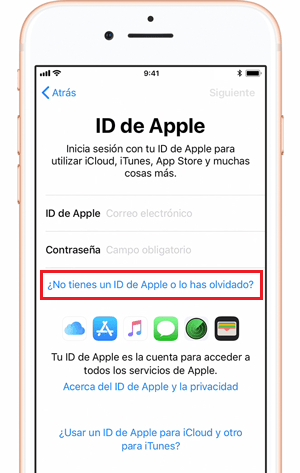
- After this, you have to do the same with “Create new Apple ID”. Press.
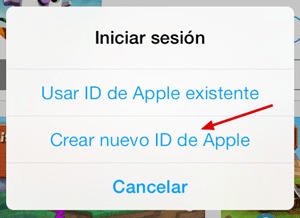
- The next step is to enter a date of birth and, after that, press on “Following”.
- Now, you must write both your name and your surnames to be linked to this new profile. Do it and, again, “Following”.
- Enter an email to link to your Apple IDfill in the information requested and set an access password to protect it and prevent others from impersonating your identity.
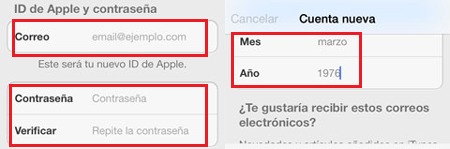
- Choose three security questions below and write your answers. It is important that you memorize them because in case of abnormal activity, Apple will ask you to answer them in the future.
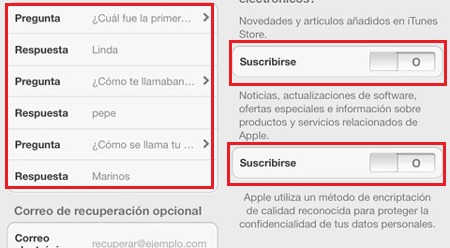
- you only have left accept the terms of use and privacy. Do it and you are done with creating Apple ID on iPhone, iPad, iPod Touch. Easy!.
On a Mac computer
on Macthe procedure can be managed through a website dedicated to Apple ID. These are the steps you have to carry out:
- Open your Mac’s web browser and go to the area for entering URLs. In it, write the following address: https://appleid.apple.com. With it, you access the main Apple ID page to log in or see all its features and possibilities.
- at the top rightlook for the option “Create your Apple ID” and click on it to start the user registration.

- You must fill out a form with various information of interest such as your name, your surnames, your country of residence and your date of birth. After these, you have to enter a email address to link, along with a password to your ID which must have numbers, lowercase and uppercase.
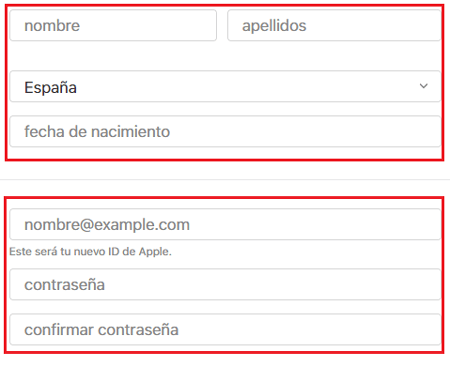
- Set the security questions and answersfill in the field below with the code that appears in the image (it respects upper and lower case letters if any), and click on “Continue”.
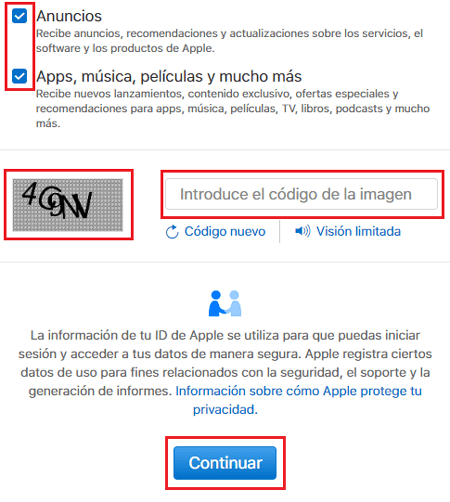
- Now you must enter the inbox of the email you indicated to open Apple Mail. In the there is a 6 digit password that you have to enter in the registration form to be able to advance.
- done this, your Apple ID is now created and ready to go. You can now enter all the company’s services and synchronize your data with any iOS terminal you want.
FAQ: Problems creating Apple IDs for iPhone, iPad, or iPod touch
It is common for them to appear errors and problems when creating Apple IDs for devices with iOS operating system, as well as that there are doubts regarding its use. We are going to answer the most frequent ones.
Is it possible to create an account on the iTunes Store without having an Apple ID?
To have an account in the iTunes Store you must have an Apple ID, since it is the main system of profiles that the company uses for users to access the store and all the tools they offer. You can’t if there isn’t an id involved.
Can I register an id in Apple without having a credit card?
Yes, it is possible to register an id in Apple without having a credit card. The method that you have to follow is the same that we have indicated to open an ID account on iPhone, iPad or iPod Touch; although you also have option of enter the App Store and select any application to be prompted for login or account registration.
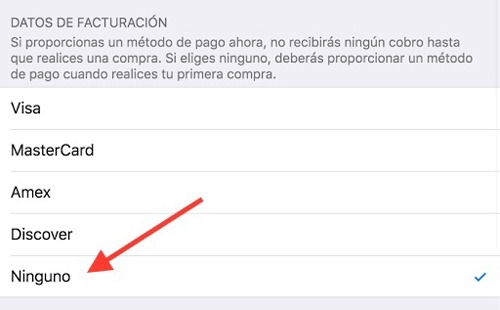
Proceed as usual, but when you get to the section dedicated to indicating the payment method, instead of choosing credit card or PayPal, look for the option at the bottom and activate it, “None”. In this way, you can avoid that, in the event that someone takes your terminal, they cannot make purchases of any kind and spend your funds without your consent. In addition to leaving for another time the fact of introducing any method to pay if you are not clear about the reliability of this system, although we anticipate that it is fully reliable.
How to delete my Apple Device ID account?
Summary:
- Sign in to your Apple account by going to the page website here. For that put the email address you use regularly and the password.
- Go into “Bill” (in the options bar or menu) and select the option of “Edit”
- You will see how the options are activated in each account (if you have more than one) by means of a cross. Now you must hit the X to delete email accounts the ones you want to get rid of (if you only have one, select the cross on that one)
If this option doesn’t work for you, try the following:
- Enter the section “preferences” of your device that is in the Menu section
- Select the button that says “iTunes and App Stores”
- Select your ID address (i.e. the email account you want to delete)
- Click where it says “Sign off”
If you’ve decided to delete your Apple Device ID account, there is a system that allows you to do it in a short time; but that requires using a web browser. We explain what you have to do:
- In the browser, enter the URL to enter apple id web. That is, write this: https://appleid.apple.com/.
- When you are on the main page of this online portal, you will have in front of you the field to enter the ID. Write it down and click on the button next to it. Then, also enter the access code in the new space that appears, remembering to respect capital letters if any.
- Answer the two security questions that appear and proceed.
- Now, within the control panel of your apple id, go down to the last section and click on “Manage your data and your privacy”.
- In the new window that opens, you have to re-enter your ID email and, immediately afterwards, repeat with the access key.
- In the same way as before, also you will have to answer the two security questions to make sure it’s you.
- You will now have several options in front of you. Choose the one below “Delete your account”clicking on “Start”.
- With tips for backing up important data, which we recommend you do, you will have to choose a reason through a drop-down menu. Do it and then press “Continue”.
- Repeat by pressing again “Continue” and, after this, accept the terms and conditions by checking the box and pressing the blue button again.
- Continue choosing where you want to receive notifications about the process of deleting your Apple profile.
- Copy the code that appears on the screen to write it in the field that appears after and, finally, click on “Delete account” in order to complete the procedure.
What are the services that I can enjoy by opening an Apple ID?
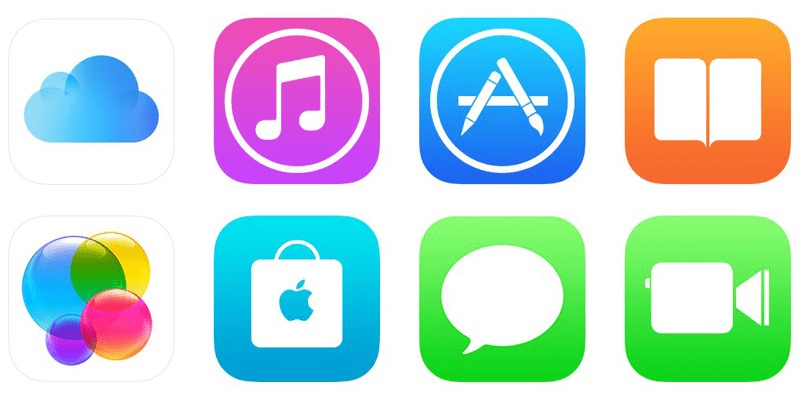
AppStore: It is the application that will allow you to buy articles and accessories of the Apple brand, in addition to giving you access to training sessions, check the status of your purchases and when they will arrive, read recommendations from other users.
AppleMusic: It’s the Apple Music app. With it you can have access to more than 45 million songs, and the best thing: without ads. In addition, you can also make purchases related to the world of music such as headphones, iPods.
iCloud: This is the Apple Photo Library; All your images and photos you take will be stored in this cloud, in addition to having access to a copy of all the information on your device to avoid content loss.
iMessage: We cannot fail to mention this last application. This is Apple’s messaging service, it is the platform that will allow you to communicate with other users (in a similar way to what WhatsApp does, for example). Its biggest advantage is that it offers encryption that ensures that no one outside the device can access your messages.
Computing