
Index:
UPDATED ✅ Do you want a business email that is aligned with the name of your company or website? ⭐ ENTER HERE ⭐ and discover how to do it
That you hire a domain with a company dedicated to this service and you are given the opportunity to have multiple email accounts it is quite common. Every time a company decides to take the step of opening its online portal, it must resort to these companies that are in charge of providing the facilities for it and, in addition, of granting its workers the option to use a corporate email account.
much more professional, these accounts are the most used when talking about communication at the business level. If we look at the range of businesses involved in the supply of online domains, we can find an overwhelming amount. There are many who have decided to specialize in a sector that, today, is highly demanded; but there are few who manage to do it with a quality worth mentioning. Zoho is one of the latter.
Veteran in the field of web domains, it also stands out for its additional services, including, of course, business e-mail accounts. In case you have in mind to resort to this company, and if you want to know how to create an email account in Zoho Mail (also offers a private email completely free of chargealthough more limited in possibilities), keep reading everything we are going to tell you.
Register a company email account in Zoho Mail
in this guide We will explain all the steps you need to follow to register a company email in Zoho Mailwhat requirements must you meet and even how you should configure it in case you want to resort to external mail management applications, as well as to use your professional mail on your mobile phone. As you read it, Zoho mail can also accompany you whenever and wherever you want thanks to your smartphone.
Having a business email account is a good way to highlight the professionalism of your business, in addition to strengthening the uniqueness of its presence on networks and making it easier for customers and contacts to memorize it. Currently, there is no major company that does not have its own extension for it.
in case you want register a business email account in Zoho Mail for your signature, the first thing you need to know is that you need to have contracted a domain with them previously or contract it. Otherwise, you will not be able to count on this business email. Next, we explain how to do the whole procedure.
1 – Enter the Zoho website
Open your trusted web browser and, once in it, you must enter the following URL in the address bar that is available at the top of the window: https://www.zoho.eu/en-xl/mail/
2 – Start registration
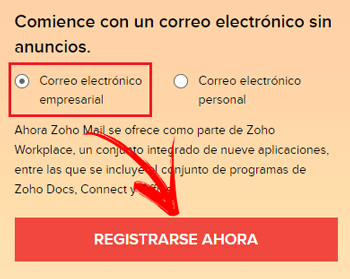
You have already entered the main portal of Zoho, now it is time to start with registration. To do this, you just have to activate the corporate email option and press the button with the text “Register now”.
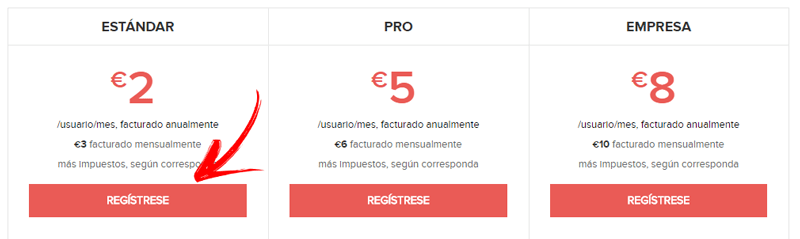
Next, a screen will appear with the different price plans (standard, pro and enterprise) and the characteristics of each. Choose the one you consider most suitable for what your company needs by clicking on the button “Sign up” corresponding. It is recommended to start with Standard plan and later and according to your needs, expand.
3 – Start entering data

Now you must choose the name you want for the web domain of your business in the field that appears. What you write to be part of the URL will also become the extension of the mail, automatically. Write what you think is most appropriate and appropriate to the image and identity of the business in question and click on “Add”. Remember to add “.com”, “.it is”, “.org”, “.net” or any other domain extension in order to proceed properly, it must also be unique.
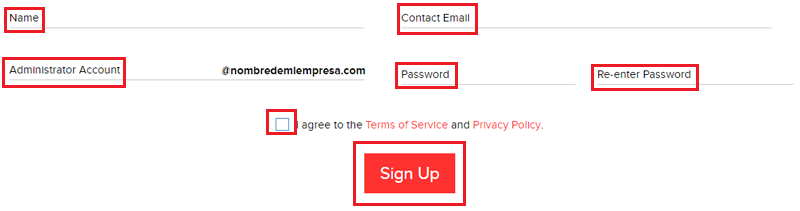
After this, the next thing you have to do is enter your name, a contact email, the name of the email that will be accompanied by “@mycompanyname.com” and its corresponding access password (to repeat to confirm that it is the one entered). Fill in all of these fields, and then check the box to agree to the privacy policy and terms of service. After this, click on the button “sign-up”.
4 – Set the type of payment
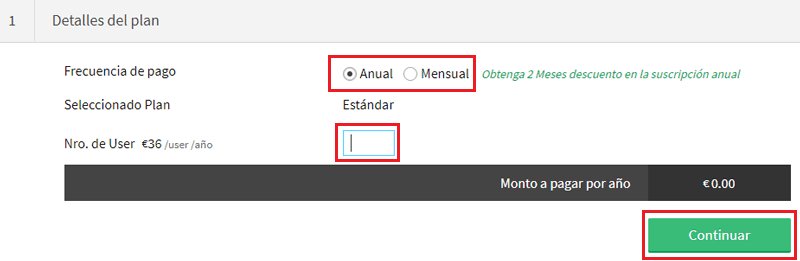
Now, you must establish the terms to pay the domain (monthly or annually) and the number of users, in principle 1. Check the corresponding box and fill in the gap with the number you consider appropriate. Then click on “Continue” to continue.
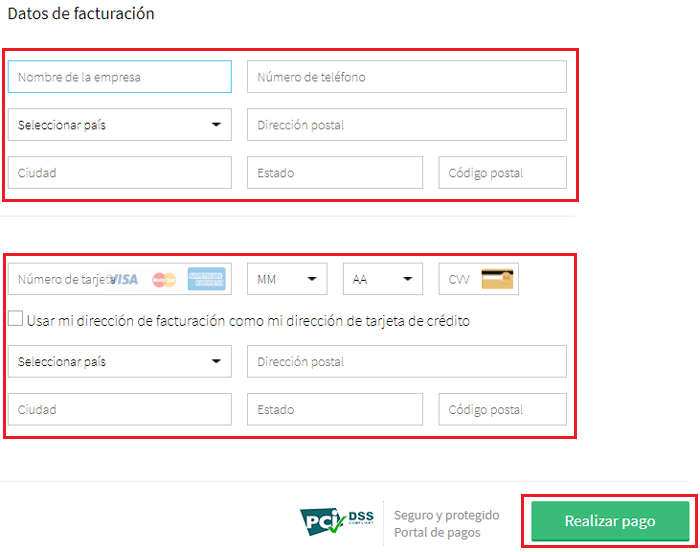
Confirm the information and set all the necessary billing information. Obviously you will have to also enter credit card details with which you want to pay. When you finish all this, click on “Make payment”.
5 – Verify your identity
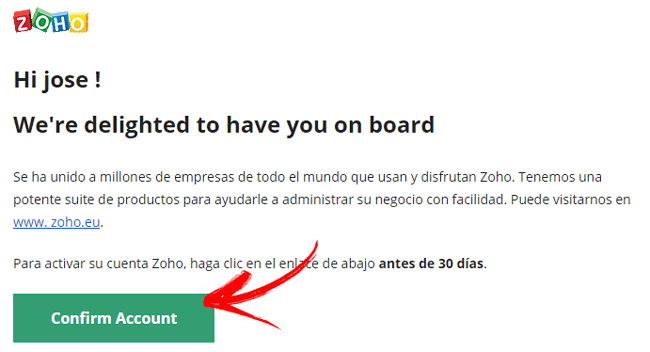
In order to start fully using the corporate mail from Zoho, before you must do one last step. Access the email inbox that you chose when establishing the registration (yours, not the newly created one) and look for the emails received by the team of this company, open it and follow the instructions indicated to finish to verify your identity.
6 – Zoho Business Mail Created!
Now, finally, you have a registered domain thanks to Zoho and, of course, with that corporate email you wanted. Your company already has an internet space all to itself and, of course, with the most suitable representation via e-mail. Without a doubt, the most professional way to contact clients, partners and others.
How to configure Zoho Mail?
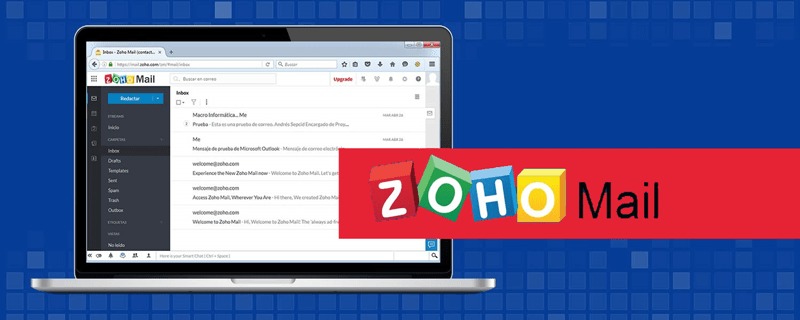
If you want to use Zoho Mail outside of its webmail sectionthe most recommended if you have a reliable email management software or simply want to use your mobile phone for it, you need perform a series of steps to configure for it to work perfectly.
Fortunately for those who prefer to use smartphones, the company has its own app that allows direct access to mail without the need to establish or modify any type of parameter. Next we explain what you should do in all possible cases.
Through the Outlook service
Configure Zoho Mail via Outlook Service it is not difficult, although the values to establish are extremely important. Any inaccuracy in them will lead to the system simply stopping working. Therefore, we emphasize the importance of respecting each number and letter that we list below when talking about configuration parameters.
Now, focusing on the process, the first thing to do is to open the Outlook application. Search microsoft-outlook in your list of programs and open it. After, go to the accounts section and look for the option to add one.
Here are the steps for Outlook 2007. In later revisions, it may vary slightly, but the purpose is the sameso there can’t be a big difference.
Now, once you are in the add account menu, check the box with the “IMAP” option and continue.
The next section will request that indicate your name and surname, in addition to the email account in question and its password. Enter the data used in your Zoho Mail business email here and instead of clicking on “Following”, check the box for manual configuration, and then continue.
Continue until you reach the section dedicated to server information. Here, you must re-enter both your name and your corporate email. After, choose IMAP in the account type and fill in the server fields as follows:
- incoming mail server: imappro.zoho.com
- Outgoing mail server: smtp.zoho.com
In username and password you must rewrite both the email and your password.
After this, click on “More settings” and go to the “advanced”.
The input port must be 933 and the output port 465. If they are not already written, change the values that exist for those that we have just indicated. Also make sure that the connection is encrypted in both cases be SSL. Accept and continue.
Your Zoho Mail in Outlook is now configured!
Through the app on Android and iOS
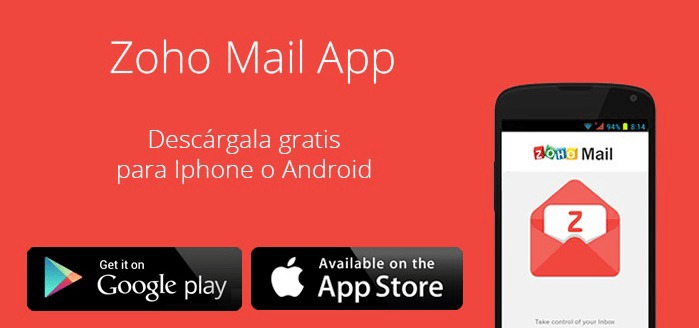
In mobile terrain you have it much easier. If you use Android, you must proceed through Google Play Store; if it is iOS, through the app store. Enter the digital store that corresponds to you and look for the app “Zoho Mail – Email and Calendar”.
When you find her download and install it on your phone. Once downloaded, go to the section where you have the applications and open the Zoho one clicking on its icon.
What you should do now is, in the app, click on “Log in” and then enter both the corporate email address you have and the corresponding access password. When doing so, click again on “Log in” and you can start using it. So easy and fast!.
Emails