
Index:
UPDATED ✅ Do you want to create your first live on YouTube to better connect with your audience? ⭐ ENTER HERE ⭐ and Learn Everything! FROM ZERO! ⭐
YouTube is a digital tool that has allowed millions of people around the world to connect to enjoy the varied content via live broadcast.
Options range from conferences, social events, news, premieres and even YouTube Live. These broadcasts are carried out through an encoder (professional broadcasts), webcam or mobile, this being the fastest way to carry out the transmission.
If you want to become an active member within YouTube as a content creator, we tell you that the site makes several tools available. And we’re gonna make you get through this course on how to create live streams on YouTube.
Learn how to start a live on YouTube
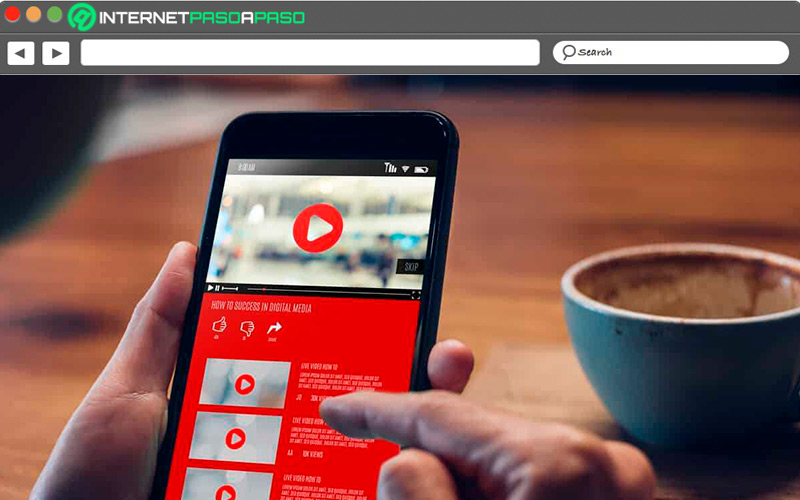
To start, you have to know that since Youtube you have available live chat moderation tools to make a quality transmission. Therefore, it is vitally important that you understand a little about what they are and what is the correct way to use them. Remember that in a live show you cannot improvise because it affects the quality of communication. On the other hand, it is essential to know the community rules, which regulate the use of the platform, providing security and avoiding harassment of moderators.
There are many functions that allow you retain inappropriate messages for pre-review, direct chat on/off, and slow mode. Taken together, these tools make for a positive and productive live experience. Now, if you have a channel on YouTube, but you want to add followers so that they know the content of favorite topics, the key is to learn how to broadcast live from various sites.
We invite you to see the steps of each option, among which the following stand out:
with OBS
The OBS Open Streaming Software, is the name of this platform, which is also essential to be able to broadcast live. So that It is important that you have created a verified YouTube account linked to your mobile phone number to find your stream key. In addition, you need to program all the actions that we are going to give you to continue in order to efficiently program the OBS.
These are three different procedures that you must execute as follows:
- Sign in to YouTube → “create” → “Go live”.
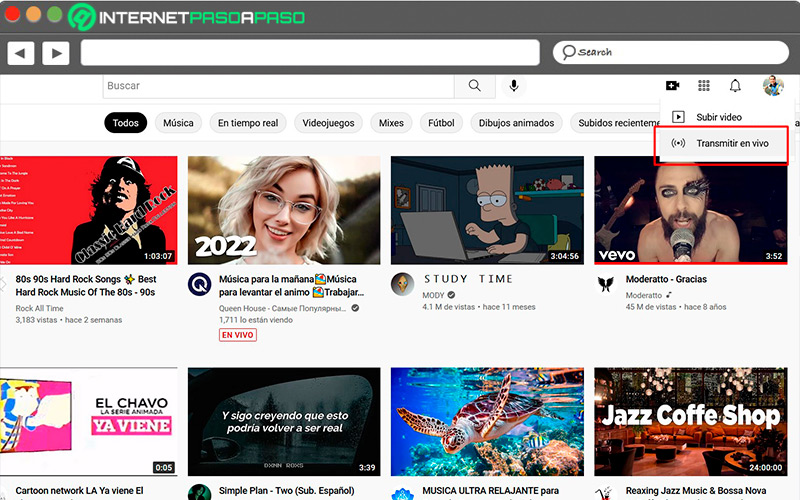
- In the YouTube Studio dashboard, select “Stream” → “Other features”→ “Live broadcast”.
- click in “To emit”check that the video description and settings are correct, and that it is a public video.
- Choose “Create Transmission”.
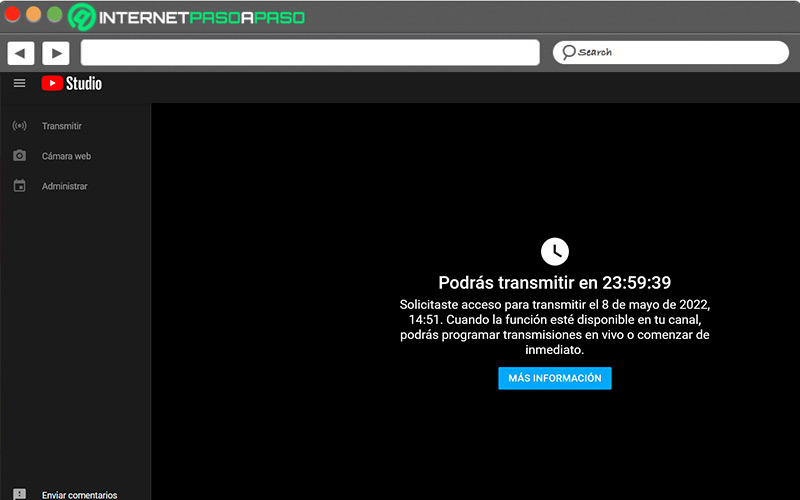
- Created the transmissiona window with the control panel for the management of transmission settings and analysis data and quality of the transmission is displayed.
in one of the tabs the Transmission Key that you require for OBS is displayed. Press the button to copy the 16-character key, which you must paste in the program settings.
Steps to link OBS to YouTube
- Download OBS on the official website, run the installation as administrator. go to the menu “Setting” from the main window, click the button “Settings”, In the bottom right.
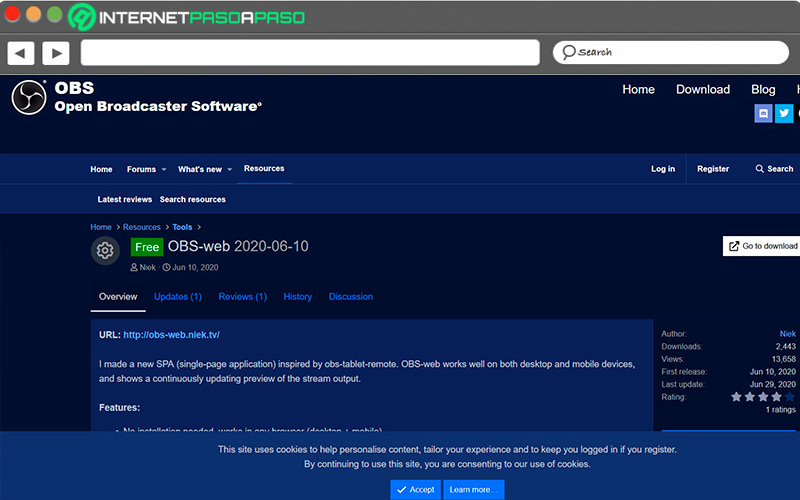
- Select the tabs “Video” and “Output” from the pop-up window to set bit rate and resolution, frame rate, and audio quality.
- In the menu on the left, go to the tab “Stream”unfold “Service”choose YouTube/YouTube Gaming.
- In “Transmission Key”, paste the YouTube streaming code generated in the process above, to complete the link in OBS with YouTube. With this, each transmission that is made with OBS will go directly to the YouTube channel.
- In the menu on the left, click “Audio”. Set the “Desktop Audio Device”or microphone “Mixing/Auxiliary Audio Device” on the system audio output.
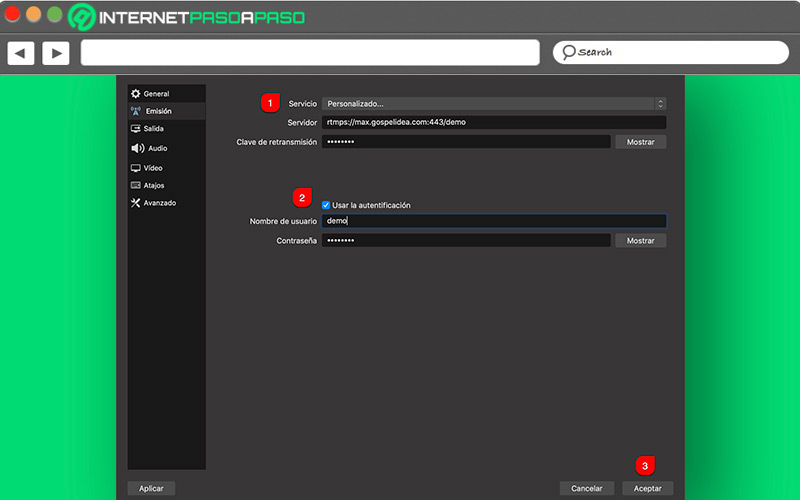
- Exit the menu and press “Apply”, followed by “To accept”.
- under header “Sources”, at the bottom of the main window, click the icon “+”select from the dropdown menu “Game Capture” to transmit images.
- To stream images from an external camera, select “+” → “Video Capture Device”in the list of options choose the camera and define the quality and the FPS, press “To accept”.
OBS streaming to YouTube
After performing the procedures described above that complete the configuration, you can start the transmission by clicking on “Start streaming in OBS” located at the bottom right. Check that the live broadcast is taking place on YouTube, in the broadcast panel to confirm. Immediately your video is made public on your channel with a margin of about 20 seconds of delay.
From mobile
In order to create a live broadcast from your Android, iPhone or iPadyou must meet specifications such as: the channel must be verified, have at least 50 subscribers, and have no restrictions on your channel from the last 90 days. YouTube may limit the number of users who can view your broadcast from a mobile device. Your live stream will have a private setting, in order to prevent harmful content and protect emerging creators.
To schedule the live broadcast from a mobile device, follow these steps:
- Open the YouTube app from your mobile device.
- At the bottom of the screen, click “To create” → “Broadcast live”.
- Follow the instructions that are reflected on the screen.
Privacy settings for adults are set to public by default. In the case of users under 17 years of age, it has hidden the option of live streaming from mobile devices. It is important to note that live streams can be set to public, private, and hidden.
Consequently, it is possible to program in case of:
- The broadcast must air at a specific timeclicking on “More options”.
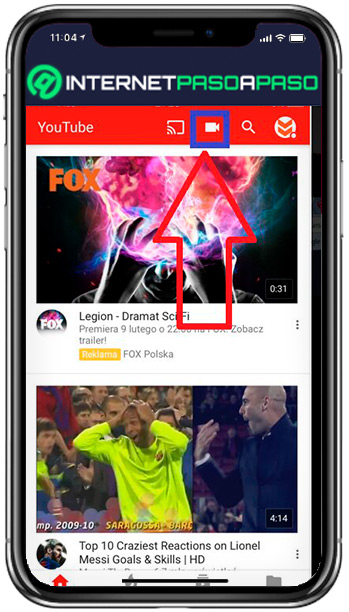
- For the configuration of features such as monetization, live chat, age restriction, select among others “More options” → “Show more”→ “Next”.
Now, in case you want to broadcast what appears on the screen of the mobile device:
- Choose “To create Channel” → “Share screen”.
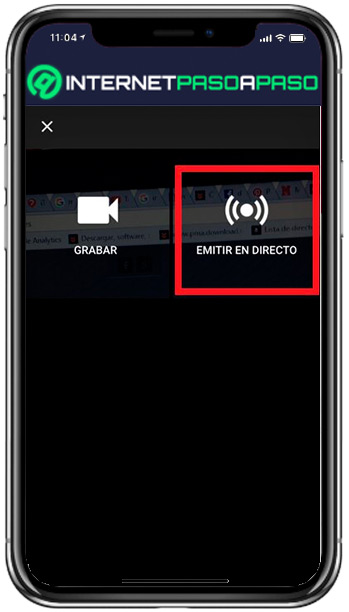
- Click on “Broadcast Live”.
- To end the broadcast, just press “To finalize”.
Automatically, an archive of the broadcast will be created on your YouTube channel. You can change the privacy settings and even block or delete it whenever you want.
When to opt for live streaming from a mobile device?
In case the content creator finds himself in a fortuitous situation, or sees a opportunity before an event that is happening in real time in which it is present, you should not hesitate to make use of this technological tool. If you believe that such an event may generate interest among YouTube users and you only have the technology of a mobile device, just by activating your device in the YouTube App, you have an excellent opportunity to achieve a live broadcast.
Let’s see below:
From the computer
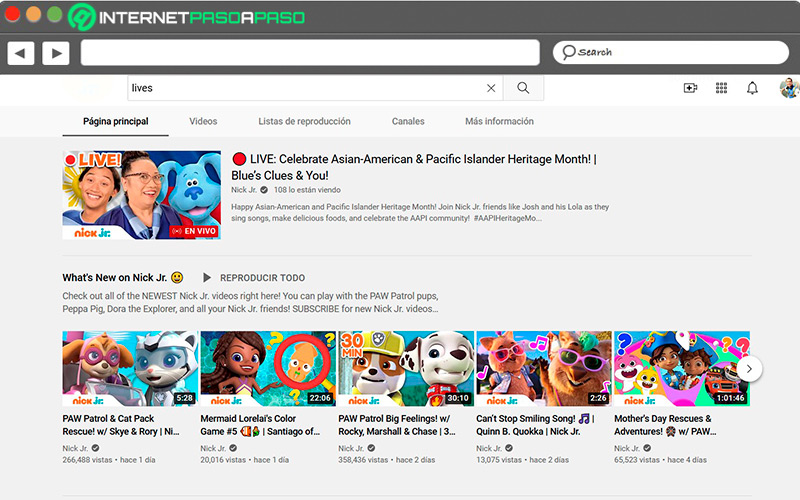
The live streaming option is not very variable from the one made by a mobile and the steps are as follows:
- Create on YouTube your brand account. Achieve interaction with users, uploading interesting content so that the digital community in general can see it without having to subscribe to your channel.
- Set up and customize your account profile. Place your profile picture or the image that identifies your brand. Define the settings for your subscribers.
- Access YouTube Studio. Verify through a code that will be sent to your email or to your phone number, enter at the time you request it. You will be redirected to another window with the options to implement on your YouTube channel.
- Tick “Broadcast live”. At the top right of your channel, you have a dropdown menu with a camera icon and the sign “+”.
- Enter live broadcast data: title, privacy, and broadcast time schedule, and verify that they are correct.
- Start the live stream. Broadcast time is set by the content creator, make sure the camera doesn’t blur or shake.
- share in social networks your transmission by spreading your video.
- End the live broadcast of your conference, event or webinar, just by clicking “end transmission”.
What type of content to create in a YouTube live?
The content creation phenomenon has made YouTube become a very powerful digital tool in which videos are shared that are in all possible categories.
Among the contents that can be created are:
Live Product Reviews
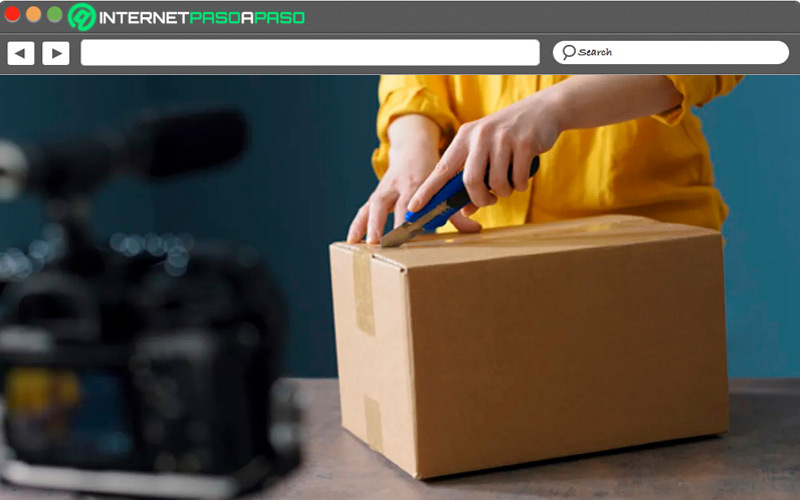
Most people today turn to the internet to shop online. This is why when they look for a product they have the need to discover the characteristics and the funcionality it offers. In Youtube, users go to trusted channels for product reviews, In this way, they obtain a detailed online opinion of the good or service they wish to acquire.
Video Recreations
Exists a wide range of content that creators can upload to their YouTube channels. From practical learning guides, educational, jokes, entertainment, sports, cultural and even personal growth. Any category adds interest within the YouTube community.
narratives of events
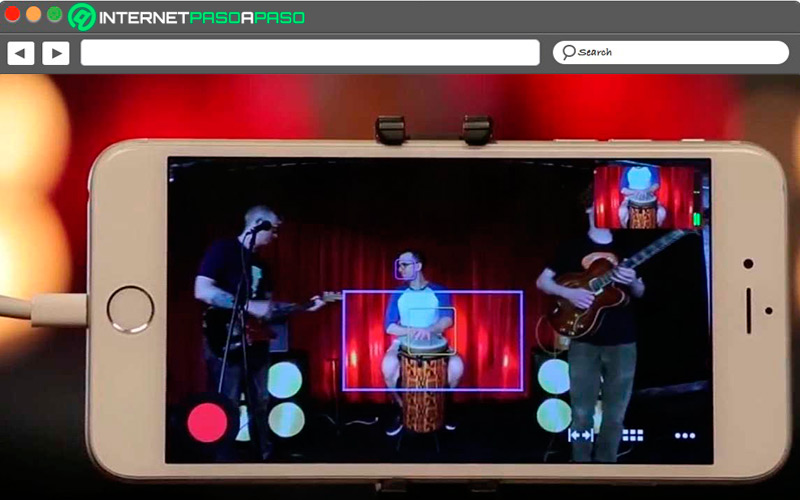
Scheduled or unexpected events that are broadcast live have always occurred, and that capture the attention of the population worldwide and that the means to follow them is live through the network. This type of content It ranges from sporting, cultural, political, social events, to natural phenomena and much more. These topics are of great traffic on the network, therefore, they will always be searched by the users of the audiovisual platform.
Tips to make your direct have more audience
Youtube it is not more or less complex than other applications or social networks, the success of your channel depends mostly on your own strategies. In fact, there is no method to follow, instead, there are some tips that have been collected from influencers who have achieved it, and today we give them to you.
Take note:
Visit a specific niche
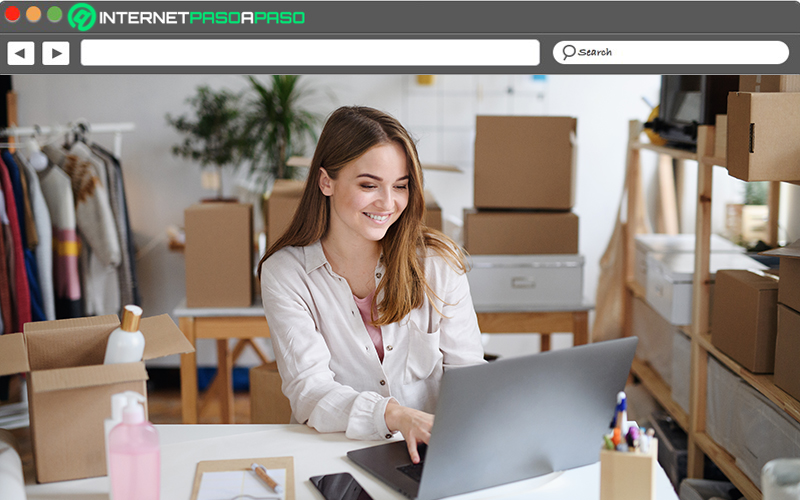
So much for Youtube As for creators, it is important to earn income through advertising. So you must have interested users to show them the ads. When viewing a video, on the right side there is content related to your search, which generally comes from the same channel that plays. The purpose is that the viewer sees more of the same channel. Therefore, you should find a way to place attractive titles that immediately capture attention.
Produce content on topics of common interest
Direct the execution of topics with potential traffic in the search engine, to position yourself in Youtube with the visits of your channel to view your videos. Forget that urban myth that says, there are songs for all kinds of audiences. While it is true, You also have to take into account that the masses attract more followers and that is only done by topics of public interest..
Of course, if you only want to get to a small part, you can do it, you don’t have to limit yourself. Each user and each channel has its own intention. But, if the idea is to reach millions of followers, talk about what the common citizen is interested in. To find arguments of interest use the “Ahrefs Free YouTube Keywords Tool”. Just enter a relevant word and it will display up to 150 ideas and search statistics in Youtube.
Position the content of your channel in Google
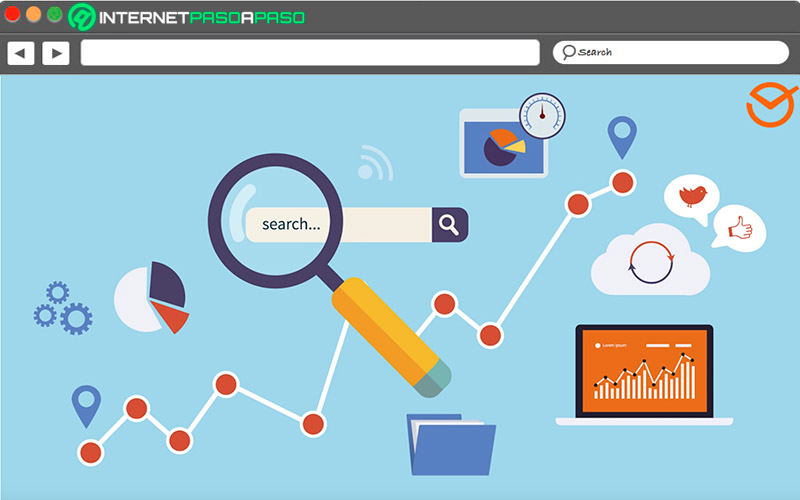
Great YouTube content can also be viewed in Google. By placing a topic of interest in the Google search engine, this shows you the carousel of videos among its results.
This is an indicator of ideas to create the most in-demand content on Google and YouTube. Go back to the database “Ahrefs Content Explorer” which has more than a billion web pages with SEO metrics. In other words, take advantage of Google’s algorithms for your own benefit, this will give you some amazing results. Many influencers rely on them and have achieved untold success.
streaming