
Index:
UPDATED ✅ Do you want to use live polls during your Zoom conferences? ⭐ ENTER HERE ⭐ Learn Everything From Scratch! ⭐
Zoom has become an ideal platform to hold work meetings and conferences remotely, which makes it essential in these times where teleworking and the proliferation of freelancers is boomingIn addition, remote meetings and even concerts can be held through this wonderful application.
However, zoom It is not only taking the image of the attendees and carrying out the respective concentration between several people through different devices, this medium offers another alternative that gives it a different utility, and This tool is the creation of surveys and questionnaires, which help you get the most out of your exposure.
In the following article, you will know what a Zoom survey is, its benefits and utilities, you will learn how to create surveys and questionnaires through the various devicesand you will see what are the various useful tools to use in your Zoom video conference.
What is a survey?
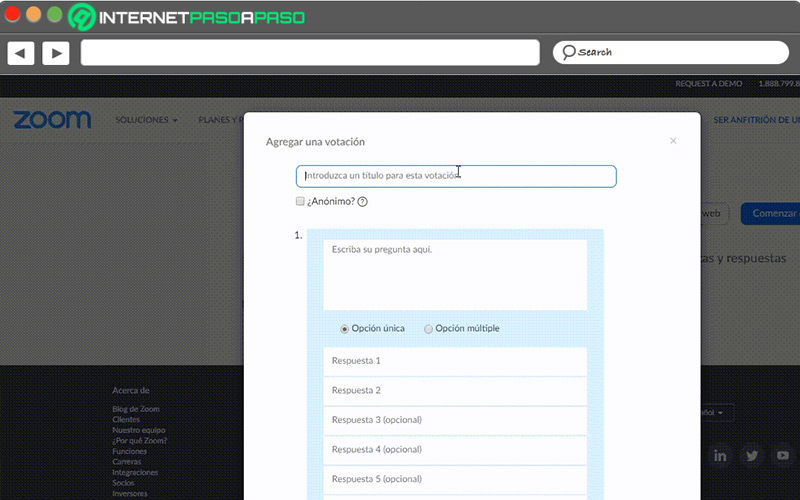
It is an instrument that allows the promoters of a meeting through Zoom, for example, to press and evaluate the opinion of all the participants of the same, all this thanks to the creation of a vote that will produce a result for a particular use.
The surveys are usually launched during the meeting or conference, and you can configure them so that the answers are anonymous or duly identified. Generally, the responses to these surveys are single or with the option of multiple responses.
Benefits and usefulness of Zoom surveys
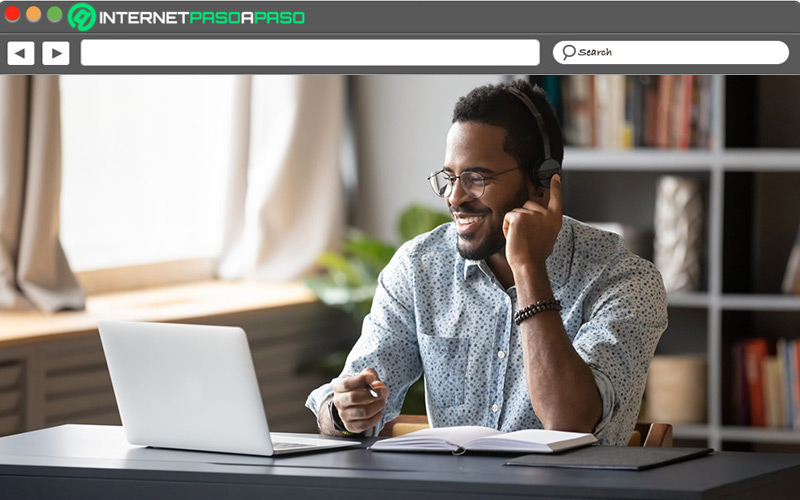
A poll shows the result of the vote about a specific point, makes it easier for the meeting or conference to reach satisfactory conclusions that produce a positive result. Zoom polls are a great help, which is why they are widely used by meeting promoters because of all the good they can provide.
The benefits and usefulness of Zoom surveys are:
- Precision: Zoom surveys show a great veracity of opinions, so the margin of error decreases, since the participants present their ideas and reactions immediately and whose results can be known quickly.
- Quick analysis: no extra software is needed to help with the measurement, thanks to these results brands can make decisions quickly and safely.
- They are easy to use: For both the promoter and the attendees, the use of these surveys is very simple, since they only have to be configured on the platform and people choose the option that seems best to them.
- They can be customizable: each question or option must be designed by you with some purpose, and it is the improvement of the brand or work methodology, therefore, you can create as many surveys as you think necessary, in order to reach a specific objective.
Learn how to create surveys and quizzes on Zoom
Zoom is a platform that allows you to make various optionsmaking the meetings very interactive for both the promoters and the attending public, in this sense, surveys as the main measurement tool to obtain results can be applied to all the devices you can use. Creating these questionnaires is very simple, it will only depend on whether you will do it by computer or mobile, since the procedures are different but just as easy to implement.
To create a survey and quiz on Zoom, you need to do the following:
On Android and iOS
Due to the structure they present, as well as the methods of operation, cannot create Zoom surveys from mobile devices, neither on Android nor iOS.
On Windows and macOS
The best way to create a poll for zoom is through a browser on your computersince it is easier and it is the indicated way to do it, on the other hand, it is important to highlight that you must do all this configuration before starting the meetingso that in this way you avoid inconveniences.
The execution is very simple, go to the Zoom website, enter with your password and username and carry out all the steps that you will see below:
- Start the desktop client in Zoom.
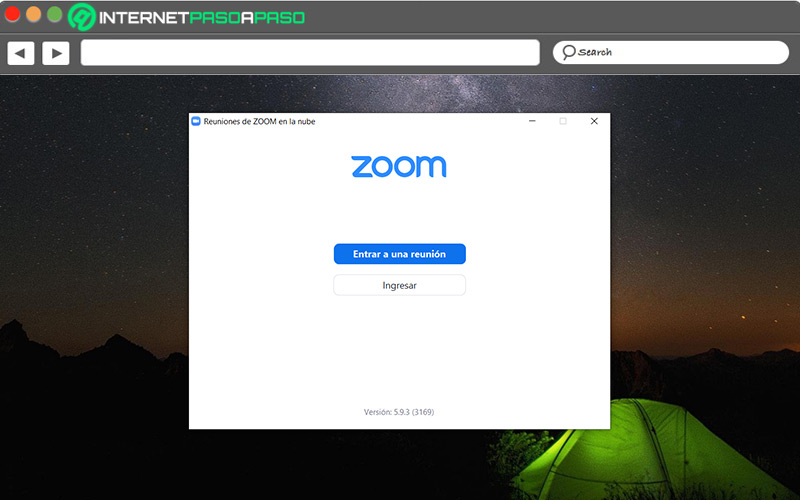
- Create a meeting and in the options bar go to “Vote”.
- Next, you must create a vote pressing the key “Add”.
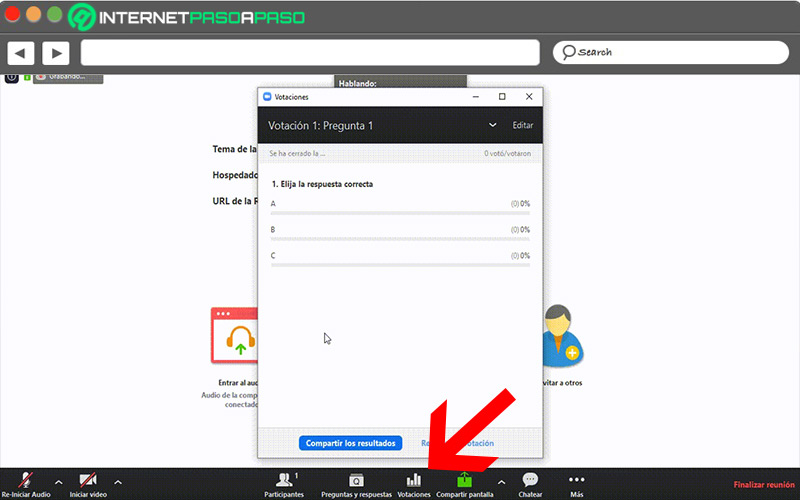
- Create a title for the survey or quiz and write the questions you want to ask.
- you must choose if the execution of the survey will be with the user information or anonymously.
- Indicates if the survey will have single or multiple choiceall this so that users can choose between one or several answers.
- enter all answers created and click on “Save”.
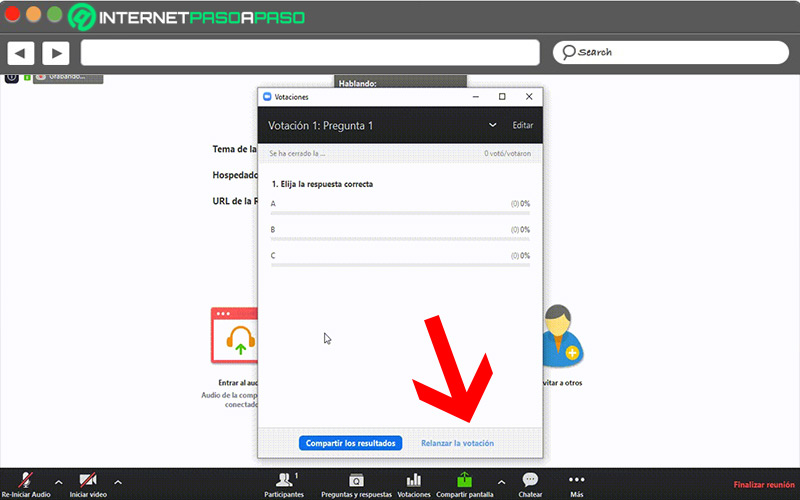
- If you want introduce more options or questions to the surveyyou must click on “add question”.
- In the tab “Vote”, for being the host and driver, you have the possibility to create several polls for the same meeting, in this case, the platform will automatically open an occasional or standard browser.
Other useful tools to use in your Zoom video meetings
Zoom is a perfect platform for meetings and conferences, and in this sense, offers users some alternatives that will make the gathering something interactive and very entertaining. That is why there are various tools that you can use to enhance the use of the platform, introducing your personal touch in many of them.
Useful tools to use in your Zoom video conferences are:
make presentations
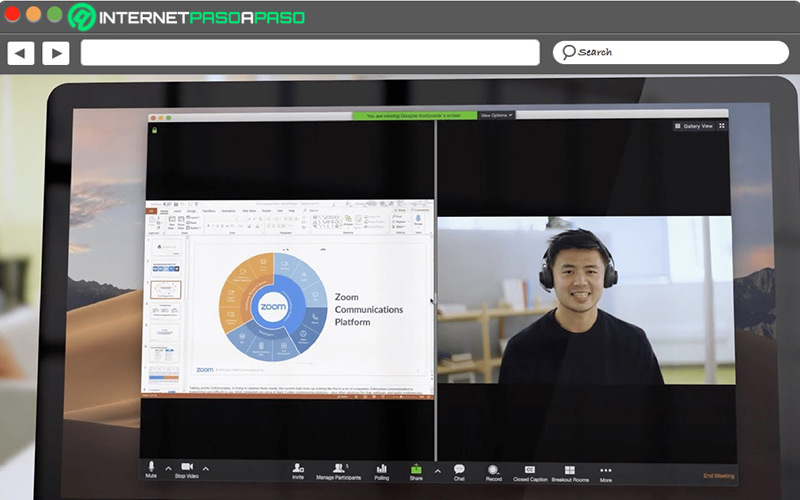
all survey It must have a good presentation to make it more attractivethis brings many benefits such as better display of questionsinsert images, sounds and many other elements.
You can make the presentations in PowerPoint, Keynote or Slide, which are totally free and each template can be customized according to your tastes and what the occasion warrants. It is important to keep in mind that each question of the survey must go on a different slide, so that it facilitates the handling of these in the presentation.
Share the presentation
Once you have made your presentation, you must share it, for this you only have to locate the button called “Share screen”, which is located on the toolbar and in this way you choose all the slides you want to show during the meeting. In the option “Share screen”, you have advanced settings, these include different modes such as limiting the use of the screen to only promoter of the meeting, so that in this way you have control of the conference.
Use the mute option
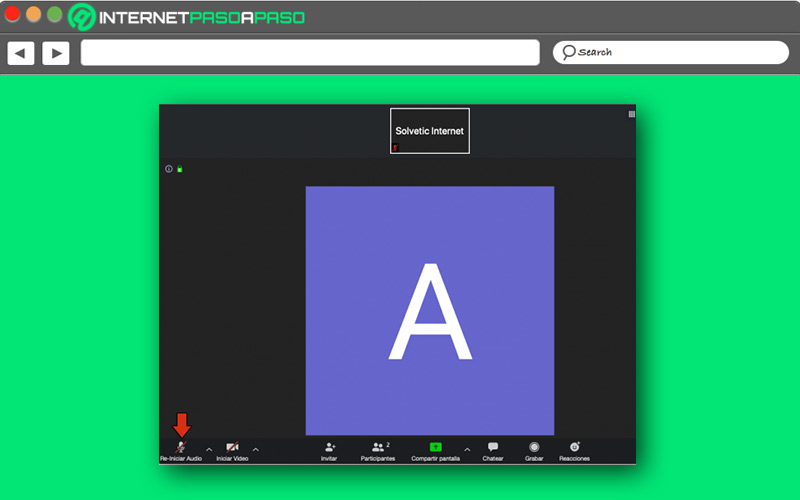
This option is located on the toolbar and from here you can activate or deactivate the sound of all the participants while they are taking place. group discussions originated by the questionnaires provided, and thus not disturb the order of the meeting.
However, while silent mode is activatedas host you will be heard, so that you decide to give some kind of instruction. This modality is frequently used when a presentation is taking place during the exhibition.
Share music on Zoom
zoom allows share music directly from the microphone of the computer, connected from any mobile device, or from Spotify, when the music is playing, the poll slides should scroll one by one on the screen during the meeting. share music it is a didactic way to keep the listeners clear, relaxed and focused on the topic that is going to be dealt with in the presentation.
Time limit
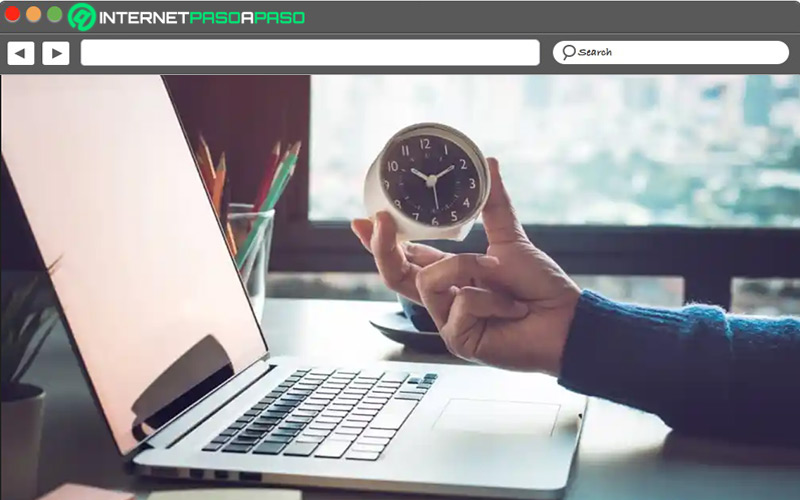
Zoom meetings have a limited time which oscillates between 40 to 60 minutes approximately, to extend this period you must pay a membership and in this way the time of the conference will be extended. If do not want to make paymentsyou just have to wait for the established time limit to end, disconnect and then reactivate the room and continue with the respective meeting without any problems.
Applications