
Index:
UPDATED ✅ Do you want to create your own custom Stickers for Telegram Messenger? ⭐ ENTER HERE ⭐ and Learn Everything FROM ZERO! ⭐
Do you want to give your Telegram chats a special touch with personalized stickers? Don’t know how to do it? Don’t worry, we will show you below the secrets that you should keep in mind to create your stickers from scratch.
The first thing we will talk about is the difference between create an emoji and a sticker and what are the ideal dimensions and formats to upload images as stickers on Telegram.
We will also tell you the step by step you must follow to create your own stickers and add the best packs generated by other users of the Telegram messaging. Check out.
What are the differences between an emoji and a sticker?
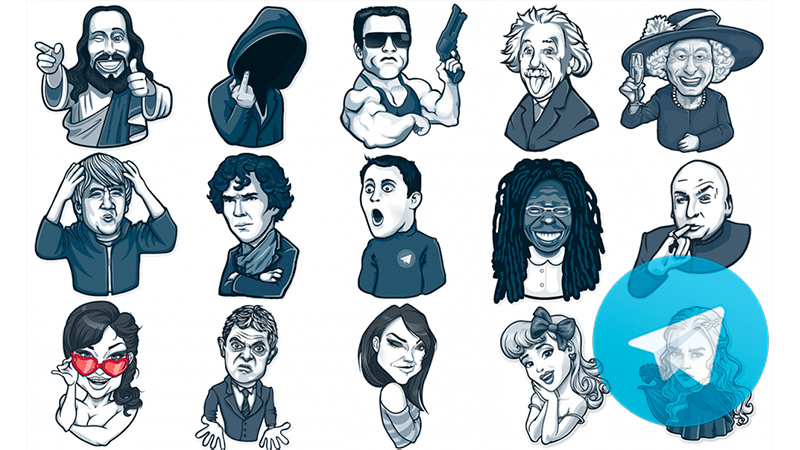
Many people tend to confuse these two terms. However, there are clear differences between the two. the emojis they are basic and tiny representations of objects, faces, places and so on. Actually, they are Unicode symbols, this means that they are recognized and reinterpreted by most of the different digital platforms. When writing it, the digital medium interprets it as a character, since its measurements are 12 x 12 pixels.
Insteadthe stickers or stickers they are much more elaborate illustrations. In some of these graphic elements you can find complex movements, depending on their format. From this it follows that, according to their characteristics, the stickers they will only be able to work only in the app for which they have been designed. That is, Telegram stickers cannot be shared on WhatsApp and vice versa.
What are the ideal dimensions and formats of images for Telegram stickers?
If you want to convert an image into a sticker for Telegram, it will be necessary to meet some requirements demanded by the platform. For example, photographs need to be stored in format PNG or WebP. Also, the right size for this job has to be between 512px wide by 512px high.
That way the photo it will be perfectly square. Please make sure when saving does not have a weight of more than 510 KB. Otherwise, the platform will reject it when adding it to sticker packs. An online image decompression tool may be helpful. don’t forget that It must have a white line and shadow.
Learn step by step how to create personalized stickers for your Telegram account easily and quickly
The step by step you have to do to convert a photo into a sticker for Telegram is:
choose an image
The first that All you have to do is choose the best image to turn it into a sticker. To do this, you will have to consider not only the format and dimensions that we mentioned before, but you will also have to choose an image that is clear so that the details you want to highlight are well appreciated. If you are going to create a pack of stickers It is important that they have the same theme so that they are consistent and have the effect you are looking for.
Use an app or photo editing software
After choosing the image, you must have a photo editing program. in the app store Android and iOS there are good options, some are more complex than others and have different functions that will help you more according to your level of knowledge. For example, you can choose VSCO, Snapseed, Adobe Photoshop Express or Lightroom.
The latter are enabled both in the Android store as in IOS. They are ideal for touch-ups, cutouts, shadows and effects. However, if you don’t have as many skills acquired in handling them, they may not work well removing the background, an essential aspect in Telegram stickers. Therefore, to solve this inconvenience it would be better to TouchRotouch or Background Eraser.
open the image
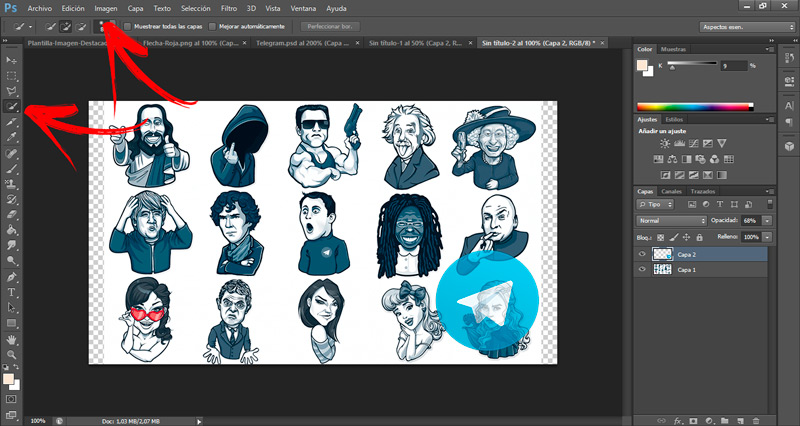
Once you have chosen the image editing program that best suits you, you need to open it and work with the image that you are going to retouch. We will take as an example PSbut you can use any, since the procedure is similar in allonly the name of the tool varies.
The steps you will have to do in Photoshop to edit an image and remove the background are:
- open the program and go to the left side of the screen.
- Choose the Start option.
- Then click on Open. This will display the search engine for you to choose the image. When you have it, click on To accept.
remove the background
The next thing you have to do is remove the background so that only the central image is visible. If the program you chose, app or editing website is not that advanced for this, try another alternative until you find the ideal software for you. In Photoshop, just use the tool Magic wand either remove background.
For this you will have to do the following:
- Go to the menu on the left and select Quick Selection Tool or also Magic wand.
- Having the tool activated go to the image and select (going through the limits of the object) the shape you want to be.
- Then press the key delete (or also Remove background) to erase what you don’t need. If you prefer, you can choose Selection and then Invest to delete what you did not select.
If you don’t have PS, the easiest way is to use Remove.bg. All you have to do is go to their home page. https://www.remove.bg/ and select Upload Image. Choose your photo, wait a few seconds and pass the recaptcha, after this you will have to press on Download to download it free of charge.
Adjust dimensions, weight and format
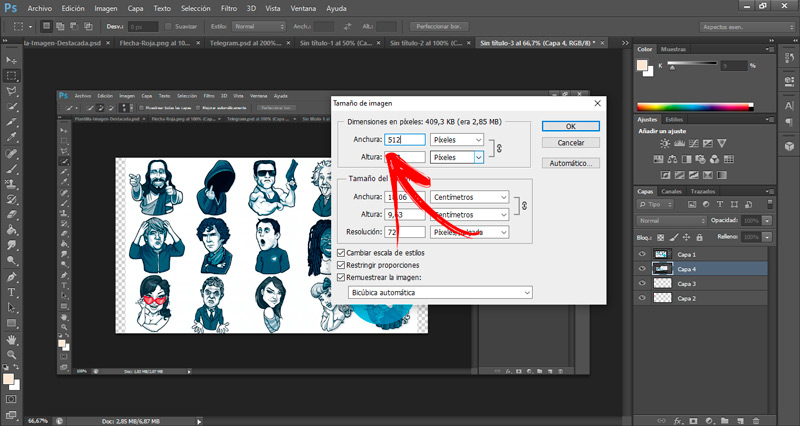
Continuing in Photoshop, what you will have to do now is:
- go to tab Image and select Image size. Enter the necessary parameters, according to the requirements that we show you. To do this you will have to open (in the pop-up window) the dimensions option menu, then you will have to write what is necessary.
- To finish, click on the tab File, Archive and click on Save This will allow you to choose the correct format.
Another option you have if you don’t want to is to choose the portal crello. You will not only be able to resize the image, but also edit and download it as a PNG with a transparent background. You just have to create a free account with your email or Facebook. When entering the site select Editthen go to My files, take the photo and start retouching it. In a top square icon you can set a custom size. When finished, click on Discharge and ends in Save the file with a transparent background.
open the bot @stickers
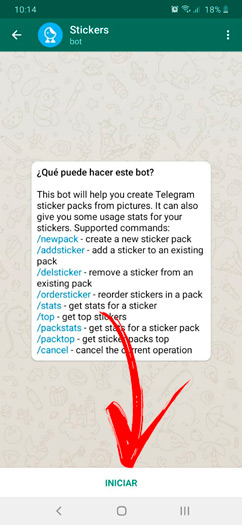
Once you have the image ready to make it a sticker, it is time to use it on the messaging platform. To do this, go back to your account, if possible using Telegram Desktop. Now, in the search engine with a magnifying glass symbol, write the name of the bot, @Stickers. Open it to learn its commands. Thanks to this robot is that the API will allow you to add new packs.
Upload the images to the Telegram bot
Inside the bot select the command /newpack. The robot will respond by asking for a name for your sticker. Write it as a normal text and press Enter. Then it will ask you for the first image, upload the one you have created following the parameters that we indicated before. Remember to uncheck the box Compress. In case of difficulties, it is possible that you will skip some of the steps.
Please review your photo and try again. When accepting it, it will ask you to associate it with an emoji, if you have more images to upload you will have to repeat the steps. To publish the set you will only have to activate them via command /publish. If you wish, set an icon or terminate at the command /skip. Finally, the bot will ask you for a short name and will give you a link to share your pack. Copy and paste it so your friends can see the result and even start using it.
Discover how to add a pack of Stickers created by another user to your Telegram account
Know the steps to add Stickers packs from other users in your Telegram account:
With Telegram Stickers
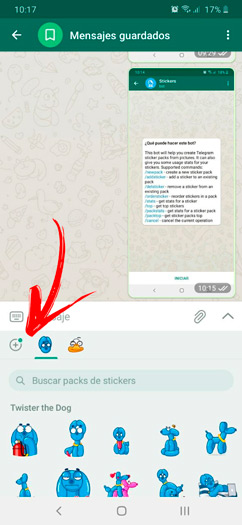
Do this step by step:
- Enter the Telegram app and open any chat.
- Once inside press the icon with a Smiley face in the lower right corner. When doing so, the first thing you will open are the default emoji.
- In the bottom section, right in the middle, there are icons so you can choose other options. Next to the emoji symbol is one for gif and one for sticker.
- Click on the last from left to right. This icon is shaped like a square face.
- With this you should open the packs of existing stickers.
- The next thing is to press the + “plus” sign located below the space to write a text.
- A drop-down menu will automatically open with hundreds of different sticker packs. Scroll the screen down and choose one you like.
- Click on it to open it.
- Another window will show you all the available variants it has and what is its corresponding emoji.
- Finally, click on Add to have them among your personal selection.
Taking it from other users
Yes you do not find any sticker that you liked by performing the steps that we mentionedyou can find the Telegram sticker pack by copying it from another user.
To do this, you will have to do this guide:
- Open your friend’s chat who sent you the sticker you liked.
- between all the messages click on the sticker that has caught your attention.
- In doing so a drop-down window will appear with all the stickers that includes the pack.
- You’ll also see their name and three dots to share or copy a link.
- If you want it to be added to your list just select Add .
List of the best Telegram Stickers packs that you can start using right now in your account
So that make the most of the platform and have fun with your friends in conversations, We present below the packs that you can add to your Telegram account. When you want to add them, you will have to click on the sticker icon and then select the magnifying glass.
The latter will allow you to enter the name of each one:
animated emojis
Have you seen those huge emojis that appear on the screen moving? Well, these are actually stickers in the form of emojis. The truth is that they come by default in the latest update of the app. However, you can download them to have a better view of all of them. You have more than 200 mobile images at your disposal.
hot cherry
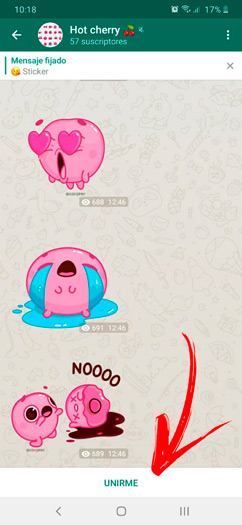
With this funny cherry you will have hours of entertainment between you and your friends. It has very funny movements such as smiling, clapping, questioning, celebrating his birthday and more. The best of these popular sets is that when updated they add new stickers.
Puchino Cup
It is a set created for coffee lovers. Just like Donut and Coffee or Cuppy on WhatsApp, it’s a lot of fun to share when you want to show a reaction in a chat. They are played by a cup of coffee and a marshmallow, who are in love. Includes over 20 different moving options to choose from.
virus
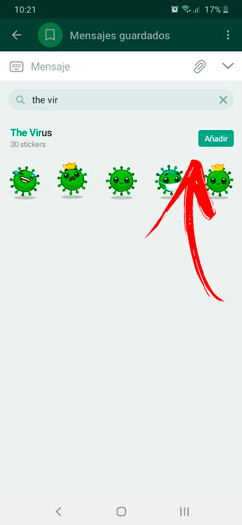
Highly chosen by many users as a fun way to look at viruses. You have a good number of options to choose from to clap, indicate disgust or cry. It includes a practical sticker that reminds us to wash our hands to avoid the spread of any disease.
terminator
For sure Arnold Schwarzenegger fans will love these illustrations. Unlike the first options they are not animated. However, they capture the iconic scenes of the saga so well that they do not require movement. You will find a Terminator repeating his classic phrases “I will be back” either “Come with me if you want to live”.
scream
Do you want to give your friends a good scare? Then you will love the emojis of Scream. Its illustrator has perfectly captured the tragic humor that makes anyone who receives it laugh out loud. Say goodbye, cry, say hello and be surprised with the same cartoon death. There are 25 different emojis to choose from, depending on what you want to express.
Girl in Love – Valentina
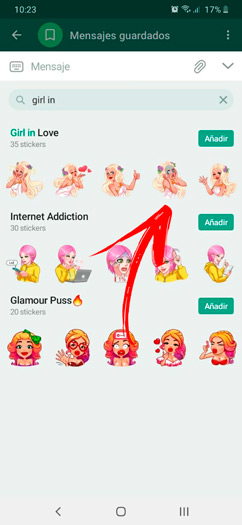
An adorable blonde girl in a pink dress is part of this set. It is a very feminine and adorable option, especially, it is nice since it has 16 moving images. From saying hello, sending a kiss or touching the screen, the funny valentine will do it for you.
winnie the pooh
The bear that marked a place in the hearts of many is also on Telegram. Remember his scenes eating honey, laughing, angry, happy and in love. You will also see many of his friends like the donkey or the pig doing their thing, the only difference from the others is that does not integrate movements.
Funky Goose
You will see an entertaining goose that takes over your mobile with 35 different stickers. He sleeps, drinks coffee, smiles nervously, gets angry, cries, says hello and so on. His expressions are unique as they combine huge eyes with a vibrant personality.
Multimedia