
Index:
UPDATED ✅ Do you want to know how to fully customize your Telegram Messenger profile? ⭐ ENTER HERE ⭐ and Learn Everything FROM ZERO! ⭐
Created in 2013, Telegram has achieved weight as one of the most popular instant messaging applications worldwide. Well, given its notable growth trend in just a few years, it has many users who prefer it over other similar apps like WhatsApp, for instance. Therefore, it is estimated as one of the most relevant instant messaging alternatives of 2020.
This is basically because Telegram is a cross-platform application which, apart from providing its desktop and mobile version, also has a web version. In addition to that, it is a versatile app, ensures a high level of privacy, also provides excellent security (by supporting access with PIN or fingerprint), helps to share large files and accepts great customization by each user.
Thus, in terms of personalization, people have the possibility of optimize your profile to the maximum and even, give a unique touch to the Telegram interface in general with the mobile app. Which is truly interesting and that is why, here we will show you How to customize your Telegram profile just the way you want it.
Learn step by step how to customize your Telegram profile from scratch like an expert
With the aim of adjusting to the requirements of each of its users, today, Telegram offers different ways to customize a profile from scratch. Thanks to this, it allows you to improve the experience on your platform and that people can stand out from the rest, since the Telegram profile works as the cover letter of each user. Appreciating that, even this is ideal to be able to attract the attention of other people.
On the other hand, when customizing a profile in this instant messaging app, users they have several possibilities. Since this section of Telegram It is made up of several elements, such as: the specific name, the username or user name, the profile image and the status.
Reason why, in this section of the post, we will explain how to change or optimize each of them:
Modify name
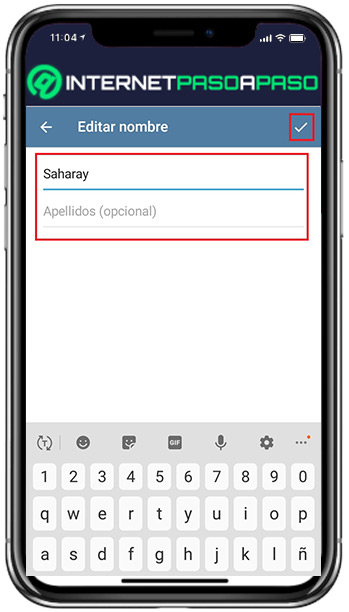
One of the first steps to follow to stylize the profile of Telegram to the max, consists of changing the name that each user shows there, by default. Which is something extremely easy to do and will take you very little time.
Thus, below, we show you the step by step to follow to be able to do it (taking into account that it was executed through the mobile app):
- First of all, access your Telegram account using the smartphone app.
- Next, press the options button which contains three horizontal bars and which is located in the upper left corner of the main panel.
- Once you do the above, a menu will be displayed with several available options and there, you have to click on “Settings”.
- Now, at the top (specifically the right hand side corner), touch the three vertical dots that are there.
- After that, from the small menu, select the option that says “Edit name”.
- Once that is done, you will be redirected to the Rename window and there, in the indicated space, you must enter your new name to display in Telegram (if you wish, you can also put your last name in the other space).
- Lastly, you just have to press the “check” in the upper right corner in order to save the changes made.
Customize username
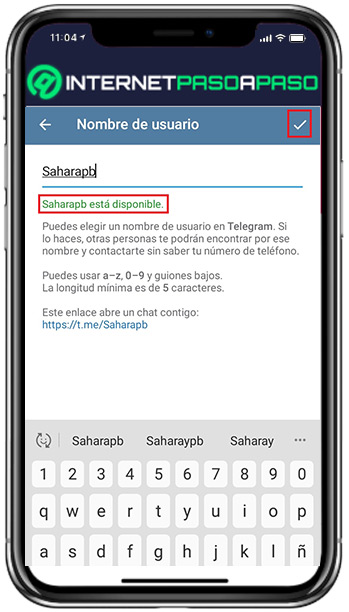
Just as you can change your name in Telegram, the platform also offers you the possibility to customize your username. which basically consists of the “username” through which other users of the instant messaging app can find you there, without needing to know your phone number.
In this case, the proper procedure is:
- From the mobile appopen your Telegram account.
- Now, through the main window, tap the menu button that contains three horizontal lines and is located in the upper left corner.
- After that, in the displayed menu, choose the “Settings” option.
- Then, go to the Account section and click on the Username part (it is in the second position).
- Once you access the window Usernamein the corresponding space, you have to enter the new use me that you want to use within Telegram. Considering that, the minimum length of this is 5 characters.
- When you enter the new username, you should check that it is verified by the system to see if it is still available. Otherwise, they will indicate that it is already occupied and you will have to change it to a different one until they approve it.
- To conclude and save the changes made, simply suffice press the “check” that is in the upper right corner.
Change profile picture
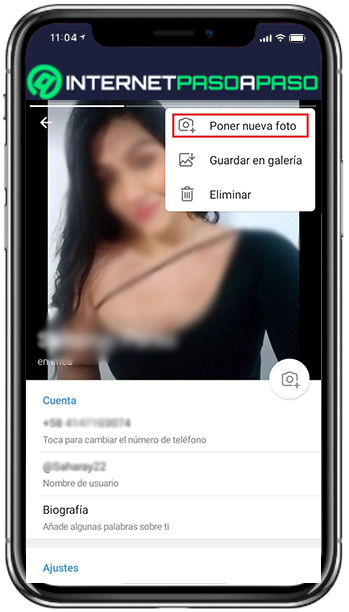
Another essential aspect for customize your telegram profile and give it a more original touch, it refers to modify your profile picture. In this case, it is recommended to use a photograph that exhibits the greatest possible sharpness and highlights the main features that you want to show to others. Whereas, if you use the app professionally, it is appropriate to place a more formal photo.
Now, by implementing these small recommendations, you can proceed to change and optimize your Telegram profile photo in the following way:
- Sign in to your instant messaging app accountused his version for Android and iOS.
- After that, tap the options icon which is located in the upper left corner (contains three horizontal lines).
- Next, in the menu that is observed there, you have to click on “Settings”.
- Once you access the settings window, from the top, touch where the profile image is observed.
- Next, directly in the upper right corner, select the three vertical dots icon and choose the option that says “Put a photo”.
- After that, they will show you your gallery through a box at the bottom and from there, you can choose the photograph you want to place.
- When you select it, Telegram offers you the possibility of improving it using the tools it provides there. Thanks to that, it is possible to edit it directly from the platform.
- Finally, after edit your new profile pictureyou only have to touch the blue check icon to save it. Thus, after a few seconds, it will be displayed where it belongs.
define status
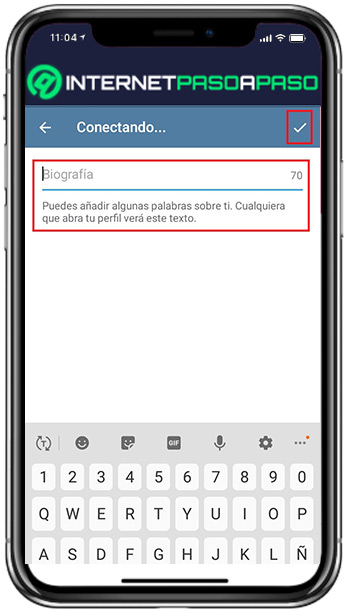
Also know as “Biography”the state of Telegram allows you to add a few words about yourself (or your company, if applicable) so that other users of the application can see this text once they enter your profile. In this way, it helps you to give it a more exclusive touch to distinguish yourself from the rest.
So, if you want to define a status for your Telegram profile, it is appropriate that you do the following:
- With the mobile app Telegram, Start by enter your account.
- Second, you have to select options icon located in the upper left corner (i.e. the icon with three horizontal stripes).
- Next, among all the available alternatives, choose the one that says “Settings”.
- Followed by it, in the part of Settings, locate yourself in the section Bill Y Click on “Biography”.
- Subsequently, in the corresponding space, add the text you want in order to make you better known from your profile Telegram. For this, you have a total of 70 characters.
- To finish, just press the check in the upper right corner. This will save the state you have defined.
Discover how to customize the Telegram interface to give the app a unique touch on your mobile
Apart from customize your telegram profile for a better user experience, the platform also gives you the ability to stylize its interface to your liking in order to show a more original touch from the mobile application. This is extremely interesting to further optimize the user experience within Telegram.
So, here we will show you what you have to do to achieve such customization:
Edit one of the available themes
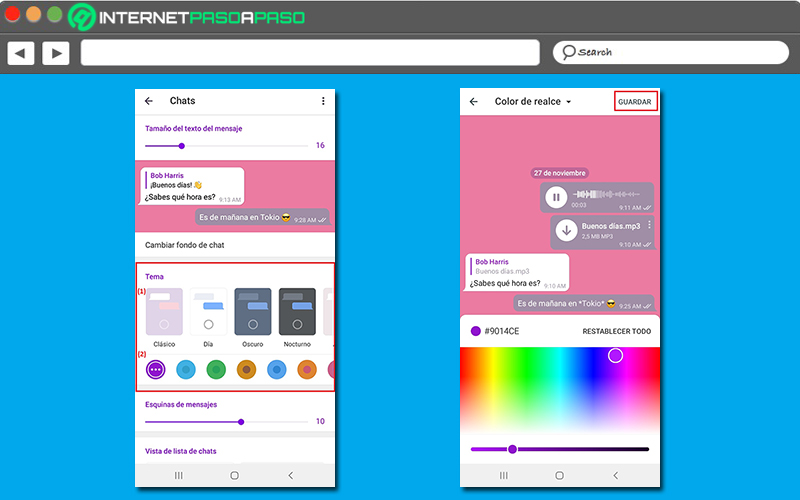
While it is true, with this, you have the possibility of select a different background color for all your Telegram chats, as well as modify the highlight color and the one that each of the messages you have sent through the service will have. So that, allows you to give a unique touch to the entire Telegram interface And luckily, in a very simple way.
In that sense, without further ado, we explain how you can optimize or edit a theme to make it more original and exclusive in order to personalize your experience in the instant messaging app:
- Enter your Telegram account using the mobile app of this platform, in your Android either iOS.
- Then tap on the three horizontal lines icon in the top left corner and When the menu opens, choose the “Settings” option.
- Now, it is time to go to the Settings section and there, click on “Chat”.
- Subsequently, once you enter the settings related to the appearance of your conversations Telegram, you have to locate yourself in the Topic section.
- Next, start by choosing a generic theme color. Either: classic, day, dark, night or arctic. (1)
- Followed by that, under the generic ones, choose one of the different colors that are in the list to apply to the theme selected in the previous step (two).
- In case you want to edit all the colors that the theme has, you simply have to double-click on any of those tones to show you the available color palettewith which you can create your own theme.
- Also, with the help of the color palette, it is possible define a color for each aspect displayed at the top right of the screen within a menu. Either highlight color, background and for your messages. Thus, each time you try a tone, the change will be observed in real time.
- Once you agree with all the chosen colors, you just have to tap on “Save” from the top right corner.
Create your own theme for Telegram
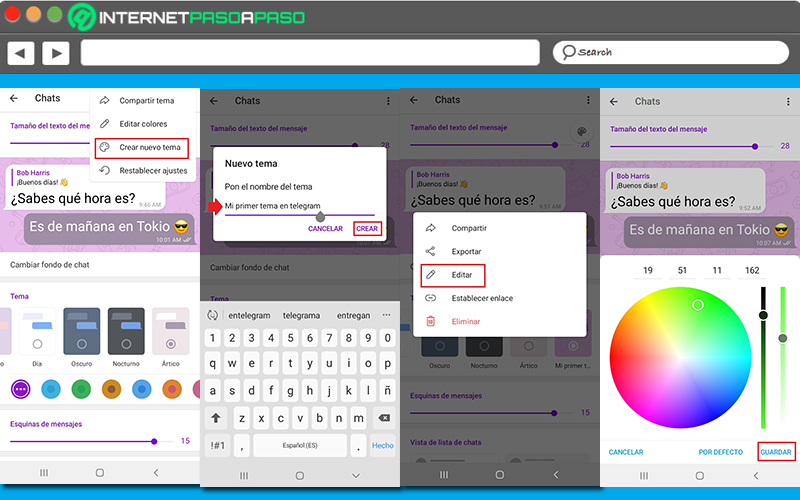
Apart from edit any of the themes available on Telegram to your liking, the platform also gives you the possibility of create your own theme. Of course, this allows you to add much more personality and originality to the app’s interface so improve your experience there.
So, if instead of modifying an available theme you prefer to create one from scratch, here we show you step by step how to do it:
- Directly from the mobile app Telegram, proceeds to open your account as you normally do.
- Next, press the icon of three horizontal lines in the upper left corner and within that menu, tap on the “Settings” option.
- After that, go to the Settings section and in it, you have to press on “Chats”.
- Next, locate yourself in the upper right corner and press the three vertical dots that are there.
- Once the above is done, in the small menu that appears, choose the option “Create new theme”.
- Now, they will show you the box corresponding to new themein it you have to select “Create theme”. There, put the name you want and click on “To create”.
- Then go to the section Theme and at the end of the list, look for the topic you created to select the three vertical points it contains.
- To optimize it, tap on “Edit” and start to improve it ingeniously through the color palettes available there. Which work as an added layer and thanks to this, it is possible to see in real time how your new theme looks in the context.
- Once you feel satisfied with the result achieved, simply subtract click on “Save” in the lower right corner.
Change the chat background
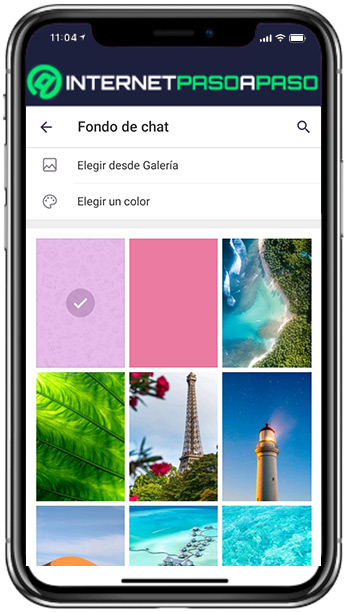
Another way to customize the interface Telegram, is based on modifying the background that is shown in the conversations. Either by some option available on the same platform or by an image or photograph saved on your device.
But, whatever the case, you will have to carry out the following procedure to modify the background of the chat in this instant messaging app:
- Initially, enter your Telegram account from the mobile app of this platform.
- After that, press the icon of three horizontal lines in the upper left corner and in the menu that is there, select the option “Settings”.
- Then it’s time to head over to the Settings at the bottom and on it, proceed to click on “Chats”.
- Next, look for the option that says “Change chat background” and select it.
- Next, in the Chat Background window, they show you different options that you can choose freely. If you choose any of these, you will be able to preview background in chat and in case you like it, it only remains Click on “Set Background” from the bottom.
- If you choose place a photo that is saved on your smartphoneyou have to click on the option “Choose from Gallery”. Thus, the device gallery will open, there you must look for the image to set to do it the same way as in the previous step.
- In case you prefer to set a different color for your chat background, instead of some image, you can select the option “Choose a color” and with it, they will present you with a list of all the available tones. By choosing one of them, you will be able to preview the background and even select a pattern for it, and then conclude the process by pressing on “Set background”.
Increase or decrease the size of the text
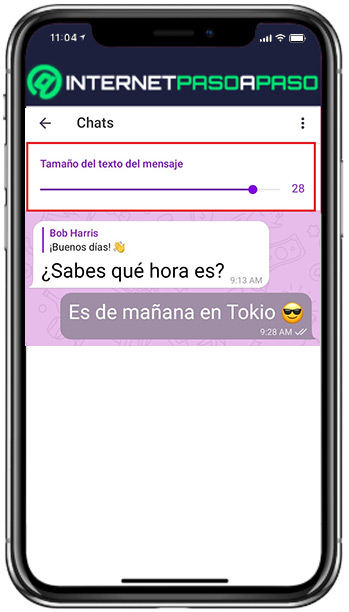
For visual problems, for comfort, for discretion or for any reason, there are many users who need change and/or improve the text size for a better experience. It is because of that, Telegram allows you to enlarge or reduce the dimension of the text in the chats and thus, apart from adjusting to the needs of the users, it helps to customize your interface in a certain way.
If you want to use this option, you need to do the following:
- Start by access your Telegram account with the mobile app.
- Next, choose the three horizontal stripes icon in the upper left corner and select the “Settings” option within the menu that is there.
- Next, you have to go to the section of Settings at the bottom and there, click on “Chat”.
- After that, in the window chat, you will find a small section that says “Message text size” containing a kind of adjustable bar. Through this, you can decrease or increase the size of said text.
Applications