
UPDATED ✅ Do you need to REMOVE the writing autocorrector in Wasat and you don’t know how to do it? ⭐ ENTER HERE ⭐ and discover how to do it step by step with this TUTORIAL ✅ EASY and FAST ✅
It has happened to all of us that we want to write a good message but we are so focused on what we think, that our fingers move by themselves, and you write the name of someone or something that does not appear in the dictionary of the phone and this changes it to another word. For example, if you wanted to invite her out of it and you write to her What movie do you want to see?, and you actually sent What hair do you want to see?, without a doubt you will have to apologize later.
Fortunately, there is a solution and it is located in the phone settings where you just have to deactivate that naughty spell checker of a lifetime. Is it easy? You are right, so easy that anyone can do it with their eyes closed. In three simple steps you can do what we are telling you about.
This is the right place for you to learn to master your phone, know how to configure it as many times as you want and you would not need any intensive course, nor spend three or four hours watching videos on YouTube trying to understand a master class. In this article we simplify everything and We teach you in the simplest and most direct way possible how to deactivate the spell checker on your keyboard in WhatsApp.
Steps to remove the spell checker in Whatsapp and any other application
You must have no idea about the spell checker, this tool also helps you avoid spelling mistakes that could make you look like a total illiterate, as much as inclusive language is fashionable these days.
However, when you already have good writing it is not necessary to use it, so it is convenient to deactivate it completely. Here we show you how to do it easily on Android or iOS.
On Android phones
This operating system is possibly the simplest to handle as far as configuration is concerned, so deactivating the corrector is the easiest thing in the world. Turn off autocorrectof your Android, so that you can write what you want and how you want, following the steps that we leave below:
- To start you need to enter “Settings” either “Settings” and then look for the option that says “Language and input”.
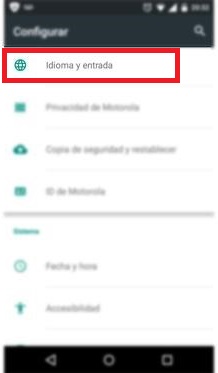
- You will see an option that says “Spelling checker”and click on the button located at the top to deactivate it, as shown in the image.
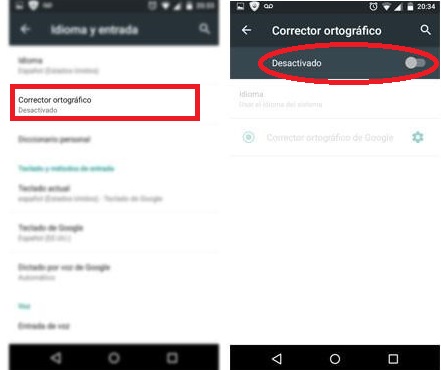
- With all this already you have disabled the spell checker. If you need to activate it again, you just have to follow the steps again, but this time press to activate it.
for iOS iPhone
The iPhone’s autocorrect can be very loved by some people as well as very hated. is loved because allows the user to write on a small touch screen at a very acceptable speed and without being very attentive to what is being written, since it immediately corrects spelling errors.
It is very likely that you are also one of those people who hate this function, since this is usually so obstinate that it seems to have a life of its own. because he writes what he wantsand things that you want to write a way, that should be written that way, this changes it.
And if you are one of those who speak several languages, it is a big conflict, since the iPhone corrector does not respect them at the same time. For example if you are going to write Goat Simulator the autocorrect automatically changes the words and writes you Drop Simulator.
That is why if you are one of those who hates this function of WhatsAppMessenger We show you what are the Steps to follow to disable iPhone autocorrect.
- you look for the “Settings” on the phone and tap on it to open it.
- You tap on the option that says “General”.
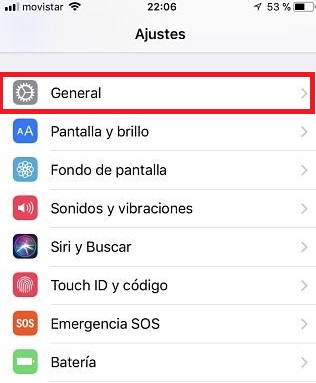
- Then you scroll to the bottom, and click where it says “Keyboard”.
- And, just by touching the switch that says “Spelling Corrections”, you will have achieved it.
We advise you to leave the spelling check activated because if it is activated it will not correct the texts, it will only underline in red those that are misspelled, but changing it will be on your side.
In case you want to do it, we show you how below:
- As in all steps, you need to look in settings for the option that says “General”.
- Then you will see a list of options, and you will click on the one that says “Keyboard”.
- You will have several options to be able to configure the autocorrect of the iPhone. Verify that only the option of “autocorrects” and that the one of “Check spelling.”
With these simple steps, you can activate or deactivate the autocorrect of your iPhone as many times as you want.
Applications