
Index:
UPDATED ✅ Do you want to end your relationship with the largest social network in the world? Do you want to feud with FB forever or just temporarily? ⭐ ENTER HERE ⭐ and discover all the Solutions
Facebook is one of the most used social networks from all over the world, if not the most. Millions of registered users move daily through its maze of comments, photos, videos, groups and general publications to communicate with each other, hang out or even find out about important events. No matter what the reason is, reasons to enter this social network there are manyalmost as many as people who are part of it.
But there are also many reasons why you want to leave this place. Although it has countless uses, there are people who may be wondering how to delete a facebook account. And it is that not everyone likes to tell their life on the digital plane. There are those who like to enjoy things in privacy, those who do not feel like constantly uploading publications or even people who are overwhelmed by having so many notifications a day and they prefer some tranquility and disconnection.
Even heartbreak can be a reason to want to leave this portal. This guide that we bring you explains step by step the processes to follow to delete your facebook account completely. It is possible that you even decide to withdraw from this network due to the problems that are coming to light about the protection of its users’ data, the same ones that are putting its founder in check. the famous Mark Zuckerberg.
Steps to close my Facebook account permanently
For whatever reason, here we give you all the tools you need. If you want to delete your profile from your PC or smartphone, even if you just want a temporary disconnection and what you are looking for is a suspension for a few days. Everything you need to know is herefully detailed and with all the information you may need.
Do you want to close your Facebook account permanently? The process is not too complicated. It involves you going online first and going through a series of steps that vary a bit if you use the PC or the mobile with the app. Here, we are going to explain everything you have to do in both cases.
Delete from PC
Deleting from the PC requires you to log in as a user and go to the profile settings section. That is what you have to do to delete your Facebook through your computer:
- Open the web browser that you use the most and, in the address bar that should be at the top, enter the following URL: www.facebook.com. With it, you will access the initial page of Facebook to login.
- Log in with your user account. You have to go to the top right corner and fill in the first space with your email or your phone number and, the second, with the password to access that you established when registering. After doing so, click on “Log in”.

- When you’re inside, go back to the top of facebook window and on the far right you will see an arrow down. Click on it to open a small menu with several options.
- Among all that appear, you must press the one called “Setting”.
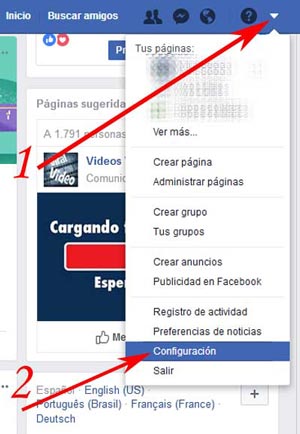
- Inside your user settings panelyou will see a lot of information and several sections that are located in the left side. Go to that column and click on “Your Facebook information”.
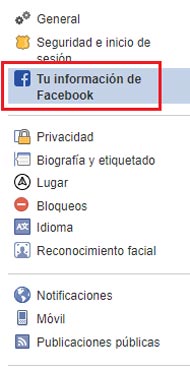
- Then, a series of options will open in the central area of the screen. We have to go to the last space there is, “Delete your account and information”, since that is what we want to do with our profile. Go to it and click on “Watch”.
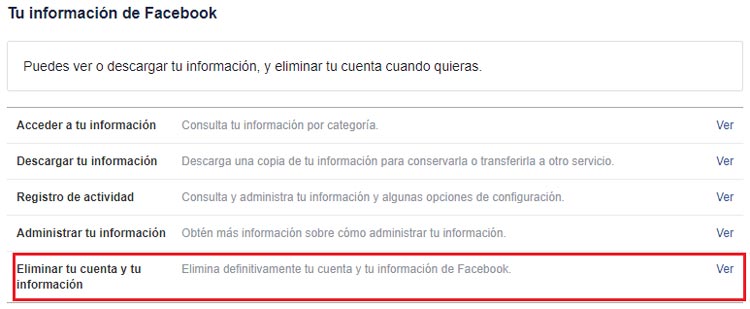
- Next, a message appears asking if you really want to unsubscribe permanently. The option on the left, “Learn more about deleting accounts”, contains data on deadlines and others related to this process. To continue, press “Delete my account”.
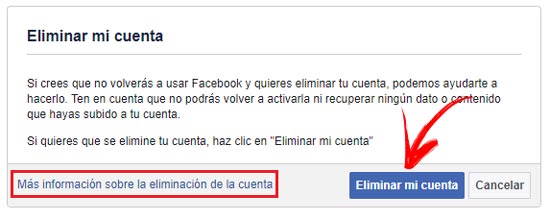
- In order to prevent anyone from outside doing this for you, Facebook will now open a small window in which you must retype your password and check the box “I am not a robot”. Do it and then click on “To accept”.
When you have done this last step, you will be notified with the current status of the profile via E-Mail. Right now, has been deactivated, but not removed. This means that you can return to a maximum period of 14 days to save all the information you want or even to cancel the procedure if you prefer and have regretted it for any reason.
A reasonable period of time granted in case of regret; but, after that there is no going back. If the two weeks indicated on the website pass and you do not cancel the request, your user will disappear completely from Facebook and you will not be able to recover anything no matter how many times you contact the service team.
Unsubscribe from mobile (Android and iOS)
Although similar, the procedure to unsubscribe from Facebook from the smartphone is differentsince you have to use the dedicated app that the network provides to users of Android and iOS. We are going to explain all the steps to follow:
- If you don’t have it, download and install the Facebook app. Go into app store if you use iPhone or in google play if you use Android and search for “Facebook” in the section there is for it. After doing so, choose the first result and click on the button to download.
- Once you have finished this process, which is done automatically after pressing, open the application from the digital store itself or in the programs menu of your phone by pressing its icon.
- when it opens, start by entering your email or user phone along with the password in the two fields that you will see on the screen. Press the login button after this to be able to access your profile from the mobile.
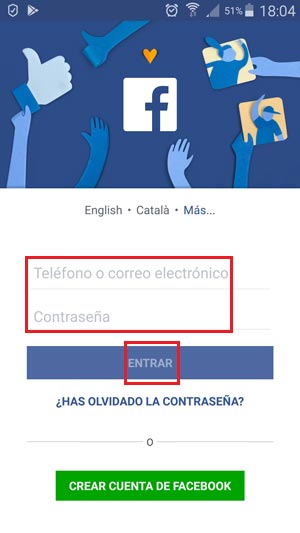
- Now, inside the home screen, you have to press the icon with three horizontal lines that appears in the top options bar.
- The list of sections that appears now includes, in its penultimate field, the option “Settings and Privacy”. He descends until he reaches her and click to access.
- Then, another drop-down will open from which you are interested in the first option of all: “Setting”. Get into it.
- In this section there are numerous options, but you have to go down all of them until you find one called “Delete your account and information”. It is the last one that appears before reaching the section of conditions and policies of the social network. When you find it, you must click on it.
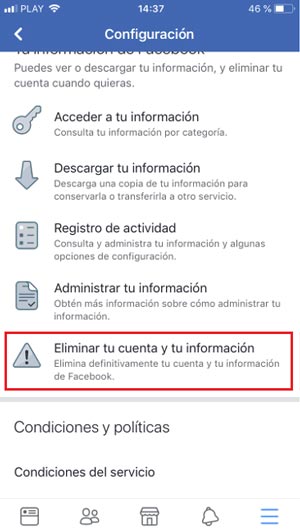
- The next is enter the access code to your account in the field that will appear on the screen. It is Facebook’s way of ensuring that it is you who is doing this and that you are determined to unsubscribe. After typing it, click on “Send”.
If you have followed these steps, you will be banned from the app immediately after having indicated that you have 14 days to undo the request. In the same way that happens when the procedure is done on a PC, if you request delete your facebook profile from smartphone, you will be given a provisional two weeks to cancel the request or retrieve information, although your account will remain suspended in the meantime. It is a prudential measure to avoid problems due to regrets.
How to deactivate my Facebook for a while and reactivate it later?
You may just want deactivate your fb profile to return to it later. In this sense, the social network always contemplates the option of doing it in case you want disconnect for a few days to avoid distractions or temptations or for whatever reason.
Next, we explain the steps you have to follow to temporarily unsubscribe from Facebook and, if you wish, reactivate your user to enter again and continue using it as usual.
1 – Enter Facebook
First and essential step. Open your computer’s web browser and type the URL to access the home page of this social network. enter www.facebook.com in the address bar and you can enter.
done this, go to the top right and fill in the two fields that are. In the first you can, as we have previously indicated, enter your profile email or assigned phone number; in the second, do the same with the access key. Once finished, click on the button “Log in” and you will already be inside your user.
2 – Access the “General” section of the configuration
When you are already on your home page as a user, you must move the mouse to the top right corner and click on the down arrow symbol. When doing so, a small drop-down menu will open with several options from which we have to choose the one of “Setting”.
Next, we will be taken to the control panel of our profile. Make sure the option is checked “General” in the left column, as this is the section where we need to proceed. If not, just click on it.
3 – Request deactivation
After having entered the section that we have indicated before, you have to look, on the central screen, for the option “Manage account”. When you find her, go to the right of her and click on “Edit” to be able to adjust her parameters.
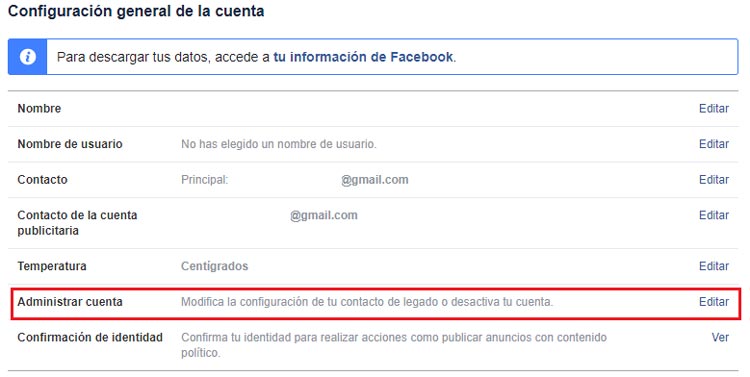
When all your information is opened, you will see below the section “deactivate your account”. Inside it, it is explained what this function does and what it is used for and, a little further down, you will have the text in blue “Deactivate your account”. press it.
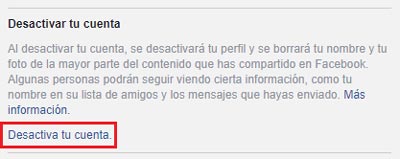
4 – Indicate the reasons
As a last step, Facebook asks you to indicate the reasons why you want to temporarily unsubscribe your user profile. Check the box that corresponds to your case (on this occasion, the ideal is “This is temporary. I will be back”) or write the details you consider in the field below the list.
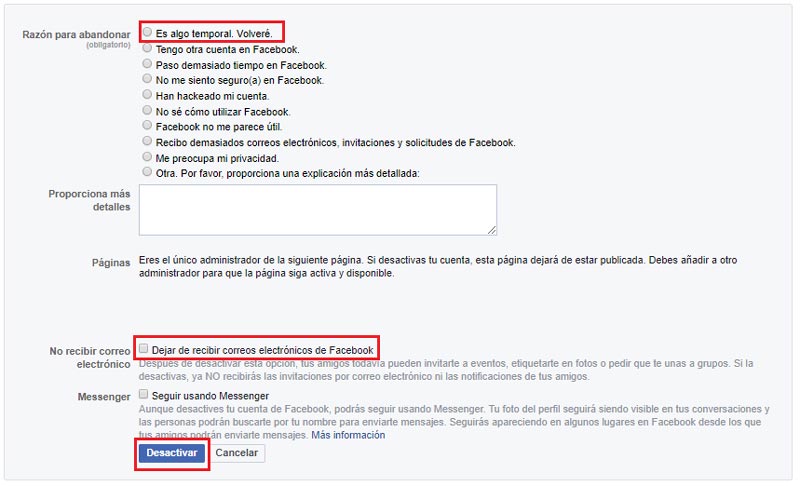
After this, you will be asked if what you want is to leave. Close this popup, and then mark the approximate time frame in which you want your account to be automatically reactivated with the drop-down that appears to the right of the option pressed.
You can also check the option “Stop receiving emails from Facebook” what for do not reach the inbox of your email. To finish, press the button “Deactivate” and, in the message that you will see next, click on “deactivate now”.
5 – Go back in
To reactivate your accountyou can wait the period of days indicated in the previous section or simply log in again on Facebook. Go back to the main page through the URL indicated in step 1 and enter the usual data to log in (mail/phone and password).
nothing else to do, you will be back inside the social networkfully available and enabled for use.
Is it possible to unsubscribe from Facebook forever without waiting 14 days?
One of the unavoidable procedures to delete the Facebook account is to wait a period of two weeks (14 days). The social network team decided to allow this waiting period before carrying out the total deletion to avoid accidental loss of data and information, and it is that during that period of time, the account is suspended; but the user can re-enter as many times as desired to continue using the social network, download photos or communicate with your friends. In fact, you can even stop the unsubscribe process by canceling it.
There is no way to unsubscribe forever from the social network without waiting for that indicated period; in fact, sometimes can be extended up to 90 days (for unknown reasons). If you want an instant deletion of your profile, we are sorry to tell you that it is impossible and that you will have to take it very easy.
Social networks