
Index:
UPDATED ✅ Do you want to delete G account for your Samsung Models S and J devices? ⭐ ENTER HERE ⭐ Download Odin and SideSync Programs ✅ EASY and FAST ✅
One of the security mechanisms included in Android terminals with newer versions of the operating system is the full link with a Google account. This system causes that, when a factory restoration is carried out, for example, the data of the profile with which it was connected for the first time must be entered in order to avoid the distribution of stolen terminals or the entry of people outside the data that it may contain.
The biggest drawback of this robust measure is that, if you have forgotten the necessary information, access is impossible in any way. If, for some reason, you have to forcefully update your terminal or perform some type of restoration and you do not remember the data to log in with that google account that was paired for the first time, it will be impossible for you to use the phone, unless you carry out a series of procedures and techniques that we are going to explain in this guide.
You just need to follow the guidelines that we are going to indicate here, although it will be necessary for you to have a computer at hand to be able to help you, since it requires the use of certain software and some files that are used to modify certain aspects of the phone and ignore this security measure that, on occasion, can be excessively annoying.
How to delete my Google account on Samsung J1, J2, J3, J5 and J7 models?
if you’re wondering how to delete a google account on your samsung smartphone or tablet because your request prevents you from using it, or for whatever other reason there may be, we provide you with a solution. This guide explains step by step how you have to proceed to remove the connection with that account on any Samsung model J or S. If you have a smartphone Samsung J1, J2, J3, J5, or J7, or S6, S7, S8, or S9.
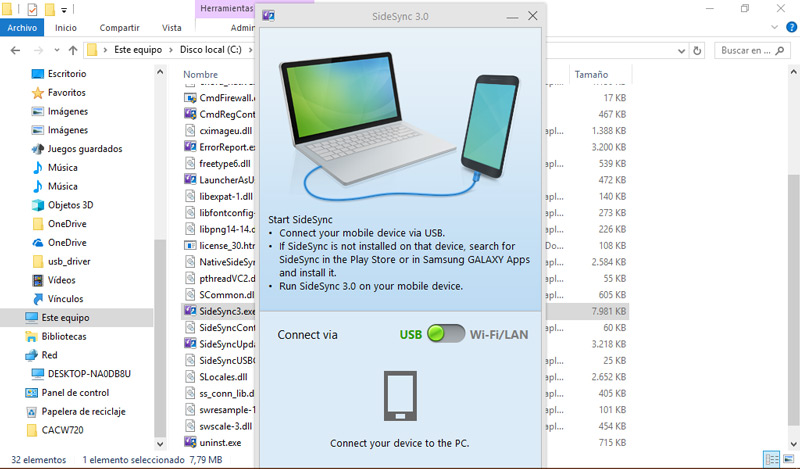
If you don’t remember your Google account and your Samsung phone asks for it, follow these instructions:
Download Samsung SideSync for Windows
Download Samsung SideSync for Mac
- Download Samsung SideSync program from the links above depending on your OS and install it on your PC, you will need it later. 😉
- With your phone, connect to the internet and, when it is, also connect it to your PC using the USB cable what you must have
- Now, from the terminal, choose the chrome option inside the menu “To open with” that will have appearedonly if you have SideSync installed and open on PC). Then unplug the cable.
- Click on the phrase “Accept and continue” that appears on the terminal screen and then on “No, thanks”.
- After this, in the browser window you are in, you need to search for the app “QuickShortCutMaker”. do it and take the first result appear to download it.
- When finished, go to the top right in the browser and press the icon with three dots to choose the option “Share…”. After this, click on “Email”.
- Enter the information requested, remembering to have used a different email from Google.
- Once in the mailbox, click on “To attach”then choose “My files” and look for the file “QuickShortCutMaker” that you just downloaded so that it appears and you can open it by clicking on its name.
- Let it install (you will need to grant permissions to open third party apps) and open this app. Now look for the option “Google account manager” in section “Activities”, but make sure you choose the one with the phrase below “Enter your email and password”.
- Click now on “try” either “Try” and then choose the option “Browser Login”, available after press the 3 dots in the upper right corner. Keep it up.
- Now write the Gmail to connect and the access password.
- when you reboot, You can now enter with this new account instead of the old one!.
How to delete my Google account on Samsung S6, S7, S8 and S9 models?
In the most modern Samsung S terminalsyou need to combine the use of the PC with that of the smartphone in order to remove the link with the old Google account and be able to reset the phone, avoiding the problem of not remembering the necessary data. Follow these steps:
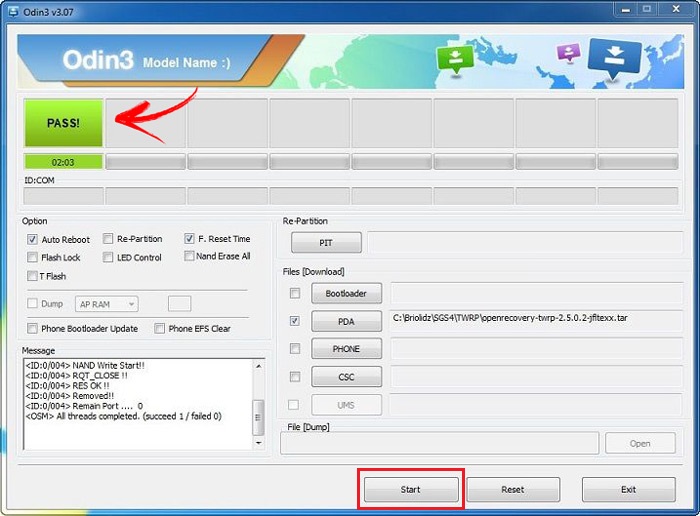
Download Odin for Samsung S latest version
- First of all, you must Download and install the Odin program on your PCtogether with the files that correspond to your terminal, we provide you with its new version above.
- When you have it, run it on your PC and, on its main screen, press the option “AP” and choose the file you downloaded and let it load.
- Turn off the mobile phone and turn it on in download or boot mode Combining the volume and power buttons.
- When you enter that mode, connect the phone to the PC using a USB cable and, on the PC press “Start” in the Odin program. When finished, the smartphone will reboot and enter another boot mode.
- at the terminal, press the first button from the top bar and then click on “Settings”.
- Go down until you reach “Developer options” and click there. Then, scroll down until you find the option “usb-debugging” and check that it is active.
- turn off and on again entering download mode.
- you need now find alternative firmware for your phone. You can search portals like SamMobile and enter the exact model of the smartphone (on the back) to find the right one.
- Choose the language that corresponds to the latest version and download the firmware files on your PC.
- open odin and, this time, click on “BL” to then choose what you just downloaded to your computer. Do the same with “AP“, with “Zip” and with “CSC” (using the files that have the same letters).
- Connect the mobile to the computer, and then press the button “Start” in the PC program.
- Restart and you will be able to enter the smartphone normally. You can go to the section “Settings” and reset the terminal to leave it clean, without any data and with the freedom to link it to another Google account.
Hardware