
Index:
UPDATED ✅ Want to remove a blank or error page from your Word document? ⭐ ENTER HERE ⭐ and discover how to do it ✅ EASY and FAST ✅
The word processor Microsoft Word keeps a world of secrets that when they are discovered they help us in a considerable way to carry out our task quickly and efficiently.
There are different shortcutsand also options or alternatives, offered by this powerful text tool that we are directly unaware of.
In this article we will talk about how you can delete a graphic in a Word documentas well as mention how we can delete a blank sheet. We will teach you step by step for each of these situations.
Steps to remove a blank page from Microsoft Word
Many times when we write a document in Word we realize, when we do a print preview, that we have a blank sheet at the end of the document, which is left over and is not very long.
This happens many times because we finished typing at the bottom of the page and pressed “Enter” and immediately another blank page opens.
In order to eliminate this sheet we will have to follow the steps that we show you below:
- We place the cursor in the last paragraph that we have written
- We select “Suppress”
In this way the page that we have blank will disappear, if it does not it is because we have misplaced the cursor or there is some text on the page that we want to delete and we cannot.
How to delete a sheet with graphics and text in Word?
Some Word documents we need to work with graphics which are added as a figure somewhere in the document.
When we need to remove this chart we will simply do these steps:
- Click on the same graph, we will realize that all the corners and edges of it have been selected, indicating that the selection is correct with some circles filled with white
- Next, we press “Suppress”
If we want not to delete the graph, but to change its size to something smaller, we will do these steps:
- We select the graph by clicking on it
- With the mouse we select one of the corners positioning it in the white circles
- We drag it, without stopping clicking, towards the center until it is the size we want
How to restore a page that I recently deleted from a document in Word?
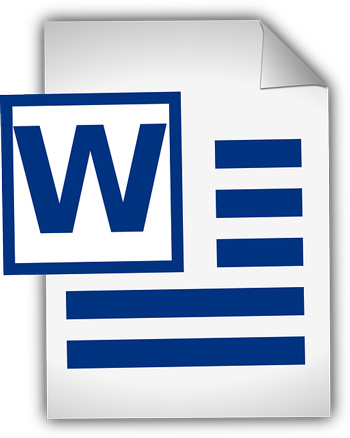
If we need to recover a page that we have recently deleted in a Word document, we can perform these steps:
- with the command “Undo Write”or directly press the combination “Ctrl + Z”
What it does is go back each of the actions we have performed.
Another option is to be able to recover the document without saving by performing this procedure:
- We’re going to “File, Archive”
- We select “Open”
- we choose “Documents”
- later in the folder “Recover unsaved documents”
- In this folder will appear a list of all those documents that can still be recovered
- We click on it and we will return to the version prior to the edition
Computing